Vxo.world (Removal Instructions) - Free Guide
Vxo.world Removal Guide
What is Vxo.world?
Vxo.world is the browser hijacker that redirects every in-browser search to questionable websites and causes additional pop-ups with suspicious content
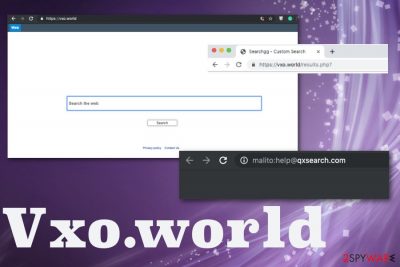
Vxo.world is the potentially unwanted program that exposes users to possibly malicious content with intrusive commercial pop-ups and constant redirects to affiliated sites. This is a product of a known QxSearch company which develops such programs and delivers them to users all over the world via software bundles when they are not paying enough attention to freeware installation processes or the software source in general. Searchgg Custom Search is a search engine provider that appears as your default in-browser search once the Vxo.world PUP gets on the system because redirecting your online traffic to sponsored and affiliated sites are the primary goal of such cyber threats.
Additionally, Vxo.world creates automatic redirects once you choose to open a new tab on the browser. Sites that you get relocated to may contain intrusive advertisements or provide useful-looking search service. Unfortunately, such programs like fake search engines and adware are not trustworthy, and any material delivered by the PUP can contain harmful content.
| Name | Vxo.world |
|---|---|
| Type | Browser hijacker[1] |
| Main danger | Redirects online traffic to questionable pages, exposes to malicious sites, affects the performance of the computer |
| Affects | Google Chrome, Mozilla Firefox, Internet Explorer, Safari, etc. |
| Symptoms | Changes homepage, new tab preferences, redirects in-browser searches to its own search engine, delivers tons of commercial pop-ups |
| Developer | QxSearch Inc. |
| Distribution | Software bundles, other PUPs, deceptive advertisements |
| Elimination | Use anti-malware tool to remove Vxo.world. In the future, keep FortectIntego on the system to maintain the machine clean |
Vxo.world is a browser hijacker that creates redirects to hacker-controlled pages and ad-supported websites each time the browser is launched. It even changes the default search engine and homepage to ensure that the user gets exposed to needed material. In most cases, these pages are filled with affiliated advertisements and lead to redirects to sponsored content.
This is the behavior that allows Vxo.world hijack to generate revenue for the publisher because each click on the pop-up, banner, or false search result and redirect creates views which can be monetized.[2] Unfortunately, this constant clicking on the commercial content delivered by the PUP and other third-party advertisers means that various information about your inline behavior gets accessed.
Vxo.world virus makes all these changes to your browser that even can include installation of browser toolbars, bookmarks, or extensions without your permission or knowledge. This way your browser gets even more affected than before and starts running slow or even crashing from time to time.
This is only a version of thousands of browser hijackers like:
You may even encounter redirects to one of these sites or any other adware-type page and promotional content pushing rogue tools. All these PUPs can be delivered in one bundle, so make sure to scan the system thoroughly with antivirus tool and remove Vxo.world alongside other related threats.
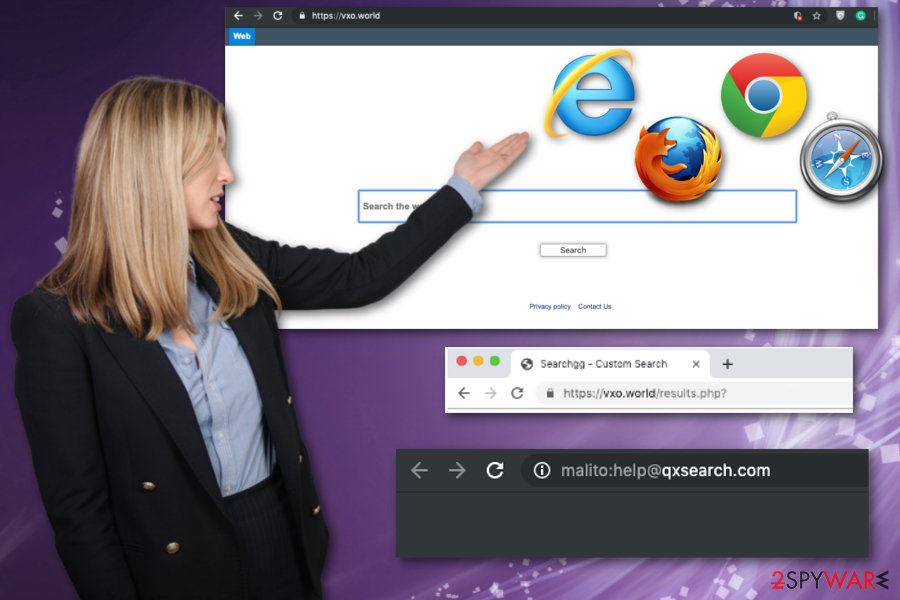
Not fully disclosed data tracking issue unifies all the potentially unwanted programs
As we explained before, Vxo.world is a browser hijacker, but the broader term for such cyber intruder is potentially unwanted program. Many shady creators develop these programs and tools to generate revenue more easily. QxSearch is one of them.
Although the page that Vxo.world shows on the web browser includes the Privacy Policy section, there are lots of questionable details. It is noted that the company collects information and that third-party advertisers may do that also. However, it is not sure how those details get used in the future.
In most cases, intruders like Vxo.world track and collect users browsing the history, location, IP address, most viewed and visited items or sites. Such data becomes valuable when creating malvertising campaigns and making personalized advertisements.
Vxo.world states about Cookie policy that allows them to capture various user information:
Cookies. When you use the Site, we may assign your computer one or more cookies, to facilitate access to our Site and to personalize your online experience. A cookies is a small piece of data that is stored in a user's computer for record keeping purposes. Through the use of a cookie, we may automatically collect information about you online activity in our Site, suce as the pages you visit, the links you click, and the actions you take within the Site. Most systems automatically accept cookies, but you can usually modify your browser setting to decline cookies. If you choose to decline cookies, please note that you may not be able to sign in or use some of the interactive features offered on or via the Site.
You need to get rid of this Vxo.world hijack and other potentially unwanted or intrusive programs that affect your time online and general performance of the PC. Unfortunately, it is not achievable manually since the application came without your permission.
Employ FortectIntego or any other system tool or anti-malware program for Vxo.world removal. This is the best method that even experts[3] recommend because, during a full system scan, you can delete all PUPs and useless files or even fix issues with the system. 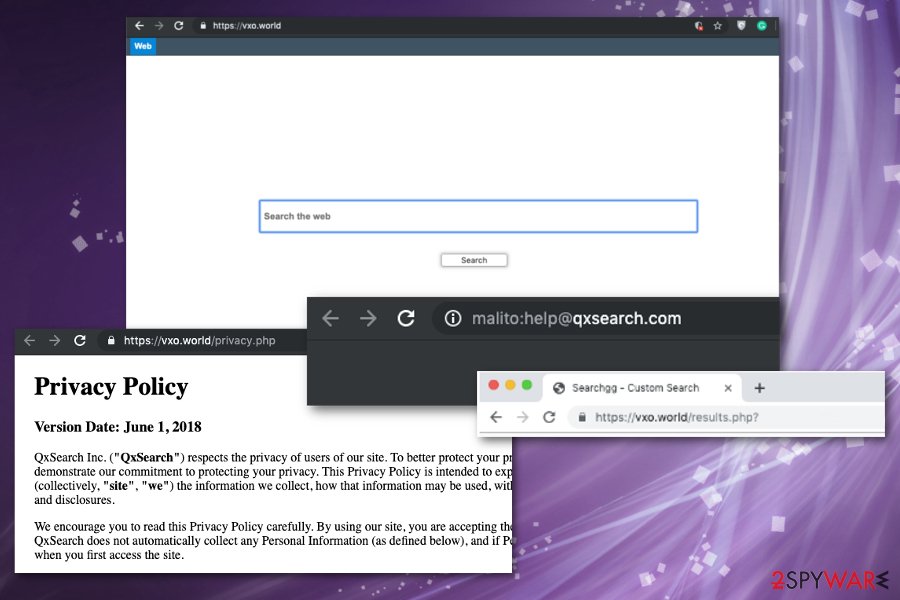
Redirect viruses get delivered via deceptive methods like freeware download sites
Always read Privacy Policy and EULA of the page you get anything from the internet, especially when you download software or updates from the random freeware distributor. PUP developers pack their programs with freeware and deliver them bundled on such download pages or p2p services, promotional advertisements, torrents.
You should always choose official developers, providers, websites where programs are delivered officially and legally as your source for applications, especially for software updates, OS. Additionally, you can choose Advanced or Custom installation options every time you get the application from the internet.
Recommended options allow every program listed on the setup installation to get on the machine. When you opt for Advanced installations, you can see all these programs and remove unwanted ones from the list.
End suspicious Vxo.world potentially unwanted program activities
You need to remove Vxo.world from the machine with all the associated files and other potentially unwanted applications. Unfortunately, there is no way to achieve that quickly if you want to opt for manual elimination because these silent intruders are not the ones that can be found on the system and uninstalled.
We cannot stress this enough how important it is to rely on professional anti-malware tools when performing Vxo.world removal. This is the best way to eliminate potentially unwanted program with all the damage and related applications. Additionally, you should check your browsers for any unwanted extensions or toolbars, but the main termination is performed during a full system scan.
You may remove virus damage with a help of FortectIntego. SpyHunter 5Combo Cleaner and Malwarebytes are recommended to detect potentially unwanted programs and viruses with all their files and registry entries that are related to them.
Getting rid of Vxo.world. Follow these steps
Uninstall from Windows
Make sure that Vxo.world virus damage is eliminated completely
Instructions for Windows 10/8 machines:
- Enter Control Panel into Windows search box and hit Enter or click on the search result.
- Under Programs, select Uninstall a program.

- From the list, find the entry of the suspicious program.
- Right-click on the application and select Uninstall.
- If User Account Control shows up, click Yes.
- Wait till uninstallation process is complete and click OK.

If you are Windows 7/XP user, proceed with the following instructions:
- Click on Windows Start > Control Panel located on the right pane (if you are Windows XP user, click on Add/Remove Programs).
- In Control Panel, select Programs > Uninstall a program.

- Pick the unwanted application by clicking on it once.
- At the top, click Uninstall/Change.
- In the confirmation prompt, pick Yes.
- Click OK once the removal process is finished.
Delete from macOS
Remove items from Applications folder:
- From the menu bar, select Go > Applications.
- In the Applications folder, look for all related entries.
- Click on the app and drag it to Trash (or right-click and pick Move to Trash)

To fully remove an unwanted app, you need to access Application Support, LaunchAgents, and LaunchDaemons folders and delete relevant files:
- Select Go > Go to Folder.
- Enter /Library/Application Support and click Go or press Enter.
- In the Application Support folder, look for any dubious entries and then delete them.
- Now enter /Library/LaunchAgents and /Library/LaunchDaemons folders the same way and terminate all the related .plist files.

Remove from Microsoft Edge
Delete unwanted extensions from MS Edge:
- Select Menu (three horizontal dots at the top-right of the browser window) and pick Extensions.
- From the list, pick the extension and click on the Gear icon.
- Click on Uninstall at the bottom.

Clear cookies and other browser data:
- Click on the Menu (three horizontal dots at the top-right of the browser window) and select Privacy & security.
- Under Clear browsing data, pick Choose what to clear.
- Select everything (apart from passwords, although you might want to include Media licenses as well, if applicable) and click on Clear.

Restore new tab and homepage settings:
- Click the menu icon and choose Settings.
- Then find On startup section.
- Click Disable if you found any suspicious domain.
Reset MS Edge if the above steps did not work:
- Press on Ctrl + Shift + Esc to open Task Manager.
- Click on More details arrow at the bottom of the window.
- Select Details tab.
- Now scroll down and locate every entry with Microsoft Edge name in it. Right-click on each of them and select End Task to stop MS Edge from running.

If this solution failed to help you, you need to use an advanced Edge reset method. Note that you need to backup your data before proceeding.
- Find the following folder on your computer: C:\\Users\\%username%\\AppData\\Local\\Packages\\Microsoft.MicrosoftEdge_8wekyb3d8bbwe.
- Press Ctrl + A on your keyboard to select all folders.
- Right-click on them and pick Delete

- Now right-click on the Start button and pick Windows PowerShell (Admin).
- When the new window opens, copy and paste the following command, and then press Enter:
Get-AppXPackage -AllUsers -Name Microsoft.MicrosoftEdge | Foreach {Add-AppxPackage -DisableDevelopmentMode -Register “$($_.InstallLocation)\\AppXManifest.xml” -Verbose

Instructions for Chromium-based Edge
Delete extensions from MS Edge (Chromium):
- Open Edge and click select Settings > Extensions.
- Delete unwanted extensions by clicking Remove.

Clear cache and site data:
- Click on Menu and go to Settings.
- Select Privacy, search and services.
- Under Clear browsing data, pick Choose what to clear.
- Under Time range, pick All time.
- Select Clear now.

Reset Chromium-based MS Edge:
- Click on Menu and select Settings.
- On the left side, pick Reset settings.
- Select Restore settings to their default values.
- Confirm with Reset.

Remove from Mozilla Firefox (FF)
You should additionally check the browser for any intrusive programs or files added without your permission
Remove dangerous extensions:
- Open Mozilla Firefox browser and click on the Menu (three horizontal lines at the top-right of the window).
- Select Add-ons.
- In here, select unwanted plugin and click Remove.

Reset the homepage:
- Click three horizontal lines at the top right corner to open the menu.
- Choose Options.
- Under Home options, enter your preferred site that will open every time you newly open the Mozilla Firefox.
Clear cookies and site data:
- Click Menu and pick Settings.
- Go to Privacy & Security section.
- Scroll down to locate Cookies and Site Data.
- Click on Clear Data…
- Select Cookies and Site Data, as well as Cached Web Content and press Clear.

Reset Mozilla Firefox
If clearing the browser as explained above did not help, reset Mozilla Firefox:
- Open Mozilla Firefox browser and click the Menu.
- Go to Help and then choose Troubleshooting Information.

- Under Give Firefox a tune up section, click on Refresh Firefox…
- Once the pop-up shows up, confirm the action by pressing on Refresh Firefox.

Remove from Google Chrome
In most cases, intruders like Vxo.world affect Chrome. Set the browser to default to ensure that PC is virus-free
Delete malicious extensions from Google Chrome:
- Open Google Chrome, click on the Menu (three vertical dots at the top-right corner) and select More tools > Extensions.
- In the newly opened window, you will see all the installed extensions. Uninstall all the suspicious plugins that might be related to the unwanted program by clicking Remove.

Clear cache and web data from Chrome:
- Click on Menu and pick Settings.
- Under Privacy and security, select Clear browsing data.
- Select Browsing history, Cookies and other site data, as well as Cached images and files.
- Click Clear data.

Change your homepage:
- Click menu and choose Settings.
- Look for a suspicious site in the On startup section.
- Click on Open a specific or set of pages and click on three dots to find the Remove option.
Reset Google Chrome:
If the previous methods did not help you, reset Google Chrome to eliminate all the unwanted components:
- Click on Menu and select Settings.
- In the Settings, scroll down and click Advanced.
- Scroll down and locate Reset and clean up section.
- Now click Restore settings to their original defaults.
- Confirm with Reset settings.

Delete from Safari
Remove unwanted extensions from Safari:
- Click Safari > Preferences…
- In the new window, pick Extensions.
- Select the unwanted extension and select Uninstall.

Clear cookies and other website data from Safari:
- Click Safari > Clear History…
- From the drop-down menu under Clear, pick all history.
- Confirm with Clear History.

Reset Safari if the above-mentioned steps did not help you:
- Click Safari > Preferences…
- Go to Advanced tab.
- Tick the Show Develop menu in menu bar.
- From the menu bar, click Develop, and then select Empty Caches.

After uninstalling this potentially unwanted program (PUP) and fixing each of your web browsers, we recommend you to scan your PC system with a reputable anti-spyware. This will help you to get rid of Vxo.world registry traces and will also identify related parasites or possible malware infections on your computer. For that you can use our top-rated malware remover: FortectIntego, SpyHunter 5Combo Cleaner or Malwarebytes.
How to prevent from getting browser hijacker
Choose a proper web browser and improve your safety with a VPN tool
Online spying has got momentum in recent years and people are getting more and more interested in how to protect their privacy online. One of the basic means to add a layer of security – choose the most private and secure web browser. Although web browsers can't grant full privacy protection and security, some of them are much better at sandboxing, HTTPS upgrading, active content blocking, tracking blocking, phishing protection, and similar privacy-oriented features. However, if you want true anonymity, we suggest you employ a powerful Private Internet Access VPN – it can encrypt all the traffic that comes and goes out of your computer, preventing tracking completely.
Lost your files? Use data recovery software
While some files located on any computer are replaceable or useless, others can be extremely valuable. Family photos, work documents, school projects – these are types of files that we don't want to lose. Unfortunately, there are many ways how unexpected data loss can occur: power cuts, Blue Screen of Death errors, hardware failures, crypto-malware attack, or even accidental deletion.
To ensure that all the files remain intact, you should prepare regular data backups. You can choose cloud-based or physical copies you could restore from later in case of a disaster. If your backups were lost as well or you never bothered to prepare any, Data Recovery Pro can be your only hope to retrieve your invaluable files.
- ^ Browser hijacker. Wikipedia. The free encyclopedia.
- ^ J. D. Biersdorfer. Battling adware that redirects your browser. NYtimes. Breaking news, multimedia, & opinion.
- ^ Virusi. Virusi. Spyware related news.























