Wallpaper by MyWay (Removal Guide) - 2021 update
Wallpaper by MyWay Removal Guide
What is Wallpaper by MyWay?
Wallpaper by MyWay is a tool that changes your browser settings and may collect information about your browsing habits
Wallpaper by MyWay is deemed as a potentially unwanted program after security experts have noticed its capability to infiltrate computers silently and corrupt web browser's settings abruptly. For now, it is mainly targeting Google Chrome users; however, there are no technical findings that would prove its incompatibility with IE and Mozilla Firefox. Therefore, if you find your browser changed to home.wallpaper.myway.com out of nowhere, you should take it seriously because it seems to be infiltrated.
Wallpaper by MyWay is a tool that offers to “Add high-quality graphic images to your homepage background. For Free!” You may select more than 30 nature, animal, abstract, and other wallpapers. However, think twice before falling into the usage of this search. As already noted, it's nothing else than just another PUP that seeks to promote its affiliates and earn the money from affiliate marketing.
Although it can be downloaded via the official website, Chrome Web Store, and other sources, usually it settles down on computers without requiring permission directly. Once the plug-in is injected, home.wallpaper.myway.com appears as a default start page, while search.wallpaper.myway.com settles down as a default search provider.
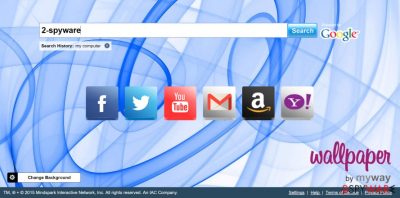
The search is said to do be powered by Google. However, we have to emphasize the fact that search results are sponsored, which means that links to affiliate domains in the priority are shown. Therefore, you should be careful with Wallpaper by MyWay redirects unless you know that affiliates of the creators of this toolbar are all reliable.
Last, but not least, Wallpaper by MyWay may also install cookies and collect information about your browsing habits. For example:
- pages viewed,
- data typed in them,
- clicks,
- search terms, and so on.
Besides, Task Manager may continuously run several wallpaper.myway.exe processes, which may slightly affect your PC's performance. To prevent all these issues from coming to the daylight, we would like to recommend you removing Wallpaper by MyWay right now.
Although it can be deleted manually (the guide is provided below this article), keep in mind that it entered your computer in a software package and might have had suspicious companions. That is why you should remove Wallpaper by MyWay automatically and also scan your system for other problems too. If such reliable antivirus programs like SpyHunter 5Combo Cleaner or Malwarebytes detected viruses, it is possible that even after removing them, the computer will perform worse than before.
This can happen because system files have been damaged or changed. We recommend that you install a FortectIntego repair tool that will fix system problems. This way, you will be able to enjoy a well-functioning computer again.
PUPs can end up on your computer without you even noticing
This particular potentially unwanted program can be installed on the official website, Chrome Web Store, various third-party download sources (Cnet, Softonic, Download, etc.). However, in most cases, it settles down on PCs as a component of another freeware. It has already (negatively) surprised thousands of people since it has slithered onto PCs without being noticed.
The problem is that people seldom take control over freeware's installation process and let it proceed automatically. To prevent silent PUP installation, you have to control each installation step, which can be done by selecting the 'Advanced' or 'Custom' installation process. Also, never skip checkboxes marked by default because they may be the ones promoting third-party apps.
Recently, the developer of this program contacted us asking us to remove this post from the 2-spyware.com website. We believe that we shouldn't do that as long as programs that we offer for the removal of Wallpaper by MyWay can detect it and help users to remove it from the system. As it is mentioned under each of the download buttons, we ARE affiliated with these anti-malware programs, and while some of them are free, others can remove a virus only after purchasing them. These mentions fully fulfill each of the requirements of FTC.
Nevertheless, we have recently decided to make a revision of this and other posts that are related to this developer. We claim that all of them are described properly.
Tips on how to remove Wallpaper by MyWay
As already mentioned, we recommend that you consider removing this program. If you decide to delete this potentially unwanted program, you can do so manually or automatically. Instructions for manual Wallpaper by MyWay removal are provided at the bottom of this article.
However, it is best to opt for automatic removal. A powerful antivirus program will not only quickly remove Wallpaper by MyWay and its components but will also find and remove any other threats that may be lurking on your computer. Also, remember to be more careful in the future. Install new applications only from trusted sources and only using the advanced/custom installation method.
You may remove virus damage with a help of FortectIntego. SpyHunter 5Combo Cleaner and Malwarebytes are recommended to detect potentially unwanted programs and viruses with all their files and registry entries that are related to them.
Getting rid of Wallpaper by MyWay. Follow these steps
Uninstall from Windows
If you want to delete PUP from your computer, follow these steps:
Instructions for Windows 10/8 machines:
- Enter Control Panel into Windows search box and hit Enter or click on the search result.
- Under Programs, select Uninstall a program.

- From the list, find the entry of the suspicious program.
- Right-click on the application and select Uninstall.
- If User Account Control shows up, click Yes.
- Wait till uninstallation process is complete and click OK.

If you are Windows 7/XP user, proceed with the following instructions:
- Click on Windows Start > Control Panel located on the right pane (if you are Windows XP user, click on Add/Remove Programs).
- In Control Panel, select Programs > Uninstall a program.

- Pick the unwanted application by clicking on it once.
- At the top, click Uninstall/Change.
- In the confirmation prompt, pick Yes.
- Click OK once the removal process is finished.
Delete from macOS
Remove items from Applications folder:
- From the menu bar, select Go > Applications.
- In the Applications folder, look for all related entries.
- Click on the app and drag it to Trash (or right-click and pick Move to Trash)

To fully remove an unwanted app, you need to access Application Support, LaunchAgents, and LaunchDaemons folders and delete relevant files:
- Select Go > Go to Folder.
- Enter /Library/Application Support and click Go or press Enter.
- In the Application Support folder, look for any dubious entries and then delete them.
- Now enter /Library/LaunchAgents and /Library/LaunchDaemons folders the same way and terminate all the related .plist files.

Remove from Microsoft Edge
Delete unwanted extensions from MS Edge:
- Select Menu (three horizontal dots at the top-right of the browser window) and pick Extensions.
- From the list, pick the extension and click on the Gear icon.
- Click on Uninstall at the bottom.

Clear cookies and other browser data:
- Click on the Menu (three horizontal dots at the top-right of the browser window) and select Privacy & security.
- Under Clear browsing data, pick Choose what to clear.
- Select everything (apart from passwords, although you might want to include Media licenses as well, if applicable) and click on Clear.

Restore new tab and homepage settings:
- Click the menu icon and choose Settings.
- Then find On startup section.
- Click Disable if you found any suspicious domain.
Reset MS Edge if the above steps did not work:
- Press on Ctrl + Shift + Esc to open Task Manager.
- Click on More details arrow at the bottom of the window.
- Select Details tab.
- Now scroll down and locate every entry with Microsoft Edge name in it. Right-click on each of them and select End Task to stop MS Edge from running.

If this solution failed to help you, you need to use an advanced Edge reset method. Note that you need to backup your data before proceeding.
- Find the following folder on your computer: C:\\Users\\%username%\\AppData\\Local\\Packages\\Microsoft.MicrosoftEdge_8wekyb3d8bbwe.
- Press Ctrl + A on your keyboard to select all folders.
- Right-click on them and pick Delete

- Now right-click on the Start button and pick Windows PowerShell (Admin).
- When the new window opens, copy and paste the following command, and then press Enter:
Get-AppXPackage -AllUsers -Name Microsoft.MicrosoftEdge | Foreach {Add-AppxPackage -DisableDevelopmentMode -Register “$($_.InstallLocation)\\AppXManifest.xml” -Verbose

Instructions for Chromium-based Edge
Delete extensions from MS Edge (Chromium):
- Open Edge and click select Settings > Extensions.
- Delete unwanted extensions by clicking Remove.

Clear cache and site data:
- Click on Menu and go to Settings.
- Select Privacy, search and services.
- Under Clear browsing data, pick Choose what to clear.
- Under Time range, pick All time.
- Select Clear now.

Reset Chromium-based MS Edge:
- Click on Menu and select Settings.
- On the left side, pick Reset settings.
- Select Restore settings to their default values.
- Confirm with Reset.

Remove from Mozilla Firefox (FF)
Remove dangerous extensions:
- Open Mozilla Firefox browser and click on the Menu (three horizontal lines at the top-right of the window).
- Select Add-ons.
- In here, select unwanted plugin and click Remove.

Reset the homepage:
- Click three horizontal lines at the top right corner to open the menu.
- Choose Options.
- Under Home options, enter your preferred site that will open every time you newly open the Mozilla Firefox.
Clear cookies and site data:
- Click Menu and pick Settings.
- Go to Privacy & Security section.
- Scroll down to locate Cookies and Site Data.
- Click on Clear Data…
- Select Cookies and Site Data, as well as Cached Web Content and press Clear.

Reset Mozilla Firefox
If clearing the browser as explained above did not help, reset Mozilla Firefox:
- Open Mozilla Firefox browser and click the Menu.
- Go to Help and then choose Troubleshooting Information.

- Under Give Firefox a tune up section, click on Refresh Firefox…
- Once the pop-up shows up, confirm the action by pressing on Refresh Firefox.

Remove from Google Chrome
If you want to delete PUP from Google Chrome, remember these instructions:
Delete malicious extensions from Google Chrome:
- Open Google Chrome, click on the Menu (three vertical dots at the top-right corner) and select More tools > Extensions.
- In the newly opened window, you will see all the installed extensions. Uninstall all the suspicious plugins that might be related to the unwanted program by clicking Remove.

Clear cache and web data from Chrome:
- Click on Menu and pick Settings.
- Under Privacy and security, select Clear browsing data.
- Select Browsing history, Cookies and other site data, as well as Cached images and files.
- Click Clear data.

Change your homepage:
- Click menu and choose Settings.
- Look for a suspicious site in the On startup section.
- Click on Open a specific or set of pages and click on three dots to find the Remove option.
Reset Google Chrome:
If the previous methods did not help you, reset Google Chrome to eliminate all the unwanted components:
- Click on Menu and select Settings.
- In the Settings, scroll down and click Advanced.
- Scroll down and locate Reset and clean up section.
- Now click Restore settings to their original defaults.
- Confirm with Reset settings.

Delete from Safari
Remove unwanted extensions from Safari:
- Click Safari > Preferences…
- In the new window, pick Extensions.
- Select the unwanted extension and select Uninstall.

Clear cookies and other website data from Safari:
- Click Safari > Clear History…
- From the drop-down menu under Clear, pick all history.
- Confirm with Clear History.

Reset Safari if the above-mentioned steps did not help you:
- Click Safari > Preferences…
- Go to Advanced tab.
- Tick the Show Develop menu in menu bar.
- From the menu bar, click Develop, and then select Empty Caches.

After uninstalling this potentially unwanted program (PUP) and fixing each of your web browsers, we recommend you to scan your PC system with a reputable anti-spyware. This will help you to get rid of Wallpaper by MyWay registry traces and will also identify related parasites or possible malware infections on your computer. For that you can use our top-rated malware remover: FortectIntego, SpyHunter 5Combo Cleaner or Malwarebytes.
How to prevent from getting system tools
Do not let government spy on you
The government has many issues in regards to tracking users' data and spying on citizens, so you should take this into consideration and learn more about shady information gathering practices. Avoid any unwanted government tracking or spying by going totally anonymous on the internet.
You can choose a different location when you go online and access any material you want without particular content restrictions. You can easily enjoy internet connection without any risks of being hacked by using Private Internet Access VPN.
Control the information that can be accessed by government any other unwanted party and surf online without being spied on. Even if you are not involved in illegal activities or trust your selection of services, platforms, be suspicious for your own security and take precautionary measures by using the VPN service.
Backup files for the later use, in case of the malware attack
Computer users can suffer from data losses due to cyber infections or their own faulty doings. Ransomware can encrypt and hold files hostage, while unforeseen power cuts might cause a loss of important documents. If you have proper up-to-date backups, you can easily recover after such an incident and get back to work. It is also equally important to update backups on a regular basis so that the newest information remains intact – you can set this process to be performed automatically.
When you have the previous version of every important document or project you can avoid frustration and breakdowns. It comes in handy when malware strikes out of nowhere. Use Data Recovery Pro for the data restoration process.























