Watchvideo.online ads (scam) - Free Guide
Watchvideo.online ads Removal Guide
What is Watchvideo.online ads?
Watchvideo.online is a scam website promoting a bogus security software
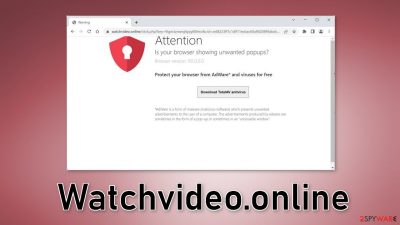
Watchvideo.online is a deceptive site created by crooks to fool users into believing that they need to install antivirus software. The page is apparently promoting a free tool that can protect users' browsers from adware infections and other viruses. While the supposed antivirus offered by the website is “TotalAV” which is a fairly known security suite, it is unlikely that it is exactly what users get when they press the “Install” button.
In reality, the website may infect users with PUPs (potentially unwanted programs),[1] or even malware. People may start experiencing symptoms such as changed browser settings, like the homepage, new tab address, and search engine. Users might also notice an increased amount of commercial content, like pop-ups, banners, and redirects.
This website has some similarities with fake security alerts like the McAfee Total Protection has expired scam. In both of these cases, users are told that they need to get security software to get rid of potential threats. You should never get swayed by scare tactics used by crooks. Always think twice before making a decision to download something from an unknown source.
| NAME | Watchvideo.online |
| TYPE | Phishing attempt; adware |
| SYMPTOMS | A page pops up trying to convince users to supposedly install an antivirus |
| DISTRiBUTION | Shady websites; deceptive ads; freeware installations |
| DANGERS | The program offered by the site may be malicious and cause damage to the system or it may hijack the browser |
| ELIMINATION | Use professional security tools to scan your system for any threats |
| FURTHER STEPS | Deploy a maintenance tool FortectIntego to fix any remaining damage |
Distribution methods
Usually, websites such as Watchvideo.online are not found through the search results. Most of the time, they hide in other shady sites. Many websites that engage in illegal activities are unregulated, full of deceptive ads and sneaky redirects. Illegal streaming platforms sometimes display fake “Download” and “Play” buttons[2] that can redirect users to scam websites.
Scam sites can also appear without any user input. This can happen if there is adware hiding in the system. It is advertising-supported software that can generate commercial content on the machine. One of the most common methods used to spread adware is freeware[3] installation sites. The technique is known as software bundling and is very effective as most people rush through the installation process and skip all the steps.
If you want to avoid that in the future, it is important to be present during the installation. Always choose “Custom” or “Advanced” installation methods, read the Privacy Policy and Terms of Use to find out what information will be collected and what the application will be allowed to do in your system. The most important part is to check the file list and untick the boxes next to any items that you think are suspicious or unrelated.
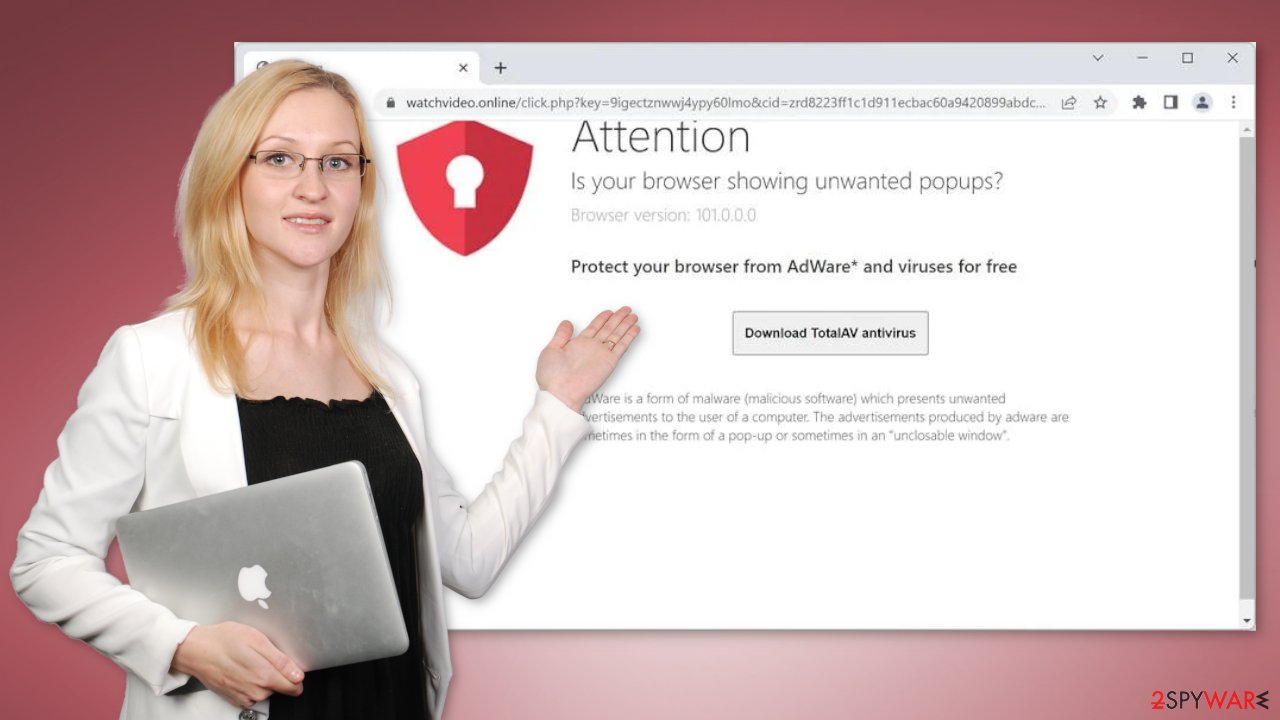
Check if your browser is hijacked
You can remove browser add-ons by going to your settings. Find the list of extensions installed in your browser and remove them one by one to see if you notice any changes. We show how to do that in the guide below:
How to prevent from getting adware
Do not let government spy on you
The government has many issues in regards to tracking users' data and spying on citizens, so you should take this into consideration and learn more about shady information gathering practices. Avoid any unwanted government tracking or spying by going totally anonymous on the internet.
You can choose a different location when you go online and access any material you want without particular content restrictions. You can easily enjoy internet connection without any risks of being hacked by using Private Internet Access VPN.
Control the information that can be accessed by government any other unwanted party and surf online without being spied on. Even if you are not involved in illegal activities or trust your selection of services, platforms, be suspicious for your own security and take precautionary measures by using the VPN service.
Backup files for the later use, in case of the malware attack
Computer users can suffer from data losses due to cyber infections or their own faulty doings. Ransomware can encrypt and hold files hostage, while unforeseen power cuts might cause a loss of important documents. If you have proper up-to-date backups, you can easily recover after such an incident and get back to work. It is also equally important to update backups on a regular basis so that the newest information remains intact – you can set this process to be performed automatically.
When you have the previous version of every important document or project you can avoid frustration and breakdowns. It comes in handy when malware strikes out of nowhere. Use Data Recovery Pro for the data restoration process.
- ^ Potentially unwanted program. Wikipedia. The Free Encyclopedia.
- ^ Andy Maxwell. Google Targets Fake ‘Download’ and ‘Play’ Buttons. Torrentfreak. Filesharing News.
- ^ Tim Fisher. What Is Freeware?. Lifewire. Internet, Networking and Security.
- ^ Emily Stewart. Why every website wants you to accept its cookies. Vox. World News and Blogs.
- ^ Registry. Computerhope. Operating System Terms.










