Watchvideo.pro ads (fake) - Free Instructions
Watchvideo.pro ads Removal Guide
What is Watchvideo.pro ads?
Watchvideo.pro tries to convince users to install antivirus software to generate revenue
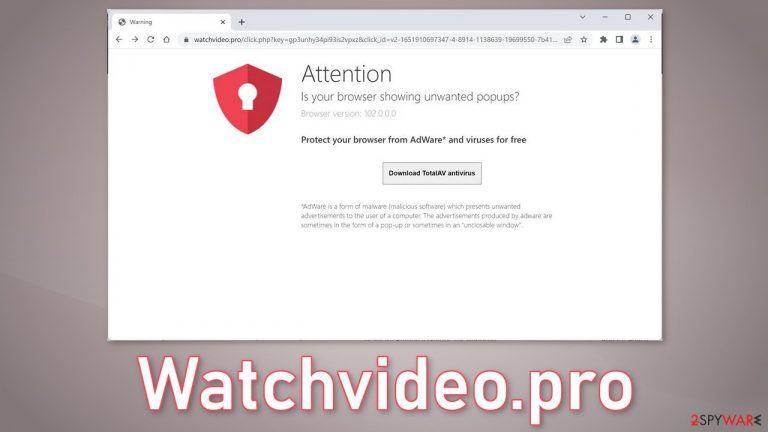
Watchvideo.pro is a bogus website that tries to trick users into thinking that they need to install an antivirus program. The site promotes a security suite TotalAV which is relatively well-known. However, TotalAV has nothing to do with this fraudulent campaign and it was entirely created by crooks.
The “Download” button redirects users to the official TotalAV website because fraudsters want to make money from the affiliate program. The page also suggests that users should install it if they want to protect their machines from adware, which is an advertising-supported software.
| NAME | Watchvideo.pro |
| TYPE | Phishing attempt; adware |
| SYMPTOMS | A page appears asking users to install an antivirus |
| DISTRIBUTION | Shady websites; deceptive ads; freeware installations |
| DANGERS | Users can mistakenly install potentially unwanted applications or even malware |
| ELIMINATION | Check your browser for unwanted extensions and scan your system with professional security tools |
| FURTHER STEPS | Use a repair tool FortectIntego that can fix any remaining damage |
Distribution methods
It is rare for pages like Watchvideo.pro to be in the search results. Usually, they hide in other shady sites that are full of deceptive ads and sneaky redirects. That is why you should only visit websites that you know and trust. Do not click on random links and buttons.
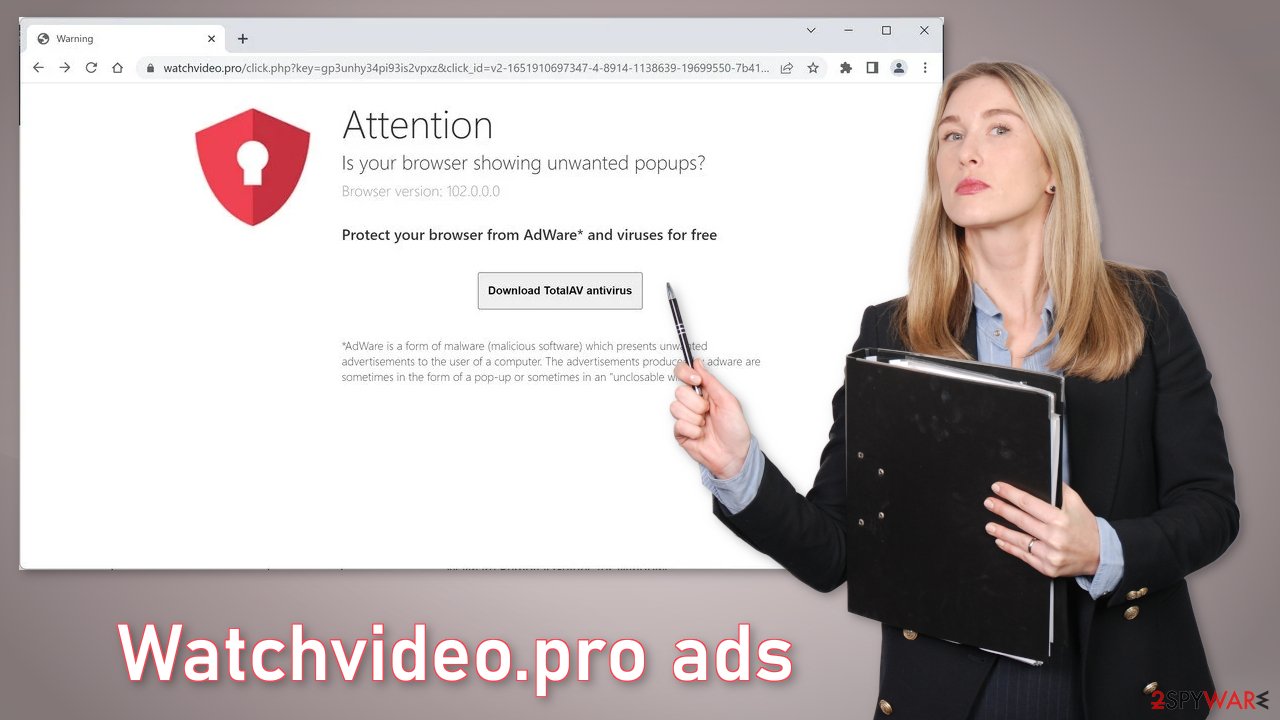
Another possibility is that the site appeared because you have a PUP (potentially unwanted program)[1] hiding in your machine. This could be a browser extension that causes redirects. You should only install plugins from official web stores. Apps that get listed there go through an extensive review process.
However, you still must always do your research – read the reviews, look at the ratings, and the number of users. Choose add-ons that have plenty of positive feedback and thousands of users. Read the descriptions fully and look for any grammar or spelling mistakes because fraudsters often make them.
It is also possible that as the website suggests, you may be infected by adware. It can cause an increased amount of commercial content, like pop-ups, banners, and redirects. It usually infiltrates the system as bundled software from freeware[2] distribution platforms.
Freeware installations
PUPs such as adware are often distributed through freeware platforms. These sites make money by including additional programs[3] in the installers to monetize their activity. As we mentioned before, it is best to use official sources whenever you want to install any software. Avoid torrent websites[4] and peer-to-peer file-sharing platforms. Even though it might get costly to buy licenses, you may save in the long run by keeping your system running smoothly.
We also recommend always choosing the “Custom” or “Advanced” installation methods, reading the Privacy Policy and Terms of Use to find out how your data will be used. The most important step is to check the file list and untick the boxes next to any unrelated apps.
Check your browser for malicious extensions
Browser hijackers are minor infections that are not as malicious as Trojans, ransomware, or other malware. This is why users rarely have trouble removing them. If you follow our step-by-step guide carefully, you should get rid of the intruder easily.
Hijackers usually reside in browsers, which means that the main app that should be removed to eliminate the PUP is an extension embedded in the browser. If you have never dealt with browser add-ons, we provide comprehensive instructions below.
Google Chrome
- Open Google Chrome, click on the Menu (three vertical dots at the top-right corner) and select More tools > Extensions.
- In the newly opened window, you will see all the installed extensions. Uninstall all the suspicious plugins that might be related to the unwanted program by clicking Remove.

Mozilla Firefox
- Open Mozilla Firefox browser and click on the Menu (three horizontal lines at the top-right of the window).
- Select Add-ons.
- In here, select the unwanted plugin and click Remove.

MS Edge
- Open Edge and click select Settings > Extensions.
- Delete unwanted extensions by clicking Remove.

Safari
- Click Safari > Preferences…
- In the new window, pick Extensions.
- Select the unwanted extension and select Uninstall.

Delete cookies and cache
Cookies are small pieces of data that are used to include all sorts of settings. They can store information such as your IP address, geolocation, websites you visit, links you click on, and things you purchase online. While they cannot be malicious by themselves, they can be sold to advertising networks or other third parties and used for malicious purposes.
Therefore, security experts advise cleaning web browsers regularly. You can employ automatic cleaning tools such as FortectIntego, although you can also refer to the manual instructions below.
Google Chrome
- Click on Menu and pick Settings.
- Under Privacy and security, select Clear browsing data.
- Select Browsing history, Cookies and other site data, as well as Cached images and files.
- Click Clear data.

Mozilla Firefox
- Click Menu and pick Options.
- Go to Privacy & Security section.
- Scroll down to locate Cookies and Site Data.
- Click on Clear Data…
- Select Cookies and Site Data, as well as Cached Web Content and press Clear.

MS Edge
- Click on Menu and go to Settings.
- Select Privacy and services.
- Under Clear browsing data, pick Choose what to clear.
- Under Time range, pick All time.
- Select Clear now.

Safari
- Click Safari > Clear History…
- From the drop-down menu under Clear, pick all history.
- Confirm with Clear History.

Scan the system for PUPs
There could be additional apps installed on your computer that perform unwanted tasks. This is especially true if you are keen on frequently downloading software from third-party websites. Bundles can include several programs and, if you are not careful enough, all of them might slip through during the installation process. Thus, you should check the section of the installed applications on your machine.
To remove PUAs, you can scan your device with SpyHunter 5Combo Cleaner, Malwarebytes, or another trusted anti-malware software to ensure that there are no malicious programs and processes running in the background. Keep in mind that those who visit dangerous websites are more likely to get infected with malware. Without security software, it is almost impossible for regular computer users to know if it is present on the device, as the operations are usually hidden.
Windows
- Enter Control Panel into Windows search box and hit Enter or click on the search result.
- Under Programs, select Uninstall a program.

- From the list, find the entry of the suspicious program.
- Right-click on the application and select Uninstall.
- If User Account Control shows up, click Yes.
- Wait till the uninstallation process is complete and click OK.

Mac
- From the menu bar, select Go > Applications.
- In the Applications folder, look for all related entries.
- Click on the app and drag it to Trash (or right-click and pick Move to Trash)

To fully remove an unwanted app, you need to access Application Support, LaunchAgents, and LaunchDaemons folders and delete relevant files:
- Select Go > Go to Folder.
- Enter /Library/Application Support and click Go or press Enter.
- In the Application Support folder, look for any dubious entries and then delete them.
- Now enter /Library/LaunchAgents and /Library/LaunchDaemons folders the same way and terminate all the related .plist files.

How to prevent from getting adware
Protect your privacy – employ a VPN
There are several ways how to make your online time more private – you can access an incognito tab. However, there is no secret that even in this mode, you are tracked for advertising purposes. There is a way to add an extra layer of protection and create a completely anonymous web browsing practice with the help of Private Internet Access VPN. This software reroutes traffic through different servers, thus leaving your IP address and geolocation in disguise. Besides, it is based on a strict no-log policy, meaning that no data will be recorded, leaked, and available for both first and third parties. The combination of a secure web browser and Private Internet Access VPN will let you browse the Internet without a feeling of being spied or targeted by criminals.
No backups? No problem. Use a data recovery tool
If you wonder how data loss can occur, you should not look any further for answers – human errors, malware attacks, hardware failures, power cuts, natural disasters, or even simple negligence. In some cases, lost files are extremely important, and many straight out panic when such an unfortunate course of events happen. Due to this, you should always ensure that you prepare proper data backups on a regular basis.
If you were caught by surprise and did not have any backups to restore your files from, not everything is lost. Data Recovery Pro is one of the leading file recovery solutions you can find on the market – it is likely to restore even lost emails or data located on an external device.
- ^ Adam Kujawa. Encountering the Wild PUP. Malwarebytes. Threat Analysis.
- ^ Freeware. Wikipedia, the free encyclopedia.
- ^ Liam Tung. Google: Unwanted bundled software is way more aggressive than malware. Zdnet. Security News.
- ^ Brad Haddin. 4 risks of using torrents. Creative. Tech Guides.
