Web-startpage.com virus (Tutorial) - Chrome, Firefox, IE, Edge
Web-startpage.com virus Removal Guide
What is Web-startpage.com virus?
Web-startpage.com – a search engine that is used for marketing purposes
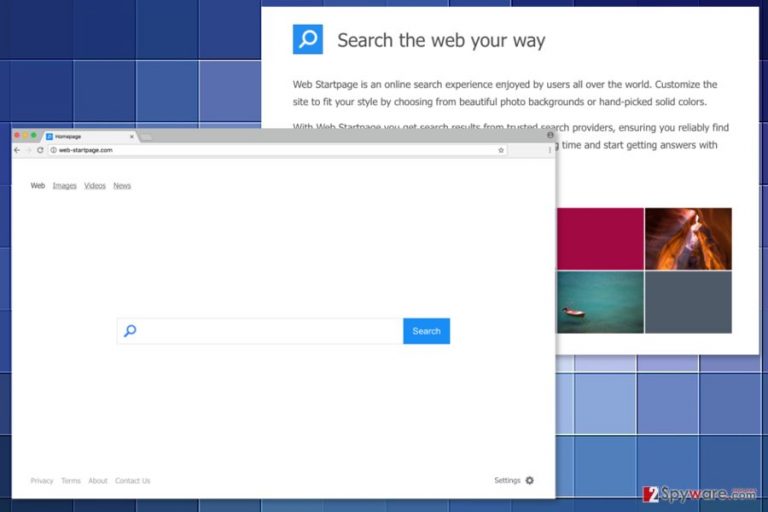
Web-startpage.com is a questionable search engine that redirects search queries to Yahoo and might deliver an excessive amount of online ads. The program is promoted in software packages and might enter the system silently.
The search engine is presented as a legitimate application that allows customizing the main page with photo backgrounds and choosing the language from French, Czech,[1] Lithuanian, and other languages. The Web-startpage.com also allows searching for the information in the web, image, videos and news categories.
Despite the fact that it redirects searches to Yahoo; this legitimate functionality should not trick you. The Web-startpage.com virus might still reroute searches to questionable or irrelevant websites. What is more, it might also display intrusive, aggressive and misleading ads that might also redirect to high-risk Internet sites.
Web-startpage.com redirect tendencies are suspicious. Legitimate programs reveal partnerships with third-parties in the Terms of Agreements[2] or another official document. Nevertheless, the main page includes links to them; they are not active. Therefore, you cannot learn more about the developers, their purposes or how they treat your personal information.
Usually, these questionable applications are capable of tracking browsing-related information, such as browsing history, search queries, clicked ads, etc. Typically it is used for delivering targeted ads, but it might also be shared with third-parties. As a result, your browser might start crashing due to the extensive amount of commercial content.
Stealthy infiltration, redirects, and lack of official information are the main reasons why this tool is known as a potentially unwanted program (PUP) and a browser hijacker.[3] Therefore, you should get rid of it as soon as it shows up on your browser. The best way to remove Web-startpage.com from the PC is to use reputable anti-malware, such as FortectIntego.
If you decide to opt for the manual Web-startpage.com removal, you should not forget that hijacker-related components might be installed to each of the web browser, including Mozilla Firefox, Internet Explorer, Google Chrome, etc. Thus, you should follow our prepared instructions carefully.
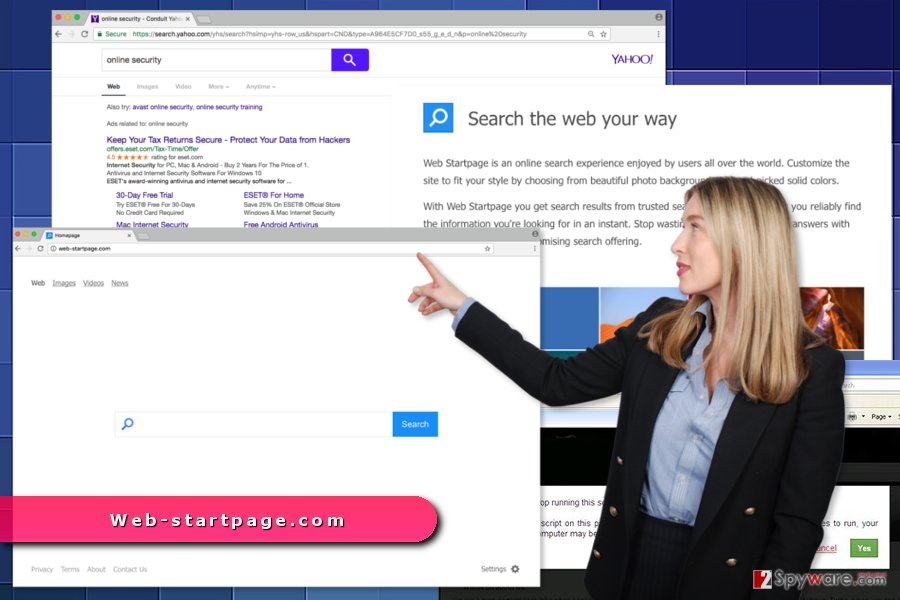
Bundling helps to promote and spread the hijacker
Various freeware and shareware spread the hijacker. This search engine might be offered to download as an optional component. However, if you install a new program under Standard/Quick setup, you might not be informed about it. These settings do not openly disclose about third-party apps and install them by default.
To avoid Web-startpage.com hijack, you should pay more attention to software installation:
- opt for Automatic/Custom settings;
- monitor installation procedure and do not rush to click “Next” button;
- reject installation of third-party software, by unmarking pre-selected entries;
- read Privacy Policy, EULA and other official documents (if they are not included, do not install software);
- choose reliable sources for downloads.
Removal of the Web-startpage.com virus
Browser hijacker can be wiped out from the system using two methods – manual and automatic. The main difference between these two options is that manual Web-startpage.com removal requires locating and deleting hijacker-related entries without any help. Meanwhile, automatic deletion requires scanning the system with reputable security software.
If you feel skilled enough and want to remove Web-startpage.com manually, you should take your time and be attentive. You have to:
- uninstall suspicious programs via Control Panel;
- uninstall unknown browser extensions from each of the web browsers;
- reset each of the web browsers.
Browser reset is necessary in order to get rid of tracking cookies and other suspicious elements that might be impossible to remove manually. Therefore, if after manual removal the hijacker comes back, you should finish elimination procedure with anti-malware.
You may remove virus damage with a help of FortectIntego. SpyHunter 5Combo Cleaner and Malwarebytes are recommended to detect potentially unwanted programs and viruses with all their files and registry entries that are related to them.
Getting rid of Web-startpage.com virus. Follow these steps
Uninstall from Windows
Go to Control Panel to remove Web-startpage.com. If you cannot find anything suspicious there, check the list of browser extensions. One of it might be responsible for hijacking your browser.
Instructions for Windows 10/8 machines:
- Enter Control Panel into Windows search box and hit Enter or click on the search result.
- Under Programs, select Uninstall a program.

- From the list, find the entry of the suspicious program.
- Right-click on the application and select Uninstall.
- If User Account Control shows up, click Yes.
- Wait till uninstallation process is complete and click OK.

If you are Windows 7/XP user, proceed with the following instructions:
- Click on Windows Start > Control Panel located on the right pane (if you are Windows XP user, click on Add/Remove Programs).
- In Control Panel, select Programs > Uninstall a program.

- Pick the unwanted application by clicking on it once.
- At the top, click Uninstall/Change.
- In the confirmation prompt, pick Yes.
- Click OK once the removal process is finished.
Delete from macOS
Remove items from Applications folder:
- From the menu bar, select Go > Applications.
- In the Applications folder, look for all related entries.
- Click on the app and drag it to Trash (or right-click and pick Move to Trash)

To fully remove an unwanted app, you need to access Application Support, LaunchAgents, and LaunchDaemons folders and delete relevant files:
- Select Go > Go to Folder.
- Enter /Library/Application Support and click Go or press Enter.
- In the Application Support folder, look for any dubious entries and then delete them.
- Now enter /Library/LaunchAgents and /Library/LaunchDaemons folders the same way and terminate all the related .plist files.

Remove from Microsoft Edge
In order to get back control over the hijacked Microsoft Edge, you should get rid of all suspicious entries by following these steps:
Delete unwanted extensions from MS Edge:
- Select Menu (three horizontal dots at the top-right of the browser window) and pick Extensions.
- From the list, pick the extension and click on the Gear icon.
- Click on Uninstall at the bottom.

Clear cookies and other browser data:
- Click on the Menu (three horizontal dots at the top-right of the browser window) and select Privacy & security.
- Under Clear browsing data, pick Choose what to clear.
- Select everything (apart from passwords, although you might want to include Media licenses as well, if applicable) and click on Clear.

Restore new tab and homepage settings:
- Click the menu icon and choose Settings.
- Then find On startup section.
- Click Disable if you found any suspicious domain.
Reset MS Edge if the above steps did not work:
- Press on Ctrl + Shift + Esc to open Task Manager.
- Click on More details arrow at the bottom of the window.
- Select Details tab.
- Now scroll down and locate every entry with Microsoft Edge name in it. Right-click on each of them and select End Task to stop MS Edge from running.

If this solution failed to help you, you need to use an advanced Edge reset method. Note that you need to backup your data before proceeding.
- Find the following folder on your computer: C:\\Users\\%username%\\AppData\\Local\\Packages\\Microsoft.MicrosoftEdge_8wekyb3d8bbwe.
- Press Ctrl + A on your keyboard to select all folders.
- Right-click on them and pick Delete

- Now right-click on the Start button and pick Windows PowerShell (Admin).
- When the new window opens, copy and paste the following command, and then press Enter:
Get-AppXPackage -AllUsers -Name Microsoft.MicrosoftEdge | Foreach {Add-AppxPackage -DisableDevelopmentMode -Register “$($_.InstallLocation)\\AppXManifest.xml” -Verbose

Instructions for Chromium-based Edge
Delete extensions from MS Edge (Chromium):
- Open Edge and click select Settings > Extensions.
- Delete unwanted extensions by clicking Remove.

Clear cache and site data:
- Click on Menu and go to Settings.
- Select Privacy, search and services.
- Under Clear browsing data, pick Choose what to clear.
- Under Time range, pick All time.
- Select Clear now.

Reset Chromium-based MS Edge:
- Click on Menu and select Settings.
- On the left side, pick Reset settings.
- Select Restore settings to their default values.
- Confirm with Reset.

Remove from Mozilla Firefox (FF)
Check the list of Firefox extensions and get rid of suspicious entries. Then reset Firefox in order to remove tracking cookies.
Remove dangerous extensions:
- Open Mozilla Firefox browser and click on the Menu (three horizontal lines at the top-right of the window).
- Select Add-ons.
- In here, select unwanted plugin and click Remove.

Reset the homepage:
- Click three horizontal lines at the top right corner to open the menu.
- Choose Options.
- Under Home options, enter your preferred site that will open every time you newly open the Mozilla Firefox.
Clear cookies and site data:
- Click Menu and pick Settings.
- Go to Privacy & Security section.
- Scroll down to locate Cookies and Site Data.
- Click on Clear Data…
- Select Cookies and Site Data, as well as Cached Web Content and press Clear.

Reset Mozilla Firefox
If clearing the browser as explained above did not help, reset Mozilla Firefox:
- Open Mozilla Firefox browser and click the Menu.
- Go to Help and then choose Troubleshooting Information.

- Under Give Firefox a tune up section, click on Refresh Firefox…
- Once the pop-up shows up, confirm the action by pressing on Refresh Firefox.

Remove from Google Chrome
Termination of the hijacker from Chrome requires uninstalling suspicious browser extensions and resetting the browser.
Delete malicious extensions from Google Chrome:
- Open Google Chrome, click on the Menu (three vertical dots at the top-right corner) and select More tools > Extensions.
- In the newly opened window, you will see all the installed extensions. Uninstall all the suspicious plugins that might be related to the unwanted program by clicking Remove.

Clear cache and web data from Chrome:
- Click on Menu and pick Settings.
- Under Privacy and security, select Clear browsing data.
- Select Browsing history, Cookies and other site data, as well as Cached images and files.
- Click Clear data.

Change your homepage:
- Click menu and choose Settings.
- Look for a suspicious site in the On startup section.
- Click on Open a specific or set of pages and click on three dots to find the Remove option.
Reset Google Chrome:
If the previous methods did not help you, reset Google Chrome to eliminate all the unwanted components:
- Click on Menu and select Settings.
- In the Settings, scroll down and click Advanced.
- Scroll down and locate Reset and clean up section.
- Now click Restore settings to their original defaults.
- Confirm with Reset settings.

Delete from Safari
Remove unwanted extensions from Safari:
- Click Safari > Preferences…
- In the new window, pick Extensions.
- Select the unwanted extension and select Uninstall.

Clear cookies and other website data from Safari:
- Click Safari > Clear History…
- From the drop-down menu under Clear, pick all history.
- Confirm with Clear History.

Reset Safari if the above-mentioned steps did not help you:
- Click Safari > Preferences…
- Go to Advanced tab.
- Tick the Show Develop menu in menu bar.
- From the menu bar, click Develop, and then select Empty Caches.

After uninstalling this potentially unwanted program (PUP) and fixing each of your web browsers, we recommend you to scan your PC system with a reputable anti-spyware. This will help you to get rid of Web-startpage.com registry traces and will also identify related parasites or possible malware infections on your computer. For that you can use our top-rated malware remover: FortectIntego, SpyHunter 5Combo Cleaner or Malwarebytes.
How to prevent from getting stealing programs
Access your website securely from any location
When you work on the domain, site, blog, or different project that requires constant management, content creation, or coding, you may need to connect to the server and content management service more often. The best solution for creating a tighter network could be a dedicated/fixed IP address.
If you make your IP address static and set to your device, you can connect to the CMS from any location and do not create any additional issues for the server or network manager that needs to monitor connections and activities. VPN software providers like Private Internet Access can help you with such settings and offer the option to control the online reputation and manage projects easily from any part of the world.
Recover files after data-affecting malware attacks
While much of the data can be accidentally deleted due to various reasons, malware is one of the main culprits that can cause loss of pictures, documents, videos, and other important files. More serious malware infections lead to significant data loss when your documents, system files, and images get encrypted. In particular, ransomware is is a type of malware that focuses on such functions, so your files become useless without an ability to access them.
Even though there is little to no possibility to recover after file-locking threats, some applications have features for data recovery in the system. In some cases, Data Recovery Pro can also help to recover at least some portion of your data after data-locking virus infection or general cyber infection.
- ^ OdstranitVirus. OdstranitVirus. The Czech website about computer viruses and their removal.
- ^ Robert Glancy. Will you read this article about terms and conditions? You really should do. The Guardian. Latest US news, world news, sports, business, opinion, analysis and reviews.
- ^ Browser hijacker. Techopedia. Technology dictionary.
