WebBooks.site virus (Free Guide)
WebBooks.site virus Removal Guide
What is WebBooks.site virus?
What you must know about the WebBooks.Site virus
WebBooks.site virus is a potentially unwanted program which acts like a reputable search engine after it infiltrates computers against their user’s will. Unfortunately, a lot of computer owners keep on using its services even after such unexpected occurrence. And it not difficult to see why. Malware developers do a decent job making this website as appealing as possible. Webbooks.site provides quick links that can be used to access social media sites, online shops, information sources, etc. straight from your homepage. The site also offers a convenient search toolbar that shows up on the top section of the screen when you scroll down the page. It is a shame that these seemingly functional qualities are only used as a disguise for the malicious activities this program carries out on the computer. These activities relate to intrusive advertising, data tracking and diminishing of the overall system performance. Below we will discuss these features in more detail. In the meanwhile, we suggest you to start considering WebBooks.site removal. There are several approaches to that. For instance, you can remove the hijacker manually or trust this task to the automatic antivirus utilities such as FortectIntego.
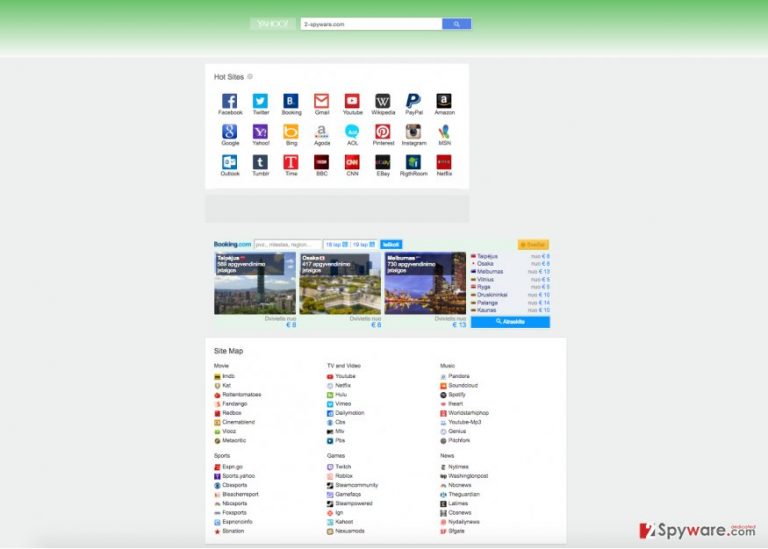
So, as we have already mentioned one of the first features of WebBooks.site hijack that the infected users notice in addition to the changed homepage is the never-ending advertising. Affiliate links and ads may appear on random pages, but most of them are embedded into the results that WebBooks search delivers. Interestingly enough, when searching for something on this site, the users are redirected to the British version of the Yahoo search engine https://uk.search.yahoo.com/. So, we can presume that the primary targets of this virus are British users, in particular. Nevertheless, it does not mean that WebBooks.site redirect virus will not show up in other places of the world, too. The like problem with this site is that we do not whether all of these sponsored ads and links are safe to interact with and will not infect your device with some nasty cyber infections. Of course, we should not forget that spying is also a major issue that is common in browser hijackers. Luckily, WebBooks.site malware does not spy on your personally identifiable or sensitive information, but this functionality is just one step away if the evil creators decide to use it. For now, data tracking is mainly used for the collection of information that can be used for targeted advertising. So, it may include keeping a record of your frequently visited websites, viewed pages, and search inquiries. As you can see, the program carries out a lot of different operations behind the user’s back. Naturally, this reflects in the system’s behavior. The computer may begin running slow and start experiencing errors. Stay vigilant and remove WebBooks.site before it manages to execute any of the discussed actions.
How does this virus travel around?
WebBooks.site hijacker is not a guest that informs you before showing up. It is that annoying one that comes uninvited and stays over for way too long. But how does it manage to do so without you noticing it entering? In fact, it is quite simple. It uses other programs to carry it into the computer. Freeware or shareware applications often come bundled with optional programs, so what obstructs malware developers from adding their malicious creations to the package? This is exactly how WebBooks.site enters computers. It comes hidden in the “Advanced” or “Custom” installation options, so you should always check them before installing anything on your computer.
Learn how to remove WebBooks.site:
If you want to learn how to remove WebBooks.site virus from your computer, you should first understand that every virus is different and, in most cases, should be approached differently. If you are not experienced virus exterminator, this might seem like a challenging task. Nevertheless, even the least experienced users can use our comprehensive step-by-step WebBooks.site removal instructions to eliminate this parasite from the computer. If you are not determined to take up the manual removal method, you can always allow an antivirus to take care of it for you.
You may remove virus damage with a help of FortectIntego. SpyHunter 5Combo Cleaner and Malwarebytes are recommended to detect potentially unwanted programs and viruses with all their files and registry entries that are related to them.
Getting rid of WebBooks.site virus. Follow these steps
Uninstall from Windows
WebBooks.site is a virus that seems to infect primarily Windows OS. The users who choose to remove the virus manually should look for the malicious program in the Add/Remove programs catalogue. Just don’t forget — this hijacker will most likely hide under some different title, so you have to be vigilant, spot it, examine it and eliminate it.
Instructions for Windows 10/8 machines:
- Enter Control Panel into Windows search box and hit Enter or click on the search result.
- Under Programs, select Uninstall a program.

- From the list, find the entry of the suspicious program.
- Right-click on the application and select Uninstall.
- If User Account Control shows up, click Yes.
- Wait till uninstallation process is complete and click OK.

If you are Windows 7/XP user, proceed with the following instructions:
- Click on Windows Start > Control Panel located on the right pane (if you are Windows XP user, click on Add/Remove Programs).
- In Control Panel, select Programs > Uninstall a program.

- Pick the unwanted application by clicking on it once.
- At the top, click Uninstall/Change.
- In the confirmation prompt, pick Yes.
- Click OK once the removal process is finished.
Delete from macOS
Remove items from Applications folder:
- From the menu bar, select Go > Applications.
- In the Applications folder, look for all related entries.
- Click on the app and drag it to Trash (or right-click and pick Move to Trash)

To fully remove an unwanted app, you need to access Application Support, LaunchAgents, and LaunchDaemons folders and delete relevant files:
- Select Go > Go to Folder.
- Enter /Library/Application Support and click Go or press Enter.
- In the Application Support folder, look for any dubious entries and then delete them.
- Now enter /Library/LaunchAgents and /Library/LaunchDaemons folders the same way and terminate all the related .plist files.

Remove from Microsoft Edge
Delete unwanted extensions from MS Edge:
- Select Menu (three horizontal dots at the top-right of the browser window) and pick Extensions.
- From the list, pick the extension and click on the Gear icon.
- Click on Uninstall at the bottom.

Clear cookies and other browser data:
- Click on the Menu (three horizontal dots at the top-right of the browser window) and select Privacy & security.
- Under Clear browsing data, pick Choose what to clear.
- Select everything (apart from passwords, although you might want to include Media licenses as well, if applicable) and click on Clear.

Restore new tab and homepage settings:
- Click the menu icon and choose Settings.
- Then find On startup section.
- Click Disable if you found any suspicious domain.
Reset MS Edge if the above steps did not work:
- Press on Ctrl + Shift + Esc to open Task Manager.
- Click on More details arrow at the bottom of the window.
- Select Details tab.
- Now scroll down and locate every entry with Microsoft Edge name in it. Right-click on each of them and select End Task to stop MS Edge from running.

If this solution failed to help you, you need to use an advanced Edge reset method. Note that you need to backup your data before proceeding.
- Find the following folder on your computer: C:\\Users\\%username%\\AppData\\Local\\Packages\\Microsoft.MicrosoftEdge_8wekyb3d8bbwe.
- Press Ctrl + A on your keyboard to select all folders.
- Right-click on them and pick Delete

- Now right-click on the Start button and pick Windows PowerShell (Admin).
- When the new window opens, copy and paste the following command, and then press Enter:
Get-AppXPackage -AllUsers -Name Microsoft.MicrosoftEdge | Foreach {Add-AppxPackage -DisableDevelopmentMode -Register “$($_.InstallLocation)\\AppXManifest.xml” -Verbose

Instructions for Chromium-based Edge
Delete extensions from MS Edge (Chromium):
- Open Edge and click select Settings > Extensions.
- Delete unwanted extensions by clicking Remove.

Clear cache and site data:
- Click on Menu and go to Settings.
- Select Privacy, search and services.
- Under Clear browsing data, pick Choose what to clear.
- Under Time range, pick All time.
- Select Clear now.

Reset Chromium-based MS Edge:
- Click on Menu and select Settings.
- On the left side, pick Reset settings.
- Select Restore settings to their default values.
- Confirm with Reset.

Remove from Mozilla Firefox (FF)
Remove dangerous extensions:
- Open Mozilla Firefox browser and click on the Menu (three horizontal lines at the top-right of the window).
- Select Add-ons.
- In here, select unwanted plugin and click Remove.

Reset the homepage:
- Click three horizontal lines at the top right corner to open the menu.
- Choose Options.
- Under Home options, enter your preferred site that will open every time you newly open the Mozilla Firefox.
Clear cookies and site data:
- Click Menu and pick Settings.
- Go to Privacy & Security section.
- Scroll down to locate Cookies and Site Data.
- Click on Clear Data…
- Select Cookies and Site Data, as well as Cached Web Content and press Clear.

Reset Mozilla Firefox
If clearing the browser as explained above did not help, reset Mozilla Firefox:
- Open Mozilla Firefox browser and click the Menu.
- Go to Help and then choose Troubleshooting Information.

- Under Give Firefox a tune up section, click on Refresh Firefox…
- Once the pop-up shows up, confirm the action by pressing on Refresh Firefox.

Remove from Google Chrome
Delete malicious extensions from Google Chrome:
- Open Google Chrome, click on the Menu (three vertical dots at the top-right corner) and select More tools > Extensions.
- In the newly opened window, you will see all the installed extensions. Uninstall all the suspicious plugins that might be related to the unwanted program by clicking Remove.

Clear cache and web data from Chrome:
- Click on Menu and pick Settings.
- Under Privacy and security, select Clear browsing data.
- Select Browsing history, Cookies and other site data, as well as Cached images and files.
- Click Clear data.

Change your homepage:
- Click menu and choose Settings.
- Look for a suspicious site in the On startup section.
- Click on Open a specific or set of pages and click on three dots to find the Remove option.
Reset Google Chrome:
If the previous methods did not help you, reset Google Chrome to eliminate all the unwanted components:
- Click on Menu and select Settings.
- In the Settings, scroll down and click Advanced.
- Scroll down and locate Reset and clean up section.
- Now click Restore settings to their original defaults.
- Confirm with Reset settings.

Delete from Safari
Remove unwanted extensions from Safari:
- Click Safari > Preferences…
- In the new window, pick Extensions.
- Select the unwanted extension and select Uninstall.

Clear cookies and other website data from Safari:
- Click Safari > Clear History…
- From the drop-down menu under Clear, pick all history.
- Confirm with Clear History.

Reset Safari if the above-mentioned steps did not help you:
- Click Safari > Preferences…
- Go to Advanced tab.
- Tick the Show Develop menu in menu bar.
- From the menu bar, click Develop, and then select Empty Caches.

After uninstalling this potentially unwanted program (PUP) and fixing each of your web browsers, we recommend you to scan your PC system with a reputable anti-spyware. This will help you to get rid of WebBooks.site registry traces and will also identify related parasites or possible malware infections on your computer. For that you can use our top-rated malware remover: FortectIntego, SpyHunter 5Combo Cleaner or Malwarebytes.
How to prevent from getting stealing programs
Do not let government spy on you
The government has many issues in regards to tracking users' data and spying on citizens, so you should take this into consideration and learn more about shady information gathering practices. Avoid any unwanted government tracking or spying by going totally anonymous on the internet.
You can choose a different location when you go online and access any material you want without particular content restrictions. You can easily enjoy internet connection without any risks of being hacked by using Private Internet Access VPN.
Control the information that can be accessed by government any other unwanted party and surf online without being spied on. Even if you are not involved in illegal activities or trust your selection of services, platforms, be suspicious for your own security and take precautionary measures by using the VPN service.
Backup files for the later use, in case of the malware attack
Computer users can suffer from data losses due to cyber infections or their own faulty doings. Ransomware can encrypt and hold files hostage, while unforeseen power cuts might cause a loss of important documents. If you have proper up-to-date backups, you can easily recover after such an incident and get back to work. It is also equally important to update backups on a regular basis so that the newest information remains intact – you can set this process to be performed automatically.
When you have the previous version of every important document or project you can avoid frustration and breakdowns. It comes in handy when malware strikes out of nowhere. Use Data Recovery Pro for the data restoration process.
