Webdefencesurvey.com ads (scam) - Free Guide
Webdefencesurvey.com ads Removal Guide
What is Webdefencesurvey.com ads?
Webdefencesurvey.com tries to fool users into thinking their PCs are infected with viruses
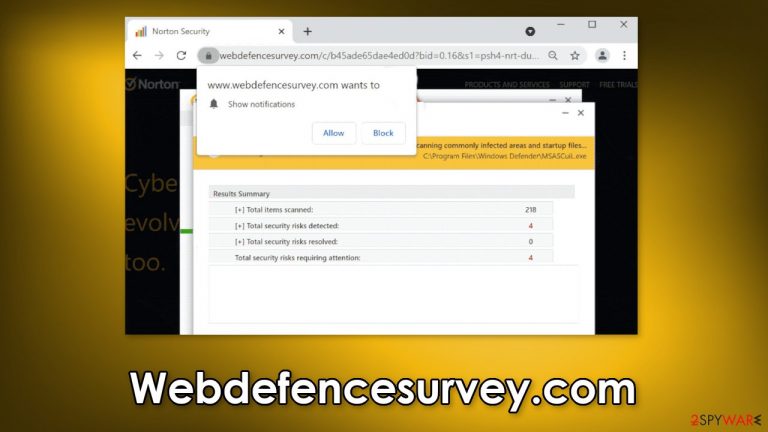
Webdefencesurvey.com is a deceptive site that uses fraudulent marketing tactics to fool people into thinking their systems are infected with viruses. To appear legitimate, fraudsters use a well-known antivirus brand “Norton.” There should be no doubt that “Norton” does not have anything to do with this malicious campaign.
Crooks behind the website use clever social engineering techniques[1] including scare tactics to make people install a questionable program that should take care of non-existent threats. It could be a PUP (potentially unwanted program)[2] or malware as it is unlikely you would get trustworthy software from such a website.
Users do not only get bombarded with concerning messages. If they click on the “Allow” button at the top left corner, they will start getting spammed with shady pop-ups that say their device is infected. Less IT-savvy individuals might mistake these pop-ups for a legitimate system prompt and not realize that it is a questionable page that is causing them.
| NAME | Webdefencesurvey.com |
| TYPE | Push notification spam; adware |
| SYMPTOMS | A page promoting antivirus software appears unexpectedly and users are told their system is infected |
| DISTRIBUTION | Shady websites, deceptive ads, bundled software |
| DANGERS | People can get spammed with pop-ups that say their system is infected and install PUPs or malware unknowingly |
| ELIMINATION | To disable the pop-ups go to your browser settings; scanning your system with anti-malware tools is recommended |
| FURTHER STEPS | Use FortectIntego to repair the damage and optimize the machine |
You should never trust a random website that claims “Your PC is infected with 5 viruses.” Web pages do not have the power to scan your operating system. This page may also target those users who already use Norton Security because in one pop-up users are told that their subscription has expired.
If you are seeing messages like this, always open the program itself or go to the official website and check there because scams like fake software updates are quite common online. Fraudsters try to disguise their products as legitimate well-known brands. You can also check the URL to see if it matches the official company website.
Distribution methods
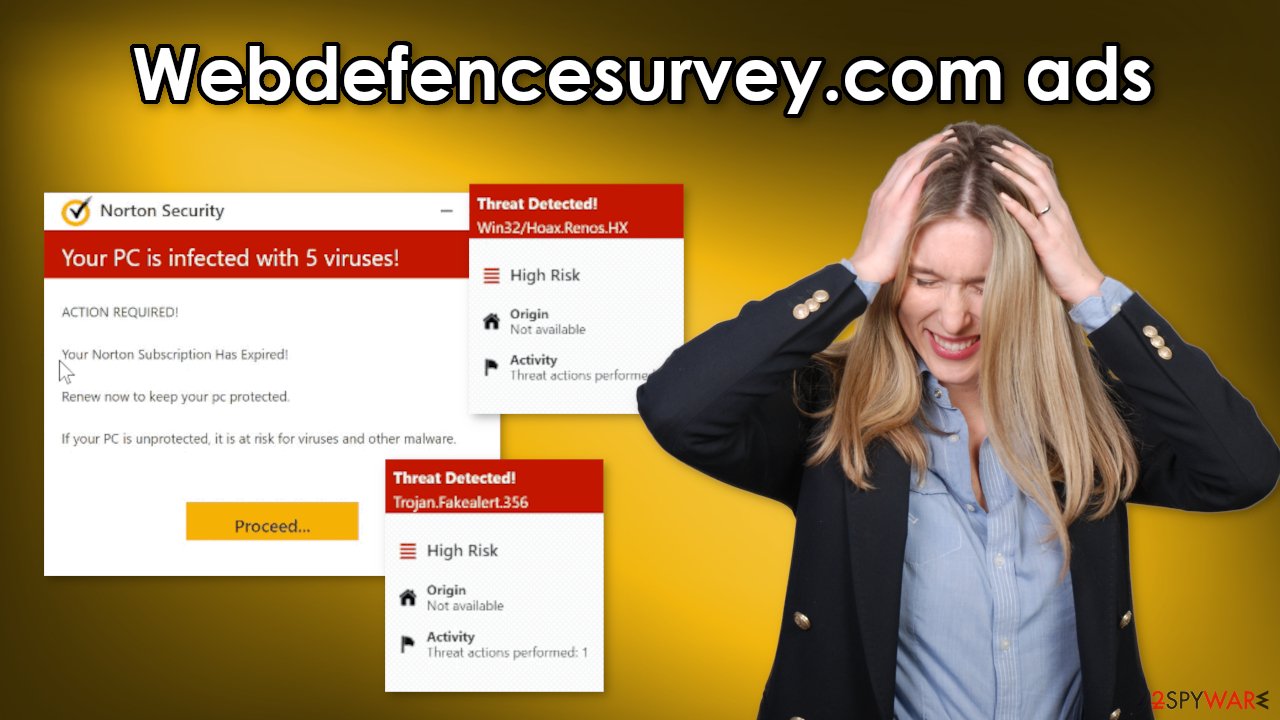
Usually, people do not find pages like Webdefencesurvey.com, Protectionyoupc.com, and Antivirus-protection.shop in the search results. They are spread via insecure advertising networks that place ads on unregulated websites. Most of the time, these are pages that engage in illegal activities. They are full of deceptive ads and sneaky redirects.
Instead of browsing through illegal streaming platforms or torrent websites, choose legitimate streaming services and official web stores as they are far more safer and trustworthy. Even though it might get costly, you will avoid shady websites and fraudsters which may pay off in the long run.
Another way you could have found yourself on this site is through adware[3] or malicious browser extensions. Such PUPs hide in the background of the machine and perform various tasks without your knowledge. They can generate pop-ups, banners, redirects, and other types of commercial content on your machine. The developers of such programs get paid from PPC advertising.
Block fake virus infection alerts and clear your browsers
To stop annoying virus alerts you have to block the site permissions that allow it to show you push notifications. After removal is complete, we recommend using FortectIntego repair tool to care for your browsers. Almost every website you visit uses cookies[4] to track your browsing activity, like the pages you visit, links you click on, and purchases you make.
The fact that you have pop-ups appearing from questionable sources means that you most likely were surfing through web pages you should not. Your browsing data might be exposed or sold to advertising networks that use it to target you with ads even more. But first, you have to stop the pop-up ads from appearing. You can do that by following our step-by-step guide:
Google Chrome (desktop):
- Open Google Chrome browser and go to Menu > Settings.
- Scroll down and click on Advanced.
- Locate the Privacy and security section and pick Site Settings > Notifications.

- Look at the Allow section and look for a suspicious URL.
- Click the three vertical dots next to it and pick Block. This should remove unwanted notifications from Google Chrome.

Google Chrome (Android):
- Open Google Chrome and tap on Settings (three vertical dots).
- Select Notifications.
- Scroll down to Sites section.
- Locate the unwanted URL and toggle the button to the left (Off setting).

Mozilla Firefox:
- Open Mozilla Firefox and go to Menu > Options.
- Click on Privacy & Security section.
- Under Permissions, you should be able to see Notifications. Click Settings button next to it.

- In the Settings – Notification Permissions window, click on the drop-down menu by the URL in question.
- Select Block and then click on Save Changes. This should remove unwanted notifications from Mozilla Firefox.

Safari:
- Click on Safari > Preferences…
- Go to Websites tab and, under General, select Notifications.
- Select the web address in question, click the drop-down menu and select Deny.

MS Edge:
- Open Microsoft Edge, and click the Settings and more button (three horizontal dots) at the top-right of the window.
- Select Settings and then go to Advanced.
- Under Website permissions, pick Manage permissions and select the URL in question.
- Toggle the switch to the left to turn notifications off on Microsoft Edge.

MS Edge (Chromium):
- Open Microsoft Edge, and go to Settings.
- Select Site permissions.
- Go to Notifications on the right.
- Under Allow, you will find the unwanted entry.
- Click on More actions and select Block.

Internet Explorer:
- Open Internet Explorer, and click on the Gear icon at the top-right on the window.
- Select Internet options and go to Privacy tab.
- In the Pop-up Blocker section, click on Settings.
- Locate web address in question under Allowed sites and pick Remove.

Scan your system with anti-malware tools
If you disabled push notifications but still experience unwanted symptoms like unexpected redirects and an increased amount of commercial content, you should scan your system for adware. We suggest using trusted professional security tools SpyHunter 5Combo Cleaner or Malwarebytes to scan your machine automatically. It should detect most suspicious apps and remove them successfully.
Of course, you can also remove a PUP manually, but it is unknown which particular app could be causing annoying behavior, so removing it can be difficult if you do not have experience – you risk deleting the wrong applications. If you know which program is at fault, use our guide to help you uninstall it:
Windows 10/8:
- Enter Control Panel into Windows search box and hit Enter or click on the search result.
- Under Programs, select Uninstall a program.

- From the list, find the entry of the suspicious program.
- Right-click on the application and select Uninstall.
- If User Account Control shows up, click Yes.
- Wait till uninstallation process is complete and click OK.

Windows 7/XP:
- Click on Windows Start > Control Panel located on the right pane (if you are Windows XP user, click on Add/Remove Programs).
- In Control Panel, select Programs > Uninstall a program.

- Pick the unwanted application by clicking on it once.
- At the top, click Uninstall/Change.
- In the confirmation prompt, pick Yes.
- Click OK once the removal process is finished.
Mac:
- From the menu bar, select Go > Applications.
- In the Applications folder, look for all related entries.
- Click on the app and drag it to Trash (or right-click and pick Move to Trash)

To fully remove an unwanted app, you need to access Application Support, LaunchAgents, and LaunchDaemons folders and delete relevant files:
- Select Go > Go to Folder.
- Enter /Library/Application Support and click Go or press Enter.
- In the Application Support folder, look for any dubious entries and then delete them.
- Now enter /Library/LaunchAgents and /Library/LaunchDaemons folders the same way and terminate all the related .plist files.

Adware is mostly spread on freeware distribution sites. They include additional programs in the installers and do not disclose it clearly on the page. Many people rush through the process and do not notice the bundled software. If you want to keep the risk of PUAs sneaking into your system follow these steps during the installation:
- Always choose the “Custom” or “Advanced” installation methods
- Read the Terms of Use and Privacy Policy to find out how your data will be used, etc.
- Inspect the file list and uncheck the boxes next to unnecessary programs
How to prevent from getting adware
Protect your privacy – employ a VPN
There are several ways how to make your online time more private – you can access an incognito tab. However, there is no secret that even in this mode, you are tracked for advertising purposes. There is a way to add an extra layer of protection and create a completely anonymous web browsing practice with the help of Private Internet Access VPN. This software reroutes traffic through different servers, thus leaving your IP address and geolocation in disguise. Besides, it is based on a strict no-log policy, meaning that no data will be recorded, leaked, and available for both first and third parties. The combination of a secure web browser and Private Internet Access VPN will let you browse the Internet without a feeling of being spied or targeted by criminals.
No backups? No problem. Use a data recovery tool
If you wonder how data loss can occur, you should not look any further for answers – human errors, malware attacks, hardware failures, power cuts, natural disasters, or even simple negligence. In some cases, lost files are extremely important, and many straight out panic when such an unfortunate course of events happen. Due to this, you should always ensure that you prepare proper data backups on a regular basis.
If you were caught by surprise and did not have any backups to restore your files from, not everything is lost. Data Recovery Pro is one of the leading file recovery solutions you can find on the market – it is likely to restore even lost emails or data located on an external device.
- ^ Social Engineering. Imperva. Learning Center.
- ^ Potentially unwanted program. Wikipedia. The Free Encyclopedia.
- ^ What is Adware? – Definition and Explanation. Kaspersky. Home Security.
- ^ Chris Maus. What Are Cookies and Are They Dangerous?. Qkey. Secure Online Payment Providers.
