Websearches.club browser hijacker (virus) - Free Guide
Websearches.club browser hijacker Removal Guide
What is Websearches.club browser hijacker?
Websearches.club does not provide any useful functions and should be removed immediately
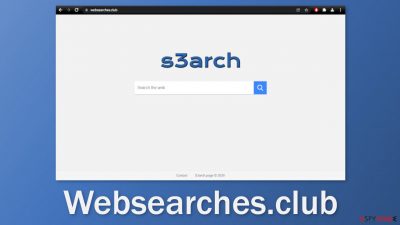
Websearches.club is a browser hijacker that takes over the browsing experience by changing the main settings, like the homepage, new tab address, and search engine. The extension adds its' own engine that goes by the same name. Besides the settings' changes users may also experience an increased amount of commercial content, like pop-ups, banners, and redirects.
Because the developers of such apps do not really care about user privacy or security, the search results or ads displayed by them can lead to dangerous pages that try to trick them into providing personal information, downloading PUPs (potentially unwanted programs),[1] and malware.
There has been a significant rise in browser hijackers in the past few years as they can generate a lot of revenue for crooks. People also add browser extensions without much thought about the potential consequences if the app is not legitimate. Users fail to do their research and download plugins blindly.
We write about detected hijackers every day. The most recent ones we covered are Control-Search, Speed Dial Search, and Takeoff-Notifications. However, as old add-ons get busted, new ones emerge just as quickly. People have to learn about the social engineering techniques used by crooks to identify hijackers and stop them from being produced.
| NAME | Websearches.club |
| TYPE | Browser hijacker; potentially unwanted program |
| SYMPTOMS | When a browser gets hijacked, usually the main settings get changed – the homepage, new tab address, and search engine; additionally, users can experience an increased amount of commercial content |
| DISTRIBUTION | Shady websites, deceptive ads, redirects, freeware installations |
| DANGERS | The application might gather various browsing-related information, which raises many user security and privacy concerns |
| ELIMINATION | You can remove an unwanted extension in the settings of the browser; deploying professional security software to scan the machine is recommended |
| FURTHER STEPS | Use FortectIntego to try to repair any remaining damage and optimize the machine to fix performance issues |
Distribution techniques
As we mentioned in the beginning, most of the time users get infected by browser hijackers like Websearches.club because of their own carelessness. People only see the flashy promises and descriptions about non-existent features and rush to download the plugins to try them out.
Fraudsters often create separate promotional websites for the hijackers that boast about all the amazing features that do not actually exist. These sites are then spread on shady sites that usually engage in illegal activities. They are full of deceptive ads and sneaky redirects because they are unregulated.
However, users can also install such extensions unknowingly. This often happens when users install software from freeware[2] distribution sites. Because the creators still have to make their activity worthwhile, they include additional programs[3] in the installers that monetize user activity.
The best thing you can do to avoid PUPs, is, of course, to use only official web stores and developer websites. Apps that get listed on digital marketplaces, go through a lengthy review process. You should also follow certain steps during the installation:
- Be sure to choose “Custom” or “Advanced” installation methods
- Read the Terms of Use and Privacy Policy
- Check the file list up for installation – if you see any files that seem out-of-place, untick the boxes next to their names
Keep in mind, that the program that you are trying to install, can be a PUP itself so we still recommend using official sources for software installations.
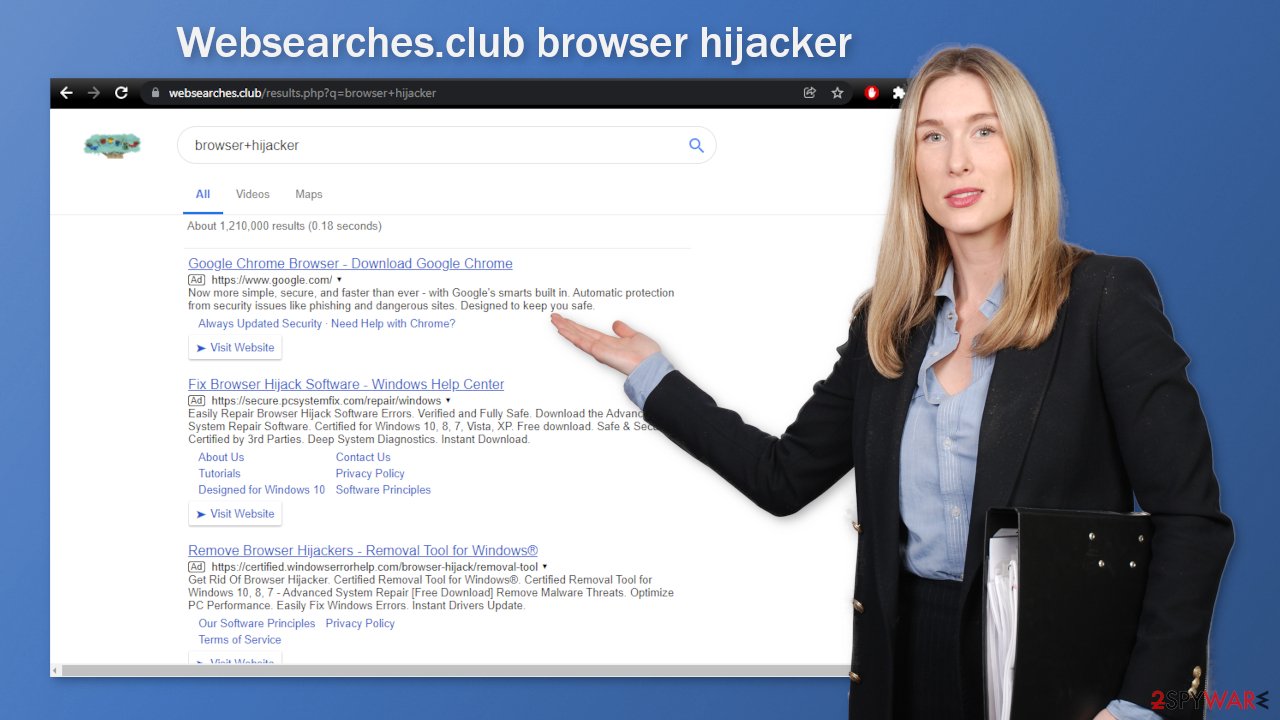
Start the removal
The first thing you should do is go to your browser settings and check if you see any extensions with a similar name or suspicious-looking add-ons in general. You can follow our guide if you need help:
Google Chrome
- Open Google Chrome, click on the Menu (three vertical dots at the top-right corner) and select More tools > Extensions.
- In the newly opened window, you will see all the installed extensions. Uninstall all the suspicious plugins that might be related to the unwanted program by clicking Remove.
![Remove extensions from Chrome Remove extensions from Chrome]()
MS Edge:
- Select Menu (three horizontal dots at the top-right of the browser window) and pick Extensions.
- From the list, pick the extension and click on the Gear icon.
- Click on Uninstall at the bottom.
![Remove extensions from Edge Remove extensions from Edge]()
MS Edge (Chromium)
- Open Edge and click select Settings > Extensions.
- Delete unwanted extensions by clicking Remove.
![Remove extensions from Chromium Edge Remove extensions from Chromium Edge]()
Mozilla Firefox
- Open Mozilla Firefox browser and click on the Menu (three horizontal lines at the top-right of the window).
- Select Add-ons.
- In here, select unwanted plugin and click Remove.
![Remove extensions from Firefox Remove extensions from Firefox]()
Safari
- Click Safari > Preferences…
- In the new window, pick Extensions.
- Select the unwanted extension and select Uninstall.
![Remove extensions from Safari Remove extensions from Safari]()
Now that your machine is clear from intruders, you should get rid of all the data that might have been collected about you, while it was in your machine. For this, you need a different tool – FortectIntego, which is a multi-purpose maintenance software. It will fully clear your browsers from cookies[4] and cache, which will result in better performance of your machine. Besides that, it can fix various complicated system errors that are caused by corrupted files, and registry issues, which is especially helpful after a virus infection.
Additional safety measures
The hijacking could have also been caused by a program. This most commonly happens when people do not pay attention during the installation process and browse through shady sites. If the previous removal method did not get rid of the intruder, you most likely have a potentially unwanted program performing tasks in the background.
In this case, simply removing the plugin from the browser will not help, and the application will keep messing up the settings until you completely eliminate it from your system. However, identifying the program responsible for hijacking your browser might be difficult if you have never done this before and if it is not named the same as the homepage.
Crooks often disguise PUPs as handy tools that you would not even suspect. It could look like an antivirus, system optimizer, media player, or else. If you are not sure what to do and you do not want to risk eliminating the wrong files, we suggest using professional security tools.
SpyHunter 5Combo Cleaner and Malwarebytes can scan your machine, identify suspicious processes running in your machine, eliminate them, and prevent such infections in the future by giving you a warning before a malicious program can make any changes. If manual removal is what you still prefer, we have instructions for Windows and Mac machines:
Windows 10/8:
- Enter Control Panel into Windows search box and hit Enter or click on the search result.
- Under Programs, select Uninstall a program.
![Uninstall from Windows 1 Uninstall from Windows 1]()
- From the list, find the entry of the suspicious program.
- Right-click on the application and select Uninstall.
- If User Account Control shows up, click Yes.
- Wait till uninstallation process is complete and click OK.
![Uninstall from Windows 2 Uninstall from Windows 2]()
Windows 7/XP:
- Click on Windows Start > Control Panel located on the right pane (if you are Windows XP user, click on Add/Remove Programs).
- In Control Panel, select Programs > Uninstall a program.
![Uninstall from Windows 7/XP Uninstall from Windows 7/XP]()
- Pick the unwanted application by clicking on it once.
- At the top, click Uninstall/Change.
- In the confirmation prompt, pick Yes.
- Click OK once the removal process is finished.
Mac:
- From the menu bar, select Go > Applications.
- In the Applications folder, look for all related entries.
- Click on the app and drag it to Trash (or right-click and pick Move to Trash)
![Uninstall from Mac 1 Uninstall from Mac 1]()
To fully remove an unwanted app, you need to access Application Support, LaunchAgents, and LaunchDaemons folders and delete relevant files:
- Select Go > Go to Folder.
- Enter /Library/Application Support and click Go or press Enter.
- In the Application Support folder, look for any dubious entries and then delete them.
- Now enter /Library/LaunchAgents and /Library/LaunchDaemons folders the same way and terminate all the related .plist files.
![Uninstall from Mac 2 Uninstall from Mac 2]()
How to prevent from getting browser hijacker
Stream videos without limitations, no matter where you are
There are multiple parties that could find out almost anything about you by checking your online activity. While this is highly unlikely, advertisers and tech companies are constantly tracking you online. The first step to privacy should be a secure browser that focuses on tracker reduction to a minimum.
Even if you employ a secure browser, you will not be able to access websites that are restricted due to local government laws or other reasons. In other words, you may not be able to stream Disney+ or US-based Netflix in some countries. To bypass these restrictions, you can employ a powerful Private Internet Access VPN, which provides dedicated servers for torrenting and streaming, not slowing you down in the process.
Data backups are important – recover your lost files
Ransomware is one of the biggest threats to personal data. Once it is executed on a machine, it launches a sophisticated encryption algorithm that locks all your files, although it does not destroy them. The most common misconception is that anti-malware software can return files to their previous states. This is not true, however, and data remains locked after the malicious payload is deleted.
While regular data backups are the only secure method to recover your files after a ransomware attack, tools such as Data Recovery Pro can also be effective and restore at least some of your lost data.
- ^ Potentially unwanted program. Wikipedia. The Free Encyclopedia.
- ^ Tim Fisher. What Is Freeware?. Lifewire. Internet, Networking and Security.
- ^ Liam Tung. Google: Unwanted bundled software is way more aggressive than malware. ZDNet. Security Blog.
- ^ What are Cookies?. Kaspersky. Home Security Blog.










