Orange-note-wmca1.click ads (scam) - Free Instructions
Orange-note-wmca1.click ads Removal Guide
What is Orange-note-wmca1.click ads?
Orange-note-wmca1.click tries to fool users into installing a PUP or malware disguised as AV software
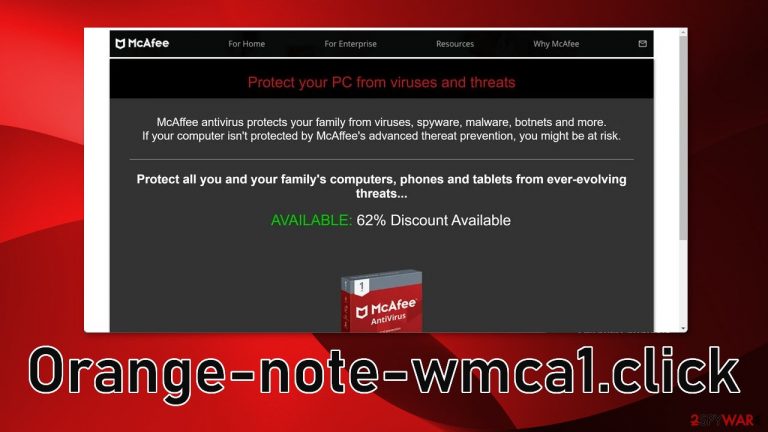
Orange-note-wmca1.click is a bogus website that uses the names of well-known antivirus software brands. It makes people think that their system is in danger and that they need to buy an antivirus (McAfee or Norton) to protect their devices. As an incentive, they offer a discount, to make it look like people are getting a good deal.
The reality is that this website is not owned by McAfee or Norton but by shady individuals whose identities are unknown. If you want to get an antivirus, you should research and download it from the official website and not a random page. You will not know if the software is actually doing its job or if it is not a PUP (potentially unwanted program)[1] or malware.
Fraudsters often use the names of companies and products that are widely known to appear legitimate and gain trust right away. However, if you pay close attention, you can find grammar or spelling mistakes and see that the website looks fishy and low quality. If you are unsure if the page is legitimate, always look for the information on external sources.
What is more, sometimes pages like this start sending pop-ups straight to users' screens that supposedly warn them about virus infections and that they need to take action immediately. There should be no doubt that these kinds of messages are just an attempt to scare people into downloading the software.
| NAME | Orange-note-wmca1.click |
| TYPE | Push notification spam; adware |
| SYMPTOMS | Pop-up ads start appearing in the corner of the screen, sometimes even when the browser is closed |
| DISTRIBUTION | Shady websites, deceptive ads, bundled software |
| DANGERS | Links embedded in the push notifications can lead to installations of potentially unwanted programs or even malware |
| ELIMINATION | Disable push notifications via browser settings |
| FURTHER STEPS | Use FortectIntego to repair the damage and optimize the machine |
In recent years, cyberattacks have increased dramatically, and users are looking for ways to protect themselves. Crooks have noticed this pattern and rushed to exploit it. Pages like Antivirus-protection.shop, Antivirus.safe-web-pc.com, and Protectionyoupc.com can rarely be found in the search results. They usually appear unexpectedly while users are surfing the web.
Distribution methods
The appearance of Orange-note-wmca1.click can be caused by various things. One of the possibilities is that you were browsing through already shady pages and clicked on a deceptive ad or you were redirected. Another possibility is that you have adware[2] installed in your system that is causing redirects to questionable sites.
You have to think about what you were doing and how you ended up on the site. Usually, people browse through pages that engage in illegal activities, like illegal streaming platforms. There are a lot of fake “Download” and “Play” buttons and sneaky redirects that open new tabs in ads in them.
Or maybe your browser is affected by a hijacker and you were actually looking for antivirus software, but the hijacker is affecting the search results and injecting dangerous links between them. As it is unknown how this particular page is spread, we can only guess. Generally, you just have to avoid suspicious sites and not click on random links if you want to avoid scam pages.
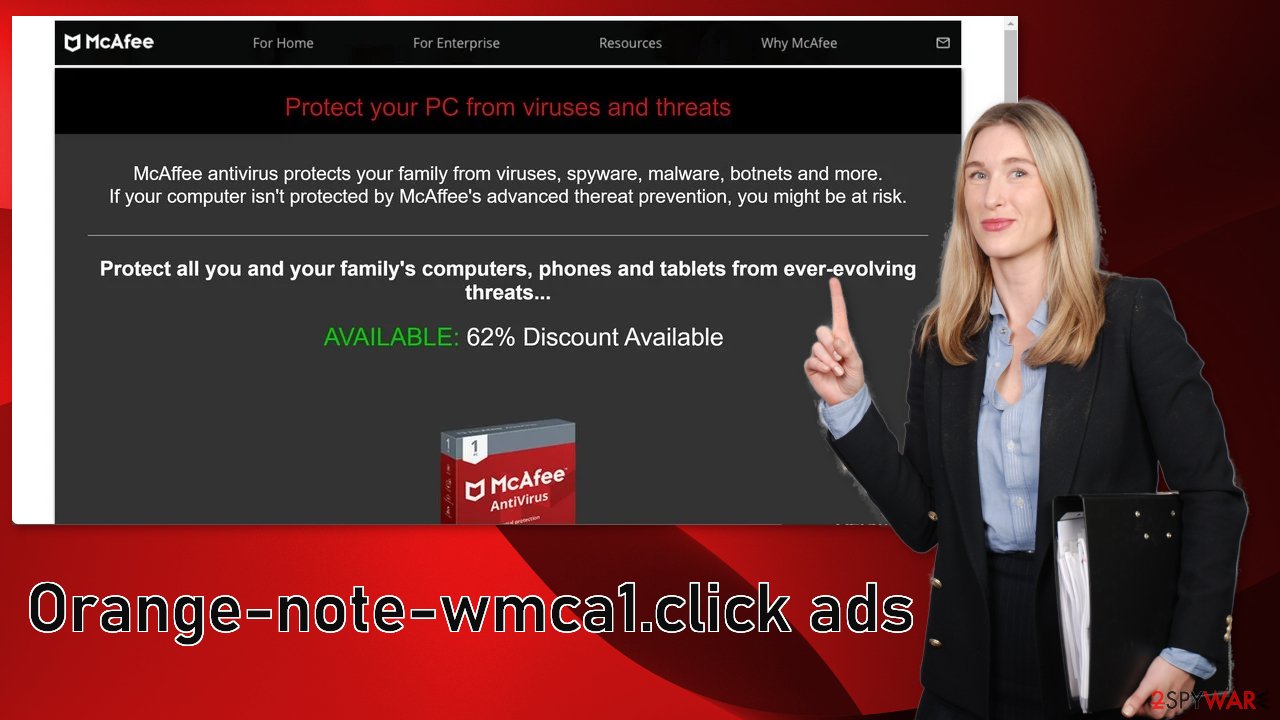
Block annoying pop-ups
To block site permissions, you have to do it manually via browser settings because push notifications are based on a subscription model. After removal is complete, we recommend using FortectIntego repair tool to care for your browsers. Almost every website you visit uses cookies[3] to track your browsing activity, like the pages you visit, links you click on, and purchases you make.
The fact that you have pop-ups appearing from questionable sources means that you most likely were surfing through web pages you should not. Your browsing data might be exposed or sold to advertising networks that use it to target you with even more ads. But first, you have to stop the pop-up ads from appearing. You can do that by following our step-by-step guide:
Google Chrome (desktop):
- Open Google Chrome browser and go to Menu > Settings.
- Scroll down and click on Advanced.
- Locate the Privacy and security section and pick Site Settings > Notifications.

- Look at the Allow section and look for a suspicious URL.
- Click the three vertical dots next to it and pick Block. This should remove unwanted notifications from Google Chrome.

Google Chrome (Android):
- Open Google Chrome and tap on Settings (three vertical dots).
- Select Notifications.
- Scroll down to Sites section.
- Locate the unwanted URL and toggle the button to the left (Off setting).

Mozilla Firefox:
- Open Mozilla Firefox and go to Menu > Options.
- Click on Privacy & Security section.
- Under Permissions, you should be able to see Notifications. Click Settings button next to it.

- In the Settings – Notification Permissions window, click on the drop-down menu by the URL in question.
- Select Block and then click on Save Changes. This should remove unwanted notifications from Mozilla Firefox.

Safari:
- Click on Safari > Preferences…
- Go to Websites tab and, under General, select Notifications.
- Select the web address in question, click the drop-down menu and select Deny.

MS Edge:
- Open Microsoft Edge, and click the Settings and more button (three horizontal dots) at the top-right of the window.
- Select Settings and then go to Advanced.
- Under Website permissions, pick Manage permissions and select the URL in question.
- Toggle the switch to the left to turn notifications off on Microsoft Edge.

MS Edge (Chromium):
- Open Microsoft Edge, and go to Settings.
- Select Site permissions.
- Go to Notifications on the right.
- Under Allow, you will find the unwanted entry.
- Click on More actions and select Block.

Internet Explorer:
- Open Internet Explorer, and click on the Gear icon at the top-right on the window.
- Select Internet options and go to Privacy tab.
- In the Pop-up Blocker section, click on Settings.
- Locate web address in question under Allowed sites and pick Remove.

Another removal option
If you disabled push notifications but still experience unwanted symptoms like unexpected redirects and an increased amount of commercial content, you should scan your system for adware. We suggest using trusted professional security tools SpyHunter 5Combo Cleaner or Malwarebytes to scan your machine automatically. It should detect most suspicious apps and remove them successfully.
PUPs are silent perpetrators and they hide in the background of the system and perform their tasks. PUAs are mostly used by freeware distribution sites to generate revenue. They include them in the installers without clearly disclosing it on the site. Most people do not notice the additional programs because they skip through the installation steps.
Of course, you can also remove a PUP manually, but it is unknown which particular app could be causing annoying behavior, so removing it can be difficult if you do not have experience – you risk deleting the wrong applications. If you know which program is at fault, use our guide to help you uninstall it:
Windows 10/8:
- Enter Control Panel into Windows search box and hit Enter or click on the search result.
- Under Programs, select Uninstall a program.

- From the list, find the entry of the suspicious program.
- Right-click on the application and select Uninstall.
- If User Account Control shows up, click Yes.
- Wait till uninstallation process is complete and click OK.

Windows 7/XP:
- Click on Windows Start > Control Panel located on the right pane (if you are Windows XP user, click on Add/Remove Programs).
- In Control Panel, select Programs > Uninstall a program.

- Pick the unwanted application by clicking on it once.
- At the top, click Uninstall/Change.
- In the confirmation prompt, pick Yes.
- Click OK once the removal process is finished.
Mac:
- From the menu bar, select Go > Applications.
- In the Applications folder, look for all related entries.
- Click on the app and drag it to Trash (or right-click and pick Move to Trash)

To fully remove an unwanted app, you need to access Application Support, LaunchAgents, and LaunchDaemons folders and delete relevant files:
- Select Go > Go to Folder.
- Enter /Library/Application Support and click Go or press Enter.
- In the Application Support folder, look for any dubious entries and then delete them.
- Now enter /Library/LaunchAgents and /Library/LaunchDaemons folders the same way and terminate all the related .plist files.

How to prevent from getting adware
Choose a proper web browser and improve your safety with a VPN tool
Online spying has got momentum in recent years and people are getting more and more interested in how to protect their privacy online. One of the basic means to add a layer of security – choose the most private and secure web browser. Although web browsers can't grant full privacy protection and security, some of them are much better at sandboxing, HTTPS upgrading, active content blocking, tracking blocking, phishing protection, and similar privacy-oriented features. However, if you want true anonymity, we suggest you employ a powerful Private Internet Access VPN – it can encrypt all the traffic that comes and goes out of your computer, preventing tracking completely.
Lost your files? Use data recovery software
While some files located on any computer are replaceable or useless, others can be extremely valuable. Family photos, work documents, school projects – these are types of files that we don't want to lose. Unfortunately, there are many ways how unexpected data loss can occur: power cuts, Blue Screen of Death errors, hardware failures, crypto-malware attack, or even accidental deletion.
To ensure that all the files remain intact, you should prepare regular data backups. You can choose cloud-based or physical copies you could restore from later in case of a disaster. If your backups were lost as well or you never bothered to prepare any, Data Recovery Pro can be your only hope to retrieve your invaluable files.
- ^ Potentially unwanted program. Wikipedia. The Free Encyclopedia.
- ^ What is Adware? – Definition and Explanation. Kaspersky. Home Security..
- ^ Chris Maus. What Are Cookies and Are They Dangerous?. Qkey. Secure Online Payment Providers.
