Weknow.start.me (Removal Instructions) - Free Guide
Weknow.start.me Removal Guide
What is Weknow.start.me?
Weknow.start.me – a new version of weknow.ac browser hijacker which tricks users by providing comfortable functions
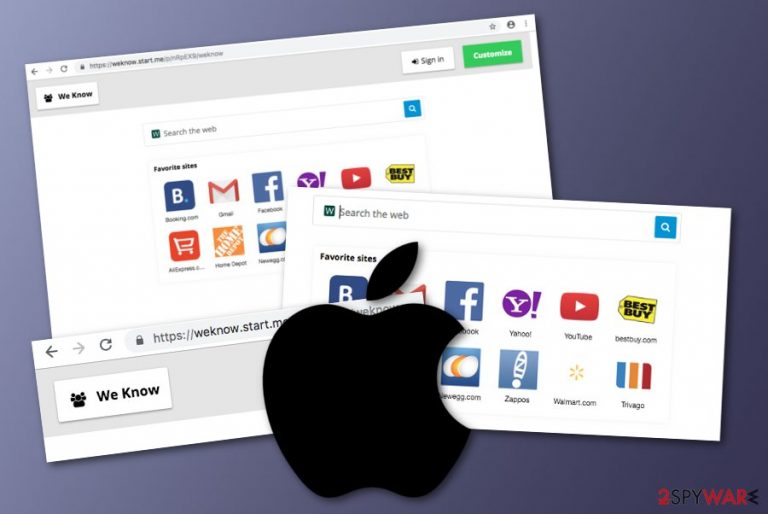
Weknow.start.me is a Mac browser hijacker[1] which is related to weknow.ac. This suspicious application performs a wide variety of changes to web browsers, and one of the most annoying ones is setting the default search provider to http://weknow.start.me. Consequently, users are forced to use the new engine and receive search results from Yahoo.[2] Developers create applications that look attractive and claim that they can provide fast access to websites such as Facebook, Youtube, Gmail, Booking.com, Home Depot, Aliexpress, etc. We recommend immediate Weknow.start.me virus removal if you encountered it on your Mac, as it will most likely bring you adverse consequences in the future, such as redirecting to questionable third-party websites, preventing from finding relevant information online, and displaying numerous ads on Google Chrome, Safari, Mozilla Firefox, or another browser.
| Name | Weknow.start.me |
|---|---|
| Type | Browser hijacker |
| Targeted OS | Mac OS X |
| Why attractive | The rogue program uses attractive features such as fast access to popular websites in order to convince more users about the usefulness of the app |
| Main symptoms | Once you are infected with the hijacker, you might start experiencing changes in your web browser (e.g. homepage, search provider, new tab URL) |
| Appearance | You might accidentally overcome questionable content on third-party sites, other software, infected ads, etc. |
| Possible danger | If you continue using this hijacker, you might be redirected to a rogue malware-laden page where you might catch a serious computer infection |
| Removal | Scan the entire system with FortectIntego to find all suspicious content and remove it from your Mac permanently |
Weknow.start.me is a browser hijacker which means that you will experience unwanted changes in your web browser application. Your search provider will be changed to a different one, and you will not able to bring your previous search engine back until you get rid of the potentially unwanted program and all content that it brought.
However, this is not the worst part of Weknow.start.me. It can also start redirecting the user to odd pages while browsing the Internet sphere. Sadly, this can relate to landing on suspicious-looking content which might include malware objects. If such thing happens, the user himself might accidentally get a dangerous trojan or even ransomware installed on the computer system.
Weknow.start.me removal should be performed exactly after you spot the potentially unwanted application on your Mac machine. For such purpose, you can use automatical tools or try to eliminate the threat on your own. However, we also offer to install a tool such as FortectIntego to detect all “leftovers” from the browser hijacker.
If you want to reverse your browser back to normal and stop the redirecting activity that is being caused by the browser-hijacking application, you should remove Weknow.start.me virus as soon as possible. However, do not forget to clean web browsers such as Google Chrome, Mozilla Firefox, Internet Explorer, Safari, and other used ones.
Another very important reason to remove Weknow.start.me is that it might provide rogue advertising posts in which developers might promote questionable software and services. Avoid clicking on any content that is provided by the browser hijacker or you might put yourself in some trouble, e.g. experience unnecessary money losses.
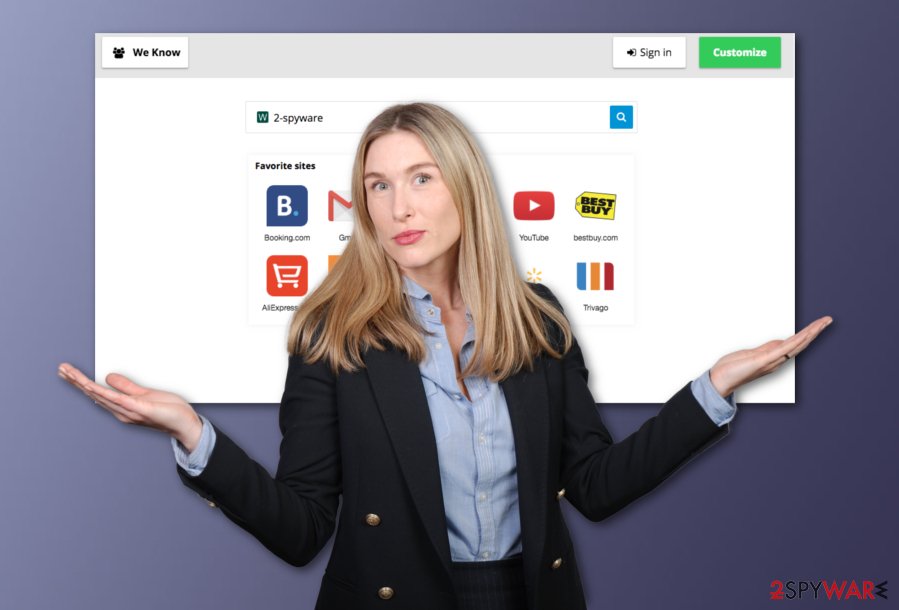
Browser hijackers distribute via other software or third-party sources
According to technology experts from Virusai.lt,[3] browser hijackers are the type of applications which infiltrate the user's computer systems via other downloaded software, infected hyperlinks, or rogue adverts. In order to avoid the stealth installation of browser-hijacking programs, you always should:
- Make sure that the downloaders you are using are safe.
- Never skip any downloading/installing steps.
- Use the Custom but not the Quick installation mode.
- Keep a distance from secondary websites.
- Do not click on questionable-looking hyperlinks and ads.
- Keep all of your software always updated.
Last but not least, it is recommendable to install computer security software to protect your machine automatically. What is most important, users themselves should show the initiative to take care of their machines and devices. If proper measures are taken, the risk of getting your system infected with potentially unwanted programs will decrease slightly.
Weknow.start.me removal can be carried out by each user
If you are a victim of this browser-hijacking application, you can always remove Weknow.start.me virus with the help of anti-malware tools. All you need to do is download and install the program on your computer and make sure that it launches correctly. After that, the software will complete the elimination process by itself and ensure you that all rogue processes are stopped and no suspicious-looking content will be intruding your browsing work and computing activities.
However, if you are interested in the manual Weknow.start.me removal technique, you can read the below-provided instructions and get introduced to such technique. Talking clearly, you will need to eliminate all bogus content not only from your Mac device but also from web browser applications which were hijacked by the rogue program, including Google Chrome, Internet Explorer, Safari, Mozilla Firefox, and other commonly used ones.
You may remove virus damage with a help of FortectIntego. SpyHunter 5Combo Cleaner and Malwarebytes are recommended to detect potentially unwanted programs and viruses with all their files and registry entries that are related to them.
Getting rid of Weknow.start.me. Follow these steps
Delete from macOS
Perform these functions to disable the browser hijacker on your Mac machine and prevent it from running questionable processes:
Remove items from Applications folder:
- From the menu bar, select Go > Applications.
- In the Applications folder, look for all related entries.
- Click on the app and drag it to Trash (or right-click and pick Move to Trash)

To fully remove an unwanted app, you need to access Application Support, LaunchAgents, and LaunchDaemons folders and delete relevant files:
- Select Go > Go to Folder.
- Enter /Library/Application Support and click Go or press Enter.
- In the Application Support folder, look for any dubious entries and then delete them.
- Now enter /Library/LaunchAgents and /Library/LaunchDaemons folders the same way and terminate all the related .plist files.

Remove from Microsoft Edge
Delete unwanted extensions from MS Edge:
- Select Menu (three horizontal dots at the top-right of the browser window) and pick Extensions.
- From the list, pick the extension and click on the Gear icon.
- Click on Uninstall at the bottom.

Clear cookies and other browser data:
- Click on the Menu (three horizontal dots at the top-right of the browser window) and select Privacy & security.
- Under Clear browsing data, pick Choose what to clear.
- Select everything (apart from passwords, although you might want to include Media licenses as well, if applicable) and click on Clear.

Restore new tab and homepage settings:
- Click the menu icon and choose Settings.
- Then find On startup section.
- Click Disable if you found any suspicious domain.
Reset MS Edge if the above steps did not work:
- Press on Ctrl + Shift + Esc to open Task Manager.
- Click on More details arrow at the bottom of the window.
- Select Details tab.
- Now scroll down and locate every entry with Microsoft Edge name in it. Right-click on each of them and select End Task to stop MS Edge from running.

If this solution failed to help you, you need to use an advanced Edge reset method. Note that you need to backup your data before proceeding.
- Find the following folder on your computer: C:\\Users\\%username%\\AppData\\Local\\Packages\\Microsoft.MicrosoftEdge_8wekyb3d8bbwe.
- Press Ctrl + A on your keyboard to select all folders.
- Right-click on them and pick Delete

- Now right-click on the Start button and pick Windows PowerShell (Admin).
- When the new window opens, copy and paste the following command, and then press Enter:
Get-AppXPackage -AllUsers -Name Microsoft.MicrosoftEdge | Foreach {Add-AppxPackage -DisableDevelopmentMode -Register “$($_.InstallLocation)\\AppXManifest.xml” -Verbose

Instructions for Chromium-based Edge
Delete extensions from MS Edge (Chromium):
- Open Edge and click select Settings > Extensions.
- Delete unwanted extensions by clicking Remove.

Clear cache and site data:
- Click on Menu and go to Settings.
- Select Privacy, search and services.
- Under Clear browsing data, pick Choose what to clear.
- Under Time range, pick All time.
- Select Clear now.

Reset Chromium-based MS Edge:
- Click on Menu and select Settings.
- On the left side, pick Reset settings.
- Select Restore settings to their default values.
- Confirm with Reset.

Remove from Mozilla Firefox (FF)
Reverse rogue changes in Mozilla Firefox by using these guidelines:
Remove dangerous extensions:
- Open Mozilla Firefox browser and click on the Menu (three horizontal lines at the top-right of the window).
- Select Add-ons.
- In here, select unwanted plugin and click Remove.

Reset the homepage:
- Click three horizontal lines at the top right corner to open the menu.
- Choose Options.
- Under Home options, enter your preferred site that will open every time you newly open the Mozilla Firefox.
Clear cookies and site data:
- Click Menu and pick Settings.
- Go to Privacy & Security section.
- Scroll down to locate Cookies and Site Data.
- Click on Clear Data…
- Select Cookies and Site Data, as well as Cached Web Content and press Clear.

Reset Mozilla Firefox
If clearing the browser as explained above did not help, reset Mozilla Firefox:
- Open Mozilla Firefox browser and click the Menu.
- Go to Help and then choose Troubleshooting Information.

- Under Give Firefox a tune up section, click on Refresh Firefox…
- Once the pop-up shows up, confirm the action by pressing on Refresh Firefox.

Remove from Google Chrome
Read the following instructions which are provided by our experts and eliminate all unwanted add-ons from Chrome:
Delete malicious extensions from Google Chrome:
- Open Google Chrome, click on the Menu (three vertical dots at the top-right corner) and select More tools > Extensions.
- In the newly opened window, you will see all the installed extensions. Uninstall all the suspicious plugins that might be related to the unwanted program by clicking Remove.

Clear cache and web data from Chrome:
- Click on Menu and pick Settings.
- Under Privacy and security, select Clear browsing data.
- Select Browsing history, Cookies and other site data, as well as Cached images and files.
- Click Clear data.

Change your homepage:
- Click menu and choose Settings.
- Look for a suspicious site in the On startup section.
- Click on Open a specific or set of pages and click on three dots to find the Remove option.
Reset Google Chrome:
If the previous methods did not help you, reset Google Chrome to eliminate all the unwanted components:
- Click on Menu and select Settings.
- In the Settings, scroll down and click Advanced.
- Scroll down and locate Reset and clean up section.
- Now click Restore settings to their original defaults.
- Confirm with Reset settings.

Delete from Safari
Eliminate all suspicious-looking add-ons from your Safari web browser. If you need help, be welcomed to use this instructing guide:
Remove unwanted extensions from Safari:
- Click Safari > Preferences…
- In the new window, pick Extensions.
- Select the unwanted extension and select Uninstall.

Clear cookies and other website data from Safari:
- Click Safari > Clear History…
- From the drop-down menu under Clear, pick all history.
- Confirm with Clear History.

Reset Safari if the above-mentioned steps did not help you:
- Click Safari > Preferences…
- Go to Advanced tab.
- Tick the Show Develop menu in menu bar.
- From the menu bar, click Develop, and then select Empty Caches.

After uninstalling this potentially unwanted program (PUP) and fixing each of your web browsers, we recommend you to scan your PC system with a reputable anti-spyware. This will help you to get rid of Weknow.start.me registry traces and will also identify related parasites or possible malware infections on your computer. For that you can use our top-rated malware remover: FortectIntego, SpyHunter 5Combo Cleaner or Malwarebytes.
How to prevent from getting browser hijacker
Protect your privacy – employ a VPN
There are several ways how to make your online time more private – you can access an incognito tab. However, there is no secret that even in this mode, you are tracked for advertising purposes. There is a way to add an extra layer of protection and create a completely anonymous web browsing practice with the help of Private Internet Access VPN. This software reroutes traffic through different servers, thus leaving your IP address and geolocation in disguise. Besides, it is based on a strict no-log policy, meaning that no data will be recorded, leaked, and available for both first and third parties. The combination of a secure web browser and Private Internet Access VPN will let you browse the Internet without a feeling of being spied or targeted by criminals.
No backups? No problem. Use a data recovery tool
If you wonder how data loss can occur, you should not look any further for answers – human errors, malware attacks, hardware failures, power cuts, natural disasters, or even simple negligence. In some cases, lost files are extremely important, and many straight out panic when such an unfortunate course of events happen. Due to this, you should always ensure that you prepare proper data backups on a regular basis.
If you were caught by surprise and did not have any backups to restore your files from, not everything is lost. Data Recovery Pro is one of the leading file recovery solutions you can find on the market – it is likely to restore even lost emails or data located on an external device.
- ^ Browser hijacking. Wikipedia. The free encyclopedia.
- ^ Margaret Rouse. Yahoo. What is. Tech Target.
- ^ Virusai.lt. Virusai. Spyware news.
