Wells Fargo Email scam (Removal Guide) - Free Instructions
Wells Fargo Email scam Removal Guide
What is Wells Fargo Email scam?
Wells Fargo Email is a scam which is used to download malicious Microsoft Word documents
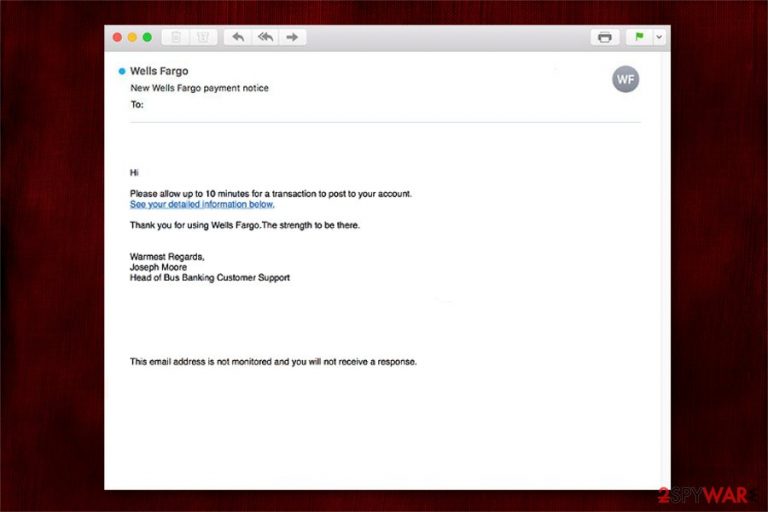
Wells Fargo Email scam is a malspam campaign which uses the name of the legitimate financial services company to trick people into downloading malicious MS documents and infiltrating their systems with malware. The fraudulent emails inform their victims about payment notice and ask to take up to 10 minutes to complete a transaction. However, the link included in Wells Fargo phishing email triggers an automatic installation of MS document with bogus macros[1]. The consequences of dealing with such emails can be severe as these are numerous different threats that can be downloaded via such campaign, e.g. ransomware, trojan horse, worms, etc.
| Name | Wells Fargo Email scam |
|---|---|
| Type | Spam tools |
| Danger level | Medium |
| Symptoms | Victims receive legitimate-looking emails with malicious links and demands to complete a transaction |
| Poses as | Wells Fargo American multinational financial services company |
| Potential dangers | If the person enables macros in the MS document, the system might be infected with malware |
| Removal | The easiest way to protect your system and get rid of Wells Fargo Email scam is running an entire system check with FortectIntego |
Experts warn that Wells Fargo scam is not related to the legitimate company itself. This is merely a social engineering[2] tactic which is used to trick people into believing that the email is safe. People who received the phising email report that the message included the following information:
Subject: New Wells Fargo Email Virus payment notice
Hi
Please allow up to 10 minutes for a transaction to post to your account.
See your detailed information below.Thank you for using Wells Fargo Email Virus.The strength to be there.
Warmest Regards,
Joseph Moore
Head of Bus Banking Customer SupportThis email address is not monitored and you will not receive a response.
Once the person clicks on the link in Wells Fargo Email, a deceptive MS document is dropped on the system. Note that this document requires people to enable macros to supposedly see the content. Although, if they are activated, Wells Fargo Email virus can execute malicious scripts and infect the system with dangerous cyber threats.
According to the analysis, Wells Fargo Email transfer scam can be used to distribute numerous malicious programs. Most commonly, systems can be infected with the following types of malware:
- Spyware. These programs are used to record keystrokes stealthily, monitor desktop activity, take screenshots and obtain private details for remote hackers.
- Trojan. Infected computers risk facing more malicious programs as this cyber threat includes a backdoor feature which allows opening paths for viruses.
- Ransomware. File-encrypting viruses are used to lock up data and demand a ransom. Usually, the files are marked with a specific extension and become unusable afterwards.
Therefore, it is essential to not only identify Wells Fargo Email scam but also clean your system if you have accidentally clicked on any of its content. Since the cyber threats distributed by this malspam campaign are highly dangerous, we recommend using only professional security tools for your computer's protection.
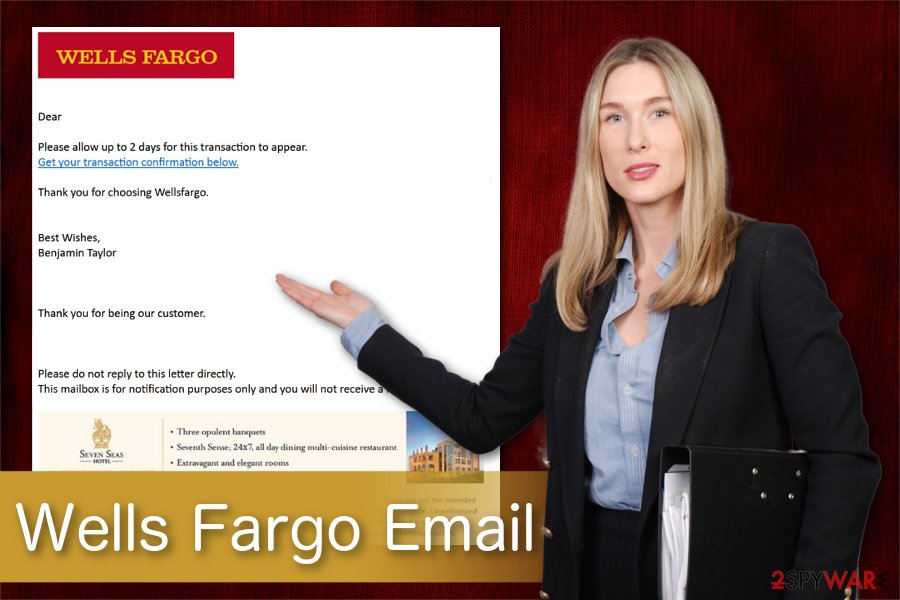
You can remove Wells Fargo Email scam virus with FortectIntego or similar antivirus. Merely download it using a direct link and let it run a full system scan. Unfortunately, you need to have computer security-related knowledge to find the infection manually. Typically, such phishing scams travel around with numerous components that are hidden inside right after the user clicks the malicious link.
The security tool will complete Wells Fargo Email scam removal automatically and ensure your computer's safety in the future. It is especially important to have some security software installed as we are made to deal with malware every day.
Tips to identify malicious spam emails which are distributing malware
Researchers[3] warn that an excessive amount of malicious programs are distributed via malspam campaigns. Likewise, users should be informed about ways to identify all attempts to infect their systems with malware. For that, our experts list the following tips to recognize spam emails:
- Unnecessary characters in the email address. Usually, cybercriminals try to create legitimate-looking email addresses. However, any useless characters or words indicate that the address cannot be trusted. If the message comes from a well-known company, you should look up the email address on their official website and see whether it matches.
- Urges to complete a task. Researchers warn that hackers try to make their attacks more successful by including encouraging phrases to complete a transaction, update account details, or contact with the company right away. Thus, any messages asking to act urgently should be taken for a closer inspection.
- Suspicious attachments. Most of the spam emails contain questionable attachments or hyperlinks. Note that they can appear as .doc or .pdf documents. We recommend you never to open those documents as there is a substantial risk that they are malicious.
Wells Fargo Email scam elimination instructions
In case you have received a spam email and clicked on its content, you should take immediate actions. The best option would be to check your computer with a professional antivirus. Note that if your computer is infected with a trojan horse, you might not even notice it as this cyber threat operates in the background without a visible window.
Likewise, we suggest installing FortectIntego, SpyHunter 5Combo Cleaner, or Malwarebytes for Wells Fargo Email scam removal. These security tools contain a large database which can help identify various new and old cyber threats to ensure that the computer is completely safe. It will only take several minutes to remove Wells Fargo Email scam completely.
Getting rid of Wells Fargo Email scam. Follow these steps
Manual removal using Safe Mode
To get rid of malware installed via the phishing spam, reboot your computer to the Safe Mode:
Important! →
Manual removal guide might be too complicated for regular computer users. It requires advanced IT knowledge to be performed correctly (if vital system files are removed or damaged, it might result in full Windows compromise), and it also might take hours to complete. Therefore, we highly advise using the automatic method provided above instead.
Step 1. Access Safe Mode with Networking
Manual malware removal should be best performed in the Safe Mode environment.
Windows 7 / Vista / XP
- Click Start > Shutdown > Restart > OK.
- When your computer becomes active, start pressing F8 button (if that does not work, try F2, F12, Del, etc. – it all depends on your motherboard model) multiple times until you see the Advanced Boot Options window.
- Select Safe Mode with Networking from the list.

Windows 10 / Windows 8
- Right-click on Start button and select Settings.

- Scroll down to pick Update & Security.

- On the left side of the window, pick Recovery.
- Now scroll down to find Advanced Startup section.
- Click Restart now.

- Select Troubleshoot.

- Go to Advanced options.

- Select Startup Settings.

- Press Restart.
- Now press 5 or click 5) Enable Safe Mode with Networking.

Step 2. Shut down suspicious processes
Windows Task Manager is a useful tool that shows all the processes running in the background. If malware is running a process, you need to shut it down:
- Press Ctrl + Shift + Esc on your keyboard to open Windows Task Manager.
- Click on More details.

- Scroll down to Background processes section, and look for anything suspicious.
- Right-click and select Open file location.

- Go back to the process, right-click and pick End Task.

- Delete the contents of the malicious folder.
Step 3. Check program Startup
- Press Ctrl + Shift + Esc on your keyboard to open Windows Task Manager.
- Go to Startup tab.
- Right-click on the suspicious program and pick Disable.

Step 4. Delete virus files
Malware-related files can be found in various places within your computer. Here are instructions that could help you find them:
- Type in Disk Cleanup in Windows search and press Enter.

- Select the drive you want to clean (C: is your main drive by default and is likely to be the one that has malicious files in).
- Scroll through the Files to delete list and select the following:
Temporary Internet Files
Downloads
Recycle Bin
Temporary files - Pick Clean up system files.

- You can also look for other malicious files hidden in the following folders (type these entries in Windows Search and press Enter):
%AppData%
%LocalAppData%
%ProgramData%
%WinDir%
After you are finished, reboot the PC in normal mode.
Remove Wells Fargo Email scam using System Restore
Another way to disable viruses for a full system scan is to enter Safe Mode via Command Prompt:
-
Step 1: Reboot your computer to Safe Mode with Command Prompt
Windows 7 / Vista / XP- Click Start → Shutdown → Restart → OK.
- When your computer becomes active, start pressing F8 multiple times until you see the Advanced Boot Options window.
-
Select Command Prompt from the list

Windows 10 / Windows 8- Press the Power button at the Windows login screen. Now press and hold Shift, which is on your keyboard, and click Restart..
- Now select Troubleshoot → Advanced options → Startup Settings and finally press Restart.
-
Once your computer becomes active, select Enable Safe Mode with Command Prompt in Startup Settings window.

-
Step 2: Restore your system files and settings
-
Once the Command Prompt window shows up, enter cd restore and click Enter.

-
Now type rstrui.exe and press Enter again..

-
When a new window shows up, click Next and select your restore point that is prior the infiltration of Wells Fargo Email scam. After doing that, click Next.


-
Now click Yes to start system restore.

-
Once the Command Prompt window shows up, enter cd restore and click Enter.
Finally, you should always think about the protection of crypto-ransomwares. In order to protect your computer from Wells Fargo Email scam and other ransomwares, use a reputable anti-spyware, such as FortectIntego, SpyHunter 5Combo Cleaner or Malwarebytes
How to prevent from getting spam tools
Protect your privacy – employ a VPN
There are several ways how to make your online time more private – you can access an incognito tab. However, there is no secret that even in this mode, you are tracked for advertising purposes. There is a way to add an extra layer of protection and create a completely anonymous web browsing practice with the help of Private Internet Access VPN. This software reroutes traffic through different servers, thus leaving your IP address and geolocation in disguise. Besides, it is based on a strict no-log policy, meaning that no data will be recorded, leaked, and available for both first and third parties. The combination of a secure web browser and Private Internet Access VPN will let you browse the Internet without a feeling of being spied or targeted by criminals.
No backups? No problem. Use a data recovery tool
If you wonder how data loss can occur, you should not look any further for answers – human errors, malware attacks, hardware failures, power cuts, natural disasters, or even simple negligence. In some cases, lost files are extremely important, and many straight out panic when such an unfortunate course of events happen. Due to this, you should always ensure that you prepare proper data backups on a regular basis.
If you were caught by surprise and did not have any backups to restore your files from, not everything is lost. Data Recovery Pro is one of the leading file recovery solutions you can find on the market – it is likely to restore even lost emails or data located on an external device.







