Wholenicenews.com ads (Chrome, Firefox, IE, Edge)
Wholenicenews.com ads Removal Guide
What is Wholenicenews.com ads?
Wholenicenews.com uses fake messages to make visitors subscribe to notifications
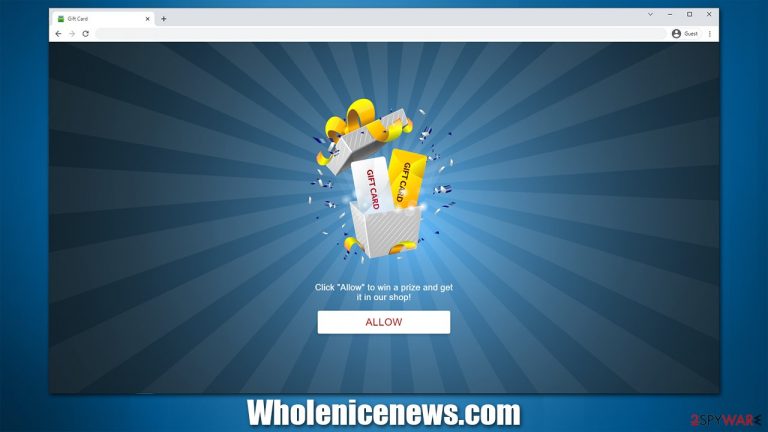
Many people have complained about Wholenicenews.com ads showing up on their screens while they browse the web. While one might think that these pop-ups are somehow related to a computer infection, it is not the case this time (although it is important to mention that adware[1] could be one of the reasons why users are brought to malicious websites in the first place, so the possibility shouldn't be dismissed entirely).
The intrusive notifications might show up when users stream a video, download files, browser the web, or even have Google Chrome, Mozilla Firefox, or another web browser running in the background. The activity doesn't seem to be triggered by any actions from the users' side, so many find it unexplainable.
What makes matters worse is that Wholenicenews.com pushes notifications that include links to all sorts of suspicious or even malicious websites. For example, people might be told that a virus has been detected on their machine and that they need to download some software to remove it, or that they have won an expensive gift from a well-known retailer and all they have to do is enter their private information to receive it.
The world of scams is expansive, and sometimes it is difficult to determine what is legitimate and what isn't. In this article, we will provide a few examples of avoiding being scammed online and removing the annoying push notifications once and for all.
| Name | Wholenicenews.com |
|---|---|
| Type | Push notifications, pop-ups, ads, scam |
| Distribution | Users are led to scam websites by various link clicks, malicious websites, fake ads, redirects, or adware |
| Symptoms | Notifications are shown at the top of all other ads and often carry potentially dangerous content |
| Dangers | Malicious software might lead to dangerous websites, resulting in financial losses, malware infections, and more |
| Deletion | To prevent the site from displaying notifications, access the site settings section via your web browser settings – we explain how to do that below. As a precautionary measure, we recommend checking the system for adware with SpyHunter 5Combo Cleaner |
| Further steps | It is important to clean your browsers after removing potentially unwanted programs from your system – use FortectIntego to do it automatically |
Online scams are relatively common – plenty of social engineering[2] tricks and phishing[3] techniques are used in order to make users do something they otherwise wouldn't. Because the push notification feature is not fully understood by many, it became a great tool for crooks to earn a quick buck using advertisements.
The scam starts as soon users enter the website, which, by the way, usually happens against users' will (they usually click a link on another malicious website). The most important thing here for criminals is to make a quick impression by showing misleading information to users and taking them by surprise.
Here are a few examples of messages that you might encounter on push notification scam sites such as Wholenicenews.com, News-hadeha.cc, Antirobotsystem.com, and similar:
- Click Allow to watch the video.
- Click Allow to confirm that you are not a robot.
- Your file is ready to download. Press Allow to continue.
- If you are 18+, click Allow, etc.
It is not difficult to imagine how people might be confused about this. To make the scam work, crooks imply that the “Allow” button is of different functionality, and pressing it would not result in something that it actually does – push notification spam. In many cases, visitors are promised some type of underlying content that is meant to be presented as soon as they do what they are asked of.
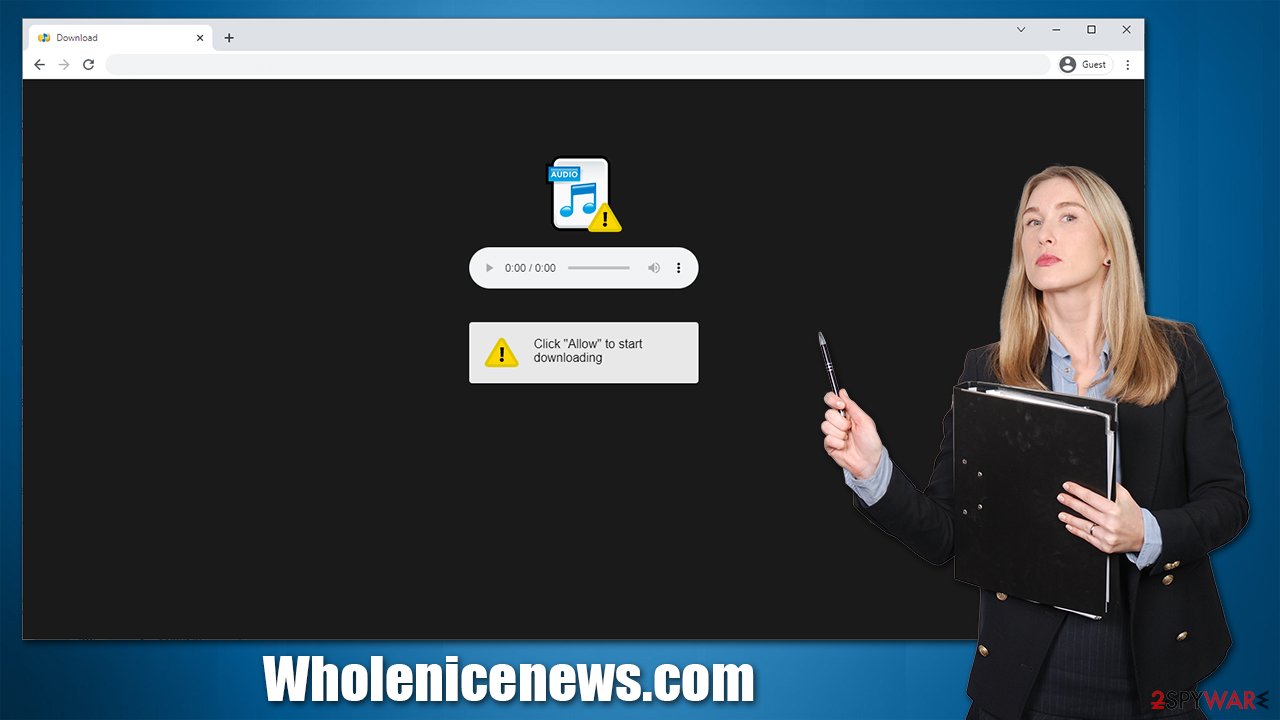
The best thing to do is completely ignore these messages, as they are all fake. There is no content to be disclosed regardless of whether the “Allow” or “Block” button is pressed within the notification prompt. In fact, pressing the latter is not recommended either, as you are likely to be redirected to other malicious pages asking to do the same.
The difference between ads and push notifications
All people who have ever had to do anything with the internet have seen online advertisements before. They are commonly used as a monetization method for websites and provide the ability to sustain the content without charging users for it. In fact, most people don't mind small ads that show up on websites from time to time.
However, there are also websites that abuse this scheme – they insert pop-ups, ads that cover the page and move its contents, etc. It is obvious that visitors are not fond of such behavior, and it is generally despised. Luckily, there are tools that can prevent ads – effective ad-blocking extensions that can stop these intrusive pop-ups and other ads from being shown in the first place. Likewise, one can simply not visit websites that host intrusive ads.
However, push notifications are something completely different, even though many people have the misconception of them being the same as ads. The feature was first introduced by Apple to show users relevant system information on mobile devices. Later on, it was adapted by desktop web browsers.
The fundamental difference between ads and push notifications is that the latter are shown on a system level and are not triggered by user actions. As long as the browser task is running (even in the background), any website, including Wholenicenews.com, can send you information using this feature. Ads, on the other hand, are embedded within websites themselves and are only triggered on the page environment.
Stop Wholenicenews.com pop-ups
Now that we provided more information about what push notifications actually are, it should be clear that removing them has nothing to do with scans with security software. Of course, scanning the device with SpyHunter 5Combo Cleaner or Malwarebytes to ensure that no malware or adware is involved is particularly important (note: if you have found malicious software on your system, remove it and then employ FortectIntego to repair any system damage and clean your browsers automatically for best results), but that won't get rid of Wholenicenews.com pop-ups.
In order to do that, you need to manually go into your browser settings and remove the permission for the site to send you information. The process is not difficult at all; the problem is that, after accepting notifications, users don't receive anything for a while, hence they can't understand where the activity is coming from in the first place.
Google Chrome (desktop):
- Open Google Chrome browser and go to Menu > Settings.
- Scroll down and click on Advanced.
- Locate the Privacy and security section and pick Site Settings > Notifications.
- Look at the Allow section and look for a suspicious URL.
- Click the three vertical dots next to it and pick Block. This should remove unwanted notifications from Google Chrome.

Google Chrome (Android)
- Open Google Chrome and tap on Settings (three vertical dots).
- Select Notifications.
- Scroll down to the Sites section.
- Locate the unwanted URL and toggle the button to the left (Off setting).

Mozilla Firefox:
- Open Mozilla Firefox and go to Menu > Options.
- Click on Privacy & Security section.
- Under Permissions, you should be able to see Notifications. Click the Settings button next to it.
- In the Settings – Notification Permissions window, click on the drop-down menu by the URL in question.
- Select Block and then click on Save Changes. This should remove unwanted notifications from Mozilla Firefox.

MS Edge (Chromium):
- Open Microsoft Edge, and go to Settings.
- Select Site permissions.
- Go to Notifications on the right.
- Under Allow, you will find the unwanted entry.
- Click on More actions and select Block.

MS Edge (legacy):
- Open Microsoft Edge, and click the Settings and more button (three horizontal dots) at the top-right of the window.
- Select Settings and then go to Advanced.
- Under Website permissions, pick Manage permissions and select the URL in question.
- Toggle the switch to the left to turn notifications off on Microsoft Edge.

Safari:
- Click on Safari > Preferences…
- Go to the Websites tab and, under General, select Notifications.
- Select the web address in question, click the drop-down menu and select Deny.

You can use these instructions to allow or decline push notifications from any other website. Remember, the most important thing is not to click on links that these fake websites produce – getting rid of them is very easy as long as you know how to handle this issue. Remember, you should also opt to protect your system with powerful security software at all times – make sure you update it and never ignore its warnings.
How to prevent from getting adware
Protect your privacy – employ a VPN
There are several ways how to make your online time more private – you can access an incognito tab. However, there is no secret that even in this mode, you are tracked for advertising purposes. There is a way to add an extra layer of protection and create a completely anonymous web browsing practice with the help of Private Internet Access VPN. This software reroutes traffic through different servers, thus leaving your IP address and geolocation in disguise. Besides, it is based on a strict no-log policy, meaning that no data will be recorded, leaked, and available for both first and third parties. The combination of a secure web browser and Private Internet Access VPN will let you browse the Internet without a feeling of being spied or targeted by criminals.
No backups? No problem. Use a data recovery tool
If you wonder how data loss can occur, you should not look any further for answers – human errors, malware attacks, hardware failures, power cuts, natural disasters, or even simple negligence. In some cases, lost files are extremely important, and many straight out panic when such an unfortunate course of events happen. Due to this, you should always ensure that you prepare proper data backups on a regular basis.
If you were caught by surprise and did not have any backups to restore your files from, not everything is lost. Data Recovery Pro is one of the leading file recovery solutions you can find on the market – it is likely to restore even lost emails or data located on an external device.
- ^ Will Kenton. Adware. Investopedia. Sharper insight, better investing.
- ^ Social engineering (security). Wikipedia. The free encylcopedia.
- ^ Phishing attacks. Imperva. Data and application protection.
