Why-Cry ransomware / virus (Free Guide) - Improved Instructions
Why-Cry virus Removal Guide
What is Why-Cry ransomware virus?
Why-Cry: another WannaCry imitator terrifies victims
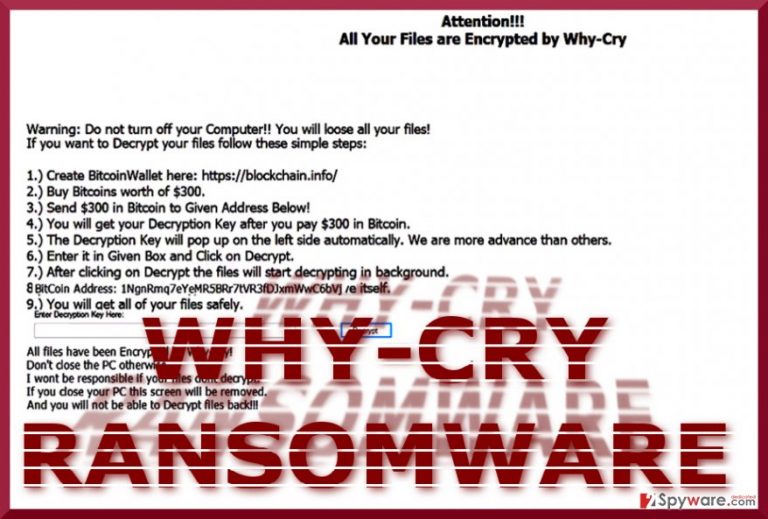
Why-Cry virus is another ransomware borrowing the name from the infamous ransomware. Though since the attack of the original crypto-malware, WannaCry, there have been already multiple copies, this one seems to be quite persistent. It happens to be the successor of another crypto-malware, WhyCry, which emerged two months ago. Cyber experts have noticed two versions roaming on the Web: TPS 1.0 and TPS 2.0 versions.
According to VirusTotal service[1], the malware is detectable as MSIL/Filecoder.A!tr, Ransom.WhyCry, Win32/Trojan.825, etc. It seems to execute its comments via Why-Cry ransomware.exe.
Thus, it is possible to detect it on the Task Manager and end the command. However, it will hardly cease the very threat. Additionally, this malware reboots the system in order to encrypt files. After that, it displays the message warning not to turn off the computer.
Later on, it asks to create a Bitcoin wallet and transfer the amount worth $300 to a specific address. Since you are dealing with a file-encrypting threat, paying the ransom does not increase the chances of data recovery. Thus, it would be better to initiate Why-Cry removal. FortectIntego or Malwarebytes will be of assistance of countering the malware.
Other versions of the malware
TPS 1.0 ransomware. Its operation mode resembles the original Petya[2] as it requires rebooting the system. According to the ransom note, the perpetrator seems to be a non-native English speaker. It asks to purchase the bitcoins and transfer to the Bitcoin address. In smaller font, it warns several times not to turn off the device. No reports about data recovery after the payment are recorded.
TPS 2.0 virus displays almost identical ransom note expert that this time it introduces itself as Why-Cry. Though it also targets exclusively Windows systems, it does not seem to be so elaborate as the original WannaCry as it needs to reboot the system to encode files.
Unlike other threats, the virus does not offer to purchase any Why-Cry Decrypter but instead remit the payment to get a decryption code. Luckily, IT experts have found a key combination to decrypt the files – YANGTGTDKYFWSBDAUWPMFNHBUGPFUCKY.[3] Make a rush to remove TPS 2.0/Why-Cry.
Distribution peculiarities
This particular malware spreads the same way as other threats. It lurks for unsuspecting users in torrent sharing domains. It might also hide in abandoned software and links promoted in the domains overcrowded with ads and links to gaming or even more fishy sites.
You should not forget another popular ransomware distribution method – spam emails. Though it is more popular among Locky, which now spreads as Diablo6 and Lukitus malware, and Cerber, you should not exclude the possibility that this malware might also deviate to this option. In order to ward off ransomware trojans and exploit kits, update malware elimination tools. 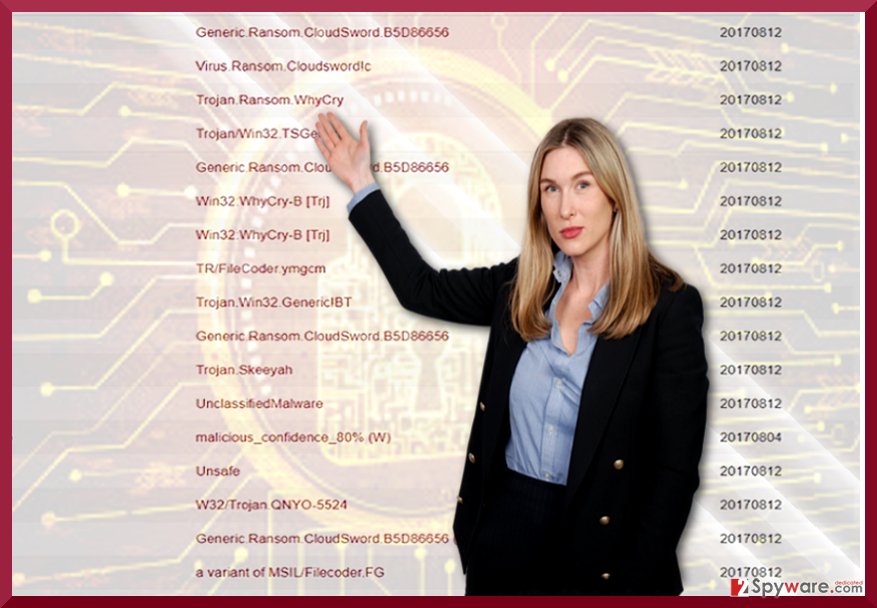
Why-Cry elimination steps
If this malware has corrupted the device there is no need to send the money to perpetrators. Start Why-Cry removal by launching an anti-spyware tool. In case, your computer the lock-screen of the malware, restart the system in Safe Mode. More information is displayed below.
After you remove TPS 2.0/Why-Cry virus, you can decode the files. After that, it is recommended to scan the device again. This malware is likely to be distributed in Europe, so not only British users, but, for instance, Croatian[4] users should be cautious of the malware.
Getting rid of Why-Cry virus. Follow these steps
Manual removal using Safe Mode
Important! →
Manual removal guide might be too complicated for regular computer users. It requires advanced IT knowledge to be performed correctly (if vital system files are removed or damaged, it might result in full Windows compromise), and it also might take hours to complete. Therefore, we highly advise using the automatic method provided above instead.
Step 1. Access Safe Mode with Networking
Manual malware removal should be best performed in the Safe Mode environment.
Windows 7 / Vista / XP
- Click Start > Shutdown > Restart > OK.
- When your computer becomes active, start pressing F8 button (if that does not work, try F2, F12, Del, etc. – it all depends on your motherboard model) multiple times until you see the Advanced Boot Options window.
- Select Safe Mode with Networking from the list.

Windows 10 / Windows 8
- Right-click on Start button and select Settings.

- Scroll down to pick Update & Security.

- On the left side of the window, pick Recovery.
- Now scroll down to find Advanced Startup section.
- Click Restart now.

- Select Troubleshoot.

- Go to Advanced options.

- Select Startup Settings.

- Press Restart.
- Now press 5 or click 5) Enable Safe Mode with Networking.

Step 2. Shut down suspicious processes
Windows Task Manager is a useful tool that shows all the processes running in the background. If malware is running a process, you need to shut it down:
- Press Ctrl + Shift + Esc on your keyboard to open Windows Task Manager.
- Click on More details.

- Scroll down to Background processes section, and look for anything suspicious.
- Right-click and select Open file location.

- Go back to the process, right-click and pick End Task.

- Delete the contents of the malicious folder.
Step 3. Check program Startup
- Press Ctrl + Shift + Esc on your keyboard to open Windows Task Manager.
- Go to Startup tab.
- Right-click on the suspicious program and pick Disable.

Step 4. Delete virus files
Malware-related files can be found in various places within your computer. Here are instructions that could help you find them:
- Type in Disk Cleanup in Windows search and press Enter.

- Select the drive you want to clean (C: is your main drive by default and is likely to be the one that has malicious files in).
- Scroll through the Files to delete list and select the following:
Temporary Internet Files
Downloads
Recycle Bin
Temporary files - Pick Clean up system files.

- You can also look for other malicious files hidden in the following folders (type these entries in Windows Search and press Enter):
%AppData%
%LocalAppData%
%ProgramData%
%WinDir%
After you are finished, reboot the PC in normal mode.
Remove Why-Cry using System Restore
In case the first method did not grant you the access, you can perform System Restore to launch the anti-malware software to remove Why-Cry tool.
-
Step 1: Reboot your computer to Safe Mode with Command Prompt
Windows 7 / Vista / XP- Click Start → Shutdown → Restart → OK.
- When your computer becomes active, start pressing F8 multiple times until you see the Advanced Boot Options window.
-
Select Command Prompt from the list

Windows 10 / Windows 8- Press the Power button at the Windows login screen. Now press and hold Shift, which is on your keyboard, and click Restart..
- Now select Troubleshoot → Advanced options → Startup Settings and finally press Restart.
-
Once your computer becomes active, select Enable Safe Mode with Command Prompt in Startup Settings window.

-
Step 2: Restore your system files and settings
-
Once the Command Prompt window shows up, enter cd restore and click Enter.

-
Now type rstrui.exe and press Enter again..

-
When a new window shows up, click Next and select your restore point that is prior the infiltration of Why-Cry. After doing that, click Next.


-
Now click Yes to start system restore.

-
Once the Command Prompt window shows up, enter cd restore and click Enter.
Bonus: Recover your data
Guide which is presented above is supposed to help you remove Why-Cry from your computer. To recover your encrypted files, we recommend using a detailed guide prepared by 2-spyware.com security experts.If your files are encrypted by Why-Cry, you can use several methods to restore them:
The benefits of Data Recovery Pro
This tool is designed to recover damaged and lost files especially if they got corrupted due to an internal system error.
- Download Data Recovery Pro;
- Follow the steps of Data Recovery Setup and install the program on your computer;
- Launch it and scan your computer for files encrypted by Why-Cry ransomware;
- Restore them.
ShadowExplorer option
In case you encounter a more elaborate file-encrypting threat in the future, it is likely you will be able to recover the files with the assistance of this software. It recreates the files by using shadow volume copies.
- Download Shadow Explorer (http://shadowexplorer.com/);
- Follow a Shadow Explorer Setup Wizard and install this application on your computer;
- Launch the program and go through the drop down menu on the top left corner to select the disk of your encrypted data. Check what folders are there;
- Right-click on the folder you want to restore and select “Export”. You can also select where you want it to be stored.
Finally, you should always think about the protection of crypto-ransomwares. In order to protect your computer from Why-Cry and other ransomwares, use a reputable anti-spyware, such as FortectIntego, SpyHunter 5Combo Cleaner or Malwarebytes
How to prevent from getting ransomware
Choose a proper web browser and improve your safety with a VPN tool
Online spying has got momentum in recent years and people are getting more and more interested in how to protect their privacy online. One of the basic means to add a layer of security – choose the most private and secure web browser. Although web browsers can't grant full privacy protection and security, some of them are much better at sandboxing, HTTPS upgrading, active content blocking, tracking blocking, phishing protection, and similar privacy-oriented features. However, if you want true anonymity, we suggest you employ a powerful Private Internet Access VPN – it can encrypt all the traffic that comes and goes out of your computer, preventing tracking completely.
Lost your files? Use data recovery software
While some files located on any computer are replaceable or useless, others can be extremely valuable. Family photos, work documents, school projects – these are types of files that we don't want to lose. Unfortunately, there are many ways how unexpected data loss can occur: power cuts, Blue Screen of Death errors, hardware failures, crypto-malware attack, or even accidental deletion.
To ensure that all the files remain intact, you should prepare regular data backups. You can choose cloud-based or physical copies you could restore from later in case of a disaster. If your backups were lost as well or you never bothered to prepare any, Data Recovery Pro can be your only hope to retrieve your invaluable files.
- ^ WhyCry-Ransomware.exe. VirusTotal. Free Online Virus, Malware, and URL scanner.
- ^ Was WannnaCry. TecoReviews. The Ultimate Destination for News and Reviews.
- ^ Lawrence Abrams. TPS 2.0 Ransomware now calls itself Why-Cry. Twitter. Online source for communication and news.
- ^ Eliminate computer thrreats. Virusi. News, reviews and malware removal guides.







