Wibeez.com virus (Improved Instructions) - Nov 2016 update
Wibeez.com virus Removal Guide
What is Wibeez.com virus?
The consequences of Wibeez.com virus infection
Wibeez.com virus is a browser hijacker that specifically targets devices located in the French-speaking areas. This location-based infiltration tendency is evident from the content of the site which is all in French. Nevertheless, under the right circumstances, Wibeez.com malware can infect any computer, anywhere in the world. Wibeez virus infection manifests mainly through the changes that occur on the web browsers. The virus takes over the control of the browser settings and replaces the default search engine and homepage, installs and injects new unknown components on it own will. Keep in mind that neither this web page, nor the new add-ons that appear after its unauthorized installation are trustworthy. Of course, the site creators are doing whatever they can to prove their potential victims otherwise. They have stuffed the website with quick links that seem useful, but barely serve their purpose. In reality, apart from the well-known sites such as Facebook, Deezer, all of the remaining links redirect to obscure, suspicious websites that can easily be infected with malware much more violent than the hijacker itself. Thus, Wibeez.com removal is essential in keeping such threats at bay. To prevent any errors that might occur when eliminating the virus from the system, please obtain some trustworthy anti-malware solution, like FortectIntego and run a full system scan of your computer.
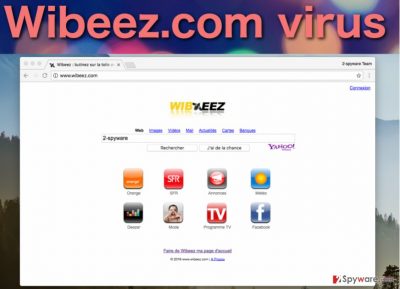
As we have already touched upon the Wibeez.com redirect issue, we should elaborate a bit more on the ways it can affect your computer use experience. First of all, we must note that clicking the quick links is just one way to get yourself redirected to suspicious domains. More trouble occurs when trying to use the Wibeez search. Once you enter some keyword into the search box, you will soon notice that despite running on the Yahoo search engine as initially promised, the site redirects you to another part of this suspicious search provider’s domain. As a result, instead of the regular search results you will be provided with tons of sponsored links and advertisements. The user clicks these ads manage to generate bring browser hijacker creators money, so it is not surprising why the Wibeez ads are generated in such quantities and are so persistent. Besides, Wibeez.com hijack can also be considered a threat to the computer owner’s privacy. The browser hijacker viruses are known for data tracking tendencies, so there is a chance that this particular virus is also keeping record of your browsing patterns. It also collects non-personally identifiable information, such as your most visited websites, viewed pages, IP address and more. Isn’t the potential data leak and unknown use of the collected data enough reason to remove Wibeez.com from your computer? If you think such behaviour is not acceptable and should not be tolerated, skip to the end of the article and find out about the virus elimination options.
Hijacker prevention techniques:
The developers of Wibeez.com usually distribute the virus as an additional software package component, so the users who download freeware, shareware or other content from the Internet might accidentally install this shady hijacker as well. Of course, there are some steps that might help prevent the virus infiltration. First, it is important to pick the sources for downloading your desired applications or files very carefully. Then, follows the careful software installation. If you want to avoid suspicious programs like Wibeez.com getting into your computer, always opt for the “Advanced” or “Custom” installation modes which give the advantage of canceling unwanted or potentially infectious components.
How to remove Wibeez.com virus from the already infected device:
To begin with, we should point out that Wibeez.com virus is not an actual malicious infection. This hijacker does not damage computer system directly and, as a program itself, triggers only minor inconveniences on the system. Nevertheless, some of its characteristics can be attributed to the virus category. Take, for instance, its stealthy system infiltration and prevention from being eliminated. Thus, antivirus systems can usually detect and remove Wibeez.com virus from the infected computer. To do the same manually might take some time, especially if you are less experienced in the IT field. Thus, we recommend staying on the automatized path and run the system scan with a reputable anti-malware tool. At least you will be sure that Wibeez.com removal was thorough and successful.
You may remove virus damage with a help of FortectIntego. SpyHunter 5Combo Cleaner and Malwarebytes are recommended to detect potentially unwanted programs and viruses with all their files and registry entries that are related to them.
Getting rid of Wibeez.com virus. Follow these steps
Uninstall from Windows
Wibeez.com is a virus known for infiltrating primarily Windows operating systems. To remove it from the infected browser, resetting the infected browser is not enough. The virus has to be eliminated from the computer from its very core. This means every file or program that might be related to the virus must be deleted. For this purpose it is beneficial to go through your recently installed applications and delete the ones that are causing suspicion.
Instructions for Windows 10/8 machines:
- Enter Control Panel into Windows search box and hit Enter or click on the search result.
- Under Programs, select Uninstall a program.

- From the list, find the entry of the suspicious program.
- Right-click on the application and select Uninstall.
- If User Account Control shows up, click Yes.
- Wait till uninstallation process is complete and click OK.

If you are Windows 7/XP user, proceed with the following instructions:
- Click on Windows Start > Control Panel located on the right pane (if you are Windows XP user, click on Add/Remove Programs).
- In Control Panel, select Programs > Uninstall a program.

- Pick the unwanted application by clicking on it once.
- At the top, click Uninstall/Change.
- In the confirmation prompt, pick Yes.
- Click OK once the removal process is finished.
Delete from macOS
You will not normally find Wibeez.com on Mac OS X computers, but such an infiltration can happen. Thus, you should be prepared. We recommend to take time to examine your system and recently installed applications, just to find the suspicious ones and get rid of them immediately.
Remove items from Applications folder:
- From the menu bar, select Go > Applications.
- In the Applications folder, look for all related entries.
- Click on the app and drag it to Trash (or right-click and pick Move to Trash)

To fully remove an unwanted app, you need to access Application Support, LaunchAgents, and LaunchDaemons folders and delete relevant files:
- Select Go > Go to Folder.
- Enter /Library/Application Support and click Go or press Enter.
- In the Application Support folder, look for any dubious entries and then delete them.
- Now enter /Library/LaunchAgents and /Library/LaunchDaemons folders the same way and terminate all the related .plist files.

Remove from Microsoft Edge
Delete unwanted extensions from MS Edge:
- Select Menu (three horizontal dots at the top-right of the browser window) and pick Extensions.
- From the list, pick the extension and click on the Gear icon.
- Click on Uninstall at the bottom.

Clear cookies and other browser data:
- Click on the Menu (three horizontal dots at the top-right of the browser window) and select Privacy & security.
- Under Clear browsing data, pick Choose what to clear.
- Select everything (apart from passwords, although you might want to include Media licenses as well, if applicable) and click on Clear.

Restore new tab and homepage settings:
- Click the menu icon and choose Settings.
- Then find On startup section.
- Click Disable if you found any suspicious domain.
Reset MS Edge if the above steps did not work:
- Press on Ctrl + Shift + Esc to open Task Manager.
- Click on More details arrow at the bottom of the window.
- Select Details tab.
- Now scroll down and locate every entry with Microsoft Edge name in it. Right-click on each of them and select End Task to stop MS Edge from running.

If this solution failed to help you, you need to use an advanced Edge reset method. Note that you need to backup your data before proceeding.
- Find the following folder on your computer: C:\\Users\\%username%\\AppData\\Local\\Packages\\Microsoft.MicrosoftEdge_8wekyb3d8bbwe.
- Press Ctrl + A on your keyboard to select all folders.
- Right-click on them and pick Delete

- Now right-click on the Start button and pick Windows PowerShell (Admin).
- When the new window opens, copy and paste the following command, and then press Enter:
Get-AppXPackage -AllUsers -Name Microsoft.MicrosoftEdge | Foreach {Add-AppxPackage -DisableDevelopmentMode -Register “$($_.InstallLocation)\\AppXManifest.xml” -Verbose

Instructions for Chromium-based Edge
Delete extensions from MS Edge (Chromium):
- Open Edge and click select Settings > Extensions.
- Delete unwanted extensions by clicking Remove.

Clear cache and site data:
- Click on Menu and go to Settings.
- Select Privacy, search and services.
- Under Clear browsing data, pick Choose what to clear.
- Under Time range, pick All time.
- Select Clear now.

Reset Chromium-based MS Edge:
- Click on Menu and select Settings.
- On the left side, pick Reset settings.
- Select Restore settings to their default values.
- Confirm with Reset.

Remove from Mozilla Firefox (FF)
Remove dangerous extensions:
- Open Mozilla Firefox browser and click on the Menu (three horizontal lines at the top-right of the window).
- Select Add-ons.
- In here, select unwanted plugin and click Remove.

Reset the homepage:
- Click three horizontal lines at the top right corner to open the menu.
- Choose Options.
- Under Home options, enter your preferred site that will open every time you newly open the Mozilla Firefox.
Clear cookies and site data:
- Click Menu and pick Settings.
- Go to Privacy & Security section.
- Scroll down to locate Cookies and Site Data.
- Click on Clear Data…
- Select Cookies and Site Data, as well as Cached Web Content and press Clear.

Reset Mozilla Firefox
If clearing the browser as explained above did not help, reset Mozilla Firefox:
- Open Mozilla Firefox browser and click the Menu.
- Go to Help and then choose Troubleshooting Information.

- Under Give Firefox a tune up section, click on Refresh Firefox…
- Once the pop-up shows up, confirm the action by pressing on Refresh Firefox.

Remove from Google Chrome
Delete malicious extensions from Google Chrome:
- Open Google Chrome, click on the Menu (three vertical dots at the top-right corner) and select More tools > Extensions.
- In the newly opened window, you will see all the installed extensions. Uninstall all the suspicious plugins that might be related to the unwanted program by clicking Remove.

Clear cache and web data from Chrome:
- Click on Menu and pick Settings.
- Under Privacy and security, select Clear browsing data.
- Select Browsing history, Cookies and other site data, as well as Cached images and files.
- Click Clear data.

Change your homepage:
- Click menu and choose Settings.
- Look for a suspicious site in the On startup section.
- Click on Open a specific or set of pages and click on three dots to find the Remove option.
Reset Google Chrome:
If the previous methods did not help you, reset Google Chrome to eliminate all the unwanted components:
- Click on Menu and select Settings.
- In the Settings, scroll down and click Advanced.
- Scroll down and locate Reset and clean up section.
- Now click Restore settings to their original defaults.
- Confirm with Reset settings.

Delete from Safari
Remove unwanted extensions from Safari:
- Click Safari > Preferences…
- In the new window, pick Extensions.
- Select the unwanted extension and select Uninstall.

Clear cookies and other website data from Safari:
- Click Safari > Clear History…
- From the drop-down menu under Clear, pick all history.
- Confirm with Clear History.

Reset Safari if the above-mentioned steps did not help you:
- Click Safari > Preferences…
- Go to Advanced tab.
- Tick the Show Develop menu in menu bar.
- From the menu bar, click Develop, and then select Empty Caches.

After uninstalling this potentially unwanted program (PUP) and fixing each of your web browsers, we recommend you to scan your PC system with a reputable anti-spyware. This will help you to get rid of Wibeez.com registry traces and will also identify related parasites or possible malware infections on your computer. For that you can use our top-rated malware remover: FortectIntego, SpyHunter 5Combo Cleaner or Malwarebytes.
How to prevent from getting stealing programs
Protect your privacy – employ a VPN
There are several ways how to make your online time more private – you can access an incognito tab. However, there is no secret that even in this mode, you are tracked for advertising purposes. There is a way to add an extra layer of protection and create a completely anonymous web browsing practice with the help of Private Internet Access VPN. This software reroutes traffic through different servers, thus leaving your IP address and geolocation in disguise. Besides, it is based on a strict no-log policy, meaning that no data will be recorded, leaked, and available for both first and third parties. The combination of a secure web browser and Private Internet Access VPN will let you browse the Internet without a feeling of being spied or targeted by criminals.
No backups? No problem. Use a data recovery tool
If you wonder how data loss can occur, you should not look any further for answers – human errors, malware attacks, hardware failures, power cuts, natural disasters, or even simple negligence. In some cases, lost files are extremely important, and many straight out panic when such an unfortunate course of events happen. Due to this, you should always ensure that you prepare proper data backups on a regular basis.
If you were caught by surprise and did not have any backups to restore your files from, not everything is lost. Data Recovery Pro is one of the leading file recovery solutions you can find on the market – it is likely to restore even lost emails or data located on an external device.























