Win 7 Security Plus 2013 (Easy Removal Guide)
Win 7 Security Plus 2013 Removal Guide
What is Win 7 Security Plus 2013?
Win 7 Security Plus 2013 – a hazardous tool that you should avoid
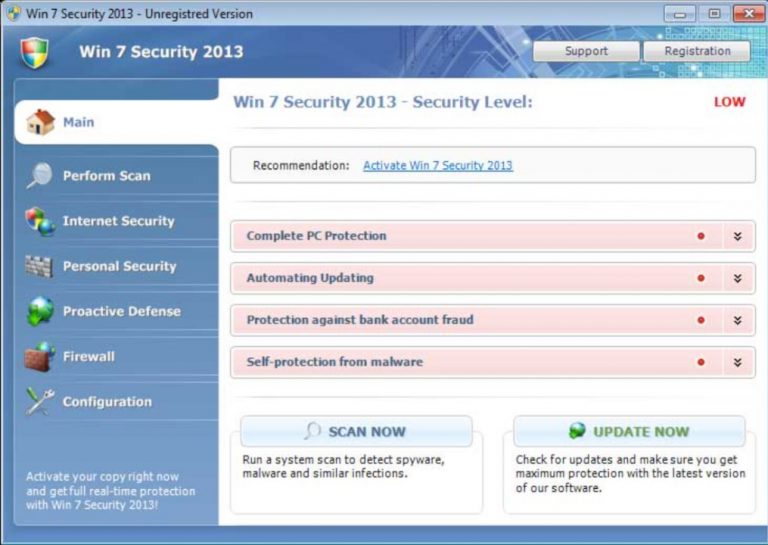
Win 7 Security Plus 2013 is a program you must be aware of. First of all, please rest assured that this fake security tool has nothing in common with Microsoft Inc. Be sure that if you see this program on your computer, you have a deal with fake anti-spyware, which has an empty virus database and seeks only to get your money.
Mostly, this threat attacks those computers that run Windows 7 OS. However, if you have this OS running on your computer, you must also avoid XP Security Plus 2013 and its dirty campaigns. After getting on board, the malware starts reporting about numerous viruses detected and offers its help for their removal.
Of course, this offer is not for free – you are asked to purchase a licensed version of the rogue antispyware in order to remove infections. We highly recommend staying away from such suggestions because the article's culprit is useless in finding and removing threats.
| name | Win 7 Security Plus 2013 |
|---|---|
| Type | Rogue antispyware, fake security tool |
| Purpose | Show misleading, imaginary virus scan results and bogus infection notification to scare users into buying its licensed, useless version |
| Risks | Money loss. Due to the lack of security, while this rogue tool is operational, you could get infected with actual malware |
| Elimination | Use our comprehensive removal guides at the bottom of the article to get rid of this threat |
| system health fix | When you remove the fake security tool, take care of your device's system health by performing system diagnostics with the FortectIntego system tune-up software |
The article's culprit is spread by trojans that come through the backdoors of the system. Once it gets there, the malware modifies the system and starts its annoying activity, which is based on fake alerts and system scanners. All these notifications present information about the critical state of the user's computer and additionally give malicious instructions that lead to registering Win 7 Security Plus 2013.
Here are some examples of these FAKE alerts:
Privacy alert!
Rogue malware detected in your system. Data leaks and system damage are possible. Click here for a free security scan and spyware deletion.
Privacy threat!
Spyware intrusion detected. Your system is infected. System integrity is at risk. Private data can be stolen by third parties, including credit card details and passwords. Click here to perform a security repair.
Severe system damage!
Spyware and viruses detected in the background. Sensitive system components under attack! Data loss, identity theft and system corruption are possible. Act now, click here for a free security scan.
As you can see, Win 7 Security Plus 2013 is a scam, which seeks only to scare its victims and swindle their money. If you receive its notifications and virus scan reports, you must ignore them. Additionally, remove this rogue from your computer and forget about annoying interruptions of this threat.
In order to remove Win 7 Security Plus 2013, you should get rid of its malicious files. We do NOT recommend doing that manually because this virus is new and it hasn't been researched as it should be. So, you should scan your computer with reputable anti-malware programs if you want to get rid of it for good. Try using SpyHunter 5Combo Cleaner or Malwarebytes for that.
Note that the fake security software may block you from launching legitimate programs. If you can't launch any of these anti-spyware tools, you have to reboot your PC in Safe Mode with Networking and proceed with the removal. If you're not sure how to enter that mode, please use our guide below.
Once you accomplish the threat removal, it's time to take care of the overall health of your device. According to many user reviews, one of the best all-around tools to maintain system files and settings at bay is the FortectIntego system diagnostics software.
Getting rid of Win 7 Security Plus 2013. Follow these steps
Manual removal using Safe Mode
Important! →
Manual removal guide might be too complicated for regular computer users. It requires advanced IT knowledge to be performed correctly (if vital system files are removed or damaged, it might result in full Windows compromise), and it also might take hours to complete. Therefore, we highly advise using the automatic method provided above instead.
Step 1. Access Safe Mode with Networking
Manual malware removal should be best performed in the Safe Mode environment.
Windows 7 / Vista / XP
- Click Start > Shutdown > Restart > OK.
- When your computer becomes active, start pressing F8 button (if that does not work, try F2, F12, Del, etc. – it all depends on your motherboard model) multiple times until you see the Advanced Boot Options window.
- Select Safe Mode with Networking from the list.

Windows 10 / Windows 8
- Right-click on Start button and select Settings.

- Scroll down to pick Update & Security.

- On the left side of the window, pick Recovery.
- Now scroll down to find Advanced Startup section.
- Click Restart now.

- Select Troubleshoot.

- Go to Advanced options.

- Select Startup Settings.

- Press Restart.
- Now press 5 or click 5) Enable Safe Mode with Networking.

Step 2. Shut down suspicious processes
Windows Task Manager is a useful tool that shows all the processes running in the background. If malware is running a process, you need to shut it down:
- Press Ctrl + Shift + Esc on your keyboard to open Windows Task Manager.
- Click on More details.

- Scroll down to Background processes section, and look for anything suspicious.
- Right-click and select Open file location.

- Go back to the process, right-click and pick End Task.

- Delete the contents of the malicious folder.
Step 3. Check program Startup
- Press Ctrl + Shift + Esc on your keyboard to open Windows Task Manager.
- Go to Startup tab.
- Right-click on the suspicious program and pick Disable.

Step 4. Delete virus files
Malware-related files can be found in various places within your computer. Here are instructions that could help you find them:
- Type in Disk Cleanup in Windows search and press Enter.

- Select the drive you want to clean (C: is your main drive by default and is likely to be the one that has malicious files in).
- Scroll through the Files to delete list and select the following:
Temporary Internet Files
Downloads
Recycle Bin
Temporary files - Pick Clean up system files.

- You can also look for other malicious files hidden in the following folders (type these entries in Windows Search and press Enter):
%AppData%
%LocalAppData%
%ProgramData%
%WinDir%
After you are finished, reboot the PC in normal mode.
Finally, you should always think about the protection of crypto-ransomwares. In order to protect your computer from Win 7 Security Plus 2013 and other ransomwares, use a reputable anti-spyware, such as FortectIntego, SpyHunter 5Combo Cleaner or Malwarebytes
How to prevent from getting rogue antispyware
Choose a proper web browser and improve your safety with a VPN tool
Online spying has got momentum in recent years and people are getting more and more interested in how to protect their privacy online. One of the basic means to add a layer of security – choose the most private and secure web browser. Although web browsers can't grant full privacy protection and security, some of them are much better at sandboxing, HTTPS upgrading, active content blocking, tracking blocking, phishing protection, and similar privacy-oriented features. However, if you want true anonymity, we suggest you employ a powerful Private Internet Access VPN – it can encrypt all the traffic that comes and goes out of your computer, preventing tracking completely.
Lost your files? Use data recovery software
While some files located on any computer are replaceable or useless, others can be extremely valuable. Family photos, work documents, school projects – these are types of files that we don't want to lose. Unfortunately, there are many ways how unexpected data loss can occur: power cuts, Blue Screen of Death errors, hardware failures, crypto-malware attack, or even accidental deletion.
To ensure that all the files remain intact, you should prepare regular data backups. You can choose cloud-based or physical copies you could restore from later in case of a disaster. If your backups were lost as well or you never bothered to prepare any, Data Recovery Pro can be your only hope to retrieve your invaluable files.
