Win an iPhone X (Survey Scam) - Removal Guide
Win an iPhone X Removal Guide
What is Win an iPhone X?
“Win an iPhone X” scam baffles unsuspecting users while trying to steal their money
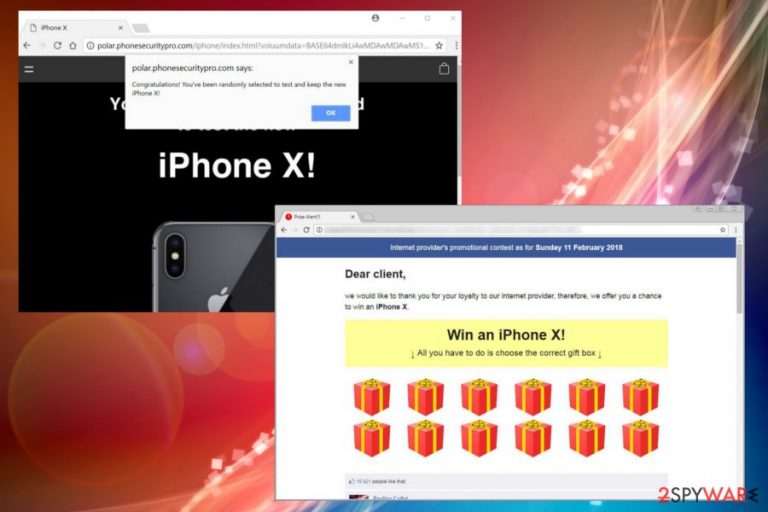
“Win an iPhone X” is a suspicious message displayed to those users who have an adware program installed on their machine. However, you can also run into this scam after being redirected to a malicious website. Nevertheless, this message is merely a scam and should not be trusted by anyone.
Users, who are attacked and continue seeing “Win an iPhone X” message while browsing the Internet, are promised an expensive gift (in this case – an iPhone X smartphone) for free. All they have to do is select one of the “correct” gift box and retrieve the valuable item. However, we can assure you that all these promises are an utter lie and nobody is eligible for a gift. Similarly as Congratulations Amazon User scam and many other scams spreading around,[1] Win an iPhone X scam should be ignored.
Remember, whenever something is too good to be true – it usually is. This alert is not an exception. Thus, do not trust cyber crooks who created this scam because you can be tricked into revealing your personal information. Besides, if you get lured by criminals and try to participate in the competition, you might end up with the money loss.
Soon after picking the gift, the victim is prompted to enter personal details (email address, name, home address and similar data). This information is usually sold to third-parties for marketing purposes. However, in the worst case scenario, this can be acquired by cybercriminals who can use this data for illegal purposes.
In some cases, crooks might ask you to download and install unwanted programs which you do not require. These programs are apparently not free, so you can be tricked into spending your money on useless software and be merely scammed.[2] Thus, we advise you to remove “Win an iPhone X” virus from your computer using a robust security tool, like FortectIntego.
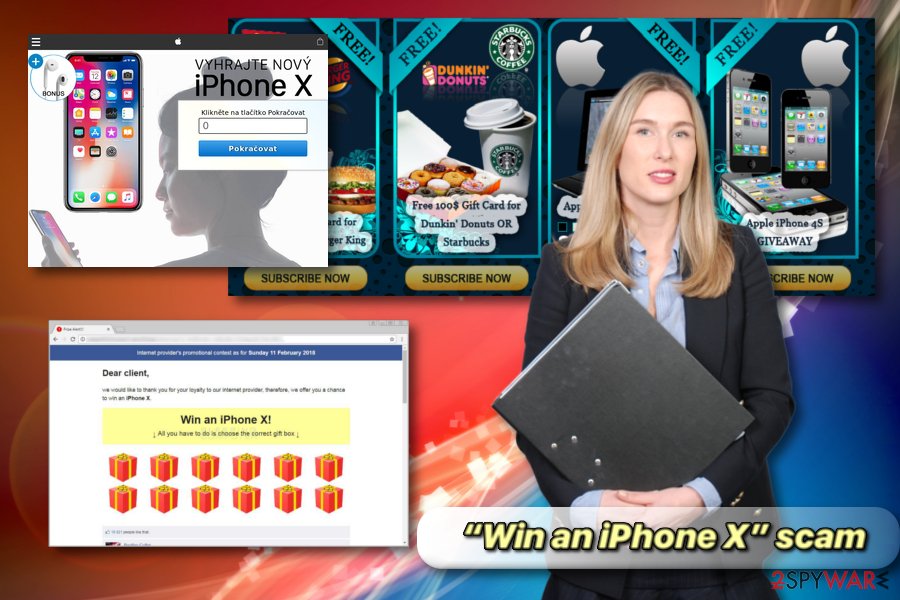
Win iPhone adware is also known to deliver banner ads, pop-ups, coupons, deals, offers and other useless advertisements. It can easily hijack Google Chrome, Internet Explorer, Mozilla Firefox, Safari and other browsers. Some of its popups are known to conceal the content of legitimate websites which can greatly decrease user's browsing experience. The only way to start browsing as previously is to get rid of this iPhone virus.
Finally, keep in mind that scams like this can redirect you to malicious websites which can infect your computer with dangerous viruses, like ransomware. It is a devastating infection which can lock up your files and render them useless. “Win an iPhone X” creators do not care where you might be redirected to as their only concern is extracting money out of victims.
We hope that you are convinced that this scam can be potentially dangerous and that “Win an iPhone X” removal is necessary for safe computer operation. You can follow our instructions below this article or eliminate unwanted applications with a powerful security tool.
Unwanted programs can infiltrate users’ machines while installing free software from the internet
Bundling is a prevalent technique used by marketing departments all over the world. Developers of unwanted programs understand that many users are not aware of their marketing scheme. Thus, they use this information to promote their products. However, we feel that this strategy is not entirely straightforward and might trick users into spending money on products they do not need.
Nevertheless, every user should be aware that they can acquire adware and other PUPs while installing free software. Therefore, we advise you to eliminate the possibility of infection by picking Advanced/Custom instead of Recommended/Default installation modes. This way, you will be able to decline any additional programs that might be offered together with the desired content. The following apps should be avoided:
- Optimization tools;
- Registry cleaners;
- Toolbars;
- Add-ons;
- Search engines;
- Free online games, etc.
Two simple ways you can eliminate “Win an iPhone X” scam from your PC
Security experts from lesvirus.fr[3] warn you that if you encountered “Win an iPhone X” message on your browser, hurry up and close it down immediately. Sometimes, the message might be impossible to close within the browser. You should then open Task Manager and shut down your browser this way. Then, you should proceed with “Win an iPhone X” removal.
There are two simple ways you can delete the undesired application: manual and automatic. We would like to warn you that if you are not familiar with computers, its files, and processes, you should avoid manual elimination method and download a robust security software instead. These tools are designed for quick, safe and easy PUP and all its components removal.
However, if you feel you are confident in your computer skills, you can attempt manual elimination method. You can find the tutorial written by our experts below this article. Make sure you execute the procedure precisely; otherwise, you risk a re-infection of a virus.
You may remove virus damage with a help of FortectIntego. SpyHunter 5Combo Cleaner and Malwarebytes are recommended to detect potentially unwanted programs and viruses with all their files and registry entries that are related to them.
Getting rid of Win an iPhone X. Follow these steps
Uninstall from Windows
If you think that your Windows OS has been affected by this virus, you can easily eliminate it with the help of the following guide. Keep in ming that you need to find adware-type program which is causing the error while you are browsing the Internet. In this case, you should look for suspicious apps with no developer on your Windows OS.
Instructions for Windows 10/8 machines:
- Enter Control Panel into Windows search box and hit Enter or click on the search result.
- Under Programs, select Uninstall a program.

- From the list, find the entry of the suspicious program.
- Right-click on the application and select Uninstall.
- If User Account Control shows up, click Yes.
- Wait till uninstallation process is complete and click OK.

If you are Windows 7/XP user, proceed with the following instructions:
- Click on Windows Start > Control Panel located on the right pane (if you are Windows XP user, click on Add/Remove Programs).
- In Control Panel, select Programs > Uninstall a program.

- Pick the unwanted application by clicking on it once.
- At the top, click Uninstall/Change.
- In the confirmation prompt, pick Yes.
- Click OK once the removal process is finished.
Delete from macOS
Remove items from Applications folder:
- From the menu bar, select Go > Applications.
- In the Applications folder, look for all related entries.
- Click on the app and drag it to Trash (or right-click and pick Move to Trash)

To fully remove an unwanted app, you need to access Application Support, LaunchAgents, and LaunchDaemons folders and delete relevant files:
- Select Go > Go to Folder.
- Enter /Library/Application Support and click Go or press Enter.
- In the Application Support folder, look for any dubious entries and then delete them.
- Now enter /Library/LaunchAgents and /Library/LaunchDaemons folders the same way and terminate all the related .plist files.

Remove from Microsoft Edge
Delete unwanted extensions from MS Edge:
- Select Menu (three horizontal dots at the top-right of the browser window) and pick Extensions.
- From the list, pick the extension and click on the Gear icon.
- Click on Uninstall at the bottom.

Clear cookies and other browser data:
- Click on the Menu (three horizontal dots at the top-right of the browser window) and select Privacy & security.
- Under Clear browsing data, pick Choose what to clear.
- Select everything (apart from passwords, although you might want to include Media licenses as well, if applicable) and click on Clear.

Restore new tab and homepage settings:
- Click the menu icon and choose Settings.
- Then find On startup section.
- Click Disable if you found any suspicious domain.
Reset MS Edge if the above steps did not work:
- Press on Ctrl + Shift + Esc to open Task Manager.
- Click on More details arrow at the bottom of the window.
- Select Details tab.
- Now scroll down and locate every entry with Microsoft Edge name in it. Right-click on each of them and select End Task to stop MS Edge from running.

If this solution failed to help you, you need to use an advanced Edge reset method. Note that you need to backup your data before proceeding.
- Find the following folder on your computer: C:\\Users\\%username%\\AppData\\Local\\Packages\\Microsoft.MicrosoftEdge_8wekyb3d8bbwe.
- Press Ctrl + A on your keyboard to select all folders.
- Right-click on them and pick Delete

- Now right-click on the Start button and pick Windows PowerShell (Admin).
- When the new window opens, copy and paste the following command, and then press Enter:
Get-AppXPackage -AllUsers -Name Microsoft.MicrosoftEdge | Foreach {Add-AppxPackage -DisableDevelopmentMode -Register “$($_.InstallLocation)\\AppXManifest.xml” -Verbose

Instructions for Chromium-based Edge
Delete extensions from MS Edge (Chromium):
- Open Edge and click select Settings > Extensions.
- Delete unwanted extensions by clicking Remove.

Clear cache and site data:
- Click on Menu and go to Settings.
- Select Privacy, search and services.
- Under Clear browsing data, pick Choose what to clear.
- Under Time range, pick All time.
- Select Clear now.

Reset Chromium-based MS Edge:
- Click on Menu and select Settings.
- On the left side, pick Reset settings.
- Select Restore settings to their default values.
- Confirm with Reset.

Remove from Mozilla Firefox (FF)
Remove dangerous extensions:
- Open Mozilla Firefox browser and click on the Menu (three horizontal lines at the top-right of the window).
- Select Add-ons.
- In here, select unwanted plugin and click Remove.

Reset the homepage:
- Click three horizontal lines at the top right corner to open the menu.
- Choose Options.
- Under Home options, enter your preferred site that will open every time you newly open the Mozilla Firefox.
Clear cookies and site data:
- Click Menu and pick Settings.
- Go to Privacy & Security section.
- Scroll down to locate Cookies and Site Data.
- Click on Clear Data…
- Select Cookies and Site Data, as well as Cached Web Content and press Clear.

Reset Mozilla Firefox
If clearing the browser as explained above did not help, reset Mozilla Firefox:
- Open Mozilla Firefox browser and click the Menu.
- Go to Help and then choose Troubleshooting Information.

- Under Give Firefox a tune up section, click on Refresh Firefox…
- Once the pop-up shows up, confirm the action by pressing on Refresh Firefox.

Remove from Google Chrome
Delete malicious extensions from Google Chrome:
- Open Google Chrome, click on the Menu (three vertical dots at the top-right corner) and select More tools > Extensions.
- In the newly opened window, you will see all the installed extensions. Uninstall all the suspicious plugins that might be related to the unwanted program by clicking Remove.

Clear cache and web data from Chrome:
- Click on Menu and pick Settings.
- Under Privacy and security, select Clear browsing data.
- Select Browsing history, Cookies and other site data, as well as Cached images and files.
- Click Clear data.

Change your homepage:
- Click menu and choose Settings.
- Look for a suspicious site in the On startup section.
- Click on Open a specific or set of pages and click on three dots to find the Remove option.
Reset Google Chrome:
If the previous methods did not help you, reset Google Chrome to eliminate all the unwanted components:
- Click on Menu and select Settings.
- In the Settings, scroll down and click Advanced.
- Scroll down and locate Reset and clean up section.
- Now click Restore settings to their original defaults.
- Confirm with Reset settings.

Delete from Safari
Do not forget to reset your Safari settings to default after deleting adware which is hiding behind this scam. For that, use the following guide:
Remove unwanted extensions from Safari:
- Click Safari > Preferences…
- In the new window, pick Extensions.
- Select the unwanted extension and select Uninstall.

Clear cookies and other website data from Safari:
- Click Safari > Clear History…
- From the drop-down menu under Clear, pick all history.
- Confirm with Clear History.

Reset Safari if the above-mentioned steps did not help you:
- Click Safari > Preferences…
- Go to Advanced tab.
- Tick the Show Develop menu in menu bar.
- From the menu bar, click Develop, and then select Empty Caches.

After uninstalling this potentially unwanted program (PUP) and fixing each of your web browsers, we recommend you to scan your PC system with a reputable anti-spyware. This will help you to get rid of Win an iPhone X registry traces and will also identify related parasites or possible malware infections on your computer. For that you can use our top-rated malware remover: FortectIntego, SpyHunter 5Combo Cleaner or Malwarebytes.
How to prevent from getting adware
Access your website securely from any location
When you work on the domain, site, blog, or different project that requires constant management, content creation, or coding, you may need to connect to the server and content management service more often. The best solution for creating a tighter network could be a dedicated/fixed IP address.
If you make your IP address static and set to your device, you can connect to the CMS from any location and do not create any additional issues for the server or network manager that needs to monitor connections and activities. VPN software providers like Private Internet Access can help you with such settings and offer the option to control the online reputation and manage projects easily from any part of the world.
Recover files after data-affecting malware attacks
While much of the data can be accidentally deleted due to various reasons, malware is one of the main culprits that can cause loss of pictures, documents, videos, and other important files. More serious malware infections lead to significant data loss when your documents, system files, and images get encrypted. In particular, ransomware is is a type of malware that focuses on such functions, so your files become useless without an ability to access them.
Even though there is little to no possibility to recover after file-locking threats, some applications have features for data recovery in the system. In some cases, Data Recovery Pro can also help to recover at least some portion of your data after data-locking virus infection or general cyber infection.
- ^ Russell Brandom. There are hundreds of free iPhone scams on Facebook, Instagram, and YouTube. The Verge. Cybersecurity.
- ^ Scams and Safety. Internet Fraud. FBI. Federal Bureau of Investigation.
- ^ Lesvirus.fr. LesVirus. French cybersecurity site.
