Windows Product Key Failure virus (Free Instructions) - Microsoft Support Scam
Windows Product Key Failure virus Removal Guide
What is Windows Product Key Failure virus?
Do not fall for the fake “Windows Product Key Failure” virus alert
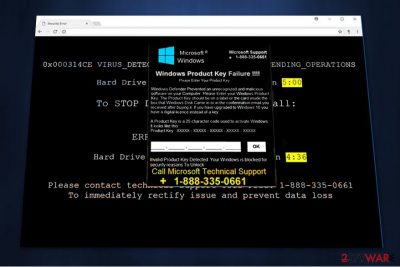
You can encounter “Windows Product Key Failure” on the compromised website or on legitimate site if it was hacked. Typically, this deceptive message informs its victims about the failure to authenticate the Windows Product Key. Then, users are notified that their Windows OS is blocked and they need to contact the Tech Support via 1 888 335 0661 number.
Just like similar fake alerts, for example, “Windows Defender Alert: Zeus Virus,” “Windows Security Alert,” “CRITICAL ALERT FROM WINDOWS,” and many others, Windows Product Key Failure virus seeks to scare its victims and convince them that they need to reach these recommended computer experts to fix their Windows OS. At this point, we assure you that this warning is not real and you don't need to contact these scammers to unblock your operating system. Most probably, you just need to force quit your web browser.
As you must have already realized, the “Windows Product Key Failure” fake pop-up[1] is mainly developed for phishing.[2] Scammers can not only include your telephone number into pricey services, but can also trick you into allowing a remote access to your computer system “to fix the problem”. However, what they actually do is infect it with other malicious programs and charge considerable amounts of money for their so-called support services.
If you got introduced with this message, just close the tab/window and remove “Windows Product Key Failure.” You can do that by following the step-by-step guide that is attached at the end of this article. Make sure you do NOT skip any steps since you might uninstall files that are necessary for a proper work of your system.
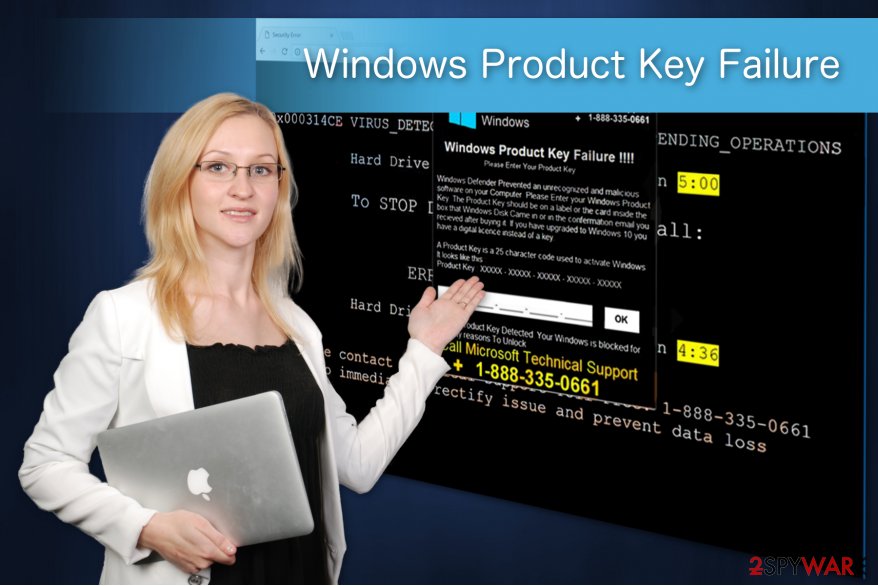
Besides, “Windows Product Key Failure” message is a perfect tool to promote third-party security software that is either ineffective or enormously expensive. We do NOT recommend messing with this. If you need some kind of program on your computer, make sure you find the official developer to prevent more viruses on your computer.
To sum up, Windows Product Key Failure scam has nothing to do with the real Microsoft Technical Support. If you want to avoid financial losses or ransomware attacks, make sure you ignore warnings that appear out of nowhere. Keep in mind that they show up as soon as you start your computer, not when you are browsing the Internet.
To begin “Windows Product Key Failure” removal and not letting the scammers swindle money from you, we recommend you to employ a reputable anti-malware program like FortectIntego. It will help you with the whole elimination process and will also automatically replace damaged files, if it finds such files on your computer
Stay away from the sponsored ads to prevent the adware infection
Even though the most popular method used to distribute the potentially unwanted program (PUP) remains bundling, experts from NoVirus.uk[3] spotted that a vast of computers are infected via malicious ads as well.
Cybercriminals take advantage of careless app developers that agree to promote anything without attentive inspection beforehand. Thus, many sponsored ads may lead you to less than reliable pages used to distribute high-risk computer infections.
if you want to avoid the PUPs, follow the steps below:
- Use a professional security software and remember to update it regularly;
- Install applications only with Custom or Advanced settings;
- Search for any pre-marked boxes that allow to infiltrate the bundled program and de-select them;
- Avoid any types of ads, even though they look legitimate.
Learn how to stop “Windows Product Key Failure” alert from bothering you
You can either remove Windows Product Key Failure scam automatically or manually. The first method is much more reliable since the professional security software eliminates the potentially unwanted program (PUP) for you. You just need to directly download it from trustworthy developers and let it scan your files attentively.
Manual “Windows Product Key Failure” removal process requires specific IT skills. Thus, we have prepared instructions you can use at the end of this article. Make sure to be careful.
You may remove virus damage with a help of FortectIntego. SpyHunter 5Combo Cleaner and Malwarebytes are recommended to detect potentially unwanted programs and viruses with all their files and registry entries that are related to them.
Getting rid of Windows Product Key Failure virus. Follow these steps
Uninstall from Windows
You can get rid of the annoying “Windows Product Key Failure” warning by removing the related extensions from your Windows OS.
Instructions for Windows 10/8 machines:
- Enter Control Panel into Windows search box and hit Enter or click on the search result.
- Under Programs, select Uninstall a program.

- From the list, find the entry of the suspicious program.
- Right-click on the application and select Uninstall.
- If User Account Control shows up, click Yes.
- Wait till uninstallation process is complete and click OK.

If you are Windows 7/XP user, proceed with the following instructions:
- Click on Windows Start > Control Panel located on the right pane (if you are Windows XP user, click on Add/Remove Programs).
- In Control Panel, select Programs > Uninstall a program.

- Pick the unwanted application by clicking on it once.
- At the top, click Uninstall/Change.
- In the confirmation prompt, pick Yes.
- Click OK once the removal process is finished.
Delete from macOS
Remove items from Applications folder:
- From the menu bar, select Go > Applications.
- In the Applications folder, look for all related entries.
- Click on the app and drag it to Trash (or right-click and pick Move to Trash)

To fully remove an unwanted app, you need to access Application Support, LaunchAgents, and LaunchDaemons folders and delete relevant files:
- Select Go > Go to Folder.
- Enter /Library/Application Support and click Go or press Enter.
- In the Application Support folder, look for any dubious entries and then delete them.
- Now enter /Library/LaunchAgents and /Library/LaunchDaemons folders the same way and terminate all the related .plist files.

Remove from Microsoft Edge
Delete unwanted extensions from MS Edge:
- Select Menu (three horizontal dots at the top-right of the browser window) and pick Extensions.
- From the list, pick the extension and click on the Gear icon.
- Click on Uninstall at the bottom.

Clear cookies and other browser data:
- Click on the Menu (three horizontal dots at the top-right of the browser window) and select Privacy & security.
- Under Clear browsing data, pick Choose what to clear.
- Select everything (apart from passwords, although you might want to include Media licenses as well, if applicable) and click on Clear.

Restore new tab and homepage settings:
- Click the menu icon and choose Settings.
- Then find On startup section.
- Click Disable if you found any suspicious domain.
Reset MS Edge if the above steps did not work:
- Press on Ctrl + Shift + Esc to open Task Manager.
- Click on More details arrow at the bottom of the window.
- Select Details tab.
- Now scroll down and locate every entry with Microsoft Edge name in it. Right-click on each of them and select End Task to stop MS Edge from running.

If this solution failed to help you, you need to use an advanced Edge reset method. Note that you need to backup your data before proceeding.
- Find the following folder on your computer: C:\\Users\\%username%\\AppData\\Local\\Packages\\Microsoft.MicrosoftEdge_8wekyb3d8bbwe.
- Press Ctrl + A on your keyboard to select all folders.
- Right-click on them and pick Delete

- Now right-click on the Start button and pick Windows PowerShell (Admin).
- When the new window opens, copy and paste the following command, and then press Enter:
Get-AppXPackage -AllUsers -Name Microsoft.MicrosoftEdge | Foreach {Add-AppxPackage -DisableDevelopmentMode -Register “$($_.InstallLocation)\\AppXManifest.xml” -Verbose

Instructions for Chromium-based Edge
Delete extensions from MS Edge (Chromium):
- Open Edge and click select Settings > Extensions.
- Delete unwanted extensions by clicking Remove.

Clear cache and site data:
- Click on Menu and go to Settings.
- Select Privacy, search and services.
- Under Clear browsing data, pick Choose what to clear.
- Under Time range, pick All time.
- Select Clear now.

Reset Chromium-based MS Edge:
- Click on Menu and select Settings.
- On the left side, pick Reset settings.
- Select Restore settings to their default values.
- Confirm with Reset.

Remove from Mozilla Firefox (FF)
Remove dangerous extensions:
- Open Mozilla Firefox browser and click on the Menu (three horizontal lines at the top-right of the window).
- Select Add-ons.
- In here, select unwanted plugin and click Remove.

Reset the homepage:
- Click three horizontal lines at the top right corner to open the menu.
- Choose Options.
- Under Home options, enter your preferred site that will open every time you newly open the Mozilla Firefox.
Clear cookies and site data:
- Click Menu and pick Settings.
- Go to Privacy & Security section.
- Scroll down to locate Cookies and Site Data.
- Click on Clear Data…
- Select Cookies and Site Data, as well as Cached Web Content and press Clear.

Reset Mozilla Firefox
If clearing the browser as explained above did not help, reset Mozilla Firefox:
- Open Mozilla Firefox browser and click the Menu.
- Go to Help and then choose Troubleshooting Information.

- Under Give Firefox a tune up section, click on Refresh Firefox…
- Once the pop-up shows up, confirm the action by pressing on Refresh Firefox.

Remove from Google Chrome
In order to uninstall “Windows Product Key Failure” you should remove related add-ons and other suspicious extensions from your Google Chrome browser.
Delete malicious extensions from Google Chrome:
- Open Google Chrome, click on the Menu (three vertical dots at the top-right corner) and select More tools > Extensions.
- In the newly opened window, you will see all the installed extensions. Uninstall all the suspicious plugins that might be related to the unwanted program by clicking Remove.

Clear cache and web data from Chrome:
- Click on Menu and pick Settings.
- Under Privacy and security, select Clear browsing data.
- Select Browsing history, Cookies and other site data, as well as Cached images and files.
- Click Clear data.

Change your homepage:
- Click menu and choose Settings.
- Look for a suspicious site in the On startup section.
- Click on Open a specific or set of pages and click on three dots to find the Remove option.
Reset Google Chrome:
If the previous methods did not help you, reset Google Chrome to eliminate all the unwanted components:
- Click on Menu and select Settings.
- In the Settings, scroll down and click Advanced.
- Scroll down and locate Reset and clean up section.
- Now click Restore settings to their original defaults.
- Confirm with Reset settings.

Delete from Safari
Remove unwanted extensions from Safari:
- Click Safari > Preferences…
- In the new window, pick Extensions.
- Select the unwanted extension and select Uninstall.

Clear cookies and other website data from Safari:
- Click Safari > Clear History…
- From the drop-down menu under Clear, pick all history.
- Confirm with Clear History.

Reset Safari if the above-mentioned steps did not help you:
- Click Safari > Preferences…
- Go to Advanced tab.
- Tick the Show Develop menu in menu bar.
- From the menu bar, click Develop, and then select Empty Caches.

After uninstalling this potentially unwanted program (PUP) and fixing each of your web browsers, we recommend you to scan your PC system with a reputable anti-spyware. This will help you to get rid of Windows Product Key Failure registry traces and will also identify related parasites or possible malware infections on your computer. For that you can use our top-rated malware remover: FortectIntego, SpyHunter 5Combo Cleaner or Malwarebytes.
How to prevent from getting adware
Do not let government spy on you
The government has many issues in regards to tracking users' data and spying on citizens, so you should take this into consideration and learn more about shady information gathering practices. Avoid any unwanted government tracking or spying by going totally anonymous on the internet.
You can choose a different location when you go online and access any material you want without particular content restrictions. You can easily enjoy internet connection without any risks of being hacked by using Private Internet Access VPN.
Control the information that can be accessed by government any other unwanted party and surf online without being spied on. Even if you are not involved in illegal activities or trust your selection of services, platforms, be suspicious for your own security and take precautionary measures by using the VPN service.
Backup files for the later use, in case of the malware attack
Computer users can suffer from data losses due to cyber infections or their own faulty doings. Ransomware can encrypt and hold files hostage, while unforeseen power cuts might cause a loss of important documents. If you have proper up-to-date backups, you can easily recover after such an incident and get back to work. It is also equally important to update backups on a regular basis so that the newest information remains intact – you can set this process to be performed automatically.
When you have the previous version of every important document or project you can avoid frustration and breakdowns. It comes in handy when malware strikes out of nowhere. Use Data Recovery Pro for the data restoration process.























