“Windows Security Alert” pop-up virus (Free Guide) - updated Jan 2020
“Windows Security Alert” pop-up virus Removal Guide
What is “Windows Security Alert” pop-up virus?
“Windows Security Alert” is another example of a tech support scam that targets valuable details and credentials with fake Microsoft messages
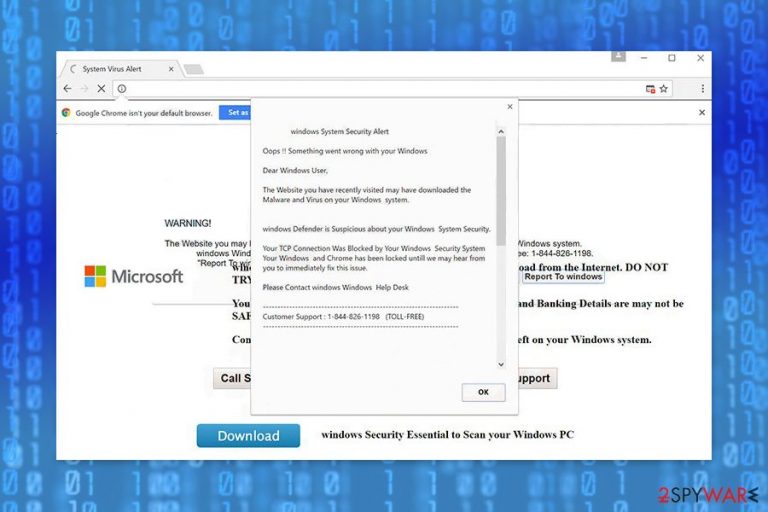
There is a reason why the message gets “Windows Security Alert” tech support scam name – fraudulent content that leads to malicious people. If you continue browsing on the site or even call the provided number, you get to talk to direct scammers. Anyone that believes all the claims and falls for the scam ends up talking with criminals. When that happens, the “Windows Security Alert” virus may be the harmless PUP when compared to RAT or info-stealing malware installed on the machine by people on the other side. Remember that none of the well-known software providers and program developers send such system alerts or pop-ups on the browser.
| Name | “Windows Security Alert” |
|---|---|
| Type of malware | Adware/ Scam |
| Distribution | Deceptive pages expose the user to malicious content that triggers PUP installations and infections like adware. Also, budling technique often gets used as the primary method of spreading potentially unwanted programs and similar browser-based threats that shows scammy messages |
| Danger | Such programs directly expose people to malicious content and result in privacy issues. It becomes especially dangerous when victims communicate with scammers one on one |
| Tactics | Technical support scam is based on scareware tactics that allow manipulating people's behavior in your favor by scaring them and tricking into performing needed action. In this case, victims are tricked into contacting scammers directly and installing shady software |
| Elimination | “Windows Security Alert” removal requires professional anti-malware tools because such intruder can install other programs without victims' knowledge and affect the persistence of the initial PUP this way |
| Repair | Since the scam is more dangerous and can lead to installations of additional threats, you need to check all the places that can possibly get affected or even corrupted by the virus. System tools like FortectIntego can find and even fix files damaged by the infection |
“Windows Security Alert” scam delivers a fake system/ browser message that might pop up during your regular browsing sessions. This alert is delivered by a malicious website that you might be forced to visit by an adware program[1] or a high-risk website. The redirect itself is caused by the potentially unwanted program which is running in the background of your device and affecting the performance from the inside.
The notification informs that something went wrong with the Windows operating system because one of the recently visited sites may have installed malware on the computer. For this reason, the user’s device has been blocked until he or she calls Windows Help Desk via 1-844-826-1198. However, the tech support team behind the message is fake and possibly having malicious goals.
One of the “Windows Security Alert” scam messages reads the following:
** Windows Security Alert **
Internet Security Alert! Code: 055BCCAC9FECDo not ignore this critical alert.
If you close this page, your device access will de disabled to prevent further damage to our network.Your device has alerted us that it has been infected with a Suspicious Activity. The following information is being stolen.
Please call us immediately at:> Facebook logins
> Credit Card details
> Email Account Login
> Photos stored on this device
You must contact us immediately so that our engineers can walk you through the removal process over the phone. Please call us within the next 5 minutes to prevent your device from being disabled.
Nevertheless, authors of the “Windows Security Alert” virus claim that it’s a toll-free number, you should not dial it. This security alert is fake. We can assure you that any serious virus is not installed on your computer yet. What is more, this customer support service won’t help you to fix any problems.
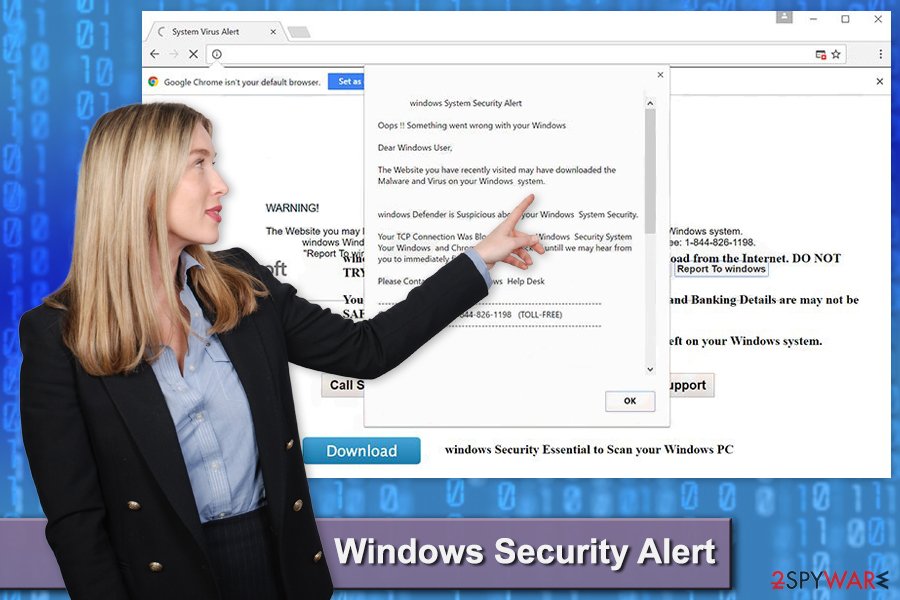
Most likely fake specialists will convince you to download fake software or install remote access tools. Scammers may have created this cyber infection for numerous reasons. However, none of them is related to doing something good for computer users. Such campaigns mainly lead to installations of malware that is designed to collect data or damage the machine.[2]
As we have mentioned in the beginning, you might also end up on this technical support scam website after a visit to the high-risk site. For instance, adult-themed or gaming sites might be designed to redirect users once they click the “Play” button or blank space of the site. Thus, you should stay away from potentially dangerous websites.
“Windows Security Alert” might reach computer users all over the world. It doesn’t matter where you live – in Spain,[3] Iceland or Algeria – if you do not take previously mentioned precautions, you might suffer from scammers. These people target anyone online and can be directly aiming at your country.
Once you end up on Windows-security-alert.info, you should close the browser’s tab immediately. Do not click any buttons because it may lead to the installation of malware. Leaving this website is just a temporary solution. You will be redirected to this site again soon because such behavior is controlled by the PUP which runs in the background of your PC directly.
In order to stop undesired redirects completely and get rid of the potentially unwanted infection, you need to run a full system scan with anti-malware program. Additionally, FortectIntego can help you to remove “Windows Security Alert” damage within several minutes and improve the performance even more.
Usually, the virus is related to an adware program. Thus, apart from showing this fake security alert, you might also notice an increased amount of intrusive ads. What is more, adware might track information about users and even share it with third parties and malicious people.
If you delay “Windows Security Alert” removal, you might also notice unknown browser extensions installed to Chrome, Firefox, and other web browsers. Keep in mind that various data tracking technologies[4] might be installed as well and you cannot notice such additions yourself. The biggest problem is that these shady tools might be interested in tracking sensitive details and expose your personal information online. Thus, it may lead to serious problems and privacy-related issues or even identity theft. 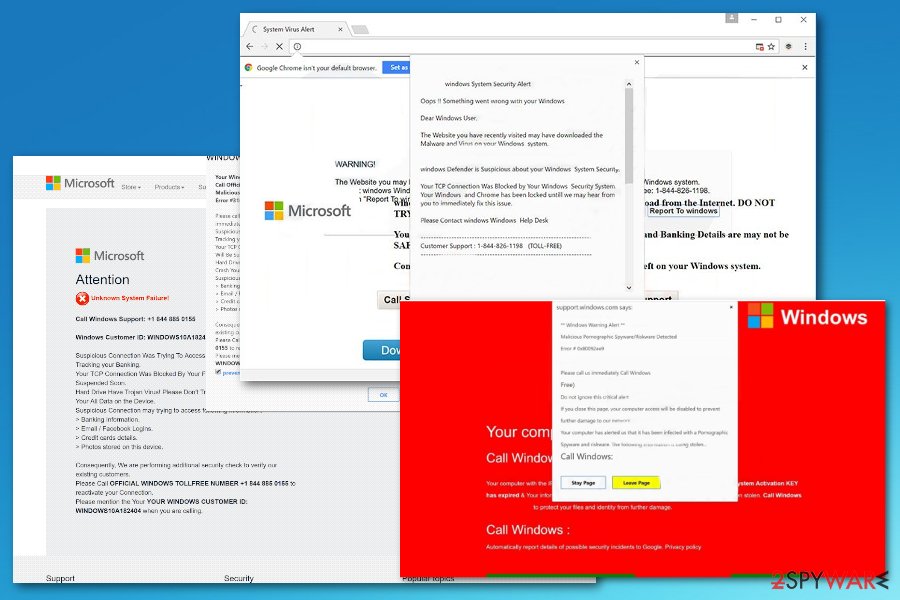
Redirects to fake security alert site might notify about the infiltration of the adware
Such fake messages usually get triggered by an ad-supported program or adware. This potentially unwanted application may have sneaked inside the system unnoticed during the installation of freeware. Developers of such applications use bundling techniques to infiltrate computers silently.
Inattentive installation of new programs might end up with a hijacked web browser or installation of numerous undesired apps. Thus, in order to avoid scams and similar cyber parasites, you should:
- not install software from torrents and suspicious file-sharing sites;
- download legitimate programs from publishers’ websites;
- choose Advanced/Custom installation settings;
- unmark all pre-selected optional downloads;
- never trust Quick/Recommended installation settings;
- always read EULA and Privacy Policy.
“Windows Security Alert” virus elimination methods
We highly recommend choosing the automatic “Windows Security Alert” removal option. By scanning the system with a reputable anti-malware program, you can get rid of this threat easily. An updated security program will locate and delete all virus-related components for you.
However, you can try to terminate it manually as well. Redirects to this malicious site are usually triggered by adware. Thus, you need to find and remove it from the system. Below you will find detailed guidelines on how to remove “Windows Security Alert” manually. Please follow them carefully.
Manual“Windows Security Alert” virus elimination might be complicated because the virus may have installed additional components and helper objects. Thus if redirects and pop-ups continue showing up, you should opt for automatic removal.
You may remove virus damage with a help of FortectIntego. SpyHunter 5Combo Cleaner and Malwarebytes are recommended to detect potentially unwanted programs and viruses with all their files and registry entries that are related to them.
Getting rid of “Windows Security Alert” pop-up virus. Follow these steps
Uninstall from Windows
Follow the steps below to locate and remove adware that is responsible for Windows Security Alert pop-ups.
Instructions for Windows 10/8 machines:
- Enter Control Panel into Windows search box and hit Enter or click on the search result.
- Under Programs, select Uninstall a program.

- From the list, find the entry of the suspicious program.
- Right-click on the application and select Uninstall.
- If User Account Control shows up, click Yes.
- Wait till uninstallation process is complete and click OK.

If you are Windows 7/XP user, proceed with the following instructions:
- Click on Windows Start > Control Panel located on the right pane (if you are Windows XP user, click on Add/Remove Programs).
- In Control Panel, select Programs > Uninstall a program.

- Pick the unwanted application by clicking on it once.
- At the top, click Uninstall/Change.
- In the confirmation prompt, pick Yes.
- Click OK once the removal process is finished.
Delete from macOS
Remove items from Applications folder:
- From the menu bar, select Go > Applications.
- In the Applications folder, look for all related entries.
- Click on the app and drag it to Trash (or right-click and pick Move to Trash)

To fully remove an unwanted app, you need to access Application Support, LaunchAgents, and LaunchDaemons folders and delete relevant files:
- Select Go > Go to Folder.
- Enter /Library/Application Support and click Go or press Enter.
- In the Application Support folder, look for any dubious entries and then delete them.
- Now enter /Library/LaunchAgents and /Library/LaunchDaemons folders the same way and terminate all the related .plist files.

Remove from Microsoft Edge
Delete unwanted extensions from MS Edge:
- Select Menu (three horizontal dots at the top-right of the browser window) and pick Extensions.
- From the list, pick the extension and click on the Gear icon.
- Click on Uninstall at the bottom.

Clear cookies and other browser data:
- Click on the Menu (three horizontal dots at the top-right of the browser window) and select Privacy & security.
- Under Clear browsing data, pick Choose what to clear.
- Select everything (apart from passwords, although you might want to include Media licenses as well, if applicable) and click on Clear.

Restore new tab and homepage settings:
- Click the menu icon and choose Settings.
- Then find On startup section.
- Click Disable if you found any suspicious domain.
Reset MS Edge if the above steps did not work:
- Press on Ctrl + Shift + Esc to open Task Manager.
- Click on More details arrow at the bottom of the window.
- Select Details tab.
- Now scroll down and locate every entry with Microsoft Edge name in it. Right-click on each of them and select End Task to stop MS Edge from running.

If this solution failed to help you, you need to use an advanced Edge reset method. Note that you need to backup your data before proceeding.
- Find the following folder on your computer: C:\\Users\\%username%\\AppData\\Local\\Packages\\Microsoft.MicrosoftEdge_8wekyb3d8bbwe.
- Press Ctrl + A on your keyboard to select all folders.
- Right-click on them and pick Delete

- Now right-click on the Start button and pick Windows PowerShell (Admin).
- When the new window opens, copy and paste the following command, and then press Enter:
Get-AppXPackage -AllUsers -Name Microsoft.MicrosoftEdge | Foreach {Add-AppxPackage -DisableDevelopmentMode -Register “$($_.InstallLocation)\\AppXManifest.xml” -Verbose

Instructions for Chromium-based Edge
Delete extensions from MS Edge (Chromium):
- Open Edge and click select Settings > Extensions.
- Delete unwanted extensions by clicking Remove.

Clear cache and site data:
- Click on Menu and go to Settings.
- Select Privacy, search and services.
- Under Clear browsing data, pick Choose what to clear.
- Under Time range, pick All time.
- Select Clear now.

Reset Chromium-based MS Edge:
- Click on Menu and select Settings.
- On the left side, pick Reset settings.
- Select Restore settings to their default values.
- Confirm with Reset.

Remove from Mozilla Firefox (FF)
Uninstall suspicious extensions from Mozilla Firefox in order to terminate the “Windows Security Alert” pop-up virus entirely.
Remove dangerous extensions:
- Open Mozilla Firefox browser and click on the Menu (three horizontal lines at the top-right of the window).
- Select Add-ons.
- In here, select unwanted plugin and click Remove.

Reset the homepage:
- Click three horizontal lines at the top right corner to open the menu.
- Choose Options.
- Under Home options, enter your preferred site that will open every time you newly open the Mozilla Firefox.
Clear cookies and site data:
- Click Menu and pick Settings.
- Go to Privacy & Security section.
- Scroll down to locate Cookies and Site Data.
- Click on Clear Data…
- Select Cookies and Site Data, as well as Cached Web Content and press Clear.

Reset Mozilla Firefox
If clearing the browser as explained above did not help, reset Mozilla Firefox:
- Open Mozilla Firefox browser and click the Menu.
- Go to Help and then choose Troubleshooting Information.

- Under Give Firefox a tune up section, click on Refresh Firefox…
- Once the pop-up shows up, confirm the action by pressing on Refresh Firefox.

Remove from Google Chrome
Open the list of Chrome extensions and delete suspicious entries that might be responsible for bringing the “Windows Security Alert” message. Then reset the browser in order to get rid of tracking cookies.
Delete malicious extensions from Google Chrome:
- Open Google Chrome, click on the Menu (three vertical dots at the top-right corner) and select More tools > Extensions.
- In the newly opened window, you will see all the installed extensions. Uninstall all the suspicious plugins that might be related to the unwanted program by clicking Remove.

Clear cache and web data from Chrome:
- Click on Menu and pick Settings.
- Under Privacy and security, select Clear browsing data.
- Select Browsing history, Cookies and other site data, as well as Cached images and files.
- Click Clear data.

Change your homepage:
- Click menu and choose Settings.
- Look for a suspicious site in the On startup section.
- Click on Open a specific or set of pages and click on three dots to find the Remove option.
Reset Google Chrome:
If the previous methods did not help you, reset Google Chrome to eliminate all the unwanted components:
- Click on Menu and select Settings.
- In the Settings, scroll down and click Advanced.
- Scroll down and locate Reset and clean up section.
- Now click Restore settings to their original defaults.
- Confirm with Reset settings.

Delete from Safari
Remove unwanted extensions from Safari:
- Click Safari > Preferences…
- In the new window, pick Extensions.
- Select the unwanted extension and select Uninstall.

Clear cookies and other website data from Safari:
- Click Safari > Clear History…
- From the drop-down menu under Clear, pick all history.
- Confirm with Clear History.

Reset Safari if the above-mentioned steps did not help you:
- Click Safari > Preferences…
- Go to Advanced tab.
- Tick the Show Develop menu in menu bar.
- From the menu bar, click Develop, and then select Empty Caches.

After uninstalling this potentially unwanted program (PUP) and fixing each of your web browsers, we recommend you to scan your PC system with a reputable anti-spyware. This will help you to get rid of “Windows Security Alert” pop-up registry traces and will also identify related parasites or possible malware infections on your computer. For that you can use our top-rated malware remover: FortectIntego, SpyHunter 5Combo Cleaner or Malwarebytes.
How to prevent from getting malware
Protect your privacy – employ a VPN
There are several ways how to make your online time more private – you can access an incognito tab. However, there is no secret that even in this mode, you are tracked for advertising purposes. There is a way to add an extra layer of protection and create a completely anonymous web browsing practice with the help of Private Internet Access VPN. This software reroutes traffic through different servers, thus leaving your IP address and geolocation in disguise. Besides, it is based on a strict no-log policy, meaning that no data will be recorded, leaked, and available for both first and third parties. The combination of a secure web browser and Private Internet Access VPN will let you browse the Internet without a feeling of being spied or targeted by criminals.
No backups? No problem. Use a data recovery tool
If you wonder how data loss can occur, you should not look any further for answers – human errors, malware attacks, hardware failures, power cuts, natural disasters, or even simple negligence. In some cases, lost files are extremely important, and many straight out panic when such an unfortunate course of events happen. Due to this, you should always ensure that you prepare proper data backups on a regular basis.
If you were caught by surprise and did not have any backups to restore your files from, not everything is lost. Data Recovery Pro is one of the leading file recovery solutions you can find on the market – it is likely to restore even lost emails or data located on an external device.
- ^ Margaret Rouse. Adware. TechTarget. The global network of technology-related websites.
- ^ Danny Palmer. This phishing scam poses as a charity email, delivers Ramnit banking Trojan malware. ZDNet. technology and security news.
- ^ Losvirus. LosVirus. Spanish website about computer viruses and their removal.
- ^ The Murky World of Third Party Web Tracking. MIT Technology Review. The website about technology.
