Winweesue.live ads (scam) - Free Guide
Winweesue.live ads Removal Guide
What is Winweesue.live ads?
Winweesue.live is disguised by crooks to look like an Amazon survey that gives away iPhones
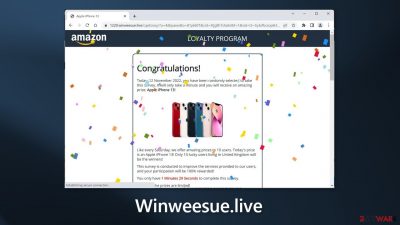
Winweesue.live is a fake site created by crooks and disguised to look like an Amazon announcement. Users are informed that they are lucky and are eligible to win an iPhone 13 if they participate in a survey. Unfortunately, this is not true, as big companies do not throw giveaways and shower random users with gifts. We previously wrote about many similar schemes, like “Chance To Win The New iPad Pro” and “Loyalty Program.”
This page in particular may be used by crooks to collect sensitive information. After people finish the survey, they may be asked to fill out a form. They may be asked to enter their name, address, phone number, credit card details, or even pay for shipping to receive the non-existent gift.
Additionally, the bogus website may cause push notification spam. Crooks might use rogue advertising networks that redirect users to other scam pages. They may also try to lure out personal information, trick users into downloading PUPs (potentially unwanted programs),[1] and even malware.
| NAME | Winweesue.live |
| TYPE | Phishing attempt; scam |
| SYMPTOMS | A page appears saying that users can win an iPhone 13 by participating in a survey |
| DISTRIBUTION | Shady websites; deceptive ads; freeware installations |
| DANGERS | Users might unknowingly provide their personal information to cybercriminals and suffer from monetary losses or even identity theft |
| ELIMINATION | Use professional security tools to scan your machine |
| FURTHER STEPS | FortectIntego to get rid of any remaining damage and clear your browsers |
Distribution methods
Most of the time, users land on pages, like Winweesue.live when browsing through other shady websites. That is why we recommend only visiting websites that you know and trust. Do not click on random links and ads even if they seem to be promoting legitimate products and services.
If you see a message that is supposed to be from a well-known company, make sure you are on their official website. If the message came to your email as a letter, confirm that the email address belongs to said company. Most importantly, never rush to make quick decisions.
Symptoms of adware
There is also a possibility that you are affected by a PUP that acts in the background and causes pop-ups, banners, and redirects. Such programs are known as adware,[2] and usually, they sneak into the system from freeware distribution platforms. If you want to avoid bundled software, you should pay attention during the installation process.
Always choose the “Custom” or “Advanced” installation methods, read the Privacy Policy and Terms of Use. The most important step is to check the file list and untick the boxes next to any unrelated applications. We recommend using official web stores and developer websites for software installations. It may get costly but you should save in the long run by keeping your system running smoothly.
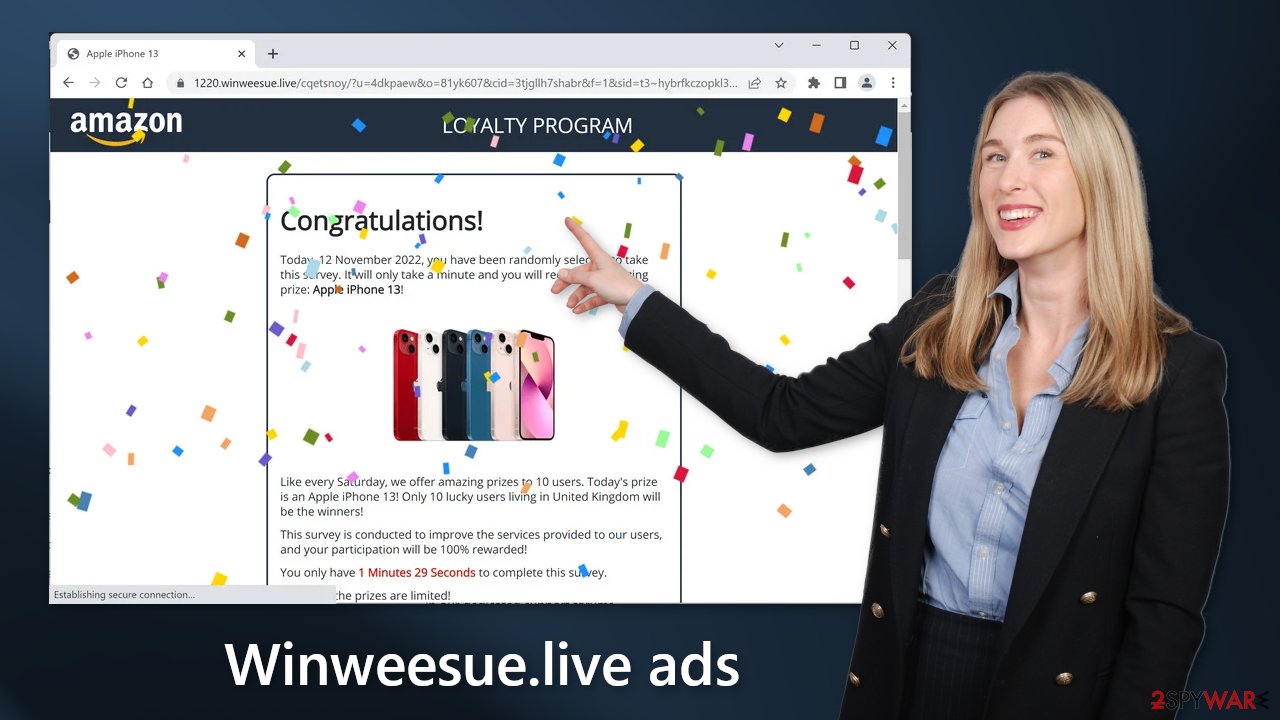
Check your browser
After an encounter with a scam page, you should take care of your browser. Follow the guide below:
Delete malicious extensions from Google Chrome:
- Open Google Chrome, click on the Menu (three vertical dots at the top-right corner) and select More tools > Extensions.
- In the newly opened window, you will see all the installed extensions. Uninstall all the suspicious plugins that might be related to the unwanted program by clicking Remove.
![Remove extensions from Chrome Remove extensions from Chrome]()
Cookies[3] are small text files that can track your browsing activity and store information, like your IP address, geolocation, websites you visit, links you click on, and things you purchase. This data is normally used to personalize the user experience but crooks use it to make a profit. They can be sold to advertising networks and other third parties.
They can even be hijacked, and used for malicious purposes, which is why security experts recommend clearing them regularly. This process can be made easy with a maintenance tool like FortectIntego. Besides, this powerful software can fix various system errors, corrupted files, and registry issues which is especially helpful after a virus infection.
Otherwise, you can follow the step-by-step instructions below.
Clear cache and web data:
- Click on Menu and pick Settings.
- Under Privacy and security, select Clear browsing data.
- Select Browsing history, Cookies and other site data, as well as Cached images and files.
- Click Clear data.
![Clear cache and web data from Chrome Clear cache and web data from Chrome]()
Reset Google Chrome:
The fake Amazon survey page may also cause push notification spam. If you experience this, or the previous methods did not get rid of unwanted symptoms. It might be best to try to reset the browser altogether:
- Click on Menu and select Settings.
- In the Settings, scroll down and click Advanced.
- Scroll down and locate Reset and clean up section.
- Now click Restore settings to their original defaults.
- Confirm with Reset settings.
![Reset Chrome 2 Reset Chrome 2]()
Scan the system for adware
If you have performed all the previous steps but you still experience unwanted symptoms, you might have a PUP installed in your system that is generating ads in the background without your consent.
If you are unsure, that your system is completely safe and you still experience unwanted symptoms, you should use anti-malware tools like SpyHunter 5Combo Cleaner or Malwarebytes or other trusted ones and scan your system. Security software can also prevent such infections in the future by giving you a warning about suspicious programs. If you want to try it yourself, follow the instructions for Windows and macOS:
Windows 10/8:
- Enter Control Panel into Windows search box and hit Enter or click on the search result.
- Under Programs, select Uninstall a program.
![Uninstall from Windows 1 Uninstall from Windows 1]()
- From the list, find the entry of the suspicious program.
- Right-click on the application and select Uninstall.
- If User Account Control shows up, click Yes.
- Wait till uninstallation process is complete and click OK.
![Uninstall from Windows 2 Uninstall from Windows 2]()
Windows 7/XP:
- Click on Windows Start > Control Panel located on the right pane (if you are Windows XP user, click on Add/Remove Programs).
- In Control Panel, select Programs > Uninstall a program.
![Uninstall from Windows 7/XP Uninstall from Windows 7/XP]()
- Pick the unwanted application by clicking on it once.
- At the top, click Uninstall/Change.
- In the confirmation prompt, pick Yes.
- Click OK once the removal process is finished.
Mac:
- From the menu bar, select Go > Applications.
- In the Applications folder, look for all related entries.
- Click on the app and drag it to Trash (or right-click and pick Move to Trash)
![Uninstall from Mac 1 Uninstall from Mac 1]()
To fully remove an unwanted app, you need to access Application Support, LaunchAgents, and LaunchDaemons folders and delete relevant files:
- Select Go > Go to Folder.
- Enter /Library/Application Support and click Go or press Enter.
- In the Application Support folder, look for any dubious entries and then delete them.
- Now enter /Library/LaunchAgents and /Library/LaunchDaemons folders the same way and terminate all the related .plist files.
![Uninstall from Mac 2 Uninstall from Mac 2]()
Getting rid of Winweesue.live ads. Follow these steps
Remove from Microsoft Edge
Delete unwanted extensions from MS Edge:
- Select Menu (three horizontal dots at the top-right of the browser window) and pick Extensions.
- From the list, pick the extension and click on the Gear icon.
- Click on Uninstall at the bottom.

Clear cookies and other browser data:
- Click on the Menu (three horizontal dots at the top-right of the browser window) and select Privacy & security.
- Under Clear browsing data, pick Choose what to clear.
- Select everything (apart from passwords, although you might want to include Media licenses as well, if applicable) and click on Clear.

Restore new tab and homepage settings:
- Click the menu icon and choose Settings.
- Then find On startup section.
- Click Disable if you found any suspicious domain.
Reset MS Edge if the above steps did not work:
- Press on Ctrl + Shift + Esc to open Task Manager.
- Click on More details arrow at the bottom of the window.
- Select Details tab.
- Now scroll down and locate every entry with Microsoft Edge name in it. Right-click on each of them and select End Task to stop MS Edge from running.

If this solution failed to help you, you need to use an advanced Edge reset method. Note that you need to backup your data before proceeding.
- Find the following folder on your computer: C:\\Users\\%username%\\AppData\\Local\\Packages\\Microsoft.MicrosoftEdge_8wekyb3d8bbwe.
- Press Ctrl + A on your keyboard to select all folders.
- Right-click on them and pick Delete

- Now right-click on the Start button and pick Windows PowerShell (Admin).
- When the new window opens, copy and paste the following command, and then press Enter:
Get-AppXPackage -AllUsers -Name Microsoft.MicrosoftEdge | Foreach {Add-AppxPackage -DisableDevelopmentMode -Register “$($_.InstallLocation)\\AppXManifest.xml” -Verbose

Instructions for Chromium-based Edge
Delete extensions from MS Edge (Chromium):
- Open Edge and click select Settings > Extensions.
- Delete unwanted extensions by clicking Remove.

Clear cache and site data:
- Click on Menu and go to Settings.
- Select Privacy, search and services.
- Under Clear browsing data, pick Choose what to clear.
- Under Time range, pick All time.
- Select Clear now.

Reset Chromium-based MS Edge:
- Click on Menu and select Settings.
- On the left side, pick Reset settings.
- Select Restore settings to their default values.
- Confirm with Reset.

Remove from Mozilla Firefox (FF)
Remove dangerous extensions:
- Open Mozilla Firefox browser and click on the Menu (three horizontal lines at the top-right of the window).
- Select Add-ons.
- In here, select unwanted plugin and click Remove.

Reset the homepage:
- Click three horizontal lines at the top right corner to open the menu.
- Choose Options.
- Under Home options, enter your preferred site that will open every time you newly open the Mozilla Firefox.
Clear cookies and site data:
- Click Menu and pick Settings.
- Go to Privacy & Security section.
- Scroll down to locate Cookies and Site Data.
- Click on Clear Data…
- Select Cookies and Site Data, as well as Cached Web Content and press Clear.

Reset Mozilla Firefox
If clearing the browser as explained above did not help, reset Mozilla Firefox:
- Open Mozilla Firefox browser and click the Menu.
- Go to Help and then choose Troubleshooting Information.

- Under Give Firefox a tune up section, click on Refresh Firefox…
- Once the pop-up shows up, confirm the action by pressing on Refresh Firefox.

Delete from Safari
Remove unwanted extensions from Safari:
- Click Safari > Preferences…
- In the new window, pick Extensions.
- Select the unwanted extension and select Uninstall.

Clear cookies and other website data from Safari:
- Click Safari > Clear History…
- From the drop-down menu under Clear, pick all history.
- Confirm with Clear History.

Reset Safari if the above-mentioned steps did not help you:
- Click Safari > Preferences…
- Go to Advanced tab.
- Tick the Show Develop menu in menu bar.
- From the menu bar, click Develop, and then select Empty Caches.

How to prevent from getting adware
Protect your privacy – employ a VPN
There are several ways how to make your online time more private – you can access an incognito tab. However, there is no secret that even in this mode, you are tracked for advertising purposes. There is a way to add an extra layer of protection and create a completely anonymous web browsing practice with the help of Private Internet Access VPN. This software reroutes traffic through different servers, thus leaving your IP address and geolocation in disguise. Besides, it is based on a strict no-log policy, meaning that no data will be recorded, leaked, and available for both first and third parties. The combination of a secure web browser and Private Internet Access VPN will let you browse the Internet without a feeling of being spied or targeted by criminals.
No backups? No problem. Use a data recovery tool
If you wonder how data loss can occur, you should not look any further for answers – human errors, malware attacks, hardware failures, power cuts, natural disasters, or even simple negligence. In some cases, lost files are extremely important, and many straight out panic when such an unfortunate course of events happen. Due to this, you should always ensure that you prepare proper data backups on a regular basis.
If you were caught by surprise and did not have any backups to restore your files from, not everything is lost. Data Recovery Pro is one of the leading file recovery solutions you can find on the market – it is likely to restore even lost emails or data located on an external device.
- ^ Wendy Zamora. What is a PUP? – How to avoid potentially unwanted programs. Malwarebytes. Cybersecurity Tips, Tricks, and How-Tos.
- ^ Lucian Constantin. What is adware? How it works and how to protect against it. Csoonline. Security News, Analysis, and Research.
- ^ 5 Security Issues with Cookies. Quadrantsec. Security Services.























