Woodrat ransomware (Virus Removal Guide) - Decryption Steps Included
Woodrat virus Removal Guide
What is Woodrat ransomware?
Woodrat ransomware is Windows-based malware created by hackers for money extortion
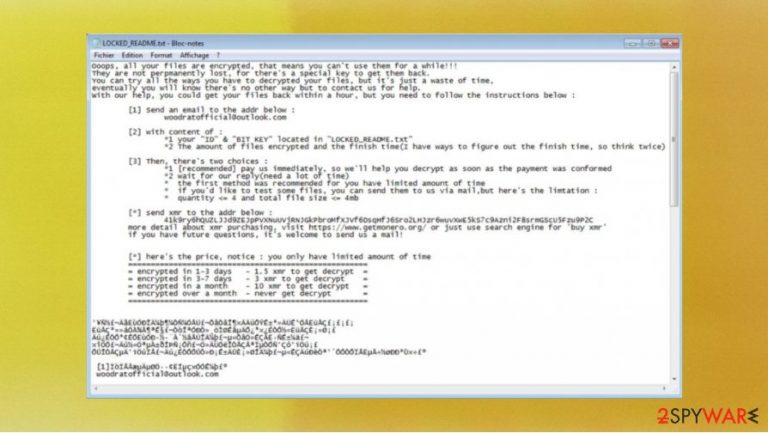
Woodrat ransomware is malicious software that encrypts files and demands money for the decryption key. This threat encrypts different file types, for example, photos, videos, recordings, backups, and more. Once the virus is in the system, it starts to hunt files and locks them, making all data unopenable.
All encrypted files get .woodrat extension. For example, if the file was named as “123.jpg”, the ransomware encryption[1] algorithm changes it to “123.jpg.woodrat”. Once all of victim's documents are locked, the virus leaves a message LOCKED_README.txt, explaining what happened to the computer. Of course, cybercriminals behind this virus warn the victim that the only possible way to recover files is to pay in Monero cryptocurrency.
| Name | Woodrat ransomware |
| Type | File locking virus, cryptovirus, ransomware |
| Distribution | This ransomware comes from similar sources to other threats: infected email attachments, malicious ads, torrent websites |
| Issues | After the encryption, the user can't open files. The ransom note urges the victim to pay cybercriminals to unlock files |
| Cybercriminals' email | woodratofficial@outlook.com |
| File extension | Each of the infected files gets .woodrat extension |
| Ransom note | The victim gets a ransom note named as “LOCKED_README.txt” with information about the infection and possible steps to decrypt files |
| File recovery | Data recovery might be impossible if you don't have backups. In some cases, official decryption tools or third-party programs can help to recover data even without backups |
| Malware removal | Remove Woodrat ransomware by scanning your device with a powerful anti-malware software |
| System fix | Ransomware can damage your device operating system. If you want to fix the damage, we recommend using FortectIntego repair tool |
The ransom note left by cybercrooks is designed in such a way that the victim would be frightened and in a hurry to fulfill the demands. Cybercriminals even write that the sooner you pay, the smaller the payment for the decryption key will be. Moreover, according to the Woodrat ransomware developers, if you don't pay in less than a month, the files will never be decrypted.
The full ransom note is named as LOCKED_README.txt and reads the following:
Ooops, all your files are encrypted, that means you can't use them for a while!!!
They are not perpmanently lost, for there's a special key to get them back.
You can try all the ways you have to decrypted your files, but it's just a waste of time,
eventually you will know there's no other way but to contact us for help.
With our help, you could get your files back within a hour, but you need to follow the instructions below :
[1] Send an email to the addr below :
woodratofficial@outlook.com
[2] with content of :
*1 your “ID” & “BIT KEY” located in “LOCKED_README.txt”
*2 The amount of files encrypted and the finish time(I have ways to figure out the finish time, so think twice)
[3] Then, there's two choices :
*1 [recommended] pay us immediately, so we'll help you decrypt as soon as the payment was conformed
*2 wait for our reply(need a lot of time)
* the first method was recommended for you have limited amount of time
* if you'd like to test some files, you can send them to us via mail,but here's the limtation :
* quantity <= 4 and total file size <= 4mb
[*] send xmr to the addr below :
41k9ry6hQUZLJJd9ZEJpPVXNuUVjRNJGkPbroMf XJVf6DsqHfJ6Sro2LHJzr6wuvXwE5kS7c9Azni2F8srmGScU5Fzu9P2C
more detail about xmr purchasing, visit hxxps://www.getmonero.org/ or just use search engine for 'buy xmr'
if you have future questions, it's welcome to send us a mail!
[*] here's the price, notice : you only have limited amount of time
=====================================================
= encrypted in 1-3 days – 1.5 xmr to get decrypt =
= encrypted in 3-7 days – 3 xmr to get decrypt =
= encrypted in a month – 10 xmr to get decrypt =
= encrypted over a month – never get decrypt =
=====================================================
Woodrat virus uses a very powerful encryption algorithm. Unfortunately, when hackers say that the only way to unlock files is to pay for the decryption key, in most cases it is true. But if you have backups of your files on other devices or online servers (for example, iCloud), you can restore the data. Also, there are other ways to recover at least some of the files, which are explained at the end of this article.
Note that even if you do not have backups of your files, you should still ignore the demands of cybercriminals. Experts[2] say that it is not worth relying on hackers, because there is always a chance that you will be left not only without a decryption key but also with empty pockets. Woodrat ransomware removal is the best option.
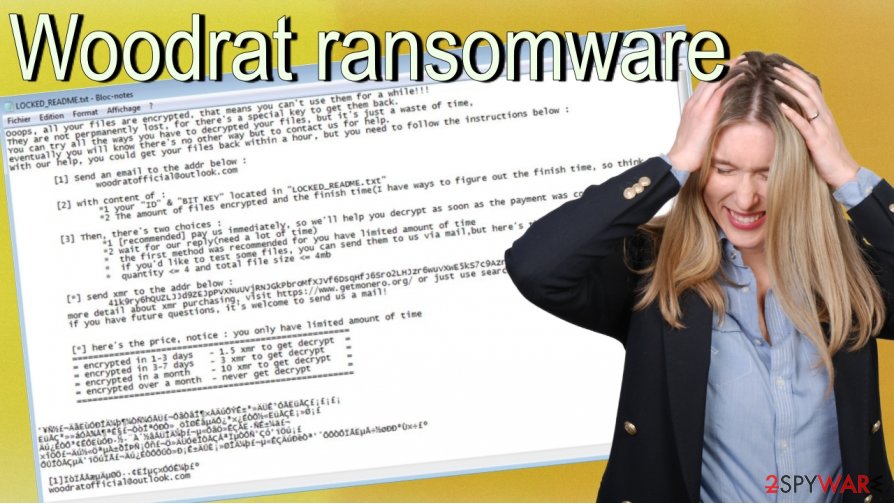
Moreover, ransomware continuously operates on the infected device. So, if you don't want to see the new files locked too, you should act quickly. The only way to stop it from working is to remove Woodrat ransomware from your computer with reliable anti-malware software like SpyHunter 5Combo Cleaner or Malwarebytes. Also, remember to use a powerful repair tool if you want to fix the system after the threat too. We recommend relying on FortectIntego if you want your computer system to work smoothly again.
Ransomware uses deceptive methods to enter your device but you shouldn't pay cyber criminals if you want to recover .woodrat files
As we stated before, sometimes it is impossible to recover .woodrat files if you don't have backups in other devices or online servers. But paying cybercriminals for the decryption key is not a very good choice. Experts say there is no guarantee that you will recover your files if you pay money to hackers. Sometimes they just disappear without sending the decryption key.[3]
If you are trying to guess how ransomware managed to infect your computer in the first place, you should think about your behavior on the internet. The most common way how ransomware infections come to the computer is through cracked software. These cracks are delivered on various p2p networks, for example, torrenting websites, eMule, etc. If you want to avoid infections in the future, you should download programs only from trustable sources or from official pages.
Also, try to remember that email spam campaigns are very popular regarding malware distribution too. Cybercriminals like to pretend that they are from reliable companies but you should always think twice before opening any email attachments or hyperlinks because they can hold malicious infection.
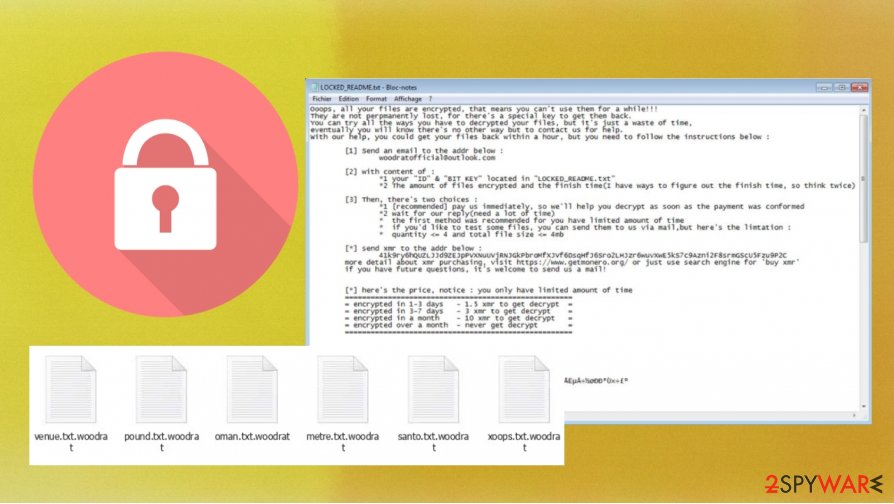
If you want to avoid any threats in the future. Try to be very careful and use powerful anti-malware software. Also, we recommend storing backups of your files. This way, even if you download the ransomware again, you could easily recover your data. There are different ways to store your files safely. You can use a portable USB flash drive, remote servers (for example, iCloud), or simply store the copies in different devices.
It is important to remove Woodrat ransomware before attempting to restore files
Woodrat ransomware removal should not be difficult to accomplish, as long as you have a reliable program to do so. Powerful anti-malware software should be able to delete this virus and any other possible threat on your computer. We recommend using SpyHunter 5Combo Cleaner or Malwarebytes if you want to get rid of the ransomware in just a few minutes.
Once you remove Woodrat ransomware from your computer, you can attempt to recover your files. As previously mentioned, there are different ways to recover files. Firstly try them all before giving up or deciding to pay the ransom. You can find the instructions below.
Moreover, you should remember to repair any damage that this virus may have caused to your computer's operating system. The easiest way to do this is to use a reliable repair tool like FortectIntego.
Please note that you should use a reliable anti-malware program to avoid various types of infections in the future. However, even the most powerful tool won't help you if you behave carelessly while browsing the internet.
Getting rid of Woodrat virus. Follow these steps
Manual removal using Safe Mode
Access Safe Mode with Networking as explained below:
Important! →
Manual removal guide might be too complicated for regular computer users. It requires advanced IT knowledge to be performed correctly (if vital system files are removed or damaged, it might result in full Windows compromise), and it also might take hours to complete. Therefore, we highly advise using the automatic method provided above instead.
Step 1. Access Safe Mode with Networking
Manual malware removal should be best performed in the Safe Mode environment.
Windows 7 / Vista / XP
- Click Start > Shutdown > Restart > OK.
- When your computer becomes active, start pressing F8 button (if that does not work, try F2, F12, Del, etc. – it all depends on your motherboard model) multiple times until you see the Advanced Boot Options window.
- Select Safe Mode with Networking from the list.

Windows 10 / Windows 8
- Right-click on Start button and select Settings.

- Scroll down to pick Update & Security.

- On the left side of the window, pick Recovery.
- Now scroll down to find Advanced Startup section.
- Click Restart now.

- Select Troubleshoot.

- Go to Advanced options.

- Select Startup Settings.

- Press Restart.
- Now press 5 or click 5) Enable Safe Mode with Networking.

Step 2. Shut down suspicious processes
Windows Task Manager is a useful tool that shows all the processes running in the background. If malware is running a process, you need to shut it down:
- Press Ctrl + Shift + Esc on your keyboard to open Windows Task Manager.
- Click on More details.

- Scroll down to Background processes section, and look for anything suspicious.
- Right-click and select Open file location.

- Go back to the process, right-click and pick End Task.

- Delete the contents of the malicious folder.
Step 3. Check program Startup
- Press Ctrl + Shift + Esc on your keyboard to open Windows Task Manager.
- Go to Startup tab.
- Right-click on the suspicious program and pick Disable.

Step 4. Delete virus files
Malware-related files can be found in various places within your computer. Here are instructions that could help you find them:
- Type in Disk Cleanup in Windows search and press Enter.

- Select the drive you want to clean (C: is your main drive by default and is likely to be the one that has malicious files in).
- Scroll through the Files to delete list and select the following:
Temporary Internet Files
Downloads
Recycle Bin
Temporary files - Pick Clean up system files.

- You can also look for other malicious files hidden in the following folders (type these entries in Windows Search and press Enter):
%AppData%
%LocalAppData%
%ProgramData%
%WinDir%
After you are finished, reboot the PC in normal mode.
Remove Woodrat using System Restore
To prevent the ransomware from operating any longer, you should complete our guidelines:
-
Step 1: Reboot your computer to Safe Mode with Command Prompt
Windows 7 / Vista / XP- Click Start → Shutdown → Restart → OK.
- When your computer becomes active, start pressing F8 multiple times until you see the Advanced Boot Options window.
-
Select Command Prompt from the list

Windows 10 / Windows 8- Press the Power button at the Windows login screen. Now press and hold Shift, which is on your keyboard, and click Restart..
- Now select Troubleshoot → Advanced options → Startup Settings and finally press Restart.
-
Once your computer becomes active, select Enable Safe Mode with Command Prompt in Startup Settings window.

-
Step 2: Restore your system files and settings
-
Once the Command Prompt window shows up, enter cd restore and click Enter.

-
Now type rstrui.exe and press Enter again..

-
When a new window shows up, click Next and select your restore point that is prior the infiltration of Woodrat. After doing that, click Next.


-
Now click Yes to start system restore.

-
Once the Command Prompt window shows up, enter cd restore and click Enter.
Bonus: Recover your data
Guide which is presented above is supposed to help you remove Woodrat from your computer. To recover your encrypted files, we recommend using a detailed guide prepared by 2-spyware.com security experts.If your files are encrypted by Woodrat, you can use several methods to restore them:
Data Recovery Pro might be useful when trying to recover .woodrat files:
Use this software if the virus has touched some of your files.
- Download Data Recovery Pro;
- Follow the steps of Data Recovery Setup and install the program on your computer;
- Launch it and scan your computer for files encrypted by Woodrat ransomware;
- Restore them.
Windows Previous Versions Feature might help too:
It is possible to recover files one-by-one with Windows Previous Versions Feature if you had System Restore function enabled before the Woodrat ransomware attack.
- Find an encrypted file you need to restore and right-click on it;
- Select “Properties” and go to “Previous versions” tab;
- Here, check each of available copies of the file in “Folder versions”. You should select the version you want to recover and click “Restore”.
ShadowExplorer method might help you to retrieve data:
If the ransomware failed to delete Shadow Volume Copies, try to use ShadowExplorer to recover your files.
- Download Shadow Explorer (http://shadowexplorer.com/);
- Follow a Shadow Explorer Setup Wizard and install this application on your computer;
- Launch the program and go through the drop down menu on the top left corner to select the disk of your encrypted data. Check what folders are there;
- Right-click on the folder you want to restore and select “Export”. You can also select where you want it to be stored.
Currently, the official decryptor for .woodrat files virus is not created yet.
Finally, you should always think about the protection of crypto-ransomwares. In order to protect your computer from Woodrat and other ransomwares, use a reputable anti-spyware, such as FortectIntego, SpyHunter 5Combo Cleaner or Malwarebytes
How to prevent from getting ransomware
Choose a proper web browser and improve your safety with a VPN tool
Online spying has got momentum in recent years and people are getting more and more interested in how to protect their privacy online. One of the basic means to add a layer of security – choose the most private and secure web browser. Although web browsers can't grant full privacy protection and security, some of them are much better at sandboxing, HTTPS upgrading, active content blocking, tracking blocking, phishing protection, and similar privacy-oriented features. However, if you want true anonymity, we suggest you employ a powerful Private Internet Access VPN – it can encrypt all the traffic that comes and goes out of your computer, preventing tracking completely.
Lost your files? Use data recovery software
While some files located on any computer are replaceable or useless, others can be extremely valuable. Family photos, work documents, school projects – these are types of files that we don't want to lose. Unfortunately, there are many ways how unexpected data loss can occur: power cuts, Blue Screen of Death errors, hardware failures, crypto-malware attack, or even accidental deletion.
To ensure that all the files remain intact, you should prepare regular data backups. You can choose cloud-based or physical copies you could restore from later in case of a disaster. If your backups were lost as well or you never bothered to prepare any, Data Recovery Pro can be your only hope to retrieve your invaluable files.
- ^ Encryption. Wikipedia. The free encyclopedia.
- ^ Viruss. Viruss. Security and spyware news..
- ^ Danny Palmer. What is ransomware? Everything you need to know about one of the biggest menaces on the web. ZDNet. News articles.







