Words adware (virus) - Free Guide
Words adware Removal Guide
What is Words adware?
Words adware shows intrusive advertisements when you browse the web
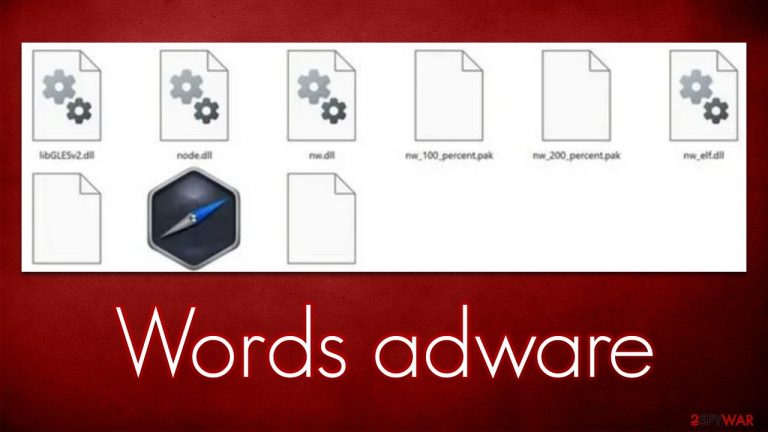
Words is an adware-type application you might find installed on your computer, although some users might just notice the result of its installation. This means that infected users would see intrusive pop-ups, deals, offers, in-text links, and other kinds of ads while visiting websites after being redirected or using the search feature via the web browser.
The ads that this unwanted software brings might not always be secure – they show misleading messages about computer health, offer fake gift cards, and similar phishing content. We strongly recommend you refrain from interacting with these ads and instead opt for the removal of adware[1] as soon as possible.
Most people do not install Words adware intentionally, and they are tricked into doing so thanks to freeware[2] bundles downloaded from third-party websites. It is actually rather easy to avoid unexpected installation of PUPs – we explain how to do just that and effective ways of removing the infection.
| Name | Words adware |
|---|---|
| Type | Adware, potentially unwanted program |
| Distribution | Software bundles, third-party websites, deceptive ads, fake Flash Player updates |
| Symptoms | Installed unknown browser extension or application; intrusive deals, coupons, discounts, offers, and other advertisements; possible homepage and new tab address changes; redirects to ad-filled, scam, phishing, and other dangerous websites |
| Dangers | Redirects to malicious websites can result in unwanted site notifications, personal information disclosure to unknown parties (cybercriminals), monetary losses, installation of other potentially unwanted programs/malware |
| Elimination | To get rid of unwanted apps manually, you can follow our removal guide below. If the unwanted ads do not stop, you should scan your computer with security software and delete all threats automatically |
| Further steps | Malware or adware infections can diminish the performance of your computer or cause serious stability issues. Use FortectIntego to remediate your device and ensure that the virus damage is fixed |
Symptoms of Words adware infection
Adware is sneaky, and suspicious activity during web browsing sessions might not always be recognized immediately. It is not surprising, as those who do not employ ad-blockers might see pretty intrusive ads when visiting various websites online, thus not thinking of anything suspicious in general.
However, there are some symptoms that you should look out for when you suspect Words adware infection:
- Advertisements are shown outside of your browser (often as pop-ups);
- Link clicks redirect you to potentially dangerous phishing websites;
- The advertisements often ask to install fake Adobe Flash Player or other fake software updates. Prompts about having a virus on your system can also be common;
- “Words” application installed on your system, which runs a processes “Words app 2022” and “Words tech Copyright All rights reserved.”
Remove Words adware
Adware is relatively deceptive software, especially if it is installed as a program on the system level. This allows such apps to root themselves deeper into the system and perform more damaging actions. For example, some infections might start running background connections with insecure domains, transferring data, or making people vulnerable to cyberattacks.
Words adware is more dangerous due to it being installed on the system, although it is not always easy to spot it running. The files of the application reside in the “AppData” folder and may remain there even after the main app is uninstalled. As a result, the infection might return later.
Therefore, the easiest way for the virus removal would be by performing a full system scan with SpyHunter 5Combo Cleaner or Malwarebytes security software. You can then be sure that all the files from all locations on your computer would be eliminated at once. Alternatively, proceed with the following:
Windows 10/8
- Enter Control Panel into the Windows search box and hit Enter or click on the search result.
- Under Programs, select Uninstall a program.

- From the list, find the entry of the suspicious program.
- Right-click on the application and select Uninstall.
- If User Account Control shows up, click Yes.
- Wait till uninstallation process is complete and click OK.

Windows 7/XP
- Click on Windows Start > Control Panel located on the right pane (if you are Windows XP user, click on Add/Remove Programs).
- In Control Panel, select Programs > Uninstall a program.

- Pick the unwanted application by clicking on it once.
- At the top, click Uninstall/Change.
- In the confirmation prompt, pick Yes.
- Click OK once the removal process is finished.
Once the main program is deleted, you need to remove the leftover files as follows:
- Press Win + E to open File Explorer
- At the top, go to the View tab
- Mark the Hidden items checkbox
- Next, go to your main drive (usually drive C) and enter the following path:
C:\Users\YOURUSERNAME\AppData\Roaming - Locate the Words folder and delete it all.
Clean your browsers
After the removal of adware and other potentially unwanted applications, it is strongly recommended to clean cookies,[3] caches, and other web data from your browser. Cookies used by PUPs for data tracking can remain on the system for years if not deleted and continue their activities.
In order to stop the unwanted data tracking and remove other leftover files of the Words adware, you should use FortectIntego, which could also be used to fix virus damage on the system. Alternatively, could proceed with the following:
Google Chrome
- Click on Menu and pick Settings.
- Under Privacy and security, select Clear browsing data.
- Select Browsing history, Cookies and other site data, as well as Cached images and files.
- Click Clear data.

Mozilla Firefox
- Click Menu and pick Options.
- Go to Privacy & Security section.
- Scroll down to locate Cookies and Site Data.
- Click on Clear Data…
- Select Cookies and Site Data, as well as Cached Web Content, and press Clear.

MS Edge (Chromium)
- Click on Menu and go to Settings.
- Select Privacy and services.
- Under Clear browsing data, pick Choose what to clear.
- Under Time range, pick All time.
- Select Clear now.

Internet Explorer
- Press on the Gear icon and select Internet Options.
- Under Browsing history, click Delete…
- Select relevant fields and press Delete.

How to prevent from getting adware
Do not let government spy on you
The government has many issues in regards to tracking users' data and spying on citizens, so you should take this into consideration and learn more about shady information gathering practices. Avoid any unwanted government tracking or spying by going totally anonymous on the internet.
You can choose a different location when you go online and access any material you want without particular content restrictions. You can easily enjoy internet connection without any risks of being hacked by using Private Internet Access VPN.
Control the information that can be accessed by government any other unwanted party and surf online without being spied on. Even if you are not involved in illegal activities or trust your selection of services, platforms, be suspicious for your own security and take precautionary measures by using the VPN service.
Backup files for the later use, in case of the malware attack
Computer users can suffer from data losses due to cyber infections or their own faulty doings. Ransomware can encrypt and hold files hostage, while unforeseen power cuts might cause a loss of important documents. If you have proper up-to-date backups, you can easily recover after such an incident and get back to work. It is also equally important to update backups on a regular basis so that the newest information remains intact – you can set this process to be performed automatically.
When you have the previous version of every important document or project you can avoid frustration and breakdowns. It comes in handy when malware strikes out of nowhere. Use Data Recovery Pro for the data restoration process.
