WormLocker ransomware (Virus Removal Guide) - Recovery Instructions Included
WormLocker virus Removal Guide
What is WormLocker ransomware?
WormLocker ransomware – a cryptovirus that gives limited time to pay the ransom or files get permanently deleted
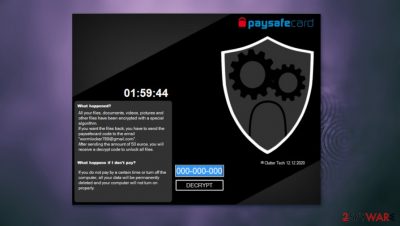
WormLocker ransomware is a type of a computer virus that's made to extort money from its victims by encrypting files on their devices and demanding a ransom for a decryption key. Although it seems like this file-locking parasite works like most of the ransomware, it has many differences that we'll discuss in this article.
First of all, most ransomware, like Qlkm, .Adobe, GandCrab, and so on renames files during their encryption. WormLocker virus doesn't do that, as it locks the whole computer screen. Ransom notes are usually some sort of files, either text files or any others. In this case, it's the locked device screen, as victims can't do anything with their infected device apart from looking at it.
In addition, WormLocker file virus reads the whole ransom note aloud. Victims are urged to contact cyber criminals with the given email – wormlocker789@gmail.com and be ready to forward 50 Euros (approx. $60) to receive a decryption code that can be typed in the locked screen to decypher files.
| name | WormLocker ransomware |
|---|---|
| type | Ransomware |
| ransom note | Displayed as a locked computer screen |
| Additional info | Damages system files |
| Ransom amount | 50 Euros (approx. $60) |
| Criminal contact details | wormlocker789@gmail.com |
| Virus removal | Computer infections should be handled with appropriate tools – anti-malware software |
| Health check | To restore the system to a pre-contamination phase, use the FortectIntego app |
Anti-malware software is a must these days to prevent computer systems from getting infected with a myriad of various computer viruses lurking on the world wide web. When constantly updated, a trustworthy application such as SpyHunter 5Combo Cleaner or Malwarebytes will safeguard your passageways.
To prove the point, research done by suspicious file analysis portal VirusTotal reports[1] that 47 out of 71 anti-malware engines caught WormLocker virus and obstructed it from entering the computer and encrypting it. Here's a few examples of its detection names:
- Ransom.WormLocker
- Artemis!D3686A0C5829
- Gen:Variant.Razy.816933
- Ransom:MSIL/WormLocker.DA!MTB
- ML.Attribute.HighConfidence
The purpose of the ransom notes is to scare and intimidate the victims into obeying the cybercriminals. WormLocker ransomware locked screen message is concise and convincing. Moreover, a timer is counting down the seconds until the ransom has to be paid or the files would be deleted and the computer system severely damaged.
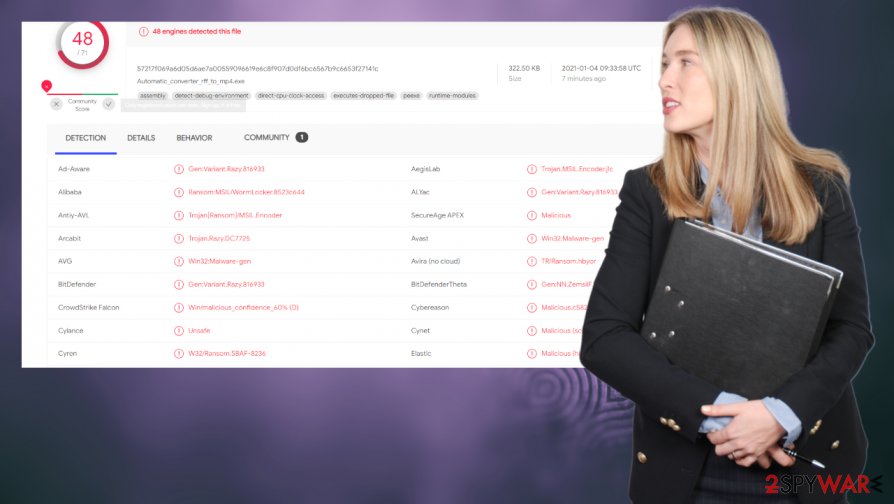
Here's the message displayed (and read aloud) from the assailants:
What happened?
All your files, documents, videos, pictures and
other files have been encrypted with a special
algorithm
If you want the files back, you have to send the
paysafecard code to the email
“wormlocker789@gmail.com”.
After sending the amount of 50 euros, you will
receive a decrypt code to unlock all files.What happens if I don't pay?
If you do not pay by a certain time or turn off the
computer, all your data will be permanently
deleted and you computer will not turn on
properly
According to research, it didn't matter if the victims paid the requested ransom, waited until the timer expired, or turned off their infected device, either way, they lost their files and got their systems severely damaged. This is the message that victims received after taking any action:
————————————————————————————————–
————————————————————————————————–
Oh no … If you see this one the screen, you've probably misread the
instructions. At this point, you must reinstall an operating system that
has been severely damaged. All your files will not longer be repairable.
There is no possibility to escape, if you succeed, you belong to those
smart and sensible people.Howe to get rid of this screen?
Method 1. The easies way is to reinstall the operating system using the
installation mediaMethod 2. If you do not want to reinstall the system, you must repair
LogonUI.exe————————————————————————————————–
————————————————————————————————–
That's why our recommendation is to remove WormLocker ransomware from all infected devices. Viruses could prevent from opening anti-malware software when Windows is running normally. That's why we suggest doing it in Safe Mode with Networking (see the detailed guide at the bottom of this article).
Right after WormLocker ransomware removal, we highly recommend using the FortectIntego system repair tool to undo all the damage that the system files or settings could have sustained. Victims could try doing the repairs manually, but it might be too difficult for inexperienced users.
Evade malware spread through spam emails
Various malware types[2] could be delivered using different techniques, including Remote Desktop Protocol attacks, drive-by download, and others, but one of the most popular methods to infect devices with ransomware is with spam emails.
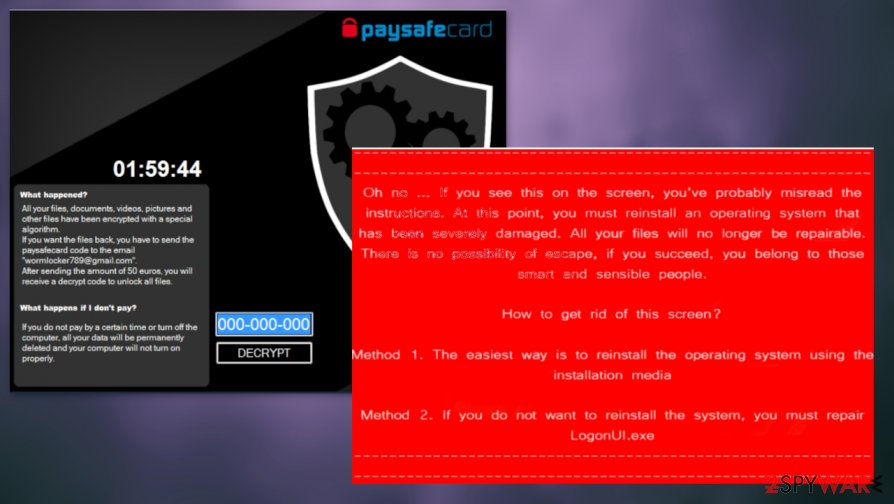
Everyday computer users should know how to indicate such letters because they're sent out by tens of thousands during spam email campaigns. We've compiled a list of indications, and if any of these are spotted, then we urge you not to open any links in the email or download its attachments because potential threats could be hidden in either of those:
- Friends and legitimate companies address you by your name, not general titles.
- Companies don't make grammatical errors.
- Companies send their emails from official domains.
- Legit companies won't ask to send them sensitive information via email.
- Nor will they send unsolicited attachments.
- Companies don't force their users to visit their webpages.
Tutorial on WormLocker ransomware virus removal
As we've mentioned before, professional, dependable anti-malware software such as SpyHunter 5Combo Cleaner and Malwarebytes is a must these days due to the number of cyber threats hidden throughout the internet. These apps will not only remove WormLocker ransomware but might prevent such nightmares in the future.
If the culprit of this article is preventing you from removing it (by disabling anti-malware tools, or locking the screen, or any other reason), use our free guide below this paragraph to accomplish WormLocker ransomware removal with Safe Mode with Networking.
Since this computer infection does extreme damage to system files, experts[3] highly recommend performing a full system scan with the FortectIntego system repair tool and fixing all issues with a push of a button. You might need to do that by running it in the same Safe Mode with Networking.
Getting rid of WormLocker virus. Follow these steps
Manual removal using Safe Mode
Removing WormLocker ransomware in Safe Mode with Networking
Important! →
Manual removal guide might be too complicated for regular computer users. It requires advanced IT knowledge to be performed correctly (if vital system files are removed or damaged, it might result in full Windows compromise), and it also might take hours to complete. Therefore, we highly advise using the automatic method provided above instead.
Step 1. Access Safe Mode with Networking
Manual malware removal should be best performed in the Safe Mode environment.
Windows 7 / Vista / XP
- Click Start > Shutdown > Restart > OK.
- When your computer becomes active, start pressing F8 button (if that does not work, try F2, F12, Del, etc. – it all depends on your motherboard model) multiple times until you see the Advanced Boot Options window.
- Select Safe Mode with Networking from the list.

Windows 10 / Windows 8
- Right-click on Start button and select Settings.

- Scroll down to pick Update & Security.

- On the left side of the window, pick Recovery.
- Now scroll down to find Advanced Startup section.
- Click Restart now.

- Select Troubleshoot.

- Go to Advanced options.

- Select Startup Settings.

- Press Restart.
- Now press 5 or click 5) Enable Safe Mode with Networking.

Step 2. Shut down suspicious processes
Windows Task Manager is a useful tool that shows all the processes running in the background. If malware is running a process, you need to shut it down:
- Press Ctrl + Shift + Esc on your keyboard to open Windows Task Manager.
- Click on More details.

- Scroll down to Background processes section, and look for anything suspicious.
- Right-click and select Open file location.

- Go back to the process, right-click and pick End Task.

- Delete the contents of the malicious folder.
Step 3. Check program Startup
- Press Ctrl + Shift + Esc on your keyboard to open Windows Task Manager.
- Go to Startup tab.
- Right-click on the suspicious program and pick Disable.

Step 4. Delete virus files
Malware-related files can be found in various places within your computer. Here are instructions that could help you find them:
- Type in Disk Cleanup in Windows search and press Enter.

- Select the drive you want to clean (C: is your main drive by default and is likely to be the one that has malicious files in).
- Scroll through the Files to delete list and select the following:
Temporary Internet Files
Downloads
Recycle Bin
Temporary files - Pick Clean up system files.

- You can also look for other malicious files hidden in the following folders (type these entries in Windows Search and press Enter):
%AppData%
%LocalAppData%
%ProgramData%
%WinDir%
After you are finished, reboot the PC in normal mode.
Remove WormLocker using System Restore
System Restore might be a useful tool to eliminate an infection
-
Step 1: Reboot your computer to Safe Mode with Command Prompt
Windows 7 / Vista / XP- Click Start → Shutdown → Restart → OK.
- When your computer becomes active, start pressing F8 multiple times until you see the Advanced Boot Options window.
-
Select Command Prompt from the list

Windows 10 / Windows 8- Press the Power button at the Windows login screen. Now press and hold Shift, which is on your keyboard, and click Restart..
- Now select Troubleshoot → Advanced options → Startup Settings and finally press Restart.
-
Once your computer becomes active, select Enable Safe Mode with Command Prompt in Startup Settings window.

-
Step 2: Restore your system files and settings
-
Once the Command Prompt window shows up, enter cd restore and click Enter.

-
Now type rstrui.exe and press Enter again..

-
When a new window shows up, click Next and select your restore point that is prior the infiltration of WormLocker. After doing that, click Next.


-
Now click Yes to start system restore.

-
Once the Command Prompt window shows up, enter cd restore and click Enter.
Bonus: Recover your data
Guide which is presented above is supposed to help you remove WormLocker from your computer. To recover your encrypted files, we recommend using a detailed guide prepared by 2-spyware.com security experts.If your files are encrypted by WormLocker, you can use several methods to restore them:
Using Data Recovery Pro for data restore
This app might be used to recover files.
- Download Data Recovery Pro;
- Follow the steps of Data Recovery Setup and install the program on your computer;
- Launch it and scan your computer for files encrypted by WormLocker ransomware;
- Restore them.
File recovery with Windows Previous Version Feature
Files might be recovered individually with this Windows feature.
- Find an encrypted file you need to restore and right-click on it;
- Select “Properties” and go to “Previous versions” tab;
- Here, check each of available copies of the file in “Folder versions”. You should select the version you want to recover and click “Restore”.
Using Shadow Explorer to recover files
This powerful app could restore files from Shadow Volume Copies if WormLocker virus didn't delete or encrypt them.
- Download Shadow Explorer (http://shadowexplorer.com/);
- Follow a Shadow Explorer Setup Wizard and install this application on your computer;
- Launch the program and go through the drop down menu on the top left corner to select the disk of your encrypted data. Check what folders are there;
- Right-click on the folder you want to restore and select “Export”. You can also select where you want it to be stored.
No decryption tool is currently available
Finally, you should always think about the protection of crypto-ransomwares. In order to protect your computer from WormLocker and other ransomwares, use a reputable anti-spyware, such as FortectIntego, SpyHunter 5Combo Cleaner or Malwarebytes
How to prevent from getting ransomware
Do not let government spy on you
The government has many issues in regards to tracking users' data and spying on citizens, so you should take this into consideration and learn more about shady information gathering practices. Avoid any unwanted government tracking or spying by going totally anonymous on the internet.
You can choose a different location when you go online and access any material you want without particular content restrictions. You can easily enjoy internet connection without any risks of being hacked by using Private Internet Access VPN.
Control the information that can be accessed by government any other unwanted party and surf online without being spied on. Even if you are not involved in illegal activities or trust your selection of services, platforms, be suspicious for your own security and take precautionary measures by using the VPN service.
Backup files for the later use, in case of the malware attack
Computer users can suffer from data losses due to cyber infections or their own faulty doings. Ransomware can encrypt and hold files hostage, while unforeseen power cuts might cause a loss of important documents. If you have proper up-to-date backups, you can easily recover after such an incident and get back to work. It is also equally important to update backups on a regular basis so that the newest information remains intact – you can set this process to be performed automatically.
When you have the previous version of every important document or project you can avoid frustration and breakdowns. It comes in handy when malware strikes out of nowhere. Use Data Recovery Pro for the data restoration process.
- ^ Detection rate. Virustotal. Suspicious file analysis.
- ^ Robert Izquierdo. 10 Types of Malware and How to Spot Them. Fool. Software reviews and recommendations.
- ^ Lesvirus. Lesvirus. Spyware news and security.





















