Writehere@qq.com ransomware (Decryption Methods Included) - Free Guide
writehere@qq.com virus Removal Guide
What is writehere@qq.com ransomware?
Writehere@qq.com ransomware is a cryptovirus that hails from Dharma family and marks every encoded file with .btc extension
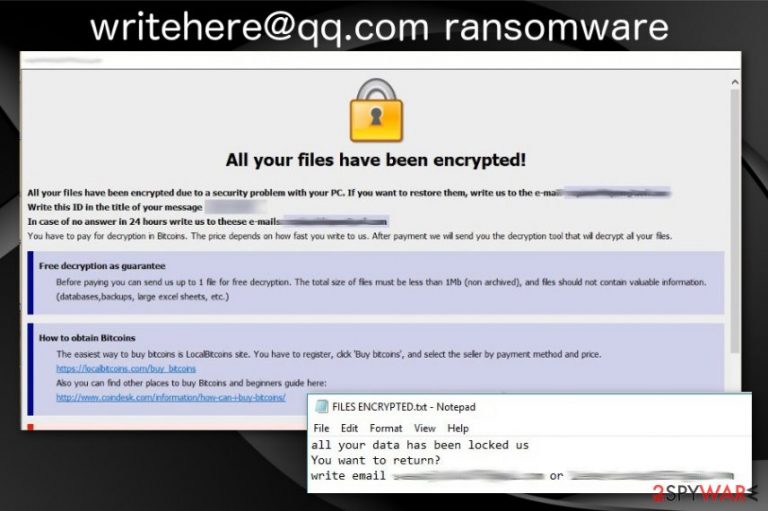
Writehere@qq.com ransomware – a file-locking virus which encrypts data and appends .id-.[writehere@qq.com].btc marker to every file. The email address included in the file extension is the one that virus developers have been encouraging their victims to use for contacting them for the possible decryption. However, having in mind that the virus is one of Dharma ransomware versions, these people shouldn't be trusted. As usual for other previous variants, writehere@qq.com ransomware virus delivers ransom note in the program window with payment instructions and a text file named FILES ENCRYPTED.txt. This text file only reveals the contact email and encourages people to write for the decryption key. Further information about the ransom amount should be disclosed for each victim individually. Nevertheless, this is one version from a bunch of different variants that hailed from the same virus in the past few weeks, and you should focus on removal instead of contacting criminals.
| Name | Writehere@qq.com ransomware |
|---|---|
| Type | Cryptovirus[1] |
| Family | Dharma ransomware |
| File extension | .id-.[writehere@qq.com].btc |
| Ransom note | FILES ENCRYPTED.txt |
| Contact email | writehere@qq.com |
| Distribution | Spam email attachments |
| Removal tips | Use an antivirus program and remove writehere@qq.com ransomware. Employ FortectIntego for virus damage elimination |
Since writehere@qq.com ransomware virus is one of many other versions in the notorious Dharma ransomware family, we can base the functionality and other features on those variants. Virus developers are known for changing the code minorly and releasing new variants.
The recent campaign of releasing version after version started back in January when Adobe ransomware was released. Then more than ten versions before writehere@qq.com ransomware were discovered. Developers distributed even more ransomware versions after this attack already.
Writehere@qq.com ransomware is the virus that encrypts various files on the system including photos, documents, databases or archives, and audio or video files. Then the victim can indicate all encoded data from the file extension that gets placed at the end of every file.
.id-.[writehere@qq.com].btc including the identification key of each victim appends those files that became useless after encryption and indicates the presence of writehere@qq.com ransomware. Also, ransom note FILES ENCRYPTED.txt gets placed on the system and shows the following message:
all your data has Been a locked us
You want to return statement?
write email writehere@qq.com
Writehere@qq.com ransomware also delivers payment instructions to your screen, but you shouldn't even consider the solution of ransom paying because criminals behind the virus are not going to recover your files. In most cases, they disappear when the transfer is done, and your data remains locked.[2]
Remember that writehere@qq.com ransomware belongs to a dangerous family and contacting malicious actors may lead to malware infiltration or even the permanent loss of your data and money. When you write to these people in return, you may get additional malware instead of the decryption key that is promised.
Focus on writehere@qq.com ransomware removal and make sure to react as soon as possible because ransomware is set to change more significant parts on the device like:
- Windows Registry;
- System functions;
- Security programs;
- System folders and files.
Researchers[3] recommend choosing professional anti-malware tools when you want to remove writehere@qq.com ransomware alongside virus damage. Programs like that can indicate all possible threats and improve performance by cleaning the system thoroughly. Double-check after the removal with FortectIntego and make sure that virus damage is fixed before data recovery.
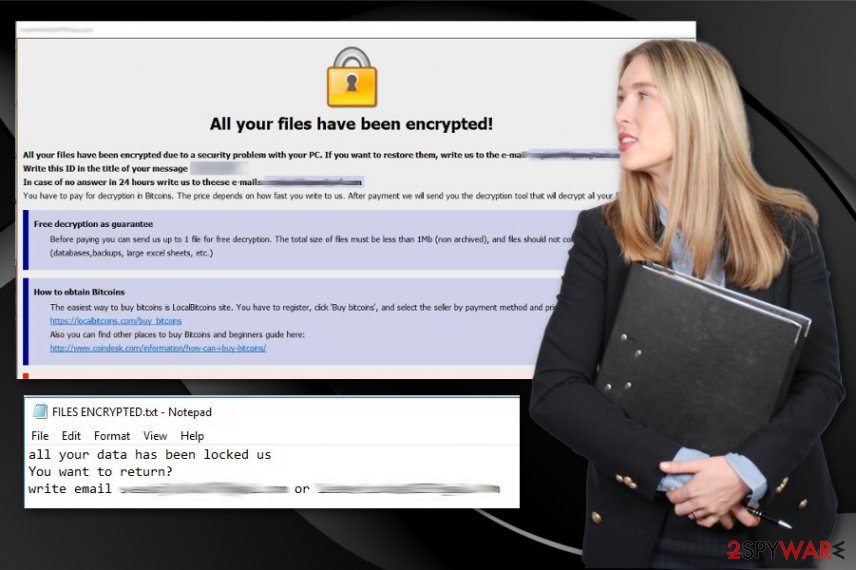
Malicious macros spread cyber infections on the system via email
Spam email campaigns are not only used in scams or phishing attacks. Email attachments, in most cases, contain infected files and macro viruses that get triggered by the victim once the file is opened on the system. When a content enabling message appears and, the user allows the process to launch the malicious script on the computer.
Ransomware can be infiltrated on the system using other malware as the distributor or launched directly on your machine from the executable file attached to the email. Unfortunately, these emails may look safe and legitimate, so people download and open documents, archives or PDFs without thinking twice.
In other cases, ransomware can be distributed via exploit kits or system vulnerabilities. So make sure to keep your programs up-to-date and patch any issues as soon as possible. This is the best tip on how to avoid cyber infections.
Remove writehere@qq.com ransomware from the PC as soon as possible
Cyber threats like writehere@qq.com ransomware virus, other crypto malware or miners are one of the most dangerous because the currency is involved. Malicious actors focus on getting the profit from their victims, and your locked files are not important for them.
Due to this fact, you should focus on writehere@qq.com ransomware removal, and after that process, you can worry about the data recovery. Since official decryption tool is not available, you should concentrate on file restoring with data backups and copies or file recovering software.
Nevertheless, you need to remove writehere@qq.com ransomware from the device completely first. You can do so with FortectIntego, SpyHunter 5Combo Cleaner or Malwarebytes. Get a reputable tool and scan the system fully. Proceed with the suggested steps and clear all possible intruders from the computer.
Getting rid of writehere@qq.com virus. Follow these steps
Manual removal using Safe Mode
For writehere@qq.com ransomware removal we recommend rebooting the device in Safe Mode with Networking, so your antivirus tool can work without disturbance:
Important! →
Manual removal guide might be too complicated for regular computer users. It requires advanced IT knowledge to be performed correctly (if vital system files are removed or damaged, it might result in full Windows compromise), and it also might take hours to complete. Therefore, we highly advise using the automatic method provided above instead.
Step 1. Access Safe Mode with Networking
Manual malware removal should be best performed in the Safe Mode environment.
Windows 7 / Vista / XP
- Click Start > Shutdown > Restart > OK.
- When your computer becomes active, start pressing F8 button (if that does not work, try F2, F12, Del, etc. – it all depends on your motherboard model) multiple times until you see the Advanced Boot Options window.
- Select Safe Mode with Networking from the list.

Windows 10 / Windows 8
- Right-click on Start button and select Settings.

- Scroll down to pick Update & Security.

- On the left side of the window, pick Recovery.
- Now scroll down to find Advanced Startup section.
- Click Restart now.

- Select Troubleshoot.

- Go to Advanced options.

- Select Startup Settings.

- Press Restart.
- Now press 5 or click 5) Enable Safe Mode with Networking.

Step 2. Shut down suspicious processes
Windows Task Manager is a useful tool that shows all the processes running in the background. If malware is running a process, you need to shut it down:
- Press Ctrl + Shift + Esc on your keyboard to open Windows Task Manager.
- Click on More details.

- Scroll down to Background processes section, and look for anything suspicious.
- Right-click and select Open file location.

- Go back to the process, right-click and pick End Task.

- Delete the contents of the malicious folder.
Step 3. Check program Startup
- Press Ctrl + Shift + Esc on your keyboard to open Windows Task Manager.
- Go to Startup tab.
- Right-click on the suspicious program and pick Disable.

Step 4. Delete virus files
Malware-related files can be found in various places within your computer. Here are instructions that could help you find them:
- Type in Disk Cleanup in Windows search and press Enter.

- Select the drive you want to clean (C: is your main drive by default and is likely to be the one that has malicious files in).
- Scroll through the Files to delete list and select the following:
Temporary Internet Files
Downloads
Recycle Bin
Temporary files - Pick Clean up system files.

- You can also look for other malicious files hidden in the following folders (type these entries in Windows Search and press Enter):
%AppData%
%LocalAppData%
%ProgramData%
%WinDir%
After you are finished, reboot the PC in normal mode.
Remove writehere@qq.com using System Restore
System Restore can only help because this feature allows recovering device to a previous state:
-
Step 1: Reboot your computer to Safe Mode with Command Prompt
Windows 7 / Vista / XP- Click Start → Shutdown → Restart → OK.
- When your computer becomes active, start pressing F8 multiple times until you see the Advanced Boot Options window.
-
Select Command Prompt from the list

Windows 10 / Windows 8- Press the Power button at the Windows login screen. Now press and hold Shift, which is on your keyboard, and click Restart..
- Now select Troubleshoot → Advanced options → Startup Settings and finally press Restart.
-
Once your computer becomes active, select Enable Safe Mode with Command Prompt in Startup Settings window.

-
Step 2: Restore your system files and settings
-
Once the Command Prompt window shows up, enter cd restore and click Enter.

-
Now type rstrui.exe and press Enter again..

-
When a new window shows up, click Next and select your restore point that is prior the infiltration of writehere@qq.com. After doing that, click Next.


-
Now click Yes to start system restore.

-
Once the Command Prompt window shows up, enter cd restore and click Enter.
Bonus: Recover your data
Guide which is presented above is supposed to help you remove writehere@qq.com from your computer. To recover your encrypted files, we recommend using a detailed guide prepared by 2-spyware.com security experts.If your files are encrypted by writehere@qq.com, you can use several methods to restore them:
Data backups are not always helping. If so, use Data Recovery Pro
This program can help with encrypted files or accidentally deleted items
- Download Data Recovery Pro;
- Follow the steps of Data Recovery Setup and install the program on your computer;
- Launch it and scan your computer for files encrypted by writehere@qq.com ransomware;
- Restore them.
Windows Previous Versions feature restores files after writehere@qq.com ransomware attack
This can work for encrypted files if System Restore gets enabled before
- Find an encrypted file you need to restore and right-click on it;
- Select “Properties” and go to “Previous versions” tab;
- Here, check each of available copies of the file in “Folder versions”. You should select the version you want to recover and click “Restore”.
ShadowExplorer method for file restoring
When Shadow Volume Copies get deleted, unfortunately, ShadowExplorer is not helpful
- Download Shadow Explorer (http://shadowexplorer.com/);
- Follow a Shadow Explorer Setup Wizard and install this application on your computer;
- Launch the program and go through the drop down menu on the top left corner to select the disk of your encrypted data. Check what folders are there;
- Right-click on the folder you want to restore and select “Export”. You can also select where you want it to be stored.
There is no decryption tool for writehere@qq.com ransomware
Finally, you should always think about the protection of crypto-ransomwares. In order to protect your computer from writehere@qq.com and other ransomwares, use a reputable anti-spyware, such as FortectIntego, SpyHunter 5Combo Cleaner or Malwarebytes
How to prevent from getting ransomware
Choose a proper web browser and improve your safety with a VPN tool
Online spying has got momentum in recent years and people are getting more and more interested in how to protect their privacy online. One of the basic means to add a layer of security – choose the most private and secure web browser. Although web browsers can't grant full privacy protection and security, some of them are much better at sandboxing, HTTPS upgrading, active content blocking, tracking blocking, phishing protection, and similar privacy-oriented features. However, if you want true anonymity, we suggest you employ a powerful Private Internet Access VPN – it can encrypt all the traffic that comes and goes out of your computer, preventing tracking completely.
Lost your files? Use data recovery software
While some files located on any computer are replaceable or useless, others can be extremely valuable. Family photos, work documents, school projects – these are types of files that we don't want to lose. Unfortunately, there are many ways how unexpected data loss can occur: power cuts, Blue Screen of Death errors, hardware failures, crypto-malware attack, or even accidental deletion.
To ensure that all the files remain intact, you should prepare regular data backups. You can choose cloud-based or physical copies you could restore from later in case of a disaster. If your backups were lost as well or you never bothered to prepare any, Data Recovery Pro can be your only hope to retrieve your invaluable files.
- ^ Cryptovirology. Wikipedia. The free encyclopedia.
- ^ Paying for ransomware could cost you more than just the ransom. Trendmicro. Simply security blog.
- ^ Zondervirus. Zondervirus. Spyware related news.







