X3 ransomware (Decryption Steps Included) - Free Guide
X3 virus Removal Guide
What is X3 ransomware?
X3 ransomware – yet another Scarab ransomware version that shows up at the beginning of 2019
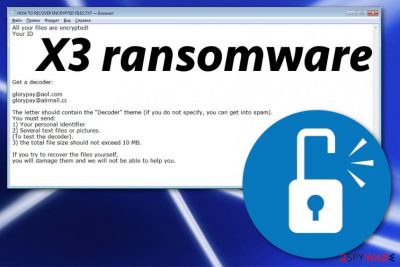
X3 ransomware is the cryptovirus that hails from the ransomware family which is releasing new versions in 2019. X3 came out at the end of February, and Scarab ransomware released new variants after this one already. Cryptovirus uses the AES encryption[1] algorithm and changes the original code of users' photos, documents, video or audio files, and even databases before marking those files with .X3 appendix. When data becomes useless, HOW TO RECOVER ENCRYPTED FILES.txt gets placed on the machine in every folder containing encrypted data. The ransom note contains a short message from virus developers and contact information: glorypay@aol.com, glorypay@airmail.cc. However, contacting these criminals as well as paying the ransom is not considered an option.
| Name | X3 ransomware |
|---|---|
| Type | Cryptovirus |
| File extension | .X3 |
| Ransom note | HOW TO RECOVER ENCRYPTED FILES.txt |
| Contact emails | glorypay@aol.com, glorypay@airmail.cc |
| Family | Scarab ransomware |
| Encryption method | AES |
| Distribution | Spam email attachments, system vulnerabilities |
| Elimination | Remove X3 ransomware using a reputable anti-malware program. Clean the virus damage using FortectIntego |
This is a strain from the infamous Scarab virus that is developed by experienced cybercriminals. However, X3 ransomware is not the only version that came out in 2019. Additionally, Kitty ransomware also hailed from the same family recently. Both of these versions have similarities with the whole family of file-locking malware.
X3 ransomware uses encryption technology and makes users' files useless by changing the original code. When documents or audio, video files, photos, archives or databases become inaccessible, .X3 file extension gets at the end of each of the affected files.
You should be aware that X3 ransomware virus is designed to blackmail victims and extort money from them for locked files.[2] The initial information about this ransomware attack is delivered in HOW TO RECOVER ENCRYPTED FILES.txt that reads the following:
All your files are encrypted!
Your IDGet a decoder:
glorypay@aol.com
glorypay@airmail.cc
The letter should not contain the “Decoder” theme (if you specify, you can get into spam).
You must send:
1) Your personal identifier
2) Several text files or pictures.
(To test the decoder).
3) the total file size should not exceed 10 MB.
If you’re trying to recover your files,
you’ll damage them and we will not be able to help you.'
X3 ransomware developers encourage people to send a file for test decryption, but any of the victims shouldn't consider that because this is one of many tactics used to tricks users that people behind the threat are trustworthy when it is not the case.
Experts[3] that Scarab-X3 ransomware is capable of changing various settings on the device without permission by adding files to system folders or altering registry entries. Also, cryptovirus can disable system security functions or antimalware programs. For this reason, you should reboot the device in Safe Mode with Networking before virus termination.
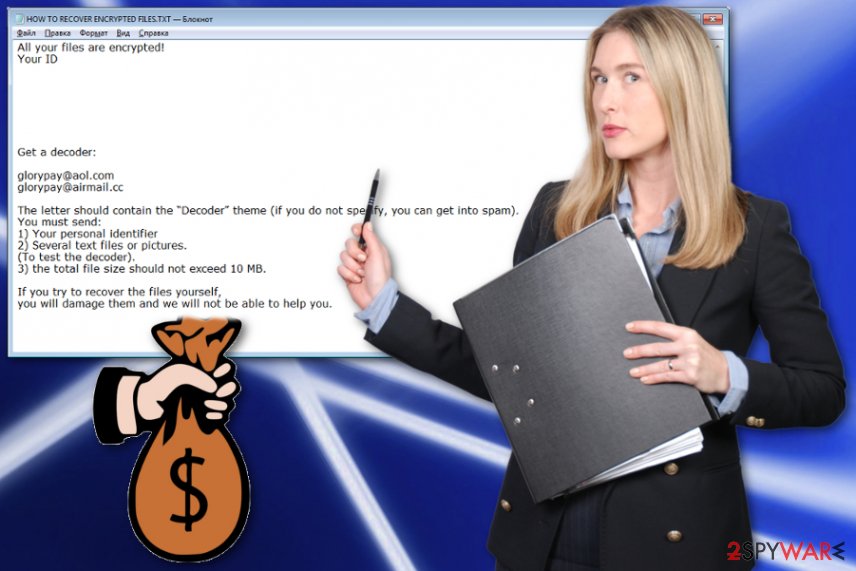
For X3 ransomware removal, we recommend using a reputable anti-malware program and performing a system check using the tool. During a full system scan, your device gets thoroughly checked and various malicious programs indicated. When the program gets indicated, you can delete it using the same program.
Also, make sure to remove X3 ransomware virus damage using FortectIntego or a similar program. This is the best tip we can give you, especially when you think about data recovery. You cannot load any backup files on the system that still has malware. However, you should focus on malware termination and then worry about data recovery. We have additional tips below the article.
Payload file triggers the infection when opened from the infected email
Spam email campaigns distribute various malware all over the world and one of the more common types delivered this way is ransomware. These campaigns spread emails with attachments that attempt to deliver a malicious script on the targeted computer.
When the email lands in your email box, be aware that the purpose is often malicious even when the email appears to be sent from the legitimate company or service. Malicious actors disguise their products behind known names to fake legitimacy.
Unfortunately, when you open the email and download the attachment on your machine, malicious macros can get triggered and enable the script of cyber infection. PDFs, documents or executables deliver infections directly to your computer and starts running the malware.
Make sure to eliminate X3 ransomware immediately after getting the ransom demand
X3 ransomware virus is a notorious cyber threat that focuses on blackmailing and money extortion. It is based on file encryption, so there is a reason to demand the payment in cryptocurrency. Remember that cybercriminals who have no patience develop this. When a virus runs on the system for a while, it can alter more severe parts of the machine.
X3 ransomware removal is the solution to your issues. The best virus termination results can be achieved with automatic anti-malware programs like FortectIntego, SpyHunter 5Combo Cleaner, or Malwarebytes because a full system scan is required in this process.
When you try to remove X3 ransomware the manual way it gives no results, in most cases, and may even lead to permanent damage to your files. Employ antivirus tool and scan the system fully, then all malicious programs can be eliminated.
Getting rid of X3 virus. Follow these steps
Manual removal using Safe Mode
Reboot your machine in Safe Mode before removing X3 ransomware
Important! →
Manual removal guide might be too complicated for regular computer users. It requires advanced IT knowledge to be performed correctly (if vital system files are removed or damaged, it might result in full Windows compromise), and it also might take hours to complete. Therefore, we highly advise using the automatic method provided above instead.
Step 1. Access Safe Mode with Networking
Manual malware removal should be best performed in the Safe Mode environment.
Windows 7 / Vista / XP
- Click Start > Shutdown > Restart > OK.
- When your computer becomes active, start pressing F8 button (if that does not work, try F2, F12, Del, etc. – it all depends on your motherboard model) multiple times until you see the Advanced Boot Options window.
- Select Safe Mode with Networking from the list.

Windows 10 / Windows 8
- Right-click on Start button and select Settings.

- Scroll down to pick Update & Security.

- On the left side of the window, pick Recovery.
- Now scroll down to find Advanced Startup section.
- Click Restart now.

- Select Troubleshoot.

- Go to Advanced options.

- Select Startup Settings.

- Press Restart.
- Now press 5 or click 5) Enable Safe Mode with Networking.

Step 2. Shut down suspicious processes
Windows Task Manager is a useful tool that shows all the processes running in the background. If malware is running a process, you need to shut it down:
- Press Ctrl + Shift + Esc on your keyboard to open Windows Task Manager.
- Click on More details.

- Scroll down to Background processes section, and look for anything suspicious.
- Right-click and select Open file location.

- Go back to the process, right-click and pick End Task.

- Delete the contents of the malicious folder.
Step 3. Check program Startup
- Press Ctrl + Shift + Esc on your keyboard to open Windows Task Manager.
- Go to Startup tab.
- Right-click on the suspicious program and pick Disable.

Step 4. Delete virus files
Malware-related files can be found in various places within your computer. Here are instructions that could help you find them:
- Type in Disk Cleanup in Windows search and press Enter.

- Select the drive you want to clean (C: is your main drive by default and is likely to be the one that has malicious files in).
- Scroll through the Files to delete list and select the following:
Temporary Internet Files
Downloads
Recycle Bin
Temporary files - Pick Clean up system files.

- You can also look for other malicious files hidden in the following folders (type these entries in Windows Search and press Enter):
%AppData%
%LocalAppData%
%ProgramData%
%WinDir%
After you are finished, reboot the PC in normal mode.
Remove X3 using System Restore
Employ System restore for help
-
Step 1: Reboot your computer to Safe Mode with Command Prompt
Windows 7 / Vista / XP- Click Start → Shutdown → Restart → OK.
- When your computer becomes active, start pressing F8 multiple times until you see the Advanced Boot Options window.
-
Select Command Prompt from the list

Windows 10 / Windows 8- Press the Power button at the Windows login screen. Now press and hold Shift, which is on your keyboard, and click Restart..
- Now select Troubleshoot → Advanced options → Startup Settings and finally press Restart.
-
Once your computer becomes active, select Enable Safe Mode with Command Prompt in Startup Settings window.

-
Step 2: Restore your system files and settings
-
Once the Command Prompt window shows up, enter cd restore and click Enter.

-
Now type rstrui.exe and press Enter again..

-
When a new window shows up, click Next and select your restore point that is prior the infiltration of X3. After doing that, click Next.


-
Now click Yes to start system restore.

-
Once the Command Prompt window shows up, enter cd restore and click Enter.
Bonus: Recover your data
Guide which is presented above is supposed to help you remove X3 from your computer. To recover your encrypted files, we recommend using a detailed guide prepared by 2-spyware.com security experts.If your files are encrypted by X3, you can use several methods to restore them:
Try Data Recovery Pro for file restoring process
You can use Data Recovery Pro for accidentally deleted files too
- Download Data Recovery Pro;
- Follow the steps of Data Recovery Setup and install the program on your computer;
- Launch it and scan your computer for files encrypted by X3 ransomware;
- Restore them.
Recover files encrypted by X3 ransomware with Windows Previous Versions
This option is working when System restore feature gets enabled
- Find an encrypted file you need to restore and right-click on it;
- Select “Properties” and go to “Previous versions” tab;
- Here, check each of available copies of the file in “Folder versions”. You should select the version you want to recover and click “Restore”.
Decryption is not available
Finally, you should always think about the protection of crypto-ransomwares. In order to protect your computer from X3 and other ransomwares, use a reputable anti-spyware, such as FortectIntego, SpyHunter 5Combo Cleaner or Malwarebytes
How to prevent from getting ransomware
Stream videos without limitations, no matter where you are
There are multiple parties that could find out almost anything about you by checking your online activity. While this is highly unlikely, advertisers and tech companies are constantly tracking you online. The first step to privacy should be a secure browser that focuses on tracker reduction to a minimum.
Even if you employ a secure browser, you will not be able to access websites that are restricted due to local government laws or other reasons. In other words, you may not be able to stream Disney+ or US-based Netflix in some countries. To bypass these restrictions, you can employ a powerful Private Internet Access VPN, which provides dedicated servers for torrenting and streaming, not slowing you down in the process.
Data backups are important – recover your lost files
Ransomware is one of the biggest threats to personal data. Once it is executed on a machine, it launches a sophisticated encryption algorithm that locks all your files, although it does not destroy them. The most common misconception is that anti-malware software can return files to their previous states. This is not true, however, and data remains locked after the malicious payload is deleted.
While regular data backups are the only secure method to recover your files after a ransomware attack, tools such as Data Recovery Pro can also be effective and restore at least some of your lost data.
- ^ Margaret Rouse. Advanced Encryption Standard. Searchsecurity. Definitions from tech target.
- ^ Ransomware: the attacker's choice for cyber extortion. Fireeye. Cyber security experts & solution providers.
- ^ Virusai. Virusai. Spyware related news.





















