Yapages.ru virus (Chrome, Firefox, IE, Edge) - Virus Removal Instructions
Yapages.ru virus Removal Guide
What is Yapages.ru virus?
Should you trust Yapages.ru?
Yapages.ru virus happens to be a search engine oriented at Russian speakers. However, due to certain questionable peculiarities, it is not recommended to use this browsing tool. First of all, an excessive number of advertisements is not the indicator of a reliable search engine. Secondly, there is no provided privacy policy which defines how this browsing tool manages your (non)personal information. Thirdly, this web page provides additional links to such domains as fortune telling, dating sites, etc. This quality doe snot create a positive impression about the reliability of this browsing eng8ine. IT specialists have defined it as a browser hijacker. Therefore, you should make a haste to remove Yapages.ru right away.
If you have never run into a browser hijacker before, you are probably not aware of the possible negative outcomes of keeping this search engine on a computer[1]. First of all, when such virtual pest lands on your browser, your homepage will be replaced with a respective one. Alternatively, users may mistake a browser hijacker for a reliable tool and install it by themselves. In order to attract more visitors, questionable search engines offer additional links to email accounts and shopping domains.
Likewise, you might notice that Yapages.ru matches these features as well. The front page is overcrowded with ads. Though they seem to be sponsored by Google, there are many cases when users get redirected to corrupted websites or even encounter ransomware[2]. While keeping this hijacker on the system, you might also notice new plug-ins and browser extensions attached. There is a variety of them which tackle different browser‘s functions[3]. However, the extensions and plug-ins which come along with a browser hijacker rarely happen to be useful and secure to use. Instead, they might create more system vulnerabilities. Furthermore, Yapages.ru redirect might become more than an irritating issue. Due to such tendency, you might find yourself in a potentially fraudulent domain as well.
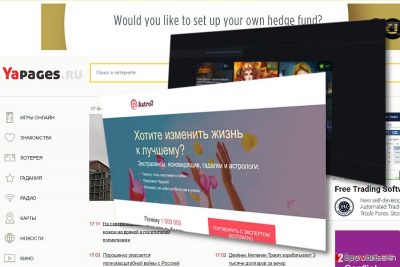
Conducting searches through such questionable domain, you should worry about your privacy. The majority of browser hijackers scarcely mention the fact that they do not only track your browsing activities but may collect personal information as well. Such data may be misused for marketing or other unknown purposes. When you take a look at Yapages search tool, there is no provided document which regulates the privacy provisions. In general, personal privacy has become an issue since hundreds of apps and websites collect certain information about you[4]. If there isn‘t a website or app which totally secures your privacy, then pick one which gathers as minimum information as possible. On the other hand, you might also limit the amount of shared personal details online as well[5]. Now let us proceed to Yapages.ru removal. FortectIntego ensures a complete elimination of the PUP.
When did I install this search tool?
If you are a Russian speaker, you might have come across it deliberately. Alternatively, it might have sneaked into the device along with a recently downloaded freeware. Usually, download accelerators, audio managers, picture editing tools serve for this purpose. When you launch the installation wizard, you fail to notice additional programs. In order to prevent them on time, opt for “Custom” settings and then remove the checkmarks from all unnecessary add-ons. Cautiosuness will help you escape Yapages.ru hijack or another PUP in the future. Lastly, before proceeding with the installation, check whether you are about to install a verified version.
Eliminating Yapages.ru from the browser
It is not difficult to delete this browser hijacker. You can either remove Yapages. ru virus with the assistance of an anti-spyware application and then start the scan. Furthermore, you might check manual guidelines to perform complete Yapages.ru removal. You will find the elimination instructions for all types of browsers. In case you are planning to change your search engine, make sure you choose a reliable one. It should contain an explicit privacy policy, EULA, registered address, and other credentials. The presence of ads will also guide you to make a right choice.
You may remove virus damage with a help of FortectIntego. SpyHunter 5Combo Cleaner and Malwarebytes are recommended to detect potentially unwanted programs and viruses with all their files and registry entries that are related to them.
Getting rid of Yapages.ru virus. Follow these steps
Uninstall from Windows
Instructions for Windows 10/8 machines:
- Enter Control Panel into Windows search box and hit Enter or click on the search result.
- Under Programs, select Uninstall a program.

- From the list, find the entry of the suspicious program.
- Right-click on the application and select Uninstall.
- If User Account Control shows up, click Yes.
- Wait till uninstallation process is complete and click OK.

If you are Windows 7/XP user, proceed with the following instructions:
- Click on Windows Start > Control Panel located on the right pane (if you are Windows XP user, click on Add/Remove Programs).
- In Control Panel, select Programs > Uninstall a program.

- Pick the unwanted application by clicking on it once.
- At the top, click Uninstall/Change.
- In the confirmation prompt, pick Yes.
- Click OK once the removal process is finished.
Delete from macOS
Remove items from Applications folder:
- From the menu bar, select Go > Applications.
- In the Applications folder, look for all related entries.
- Click on the app and drag it to Trash (or right-click and pick Move to Trash)

To fully remove an unwanted app, you need to access Application Support, LaunchAgents, and LaunchDaemons folders and delete relevant files:
- Select Go > Go to Folder.
- Enter /Library/Application Support and click Go or press Enter.
- In the Application Support folder, look for any dubious entries and then delete them.
- Now enter /Library/LaunchAgents and /Library/LaunchDaemons folders the same way and terminate all the related .plist files.

Remove from Microsoft Edge
Carefully proceed to each step to delete all elements of the hijacker.
Delete unwanted extensions from MS Edge:
- Select Menu (three horizontal dots at the top-right of the browser window) and pick Extensions.
- From the list, pick the extension and click on the Gear icon.
- Click on Uninstall at the bottom.

Clear cookies and other browser data:
- Click on the Menu (three horizontal dots at the top-right of the browser window) and select Privacy & security.
- Under Clear browsing data, pick Choose what to clear.
- Select everything (apart from passwords, although you might want to include Media licenses as well, if applicable) and click on Clear.

Restore new tab and homepage settings:
- Click the menu icon and choose Settings.
- Then find On startup section.
- Click Disable if you found any suspicious domain.
Reset MS Edge if the above steps did not work:
- Press on Ctrl + Shift + Esc to open Task Manager.
- Click on More details arrow at the bottom of the window.
- Select Details tab.
- Now scroll down and locate every entry with Microsoft Edge name in it. Right-click on each of them and select End Task to stop MS Edge from running.

If this solution failed to help you, you need to use an advanced Edge reset method. Note that you need to backup your data before proceeding.
- Find the following folder on your computer: C:\\Users\\%username%\\AppData\\Local\\Packages\\Microsoft.MicrosoftEdge_8wekyb3d8bbwe.
- Press Ctrl + A on your keyboard to select all folders.
- Right-click on them and pick Delete

- Now right-click on the Start button and pick Windows PowerShell (Admin).
- When the new window opens, copy and paste the following command, and then press Enter:
Get-AppXPackage -AllUsers -Name Microsoft.MicrosoftEdge | Foreach {Add-AppxPackage -DisableDevelopmentMode -Register “$($_.InstallLocation)\\AppXManifest.xml” -Verbose

Instructions for Chromium-based Edge
Delete extensions from MS Edge (Chromium):
- Open Edge and click select Settings > Extensions.
- Delete unwanted extensions by clicking Remove.

Clear cache and site data:
- Click on Menu and go to Settings.
- Select Privacy, search and services.
- Under Clear browsing data, pick Choose what to clear.
- Under Time range, pick All time.
- Select Clear now.

Reset Chromium-based MS Edge:
- Click on Menu and select Settings.
- On the left side, pick Reset settings.
- Select Restore settings to their default values.
- Confirm with Reset.

Remove from Mozilla Firefox (FF)
Remove dangerous extensions:
- Open Mozilla Firefox browser and click on the Menu (three horizontal lines at the top-right of the window).
- Select Add-ons.
- In here, select unwanted plugin and click Remove.

Reset the homepage:
- Click three horizontal lines at the top right corner to open the menu.
- Choose Options.
- Under Home options, enter your preferred site that will open every time you newly open the Mozilla Firefox.
Clear cookies and site data:
- Click Menu and pick Settings.
- Go to Privacy & Security section.
- Scroll down to locate Cookies and Site Data.
- Click on Clear Data…
- Select Cookies and Site Data, as well as Cached Web Content and press Clear.

Reset Mozilla Firefox
If clearing the browser as explained above did not help, reset Mozilla Firefox:
- Open Mozilla Firefox browser and click the Menu.
- Go to Help and then choose Troubleshooting Information.

- Under Give Firefox a tune up section, click on Refresh Firefox…
- Once the pop-up shows up, confirm the action by pressing on Refresh Firefox.

Remove from Google Chrome
Delete malicious extensions from Google Chrome:
- Open Google Chrome, click on the Menu (three vertical dots at the top-right corner) and select More tools > Extensions.
- In the newly opened window, you will see all the installed extensions. Uninstall all the suspicious plugins that might be related to the unwanted program by clicking Remove.

Clear cache and web data from Chrome:
- Click on Menu and pick Settings.
- Under Privacy and security, select Clear browsing data.
- Select Browsing history, Cookies and other site data, as well as Cached images and files.
- Click Clear data.

Change your homepage:
- Click menu and choose Settings.
- Look for a suspicious site in the On startup section.
- Click on Open a specific or set of pages and click on three dots to find the Remove option.
Reset Google Chrome:
If the previous methods did not help you, reset Google Chrome to eliminate all the unwanted components:
- Click on Menu and select Settings.
- In the Settings, scroll down and click Advanced.
- Scroll down and locate Reset and clean up section.
- Now click Restore settings to their original defaults.
- Confirm with Reset settings.

Delete from Safari
Remove unwanted extensions from Safari:
- Click Safari > Preferences…
- In the new window, pick Extensions.
- Select the unwanted extension and select Uninstall.

Clear cookies and other website data from Safari:
- Click Safari > Clear History…
- From the drop-down menu under Clear, pick all history.
- Confirm with Clear History.

Reset Safari if the above-mentioned steps did not help you:
- Click Safari > Preferences…
- Go to Advanced tab.
- Tick the Show Develop menu in menu bar.
- From the menu bar, click Develop, and then select Empty Caches.

After uninstalling this potentially unwanted program (PUP) and fixing each of your web browsers, we recommend you to scan your PC system with a reputable anti-spyware. This will help you to get rid of Yapages.ru registry traces and will also identify related parasites or possible malware infections on your computer. For that you can use our top-rated malware remover: FortectIntego, SpyHunter 5Combo Cleaner or Malwarebytes.
How to prevent from getting stealing programs
Do not let government spy on you
The government has many issues in regards to tracking users' data and spying on citizens, so you should take this into consideration and learn more about shady information gathering practices. Avoid any unwanted government tracking or spying by going totally anonymous on the internet.
You can choose a different location when you go online and access any material you want without particular content restrictions. You can easily enjoy internet connection without any risks of being hacked by using Private Internet Access VPN.
Control the information that can be accessed by government any other unwanted party and surf online without being spied on. Even if you are not involved in illegal activities or trust your selection of services, platforms, be suspicious for your own security and take precautionary measures by using the VPN service.
Backup files for the later use, in case of the malware attack
Computer users can suffer from data losses due to cyber infections or their own faulty doings. Ransomware can encrypt and hold files hostage, while unforeseen power cuts might cause a loss of important documents. If you have proper up-to-date backups, you can easily recover after such an incident and get back to work. It is also equally important to update backups on a regular basis so that the newest information remains intact – you can set this process to be performed automatically.
When you have the previous version of every important document or project you can avoid frustration and breakdowns. It comes in handy when malware strikes out of nowhere. Use Data Recovery Pro for the data restoration process.
- ^ David Balaban. Beware Of Hohosearch.com Browser Hijacker. BCW. IT Leadership.
- ^ Dan Goddin. Big-name sites hit by rash of malicious ads spreading crypto ransomware [Updated]. ARS Technica. IT News and Comments.
- ^ Mix. This Chrome extension blocks audio and video autoplay on any website. TNW. News, deals, answers.
- ^ Lois M. Collins. Why it's likely impossible to restore online privacy. Deseret News. Breaking news, sports,entertainment and headline news.
- ^ Karan Bajaj. Feel vulnerable online? Here's how you can cover your tracks on the internet. ET Tech. Latest technology, start-ups industry information and updates.























