Yatron ransomware (Virus Removal Instructions) - Recovery Instructions Included
Yatron virus Removal Guide
What is Yatron ransomware?
Yatron ransomware – a file-encrypting virus which uses EternalBlue and DoublePulsar exploits to enter Windows computer systems
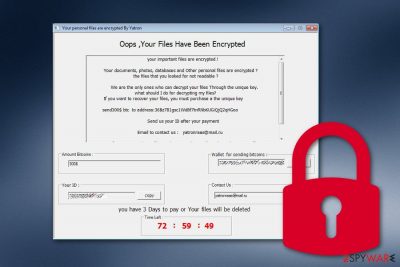
Yatron ransomware, also known as Yatron RaaS, is a dangerous string of malware which spreads by using EternalBlue and DoublePulsar exploits via the SMBv1 vulnerability.[1] According to the latest news, the developers of this ransomware virus are considering the possibility of distributing Yatron virus via NSA exploits also.[2] Cybercrooks developed the file locking virus looking alike to the Hidden Tear ransomware. What is even more interesting about this cyber threat, it does not only lock files with the .Yatron extension, place the Read@My.txt ransom message in each folder and demand a particular price, but it also works as a Ransomware-as-a-Service. This means that the virus promotes itself in order to spread further on other machines. In this case, the developers advertise their malicious program on a well-known social network – Twitter. Any user can purchase the source code of Yatron ransomware for $100 and continue spreading it.
| Name | Yatron |
|---|---|
| Also known as | Yatron RaaS |
| Category | Ransomware |
| Similar to | Hidden Tear |
| Promoted on | |
| Source code price | $100 |
| Spreads by | EternalBlue and Double Pulsar exploits. Crooks are looking forward to using NSA exploits |
| Extension added | .Yatron |
| Ransom note | Read@My.txt |
| Ransom price urged | $300 |
| Given email | yatronraas@mail.ru |
| Detection software | FortectIntego can detect malicious content on your Windows computer |
Yatron RaaS uses unique encryption codes to lock all files that are found on the infected computer. Once these documents are encrypted, crooks create a decryption tool for them which is safely stored on the remote server and kept out of reach for the victims. If he/she wants to recover files, contact needs to be shown via yatronraas@mail.ru and a $300 price has to be paid in BTC.
If the victims refuse to pay the cybercriminals, their files might be permanently damaged and lost after three days. However, it is not always reasonable for you to pay the demanded price. If you are infected with Yatron ransomware and have experienced the encryption activity, make sure that you take a little bit of time to overthink every possibility at least twice.
Take a look at the Read@My.txt ransom note:
Your personal files are encrypted By Yatron
Oops ,Your Files Have Been Encrypted
your important files are encrypted !
Your documents, photos, databases and Other personal files are encrypted ?
the files that you looked for not readable ?
We are the only ones who can decrypt your files Through the unique key.
what should I do for decrypting my files?
If you want to recover your files, you must purchase a the unique key
send 0.5 btc to the payment address : ***
Send us your ID after your payment
Email to contact us : yatron_Decryptor@mail.ru
As proof you can email us 2 files to decrypt and we will send you the recover files to prove that we can decrypt your files
—
you have 3 Days to pay or Your files will be deleted
We recommend evaluating the risk to get scammed by the cybercriminals. Sadly, this risk is at a high level, so we offer taking other actions. First, remove Yatron virus from your Windows machine. Use only reliable tools such as FortectIntego to find all malicious hidden content. After that, reboot the system and try some file recovery steps which are provided below the text.
The Yatron ransomware removal is a necessary process to perform if you want to avoid other possible consequences. For example, some ransomware-related cyber threats are capable of injecting other malware, disabling antivirus protection, eliminating Shadow Copies of encrypted files, running damaging process on the computer, and so on.
Even though cybersecurity experts note that no one has lately purchased the source code of Yatron ransomware, users still need to be very careful while browsing the web. Continuously, it is known that the malicious code is currently in development, so we can speculate that the future might show us even more capabilities of this threat.
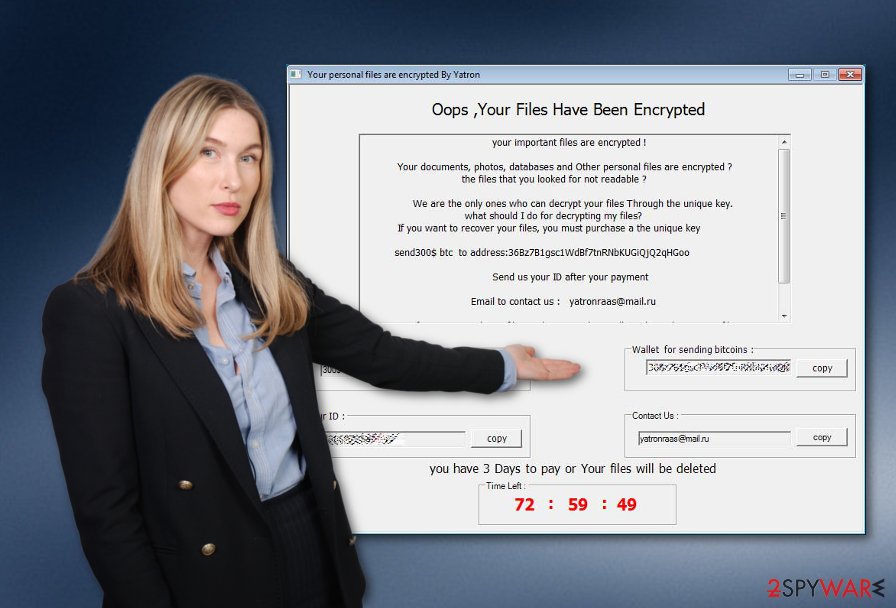
Ransomware distribution sources can be found all over the Internet
According to malware experts from LosVirus.es,[3] ransomware viruses are dangerous and sneaky infections which can be hidden in any type of link or file. The most popular ransomware distribution source is spam email messages in which the crooks sometimes pretend to be from reliable organizations and attach an infected executable file as the ransomware-related payload or include a malicious hyperlink in the email message itself.
Continuously, peer-to-peer networks such as Torrents, eMule, The Pirate Bay, and other similar ones are a very easy way to distribute ransomware. Criminals inject the malicious payload straight into a software downloading hyperlink, and once the download is finished, victims get their computer systems infected with the ransomware virus.
To add, there are also other less popular but still used techniques to spread file-encrypting malware. Sometimes cybercriminals use LAN networks[4] or infected USB keys to distribute malicious content. What you need to do is always be careful while completing any type of computing action. Also, you can install a reliable antivirus program on your computer if you do not already have one.
The Yatron RaaS removal process should be carried out with anti-malware only
If you are infected with the dangerous ransomware infection and have spotted some changes in your system, you should take quick actions to get rid of the cyber threat from your Windows machine. However, you need to know one very important thing. The Yatron ransomware removal should not be performed manually as this technique has various risks. You might miss some damaging content, cause more harm to your device, incorrectly eliminate the malware, etc.
We offer to remove Yatron virus by using tools that are created specially for these types of purposes. However, first, you will need to detect all malicious processes, executables, and other components that were hidden by the ransomware virus in your computer system. For such detection, you can try downloading and installing one of these tools: FortectIntego, SpyHunter 5Combo Cleaner, or Malwarebytes.
Getting rid of Yatron virus. Follow these steps
Manual removal using Safe Mode
Using Safe Mode with Networking should let you deactivate the ransomware infection. Try this method by performing the below-given steps:
Important! →
Manual removal guide might be too complicated for regular computer users. It requires advanced IT knowledge to be performed correctly (if vital system files are removed or damaged, it might result in full Windows compromise), and it also might take hours to complete. Therefore, we highly advise using the automatic method provided above instead.
Step 1. Access Safe Mode with Networking
Manual malware removal should be best performed in the Safe Mode environment.
Windows 7 / Vista / XP
- Click Start > Shutdown > Restart > OK.
- When your computer becomes active, start pressing F8 button (if that does not work, try F2, F12, Del, etc. – it all depends on your motherboard model) multiple times until you see the Advanced Boot Options window.
- Select Safe Mode with Networking from the list.

Windows 10 / Windows 8
- Right-click on Start button and select Settings.

- Scroll down to pick Update & Security.

- On the left side of the window, pick Recovery.
- Now scroll down to find Advanced Startup section.
- Click Restart now.

- Select Troubleshoot.

- Go to Advanced options.

- Select Startup Settings.

- Press Restart.
- Now press 5 or click 5) Enable Safe Mode with Networking.

Step 2. Shut down suspicious processes
Windows Task Manager is a useful tool that shows all the processes running in the background. If malware is running a process, you need to shut it down:
- Press Ctrl + Shift + Esc on your keyboard to open Windows Task Manager.
- Click on More details.

- Scroll down to Background processes section, and look for anything suspicious.
- Right-click and select Open file location.

- Go back to the process, right-click and pick End Task.

- Delete the contents of the malicious folder.
Step 3. Check program Startup
- Press Ctrl + Shift + Esc on your keyboard to open Windows Task Manager.
- Go to Startup tab.
- Right-click on the suspicious program and pick Disable.

Step 4. Delete virus files
Malware-related files can be found in various places within your computer. Here are instructions that could help you find them:
- Type in Disk Cleanup in Windows search and press Enter.

- Select the drive you want to clean (C: is your main drive by default and is likely to be the one that has malicious files in).
- Scroll through the Files to delete list and select the following:
Temporary Internet Files
Downloads
Recycle Bin
Temporary files - Pick Clean up system files.

- You can also look for other malicious files hidden in the following folders (type these entries in Windows Search and press Enter):
%AppData%
%LocalAppData%
%ProgramData%
%WinDir%
After you are finished, reboot the PC in normal mode.
Remove Yatron using System Restore
Activate the System Restore feature to disable the activity of the malware. If you need help to accomplish this step, read the following instructions:
-
Step 1: Reboot your computer to Safe Mode with Command Prompt
Windows 7 / Vista / XP- Click Start → Shutdown → Restart → OK.
- When your computer becomes active, start pressing F8 multiple times until you see the Advanced Boot Options window.
-
Select Command Prompt from the list

Windows 10 / Windows 8- Press the Power button at the Windows login screen. Now press and hold Shift, which is on your keyboard, and click Restart..
- Now select Troubleshoot → Advanced options → Startup Settings and finally press Restart.
-
Once your computer becomes active, select Enable Safe Mode with Command Prompt in Startup Settings window.

-
Step 2: Restore your system files and settings
-
Once the Command Prompt window shows up, enter cd restore and click Enter.

-
Now type rstrui.exe and press Enter again..

-
When a new window shows up, click Next and select your restore point that is prior the infiltration of Yatron. After doing that, click Next.


-
Now click Yes to start system restore.

-
Once the Command Prompt window shows up, enter cd restore and click Enter.
Bonus: Recover your data
Guide which is presented above is supposed to help you remove Yatron from your computer. To recover your encrypted files, we recommend using a detailed guide prepared by 2-spyware.com security experts.If your files are encrypted by Yatron, you can use several methods to restore them:
Use Data Recovery Pro to recover some files:
Try this method in order to restore some of your encrypted data. If you want to reach the best results, complete each step exactly as shown in the instructions.
- Download Data Recovery Pro;
- Follow the steps of Data Recovery Setup and install the program on your computer;
- Launch it and scan your computer for files encrypted by Yatron ransomware;
- Restore them.
The Windows Previous Feature tool might help with data restoring:
If you have enabled the System Restore feature in the past, you can give this method a try.
- Find an encrypted file you need to restore and right-click on it;
- Select “Properties” and go to “Previous versions” tab;
- Here, check each of available copies of the file in “Folder versions”. You should select the version you want to recover and click “Restore”.
Shadow Explorer might let you restore some data:
If the ransomware virus did not permanently damage or erase Shadow Copies of your data, try performing these steps.
- Download Shadow Explorer (http://shadowexplorer.com/);
- Follow a Shadow Explorer Setup Wizard and install this application on your computer;
- Launch the program and go through the drop down menu on the top left corner to select the disk of your encrypted data. Check what folders are there;
- Right-click on the folder you want to restore and select “Export”. You can also select where you want it to be stored.
Currently, technology experts have not released a decryptor for .Yatron files.
Finally, you should always think about the protection of crypto-ransomwares. In order to protect your computer from Yatron and other ransomwares, use a reputable anti-spyware, such as FortectIntego, SpyHunter 5Combo Cleaner or Malwarebytes
How to prevent from getting ransomware
Do not let government spy on you
The government has many issues in regards to tracking users' data and spying on citizens, so you should take this into consideration and learn more about shady information gathering practices. Avoid any unwanted government tracking or spying by going totally anonymous on the internet.
You can choose a different location when you go online and access any material you want without particular content restrictions. You can easily enjoy internet connection without any risks of being hacked by using Private Internet Access VPN.
Control the information that can be accessed by government any other unwanted party and surf online without being spied on. Even if you are not involved in illegal activities or trust your selection of services, platforms, be suspicious for your own security and take precautionary measures by using the VPN service.
Backup files for the later use, in case of the malware attack
Computer users can suffer from data losses due to cyber infections or their own faulty doings. Ransomware can encrypt and hold files hostage, while unforeseen power cuts might cause a loss of important documents. If you have proper up-to-date backups, you can easily recover after such an incident and get back to work. It is also equally important to update backups on a regular basis so that the newest information remains intact – you can set this process to be performed automatically.
When you have the previous version of every important document or project you can avoid frustration and breakdowns. It comes in handy when malware strikes out of nowhere. Use Data Recovery Pro for the data restoration process.
- ^ Microsoft SMBv1 Vulnerability. CISA. Cyber + Infrastructure.
- ^ Robert Abel. Yatron ransomware uses NSA exploits. SC Magazine. Computer security and latest news.
- ^ LosVirus.es. LosVirus.es. Spyware news articles.
- ^ Margaret Rouse. Local Area Network (LAN). Search Networking. Tech Target.





















