Yokelead.com virus (Free Instructions) - Chrome, Firefox, IE, Edge
Yokelead.com virus Removal Guide
What is Yokelead.com virus?
Yokelead.com search engine is created to promote suspicious websites
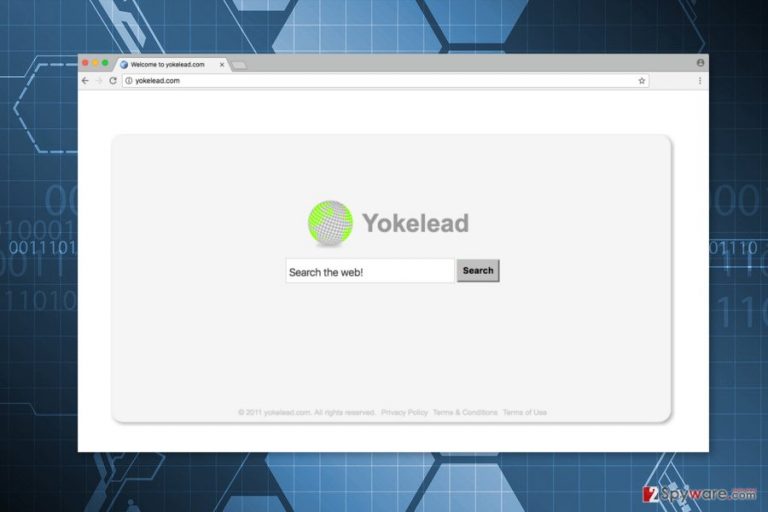
Yokelead.com is a bogus search engine that has features of the browser hijacker. It might hijack web browsers, alter their settings and set its domain as the default homepage, search engine or new tab URL address. Since then it starts collecting data about users and displaying third-party ads.
This computer infection is targeted at Google Chrome, Mozilla Firefox, Internet Explorer, and other major web browsers. The Yokelead.com virus might alter browser’s settings, Windows shortcuts, and Registry. For this reason, the hijacker is launched with system startup.
System modifications also prevent users from using their preferred search provider. This potentially unwanted program (PUP) might block other search engines and do not let users set their preferred search engine. Indeed, Yokelead.com removal might be complicated.
The analysis revealed that this search tool is designed for advertising purposes. Once you enter search keywords and click enter, you end up on the results page that is full of sponsored links. These links are not obviously separated from organic links. Thus, users might be mistaken and click on useless ads.
Delivery of the third-party links is the main way how hijacker generates incomes. Developers of various websites and questionable products often use this shady and aggressive advertising method. Thus, developers of the Yokelead profit once users click on sponsored links or ads.
Since the installation of this search tool, you might also notice an increased amount of online ads, banners, and pop-ups. Typically, they offer shopping deals, suggest installing suspicious software or updates. We want to warn that clicking them may lead to dangerous websites that were created for commit cyber crimes.[1]
The cherry on top is hijacker’s feature to track information about users. The Privacy Policy tells that it collects limited non-personally identifiable information:
- IP address;
- type of browser and operating system;
- unique software ID;
- keyword and error search queries.
It might also use cookies to gather browsing-related information. Aggregated data is supposed to help improve services. However, some of the details might be shared with partners and company cannot assure that this data will be treated properly:
“<…>we are not responsible for their actions or omissions, including the manner in which they use information that they receive from us.”
The partnership with unknown and unreliable third-parties should be the last reason to remove Yokelead.com. We suggest installing FortectIntego or another anti-malware and scanning the device with an updated tool. It’s the quickest method to get rid of this PUP.
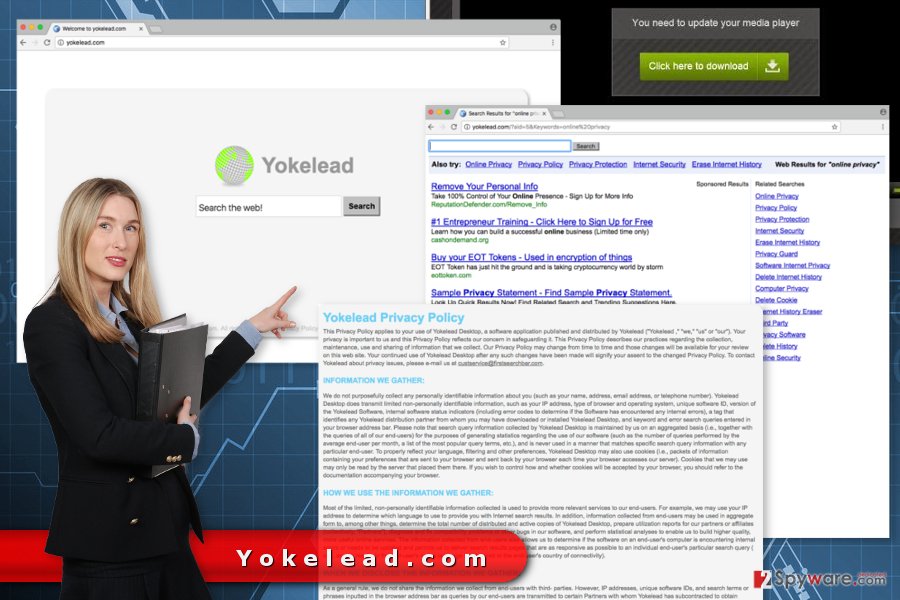
Distribution of the hijacker relies on bundling
On the main page, you won’t be able to find “download” or “install” button. Thus, users are not likely to set this default search engine as default one. Actually, developers of the hijacker use a sneaky software marketing method – bundling.
This technique allows hiding this app under “Quick” or “Recommended” installation settings of various freeware or shareware. Thus, if you install new software under this setup, you might agree to make Yokelead your default search engine.
In order to stop undesired applications from getting inside your computer, you should opt for Advanced installation mode and monitor the process.[2] Once you encounter the list of optional third-party programs, you should deselect them and stop them.
Our colleagues from Finland[3] also suggest reading the Privacy Policy and EULA before installing new software. We want to add that choosing reliable sources for downloads is also necessary.
Two ways to delete Yokelead.com virus
If you are looking for manual Yokelead.com removal instructions, you came to the right place. At the end of the article, you can find illustrated guidelines. Please, follow them carefully in order to locate all hijacker-related entries.
Various components may have been installed in the system and web browsers. You have to remove them all in order to get back access to your browser and use a reliable search engine.
Another way to remove Yokelead.com is automatic. This method requires employing a security program. Update your current program or install one of the suggested below and run a full system scan.
You may remove virus damage with a help of FortectIntego. SpyHunter 5Combo Cleaner and Malwarebytes are recommended to detect potentially unwanted programs and viruses with all their files and registry entries that are related to them.
Getting rid of Yokelead.com virus. Follow these steps
Uninstall from Windows
If you have chosen to remove Yokelead.com manually, you might find these removal instructions handy. Follow them carefully and delete all hijacker-related components from the system.
Instructions for Windows 10/8 machines:
- Enter Control Panel into Windows search box and hit Enter or click on the search result.
- Under Programs, select Uninstall a program.

- From the list, find the entry of the suspicious program.
- Right-click on the application and select Uninstall.
- If User Account Control shows up, click Yes.
- Wait till uninstallation process is complete and click OK.

If you are Windows 7/XP user, proceed with the following instructions:
- Click on Windows Start > Control Panel located on the right pane (if you are Windows XP user, click on Add/Remove Programs).
- In Control Panel, select Programs > Uninstall a program.

- Pick the unwanted application by clicking on it once.
- At the top, click Uninstall/Change.
- In the confirmation prompt, pick Yes.
- Click OK once the removal process is finished.
Delete from macOS
Remove items from Applications folder:
- From the menu bar, select Go > Applications.
- In the Applications folder, look for all related entries.
- Click on the app and drag it to Trash (or right-click and pick Move to Trash)

To fully remove an unwanted app, you need to access Application Support, LaunchAgents, and LaunchDaemons folders and delete relevant files:
- Select Go > Go to Folder.
- Enter /Library/Application Support and click Go or press Enter.
- In the Application Support folder, look for any dubious entries and then delete them.
- Now enter /Library/LaunchAgents and /Library/LaunchDaemons folders the same way and terminate all the related .plist files.

Remove from Microsoft Edge
The virus is capable of affecting web browsers and installing suspicious components to them. Thus, you need to make sure that Microsoft Edge is not affected.
Delete unwanted extensions from MS Edge:
- Select Menu (three horizontal dots at the top-right of the browser window) and pick Extensions.
- From the list, pick the extension and click on the Gear icon.
- Click on Uninstall at the bottom.

Clear cookies and other browser data:
- Click on the Menu (three horizontal dots at the top-right of the browser window) and select Privacy & security.
- Under Clear browsing data, pick Choose what to clear.
- Select everything (apart from passwords, although you might want to include Media licenses as well, if applicable) and click on Clear.

Restore new tab and homepage settings:
- Click the menu icon and choose Settings.
- Then find On startup section.
- Click Disable if you found any suspicious domain.
Reset MS Edge if the above steps did not work:
- Press on Ctrl + Shift + Esc to open Task Manager.
- Click on More details arrow at the bottom of the window.
- Select Details tab.
- Now scroll down and locate every entry with Microsoft Edge name in it. Right-click on each of them and select End Task to stop MS Edge from running.

If this solution failed to help you, you need to use an advanced Edge reset method. Note that you need to backup your data before proceeding.
- Find the following folder on your computer: C:\\Users\\%username%\\AppData\\Local\\Packages\\Microsoft.MicrosoftEdge_8wekyb3d8bbwe.
- Press Ctrl + A on your keyboard to select all folders.
- Right-click on them and pick Delete

- Now right-click on the Start button and pick Windows PowerShell (Admin).
- When the new window opens, copy and paste the following command, and then press Enter:
Get-AppXPackage -AllUsers -Name Microsoft.MicrosoftEdge | Foreach {Add-AppxPackage -DisableDevelopmentMode -Register “$($_.InstallLocation)\\AppXManifest.xml” -Verbose

Instructions for Chromium-based Edge
Delete extensions from MS Edge (Chromium):
- Open Edge and click select Settings > Extensions.
- Delete unwanted extensions by clicking Remove.

Clear cache and site data:
- Click on Menu and go to Settings.
- Select Privacy, search and services.
- Under Clear browsing data, pick Choose what to clear.
- Under Time range, pick All time.
- Select Clear now.

Reset Chromium-based MS Edge:
- Click on Menu and select Settings.
- On the left side, pick Reset settings.
- Select Restore settings to their default values.
- Confirm with Reset.

Remove from Mozilla Firefox (FF)
In order to remove Yokelead, you need to uninstall suspicious add-ons, extensions and other entries from Mozilla Firefox.
Remove dangerous extensions:
- Open Mozilla Firefox browser and click on the Menu (three horizontal lines at the top-right of the window).
- Select Add-ons.
- In here, select unwanted plugin and click Remove.

Reset the homepage:
- Click three horizontal lines at the top right corner to open the menu.
- Choose Options.
- Under Home options, enter your preferred site that will open every time you newly open the Mozilla Firefox.
Clear cookies and site data:
- Click Menu and pick Settings.
- Go to Privacy & Security section.
- Scroll down to locate Cookies and Site Data.
- Click on Clear Data…
- Select Cookies and Site Data, as well as Cached Web Content and press Clear.

Reset Mozilla Firefox
If clearing the browser as explained above did not help, reset Mozilla Firefox:
- Open Mozilla Firefox browser and click the Menu.
- Go to Help and then choose Troubleshooting Information.

- Under Give Firefox a tune up section, click on Refresh Firefox…
- Once the pop-up shows up, confirm the action by pressing on Refresh Firefox.

Remove from Google Chrome
You might find unknown extensions installed to Google Chrome. Thus, delete all of them by following these steps:
Delete malicious extensions from Google Chrome:
- Open Google Chrome, click on the Menu (three vertical dots at the top-right corner) and select More tools > Extensions.
- In the newly opened window, you will see all the installed extensions. Uninstall all the suspicious plugins that might be related to the unwanted program by clicking Remove.

Clear cache and web data from Chrome:
- Click on Menu and pick Settings.
- Under Privacy and security, select Clear browsing data.
- Select Browsing history, Cookies and other site data, as well as Cached images and files.
- Click Clear data.

Change your homepage:
- Click menu and choose Settings.
- Look for a suspicious site in the On startup section.
- Click on Open a specific or set of pages and click on three dots to find the Remove option.
Reset Google Chrome:
If the previous methods did not help you, reset Google Chrome to eliminate all the unwanted components:
- Click on Menu and select Settings.
- In the Settings, scroll down and click Advanced.
- Scroll down and locate Reset and clean up section.
- Now click Restore settings to their original defaults.
- Confirm with Reset settings.

Delete from Safari
Remove unwanted extensions from Safari:
- Click Safari > Preferences…
- In the new window, pick Extensions.
- Select the unwanted extension and select Uninstall.

Clear cookies and other website data from Safari:
- Click Safari > Clear History…
- From the drop-down menu under Clear, pick all history.
- Confirm with Clear History.

Reset Safari if the above-mentioned steps did not help you:
- Click Safari > Preferences…
- Go to Advanced tab.
- Tick the Show Develop menu in menu bar.
- From the menu bar, click Develop, and then select Empty Caches.

After uninstalling this potentially unwanted program (PUP) and fixing each of your web browsers, we recommend you to scan your PC system with a reputable anti-spyware. This will help you to get rid of Yokelead.com registry traces and will also identify related parasites or possible malware infections on your computer. For that you can use our top-rated malware remover: FortectIntego, SpyHunter 5Combo Cleaner or Malwarebytes.
How to prevent from getting stealing programs
Access your website securely from any location
When you work on the domain, site, blog, or different project that requires constant management, content creation, or coding, you may need to connect to the server and content management service more often. The best solution for creating a tighter network could be a dedicated/fixed IP address.
If you make your IP address static and set to your device, you can connect to the CMS from any location and do not create any additional issues for the server or network manager that needs to monitor connections and activities. VPN software providers like Private Internet Access can help you with such settings and offer the option to control the online reputation and manage projects easily from any part of the world.
Recover files after data-affecting malware attacks
While much of the data can be accidentally deleted due to various reasons, malware is one of the main culprits that can cause loss of pictures, documents, videos, and other important files. More serious malware infections lead to significant data loss when your documents, system files, and images get encrypted. In particular, ransomware is is a type of malware that focuses on such functions, so your files become useless without an ability to access them.
Even though there is little to no possibility to recover after file-locking threats, some applications have features for data recovery in the system. In some cases, Data Recovery Pro can also help to recover at least some portion of your data after data-locking virus infection or general cyber infection.
- ^ Hackers spread malware via children's gaming websites. BBC. World news website.
- ^ Potentially Unwanted Programs and how to avoid installing PUPs. The Windows Club. The website about Windows.
- ^ Virukset. Virukset. The Finish site about computer viruses.
