Zeus Panda virus (guide) - updated Jul 2021
Zeus Panda virus Removal Guide
What is Zeus Panda virus?
Zeus Panda is a banking trojan that targets numerous countries around the world, although exempts Russia, Ukraine, Belarus, and Kazakhstan

Zeus Panda virus is a trojan horse developed for data-stealing purposes. As apparent from the name, it comes from Zeus malware, and was first spotted making rounds in Brazil in 2016. It infiltrates systems with the help of sophisticated infection pattern that employs exploit kits (such as Angler, Sundown, Neutrino, etc.), malspam campaigns, fake updates, and drive-by-downloads.[1]
Once inside, the virus performs numerous system changes, and can sometimes remain undetected by AV engines and sandbox environments[2] due to its evasion techniques. Zeus Panda virus is capable of performing man-in-the-middle,[3] keystroke logging, and form grabbing attacks. Additionally, the malware has the capability of leaving the host before starting the infection if the keyboard code is set to Russian, Belarussian, Ukrainian, or Kazakh.
| Name | Zeus Panda virus |
| Type | Banking Trojan |
| Also known as | Panda Banker Trojan |
| Infiltration | Exploit kits, drive-by downloads, malspam, fake updates, etc. |
| Peculiarities | Keeps the main virus code; employs various capabilities of such trojans like Emotet,[4] Hancitor, Godzilla and others |
| Mostly affected areas | The virus mainly targets countries with a high GDP |
| Detection and elimination | Use anti-malware software for the proper system cleaning |
| Recovery | To recover from virus damage, repair corrupted or altered files, download and install FortectIntego |
Before installing itself on the system, Panda Banker Trojan performs language checks and aborts the installation in case the system uses the aforementioned language as default. Next, the Trojan checks whether there are any analysis tools running on the system.
Zeus Panda Banking Trojan enrolls each infected host into a botnet and assigns a unique bot ID per computer. It also creates a special registry key to assign itself as a startup program (making it possible to activate itself during each computer boot).
The main objectives of this banking Trojan are:
- Steal login information for victim’s bank accounts, social media accounts, and any other online accounts the victim uses;
- Generate fraudulent transactions and steal money from the victim’s bank account.
To achieve these goals, the malware employs web injects that insert HTML codes into the network traffic of a web browser. Panda Banking virus mainly targets Firefox, Chrome, Internet Explorer, Microsoft Edge, and Panda processes to inject itself in.

Zeus Panda virus intercepts the traffic of an Internet browser and modifies the content of websites displayed in the browser. Experts agree that malware removal is a highly complicated task because this virus is apparently a product of very experienced malware developers.
It uses advanced obfuscation techniques and tries to evade elimination at all costs. Besides, it stays on the compromised computer without showing any signs of existence, allowing it to steal private information for months or years.
If you suspect that your machine has been endangered by the described variant of Zeus virus, we highly recommend you to remove Zeus Panda malware as soon as you can. After the elimination, you should scan your PC with SpyHunter 5Combo Cleaner, Malwarebytes to remove virus damage done to the device, such as broken Windows Registry keys.
The virus will grab your credentials and other sensitive information without any doubts and send it directly to cybercriminals, says the Dieviren.de team[5]. Consequently, you might have to deal with problems such as identity theft or financial loss.
Distribution of Panda Trojan
Researchers from Proofpoint[6] suggest that this Trojan spreads via malicious spam and at least three exploit kits including Angler EK, Nuclear EK, and Neutrino EK. Analysts point out that criminals behind the Trojan employed geo-filtering to target Australian and UK banks mainly.
Speaking of the malicious spam campaigns, there are two of them. The first one spreads a tricky Word document that downloads a gert.exe file from 78.128.92[.]31. The spam campaign is aimed at mass media and manufacturing companies, and it leverages CVE-2014-1761 and CVE-2012-0158 vulnerabilities.
The second campaign also spreads compromised Word documents. During this campaign, a small number of employees working at financial companies were targeted. The malicious attachment downloads the Godzilla loader which then downloads Panda Banker (panda.dat).
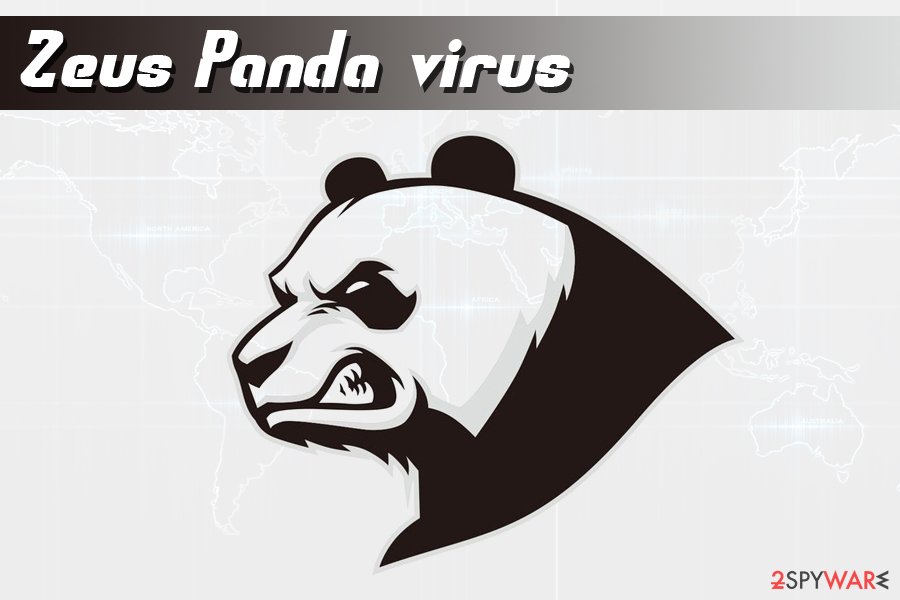
Recently, the criminals behind this Trojan started using BlackHat SEO techniques to position compromised web pages at the top of Google search results. Consequently, people searching for information related to banks or financial information would get results with malicious pages shown in the top positions.
After clicking on such search results, the victim would get redirected to deceptive sites suggesting to download a compromised Word document that contains Zeus Panda virus direct payload.
Remove Zeus Panda Banker virus with the help of antivirus tools
It is extremely hard to remove the malicious virus, so do not even try to look for the Trojan’s components manually. Even the eyes of an experienced computer technician can hardly notice the activity of this virus, so you will have to scan your computer with automatic malware detection software in order to locate it and eliminate it securely.
Please use the instructions provided below to perform a safe boot and begin Zeus Panda removal. The sooner you will remove the virus, the better. Do not forget to change all your passwords and inform your bank about this virus as possible risks associated with your account to protect yourself from financial loss.
Getting rid of Zeus Panda virus. Follow these steps
Manual removal using Safe Mode
Important! →
Manual removal guide might be too complicated for regular computer users. It requires advanced IT knowledge to be performed correctly (if vital system files are removed or damaged, it might result in full Windows compromise), and it also might take hours to complete. Therefore, we highly advise using the automatic method provided above instead.
Step 1. Access Safe Mode with Networking
Manual malware removal should be best performed in the Safe Mode environment.
Windows 7 / Vista / XP
- Click Start > Shutdown > Restart > OK.
- When your computer becomes active, start pressing F8 button (if that does not work, try F2, F12, Del, etc. – it all depends on your motherboard model) multiple times until you see the Advanced Boot Options window.
- Select Safe Mode with Networking from the list.

Windows 10 / Windows 8
- Right-click on Start button and select Settings.

- Scroll down to pick Update & Security.

- On the left side of the window, pick Recovery.
- Now scroll down to find Advanced Startup section.
- Click Restart now.

- Select Troubleshoot.

- Go to Advanced options.

- Select Startup Settings.

- Press Restart.
- Now press 5 or click 5) Enable Safe Mode with Networking.

Step 2. Shut down suspicious processes
Windows Task Manager is a useful tool that shows all the processes running in the background. If malware is running a process, you need to shut it down:
- Press Ctrl + Shift + Esc on your keyboard to open Windows Task Manager.
- Click on More details.

- Scroll down to Background processes section, and look for anything suspicious.
- Right-click and select Open file location.

- Go back to the process, right-click and pick End Task.

- Delete the contents of the malicious folder.
Step 3. Check program Startup
- Press Ctrl + Shift + Esc on your keyboard to open Windows Task Manager.
- Go to Startup tab.
- Right-click on the suspicious program and pick Disable.

Step 4. Delete virus files
Malware-related files can be found in various places within your computer. Here are instructions that could help you find them:
- Type in Disk Cleanup in Windows search and press Enter.

- Select the drive you want to clean (C: is your main drive by default and is likely to be the one that has malicious files in).
- Scroll through the Files to delete list and select the following:
Temporary Internet Files
Downloads
Recycle Bin
Temporary files - Pick Clean up system files.

- You can also look for other malicious files hidden in the following folders (type these entries in Windows Search and press Enter):
%AppData%
%LocalAppData%
%ProgramData%
%WinDir%
After you are finished, reboot the PC in normal mode.
Remove Zeus Panda using System Restore
-
Step 1: Reboot your computer to Safe Mode with Command Prompt
Windows 7 / Vista / XP- Click Start → Shutdown → Restart → OK.
- When your computer becomes active, start pressing F8 multiple times until you see the Advanced Boot Options window.
-
Select Command Prompt from the list

Windows 10 / Windows 8- Press the Power button at the Windows login screen. Now press and hold Shift, which is on your keyboard, and click Restart..
- Now select Troubleshoot → Advanced options → Startup Settings and finally press Restart.
-
Once your computer becomes active, select Enable Safe Mode with Command Prompt in Startup Settings window.

-
Step 2: Restore your system files and settings
-
Once the Command Prompt window shows up, enter cd restore and click Enter.

-
Now type rstrui.exe and press Enter again..

-
When a new window shows up, click Next and select your restore point that is prior the infiltration of Zeus Panda. After doing that, click Next.


-
Now click Yes to start system restore.

-
Once the Command Prompt window shows up, enter cd restore and click Enter.
Finally, you should always think about the protection of crypto-ransomwares. In order to protect your computer from Zeus Panda and other ransomwares, use a reputable anti-spyware, such as FortectIntego, SpyHunter 5Combo Cleaner or Malwarebytes
How to prevent from getting trojans
Access your website securely from any location
When you work on the domain, site, blog, or different project that requires constant management, content creation, or coding, you may need to connect to the server and content management service more often. The best solution for creating a tighter network could be a dedicated/fixed IP address.
If you make your IP address static and set to your device, you can connect to the CMS from any location and do not create any additional issues for the server or network manager that needs to monitor connections and activities. VPN software providers like Private Internet Access can help you with such settings and offer the option to control the online reputation and manage projects easily from any part of the world.
Recover files after data-affecting malware attacks
While much of the data can be accidentally deleted due to various reasons, malware is one of the main culprits that can cause loss of pictures, documents, videos, and other important files. More serious malware infections lead to significant data loss when your documents, system files, and images get encrypted. In particular, ransomware is is a type of malware that focuses on such functions, so your files become useless without an ability to access them.
Even though there is little to no possibility to recover after file-locking threats, some applications have features for data recovery in the system. In some cases, Data Recovery Pro can also help to recover at least some portion of your data after data-locking virus infection or general cyber infection.
- ^ Luca Ebach. Analysis Results of Zeus.Variant.Panda. G Data Advanced Analysis. Whitepapers.
- ^ Yaniv Assor. Anti-VM and Anti-Sandbox Explained. CyberBit. Protecting a new dimension.
- ^ Man-in-the-Middle Attack (MITM). Techopedia. Where Information Technology and Business Meet.
- ^ Charlie Osborne. Panda Banker Trojan becomes part of Emotet threat distribution platform. ZDNet. Technology News, Analysis, Comments and Product Reviews.
- ^ Dieviren. DieViren. Malware Removal Tutorials.
- ^ Axel F. Panda Banker: New Banking Trojan Hits the Market. ProofPoint. Threat Insight Blog - Cybersecurity Intelligence.





















