Youtubemp4.to (Removal Instructions) - Chrome, Firefox, IE, Edge
Youtubemp4.to Removal Guide
What is Youtubemp4.to?
Youtubemp4.to – a video converting website which promotes illegitimate activity
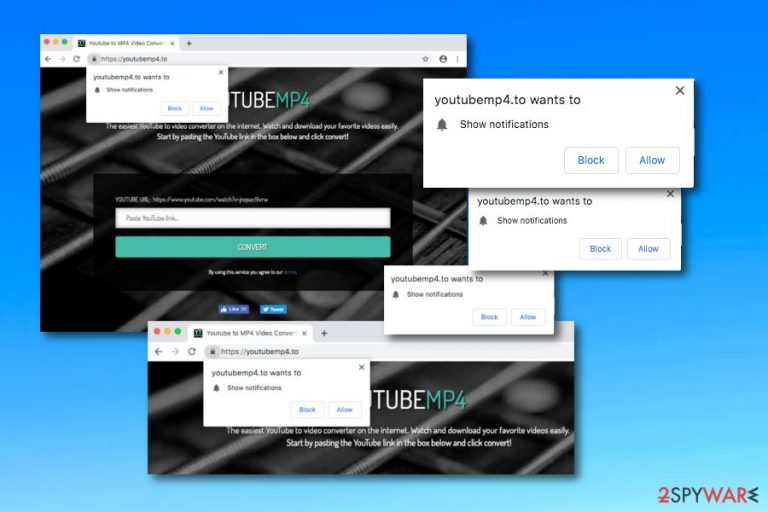
Youtubemp4.to is considered to be an ad-delivering page which some times appear to be written in the Russian language. The rogue advertisements will supposedly start showing up on your computer screen regularly after the secret installation of adware and interfering with your browsing activities. Youtubemp4.to ads might offer to convert Youtube videos to Mp4 format, however, refuse such offer as this activity is illegitimate. Additionally, the questionable advertisements might relate in redirecting to scam pages[1] such as Apple.com-fast.live or Apple.com-faster.live. These types of pop-up scams try to trick the user by alerting about false viruses that were found on the infected Mac operating system and convince to purchase a questionable computer cleaning tool for fake threat removal and system optimization.
Youtubemp4.to pop-up ads might start eating your computer's resources which might relate in high CPU[2] usage. This type of activity can slow down your computing work and force various software to crash. The video converting feature is not worth such cost, especially, while knowing that the offered function is illegitimate and might bring unpleasant consequences.
| Name | Youtubemp4.to |
|---|---|
| Program type | Adware-based |
| Features | Offers free Youtube video converting to mp4 format |
| Legitimacy | No |
| Redirects | Such rogue site can take you to scam pages, e.g. Apple.com-fast.live, Apple.com-faster.live, etc. |
| Dangers | You might be convinced to purchase useless system software or land on infected pages |
| Symptoms | Advertising during browsing sessions, redirects to scam pages, injection of bogus extensions |
| Appearance | Through unprotected software, third-party networks, infected links/ads |
| Elimination | You can lengthen the removal process by scanning the PC or laptop with FortectIntego |
Youtubemp4.to redirects are capable of taking the user to affiliate websites or causing various scam pages to show up. If you land on such rogue web page, make sure to avoid being seduced by false information. If the pop-up alerts about some infections found, it would probably try to promote rogue system optimization software such as MacKeeper.
Do not waste your money for such useless tools and exit the pop-up page immediately. Also, make sure to avoid all the adverts that are being displayed by Youtubemp4.to until you get rid of the cause of these ads. If you are experiencing pop-ups and pop-unders only on specific third-party pages, you should exit them and install AdBlock[3] for ad prevention in the future.
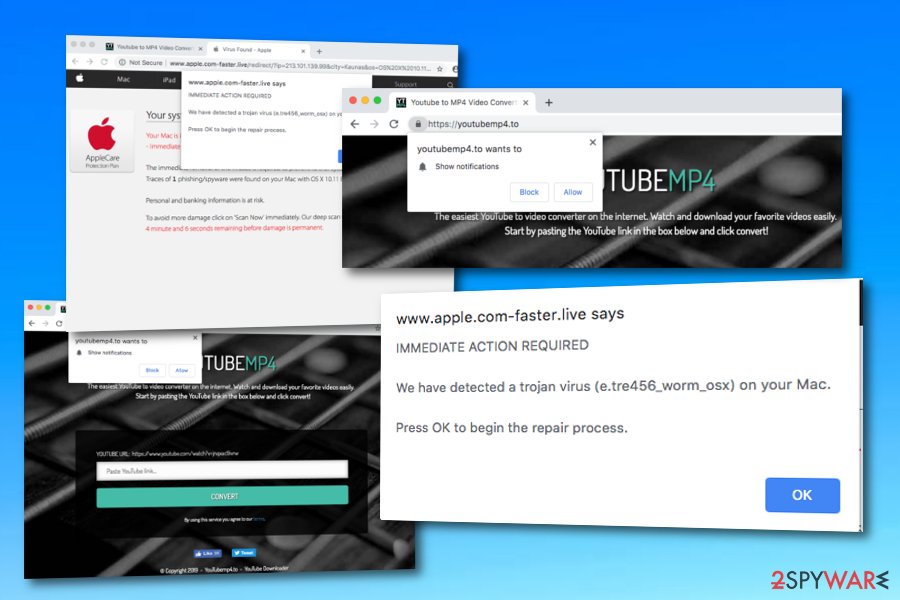
However, if the annoying notifications keep showing up very frequently and they have already decreased your browsing quality, you need to be concerned about your computer's stability and performance. An adware program might be causing such unpleasant activity which requires Youtubemp4.to removal from various directories of the infected web browser and computer system.
You need to remove Youtubemp4.to from all web browser applications, including Google Chrome, Mozilla Firefox, Internet Explorer, Microsoft Edge, and Safari. The adware program might have placed questionable extensions in your browser's settings which also need to be eliminated. For advanced instructions, check out the bottom of this page.
Also, you can get rid of Youtubemp4.to in a faster way and also properly optimize your computer system with a tool such as FortectIntego or SpyHunter 5Combo Cleaner. This software will search out the entire computer system, checking locations such as Windows Task Manager where the ad-supported application might be running bogus processes recently.
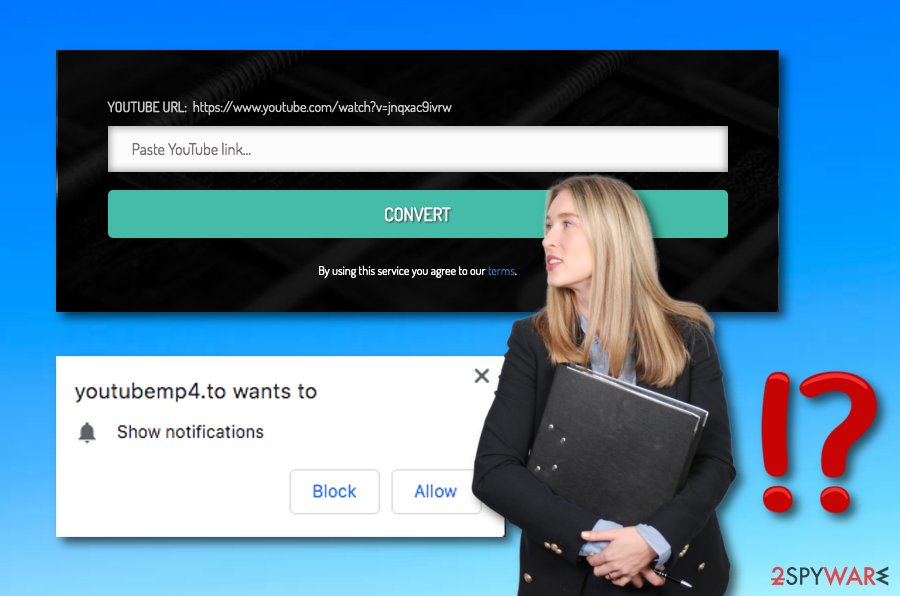
Unpleasant content comes hidden in software packages and installs on the system due to the user's lack of cautiousness
According to technology experts from NoVirus.uk,[4] potentially unwanted content is easy to place on the targeted system as a big number of users lack proper carefulness during browsing and do not take recommended precautionary measures seriously. By missing downloading/installing steps or frequently postponing recommended computer updates, users create the perfect conditions for secret PUP installations.
Though avoiding such unpleasant intruders is possible, the user himself needs to put some effort into this process. First of all, using only original downloaders is necessary. Additionally, opting for the Custom or Advanced settings is a great option that will allow tracking all incoming objects and deselect all downloads that should not be performed.
Continuously, avoiding third-party websites is a good choice. Due to the lack of protection these pages have, various adware developers find it easy to inject their sponsored content straight into unprotected hyperlinks or advertisements that are commonly clicked by uses. Also, you can get and adblocking tool that will stop dubious notifications from showing up on your computer screen during browsing sessions.
Youtubemp4.to removal should be carried out for stable machine performance
If you have been experiencing Youtubemp4.to pop-ups recently, you should consider scanning the system for adware signs. The sooner you remove the cyber threat, the better it will be for your machine. You can use our recommended tools to complete a full system scan or choose any other type of reliable computer software.
Youtubemp4.to removal needs to be prepared in web browsers also. Ad-supported applications are likely to leave some “helper components” in the settings section of infected web browser apps. Here you might find questionable-looking extensions, add-ons, or plug-ins which also require proper elimination.
Once you remove Youtubemp4.to virus from the operating system and your browsers, you should memorize all precautionary steps that we have provided you with. Gaining knowledge in the cybersecurity sphere is a very relevant and important thing nowadays as the usage of modern technologies is becoming more and more common and requires proper protection.
You may remove virus damage with a help of FortectIntego. SpyHunter 5Combo Cleaner and Malwarebytes are recommended to detect potentially unwanted programs and viruses with all their files and registry entries that are related to them.
Getting rid of Youtubemp4.to. Follow these steps
Uninstall from Windows
Instructions for Windows 10/8 machines:
- Enter Control Panel into Windows search box and hit Enter or click on the search result.
- Under Programs, select Uninstall a program.

- From the list, find the entry of the suspicious program.
- Right-click on the application and select Uninstall.
- If User Account Control shows up, click Yes.
- Wait till uninstallation process is complete and click OK.

If you are Windows 7/XP user, proceed with the following instructions:
- Click on Windows Start > Control Panel located on the right pane (if you are Windows XP user, click on Add/Remove Programs).
- In Control Panel, select Programs > Uninstall a program.

- Pick the unwanted application by clicking on it once.
- At the top, click Uninstall/Change.
- In the confirmation prompt, pick Yes.
- Click OK once the removal process is finished.
Delete from macOS
Remove all adware signs and suspicious content from your Mac operating system by using the below-given helping guide:
Remove items from Applications folder:
- From the menu bar, select Go > Applications.
- In the Applications folder, look for all related entries.
- Click on the app and drag it to Trash (or right-click and pick Move to Trash)

To fully remove an unwanted app, you need to access Application Support, LaunchAgents, and LaunchDaemons folders and delete relevant files:
- Select Go > Go to Folder.
- Enter /Library/Application Support and click Go or press Enter.
- In the Application Support folder, look for any dubious entries and then delete them.
- Now enter /Library/LaunchAgents and /Library/LaunchDaemons folders the same way and terminate all the related .plist files.

Remove from Microsoft Edge
Delete unwanted extensions from MS Edge:
- Select Menu (three horizontal dots at the top-right of the browser window) and pick Extensions.
- From the list, pick the extension and click on the Gear icon.
- Click on Uninstall at the bottom.

Clear cookies and other browser data:
- Click on the Menu (three horizontal dots at the top-right of the browser window) and select Privacy & security.
- Under Clear browsing data, pick Choose what to clear.
- Select everything (apart from passwords, although you might want to include Media licenses as well, if applicable) and click on Clear.

Restore new tab and homepage settings:
- Click the menu icon and choose Settings.
- Then find On startup section.
- Click Disable if you found any suspicious domain.
Reset MS Edge if the above steps did not work:
- Press on Ctrl + Shift + Esc to open Task Manager.
- Click on More details arrow at the bottom of the window.
- Select Details tab.
- Now scroll down and locate every entry with Microsoft Edge name in it. Right-click on each of them and select End Task to stop MS Edge from running.

If this solution failed to help you, you need to use an advanced Edge reset method. Note that you need to backup your data before proceeding.
- Find the following folder on your computer: C:\\Users\\%username%\\AppData\\Local\\Packages\\Microsoft.MicrosoftEdge_8wekyb3d8bbwe.
- Press Ctrl + A on your keyboard to select all folders.
- Right-click on them and pick Delete

- Now right-click on the Start button and pick Windows PowerShell (Admin).
- When the new window opens, copy and paste the following command, and then press Enter:
Get-AppXPackage -AllUsers -Name Microsoft.MicrosoftEdge | Foreach {Add-AppxPackage -DisableDevelopmentMode -Register “$($_.InstallLocation)\\AppXManifest.xml” -Verbose

Instructions for Chromium-based Edge
Delete extensions from MS Edge (Chromium):
- Open Edge and click select Settings > Extensions.
- Delete unwanted extensions by clicking Remove.

Clear cache and site data:
- Click on Menu and go to Settings.
- Select Privacy, search and services.
- Under Clear browsing data, pick Choose what to clear.
- Under Time range, pick All time.
- Select Clear now.

Reset Chromium-based MS Edge:
- Click on Menu and select Settings.
- On the left side, pick Reset settings.
- Select Restore settings to their default values.
- Confirm with Reset.

Remove from Mozilla Firefox (FF)
Clean and refresh the Mozilla Firefox web browser application from suspicious components and reverse all unpleasant changes by performing each step correctly:
Remove dangerous extensions:
- Open Mozilla Firefox browser and click on the Menu (three horizontal lines at the top-right of the window).
- Select Add-ons.
- In here, select unwanted plugin and click Remove.

Reset the homepage:
- Click three horizontal lines at the top right corner to open the menu.
- Choose Options.
- Under Home options, enter your preferred site that will open every time you newly open the Mozilla Firefox.
Clear cookies and site data:
- Click Menu and pick Settings.
- Go to Privacy & Security section.
- Scroll down to locate Cookies and Site Data.
- Click on Clear Data…
- Select Cookies and Site Data, as well as Cached Web Content and press Clear.

Reset Mozilla Firefox
If clearing the browser as explained above did not help, reset Mozilla Firefox:
- Open Mozilla Firefox browser and click the Menu.
- Go to Help and then choose Troubleshooting Information.

- Under Give Firefox a tune up section, click on Refresh Firefox…
- Once the pop-up shows up, confirm the action by pressing on Refresh Firefox.

Remove from Google Chrome
Cleaning Google Chrome from all adware-related objects is necessary if you want to bring your browsing quality back to its previous state:
Delete malicious extensions from Google Chrome:
- Open Google Chrome, click on the Menu (three vertical dots at the top-right corner) and select More tools > Extensions.
- In the newly opened window, you will see all the installed extensions. Uninstall all the suspicious plugins that might be related to the unwanted program by clicking Remove.

Clear cache and web data from Chrome:
- Click on Menu and pick Settings.
- Under Privacy and security, select Clear browsing data.
- Select Browsing history, Cookies and other site data, as well as Cached images and files.
- Click Clear data.

Change your homepage:
- Click menu and choose Settings.
- Look for a suspicious site in the On startup section.
- Click on Open a specific or set of pages and click on three dots to find the Remove option.
Reset Google Chrome:
If the previous methods did not help you, reset Google Chrome to eliminate all the unwanted components:
- Click on Menu and select Settings.
- In the Settings, scroll down and click Advanced.
- Scroll down and locate Reset and clean up section.
- Now click Restore settings to their original defaults.
- Confirm with Reset settings.

Delete from Safari
Remove unwanted extensions from Safari:
- Click Safari > Preferences…
- In the new window, pick Extensions.
- Select the unwanted extension and select Uninstall.

Clear cookies and other website data from Safari:
- Click Safari > Clear History…
- From the drop-down menu under Clear, pick all history.
- Confirm with Clear History.

Reset Safari if the above-mentioned steps did not help you:
- Click Safari > Preferences…
- Go to Advanced tab.
- Tick the Show Develop menu in menu bar.
- From the menu bar, click Develop, and then select Empty Caches.

After uninstalling this potentially unwanted program (PUP) and fixing each of your web browsers, we recommend you to scan your PC system with a reputable anti-spyware. This will help you to get rid of Youtubemp4.to registry traces and will also identify related parasites or possible malware infections on your computer. For that you can use our top-rated malware remover: FortectIntego, SpyHunter 5Combo Cleaner or Malwarebytes.
How to prevent from getting adware
Stream videos without limitations, no matter where you are
There are multiple parties that could find out almost anything about you by checking your online activity. While this is highly unlikely, advertisers and tech companies are constantly tracking you online. The first step to privacy should be a secure browser that focuses on tracker reduction to a minimum.
Even if you employ a secure browser, you will not be able to access websites that are restricted due to local government laws or other reasons. In other words, you may not be able to stream Disney+ or US-based Netflix in some countries. To bypass these restrictions, you can employ a powerful Private Internet Access VPN, which provides dedicated servers for torrenting and streaming, not slowing you down in the process.
Data backups are important – recover your lost files
Ransomware is one of the biggest threats to personal data. Once it is executed on a machine, it launches a sophisticated encryption algorithm that locks all your files, although it does not destroy them. The most common misconception is that anti-malware software can return files to their previous states. This is not true, however, and data remains locked after the malicious payload is deleted.
While regular data backups are the only secure method to recover your files after a ransomware attack, tools such as Data Recovery Pro can also be effective and restore at least some of your lost data.
- ^ Scam. Computer hope. Free computer help since 1998.
- ^ Central Processing Unit (CPU). Techopedia. Technology terms and definitions.
- ^ Kieran Peckett. What is AdBlock?. Quora.com. Relevant questions and answers.
- ^ NoVirus.uk. NoVirus.uk. Important technology info and virus update news.
