Ys1s.xyz (Chrome, Firefox, IE, Edge) - Virus Removal Guide
Ys1s.xyz Removal Guide
What is Ys1s.xyz?
Ys1s.xyz – another browser hijacker produced by QxSearch Inc. that messes with original browser settings such as the search provider
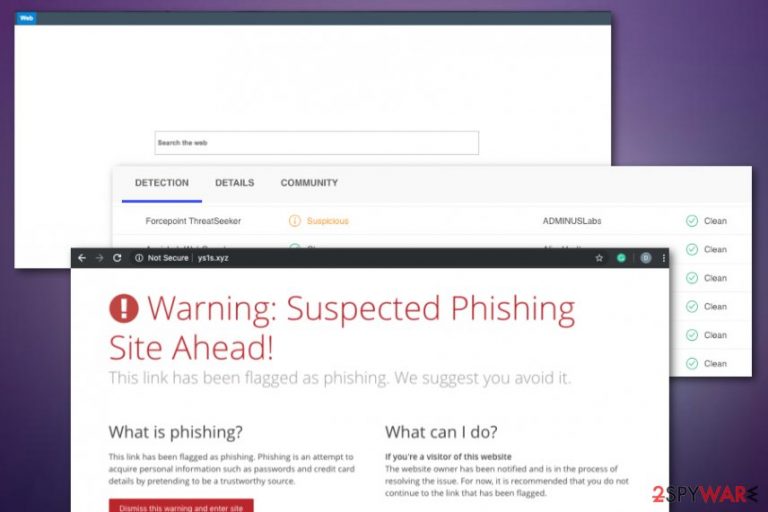
Ys1s.xyz, developed and produced by QxSearch Inc., is a browser hijacker that interferes with users' browsing by providing intrusive advertisements, redirects, and altering major settings. The PUP changes the default search engine to https://Ys1s.xyz and users' are forced to receive search results from this provider whenever the user performs a search process. Also, Ys1s.xyz might add various BHOs[1] to the settings section and harden the browsing activities by displaying an entire load of advertisements, redirecting to odd networks, and enhancing user browsing history. In addition, this app is very similar to another browser hijacker named Losx.xyz and shares the same operating principle.
| Name | Ys1s.xyz |
|---|---|
| Type | Potentially unwanted program |
| Sub-type | Browser-hijacking app |
| Developer | This suspicious third-party application has been developed by a company named QxSearch Inc. |
| Similar apps | This browser-hijacking program is closely similar to another PUP named Losx.xyz |
| Aim | To gather income from gullible users in all types of ways possible |
| Activities | The browser hijacker alters major browser settings such as the search engine, displays targeted advertising, performs redirects to affiliate domains, gathers browsing-related information |
| Spreading | It is known that such PUPs spread via third-party applications such as APP, SDL, and secondary downloading sources such as cnet.com, download.com, etc. |
| Removal tip | You can employ automatical software to get rid of the browser hijacker or try out manual removal guidelines that are added to the end of this article |
| System/file repair | Once Ys1s.xyz virus is gone, you can try to repair some corrupted registries or files if there are some left after the PUP attack. Try repairing some objects with the help of a tool such as FortectIntego |
Ys1s.xyz is a potentially unwanted program that has been detected as suspicious by Forcepoint ThreatSeeker.[2] However, you can accurately spot browser-hijacking signs by yourself. The PUP might show symptoms on both the hijacked web browser and the affected computer system.
Apart from the altered browser settings, you might find bogus extensions and domain names added by Ys1s.xyz virus. This is usually what helps the browser hijacker to perform advertising activities and redirect users to affiliate domains during browser sessions.
Even though Ys1s.xyz redirects are provided to take users to networks that are filled with attractive-looking offers, sometimes the potentially unwanted app might seak to infect the person through a hazardous website. Be aware not to click on any content if you are taken to some type of location forcibly.
Furthermore, Ys1s.xyz might try to get you involved in advertising campaigns. The browser hijacker might provide you with a big number of advertisements that share supposedly reliable offers and deals whereas the provided suggestions are only tricky ways to swindle your money or personal data.
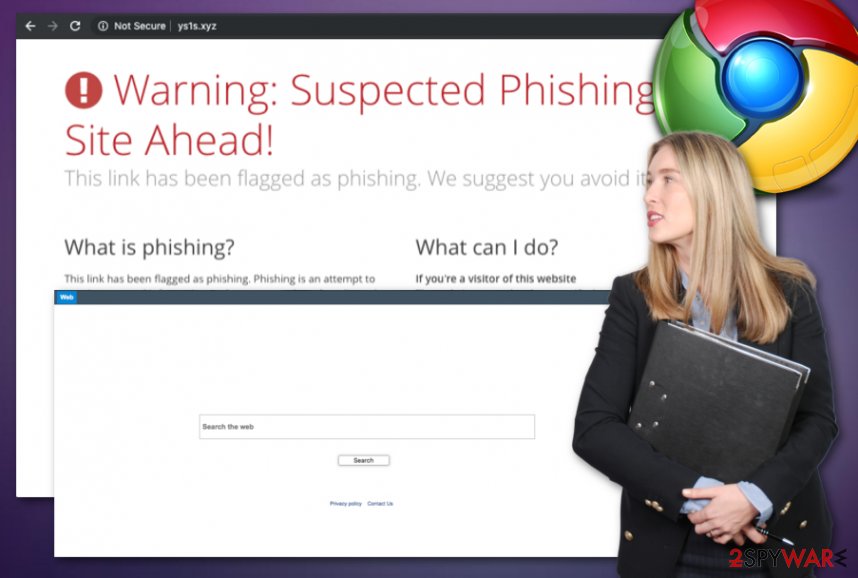
Continuously, you need to be cautious and prevent yourself from entering any private data in particular surveys, questionnaires, prize claims, etc. Ys1s.xyz aims to gather as much income as possible and displaying fake deals is one of the easiest ways to do that.
In addition, Ys1s.xyz might record non-personal data such as search queries performed, hyperlinks and ads clicked, websites visited, saved bookmarks, your computer IP address, etc. This allows the developers to identify what type of deals are relevant for you at the moment and get you involved in targeted advertising.
Usually, browser hijackers such as Ys1s.xyz use HTTP cookies for tracking browsing-related data. However, the developers might also employ pixels and beacons for this purpose. Additionally, they might share the gathered data with other parties for receiving even more income.
Ys1s.xyz might be distributed to your computer through third-party apps such as APP and SDL, so you should be careful while downloading particular software to your machine. After the installation, you might discover that the Task Manager and Registry are filled with dubious-looking content.
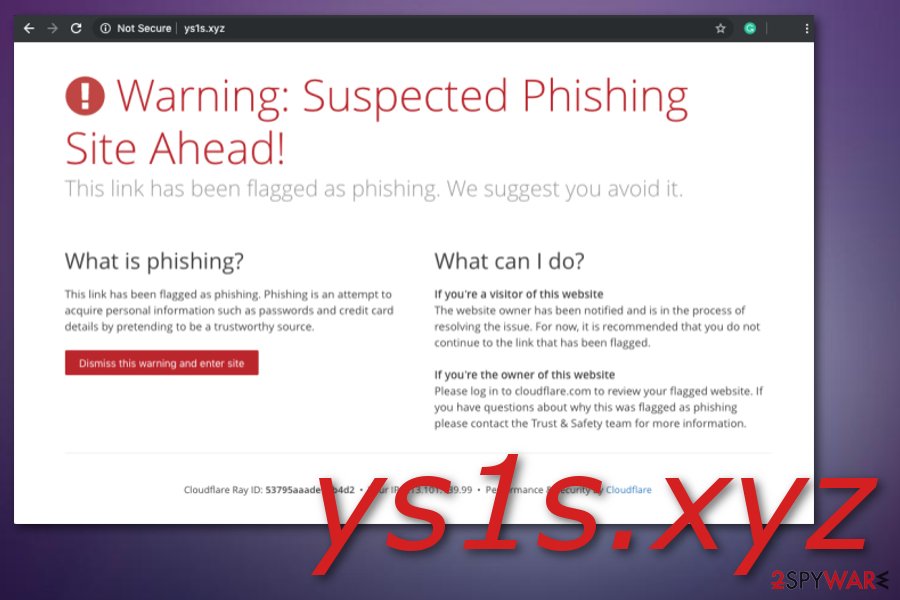
Note that once you opt for Ys1s.xyz removal, you have to ensure that all affected locations on your computer are fully cleaned. You can do that by employing reliable antimalware software or following the step-by-step guidelines that have been added to the end of this article and should lengthen the elimination process for you.
The browser hijacker might bring other PUPs or suspicious objects that can find ways to alter some system files or entries. After you remove Ys1s.xyz permanently, you can give a try to FortectIntego which might help you to fix some damage that was supposedly applied by the browser hijacker and other potentially unwanted apps.
Security experts claim that PUPs travel through third-party downloading networks
Specialists from NoVirus.uk[3] found out that potentially unwanted programs, including browser hijackers, are spread via third-party sources such as download.com, soft32.com, softonic.com, and cnet.com. Users often get the suspicious product in a bundle with other software such as APP, SDL, etc.
Furthermore, this mostly happens when the user carelessly chooses downloading sources and software developers. Additionally, the installation mode also does the trick. If you opt for the Basic/Recommended configuration, you might end up with a browser hijacker on your computer easily.
However, the Custom/Advanced mode allows you to track all incoming objects and opt-out the products that give you a concerning look. Some other PUP[4] distribution sources might include:
- Unsecured hyperlinks.
- Third-party advertisements.
- Fake software updates.
It is also very important to hold antimalware protection on your computer system for automatical safety while completing browsing tasks and other online activities. Also, make sure that you regularly upgrade your antivirus program, otherwise, it might not operate properly and you will have weak computer protection.
Removal instructions for Ys1s.xyz virus
Ys1s.xyz removal can be performed by using one out of two different techniques. You can eliminate the browser hijacker by using the step-by-step guidelines that are provided at the end of this article or by employing reliable security software. Below you will find manual steps on how to clean web browsers such as Google Chrome, Mozilla Firefox, Internet Explorer, Microsoft Edge, and Safari.
Continuously, you can remove Ys1s.xyz and all its helper objects by downloading automatical software. This type of technique is much easier and safer to carry out. So, if you lack some skills or experience in the virus elimination field, you should employ reliable programs. Afterward, you can try fixing damaged files if there are some by choosing a tool from our below-provided list.
You may remove virus damage with a help of FortectIntego. SpyHunter 5Combo Cleaner and Malwarebytes are recommended to detect potentially unwanted programs and viruses with all their files and registry entries that are related to them.
Getting rid of Ys1s.xyz. Follow these steps
Uninstall from Windows
To remove the browser hijacker from your Windows computer system, carry out the following guidelines.
Instructions for Windows 10/8 machines:
- Enter Control Panel into Windows search box and hit Enter or click on the search result.
- Under Programs, select Uninstall a program.

- From the list, find the entry of the suspicious program.
- Right-click on the application and select Uninstall.
- If User Account Control shows up, click Yes.
- Wait till uninstallation process is complete and click OK.

If you are Windows 7/XP user, proceed with the following instructions:
- Click on Windows Start > Control Panel located on the right pane (if you are Windows XP user, click on Add/Remove Programs).
- In Control Panel, select Programs > Uninstall a program.

- Pick the unwanted application by clicking on it once.
- At the top, click Uninstall/Change.
- In the confirmation prompt, pick Yes.
- Click OK once the removal process is finished.
Delete from macOS
To terminate the potentially unwanted program from macOS, use these instructions.
Remove items from Applications folder:
- From the menu bar, select Go > Applications.
- In the Applications folder, look for all related entries.
- Click on the app and drag it to Trash (or right-click and pick Move to Trash)

To fully remove an unwanted app, you need to access Application Support, LaunchAgents, and LaunchDaemons folders and delete relevant files:
- Select Go > Go to Folder.
- Enter /Library/Application Support and click Go or press Enter.
- In the Application Support folder, look for any dubious entries and then delete them.
- Now enter /Library/LaunchAgents and /Library/LaunchDaemons folders the same way and terminate all the related .plist files.

Remove from Microsoft Edge
Delete unwanted extensions from MS Edge:
- Select Menu (three horizontal dots at the top-right of the browser window) and pick Extensions.
- From the list, pick the extension and click on the Gear icon.
- Click on Uninstall at the bottom.

Clear cookies and other browser data:
- Click on the Menu (three horizontal dots at the top-right of the browser window) and select Privacy & security.
- Under Clear browsing data, pick Choose what to clear.
- Select everything (apart from passwords, although you might want to include Media licenses as well, if applicable) and click on Clear.

Restore new tab and homepage settings:
- Click the menu icon and choose Settings.
- Then find On startup section.
- Click Disable if you found any suspicious domain.
Reset MS Edge if the above steps did not work:
- Press on Ctrl + Shift + Esc to open Task Manager.
- Click on More details arrow at the bottom of the window.
- Select Details tab.
- Now scroll down and locate every entry with Microsoft Edge name in it. Right-click on each of them and select End Task to stop MS Edge from running.

If this solution failed to help you, you need to use an advanced Edge reset method. Note that you need to backup your data before proceeding.
- Find the following folder on your computer: C:\\Users\\%username%\\AppData\\Local\\Packages\\Microsoft.MicrosoftEdge_8wekyb3d8bbwe.
- Press Ctrl + A on your keyboard to select all folders.
- Right-click on them and pick Delete

- Now right-click on the Start button and pick Windows PowerShell (Admin).
- When the new window opens, copy and paste the following command, and then press Enter:
Get-AppXPackage -AllUsers -Name Microsoft.MicrosoftEdge | Foreach {Add-AppxPackage -DisableDevelopmentMode -Register “$($_.InstallLocation)\\AppXManifest.xml” -Verbose

Instructions for Chromium-based Edge
Delete extensions from MS Edge (Chromium):
- Open Edge and click select Settings > Extensions.
- Delete unwanted extensions by clicking Remove.

Clear cache and site data:
- Click on Menu and go to Settings.
- Select Privacy, search and services.
- Under Clear browsing data, pick Choose what to clear.
- Under Time range, pick All time.
- Select Clear now.

Reset Chromium-based MS Edge:
- Click on Menu and select Settings.
- On the left side, pick Reset settings.
- Select Restore settings to their default values.
- Confirm with Reset.

Remove from Mozilla Firefox (FF)
To clean Mozilla Firefox from bogus products, employ the below-provided instructions.
Remove dangerous extensions:
- Open Mozilla Firefox browser and click on the Menu (three horizontal lines at the top-right of the window).
- Select Add-ons.
- In here, select unwanted plugin and click Remove.

Reset the homepage:
- Click three horizontal lines at the top right corner to open the menu.
- Choose Options.
- Under Home options, enter your preferred site that will open every time you newly open the Mozilla Firefox.
Clear cookies and site data:
- Click Menu and pick Settings.
- Go to Privacy & Security section.
- Scroll down to locate Cookies and Site Data.
- Click on Clear Data…
- Select Cookies and Site Data, as well as Cached Web Content and press Clear.

Reset Mozilla Firefox
If clearing the browser as explained above did not help, reset Mozilla Firefox:
- Open Mozilla Firefox browser and click the Menu.
- Go to Help and then choose Troubleshooting Information.

- Under Give Firefox a tune up section, click on Refresh Firefox…
- Once the pop-up shows up, confirm the action by pressing on Refresh Firefox.

Remove from Google Chrome
To get rid of unwanted changes from Google Chrome, try the following steps.
Delete malicious extensions from Google Chrome:
- Open Google Chrome, click on the Menu (three vertical dots at the top-right corner) and select More tools > Extensions.
- In the newly opened window, you will see all the installed extensions. Uninstall all the suspicious plugins that might be related to the unwanted program by clicking Remove.

Clear cache and web data from Chrome:
- Click on Menu and pick Settings.
- Under Privacy and security, select Clear browsing data.
- Select Browsing history, Cookies and other site data, as well as Cached images and files.
- Click Clear data.

Change your homepage:
- Click menu and choose Settings.
- Look for a suspicious site in the On startup section.
- Click on Open a specific or set of pages and click on three dots to find the Remove option.
Reset Google Chrome:
If the previous methods did not help you, reset Google Chrome to eliminate all the unwanted components:
- Click on Menu and select Settings.
- In the Settings, scroll down and click Advanced.
- Scroll down and locate Reset and clean up section.
- Now click Restore settings to their original defaults.
- Confirm with Reset settings.

Delete from Safari
Remove unwanted extensions from Safari:
- Click Safari > Preferences…
- In the new window, pick Extensions.
- Select the unwanted extension and select Uninstall.

Clear cookies and other website data from Safari:
- Click Safari > Clear History…
- From the drop-down menu under Clear, pick all history.
- Confirm with Clear History.

Reset Safari if the above-mentioned steps did not help you:
- Click Safari > Preferences…
- Go to Advanced tab.
- Tick the Show Develop menu in menu bar.
- From the menu bar, click Develop, and then select Empty Caches.

After uninstalling this potentially unwanted program (PUP) and fixing each of your web browsers, we recommend you to scan your PC system with a reputable anti-spyware. This will help you to get rid of Ys1s.xyz registry traces and will also identify related parasites or possible malware infections on your computer. For that you can use our top-rated malware remover: FortectIntego, SpyHunter 5Combo Cleaner or Malwarebytes.
How to prevent from getting browser hijacker
Choose a proper web browser and improve your safety with a VPN tool
Online spying has got momentum in recent years and people are getting more and more interested in how to protect their privacy online. One of the basic means to add a layer of security – choose the most private and secure web browser. Although web browsers can't grant full privacy protection and security, some of them are much better at sandboxing, HTTPS upgrading, active content blocking, tracking blocking, phishing protection, and similar privacy-oriented features. However, if you want true anonymity, we suggest you employ a powerful Private Internet Access VPN – it can encrypt all the traffic that comes and goes out of your computer, preventing tracking completely.
Lost your files? Use data recovery software
While some files located on any computer are replaceable or useless, others can be extremely valuable. Family photos, work documents, school projects – these are types of files that we don't want to lose. Unfortunately, there are many ways how unexpected data loss can occur: power cuts, Blue Screen of Death errors, hardware failures, crypto-malware attack, or even accidental deletion.
To ensure that all the files remain intact, you should prepare regular data backups. You can choose cloud-based or physical copies you could restore from later in case of a disaster. If your backups were lost as well or you never bothered to prepare any, Data Recovery Pro can be your only hope to retrieve your invaluable files.
- ^ Tony Bradley. What Is a BHO (Browser Helper Object) Add On?. Lifewire.com. An independent news source.
- ^ Virus Total. Url information. Virus Total. detections.
- ^ NoVirus.uk. NoVirus.uk. Security and spyware news source.
- ^ PUP. Malwarebytes Labs. Detections.
