Yyy0 ransomware (Decryption Steps Included) - Improved Guide
yyy0 virus Removal Guide
What is yyy0 ransomware?
yy0 ransomware — a crypto-virus that marks encrypted files with .davilarita@mail.com.yyy0 file extension
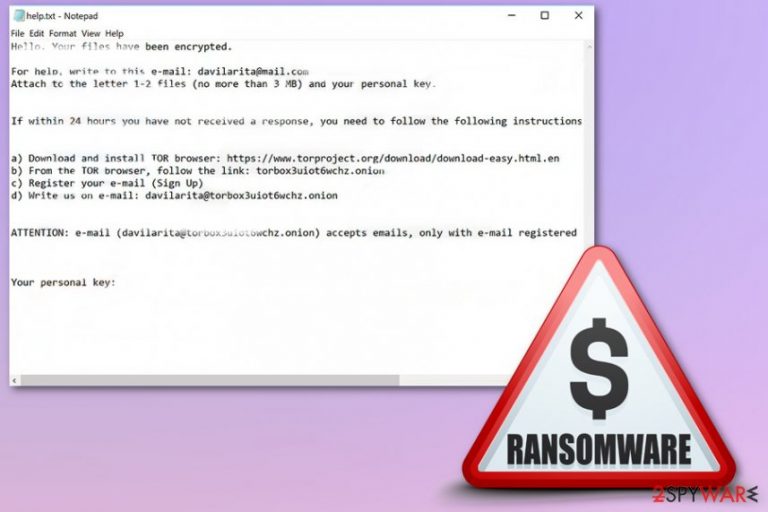
yyy0 ransomware is a file-locking virus which makes your data useless after the encryption process. There is no information on what particular encryption method is employed by this cyber threat, but each encrypted file is marked with .davilarita@mail.com.yyy0 file extension. This appendix makes it easier to determine modified files from untouched ones. After your photos, videos, music or documents are locked, the ransom note is generated and placed in every existing folder. This file is called help.txt and contains only a few sentences about the ransomware attack. Cybercriminals behind this virus are offering to test their decryption service and recover 1-2 files (less than 3MB) by writing them via the provided email address davilarita@gmail.com. However, we advise you to not think about contacting these people in any way. Keep in mind that you are dealing with hackers who can easily take your ransom and then leave you with nothing.
| Name | yyy0 ransomware |
|---|---|
| Type | Crypto-virus |
| File extension | .davilarita@mail.com.yyy0 |
| Ransom file | help.txt |
| Contact email | davilarita@gmail.com |
| Distribution | Spam email attachments, other malware |
| Elimination | Download and use FortectIntego for yyy0 ransomware elimination |
yyy0 ransomware virus modifies various data to extort money from victims. It is done by employing sophisticated encryption methods and changing the target files in general. After this process is done, virus marks those files with a .davilarita@mail.com.yyy0 file extension. The whole process makes your data useless, and the only way to recover files is the alleged decryption tool or the backup. However, you should connect your external hard drive or similar devices only after virus removal. Otherwise, it can repeat its encryption.
Also, when the encryption process is performed, ransomware creates a ransom note which is used to inform the victim about files' loss. The virus places a copy of the ransom note in each existing folder on the system. This file called help.txt contains contact email address and instructions on how to reach the people behind the virus.
The ransom note reads the following:
Hello. Your files have been encrypted.
For help, write to this e-mail: davilarita@mail.com
Attach to the letter 1-2 files (no more than 3 MB) and your personal key.If within 24 hours you have not received a response, you need to follow the following instructions:
a) Download and install TOR browser: hxxps://www.torproject.org/download/download-easy.html.en
b) From the TOR browser, follow the link: torbox3uiot6wchz.onion
c) Register your e-mail (Sign Up)
d) Write us on e-mail: davilarita@torbox3uiot6wchz.onionATTENTION: e-mail (davilarita@torbox3uiot6wchz.onion) accepts emails, only with e-mail registered in the TOR browser at torbox3uiot6wchz.onion
Your personal key:
As we have mentioned before, paying the ransom is not a good idea as this may lead you to the permanent data and money loss. You should remove yyy0 ransomware as soon as possible and then start thinking about recovering the locked data. Remember, if kept for too long, this intruder can be used to unlock your system's backdoors or download other malware to the system.
Files related to this ransomware can be detected as malicious by your antivirus, so, if you found any of these on the system, be aware that you are infected with the cryptovirus: TR/Crypmodadv.tuglz; Win32:Malware-gen; Trojan.Agent (A) and more. Because of this reason, the best solution for yyy0 ransomware removal is anti-malware tools like FortectIntego because it can detect various ransomware-related files and also fix its damage.
We have also provided several ways that you can use to block the virus before a scan. They can be found below the article. Once you disable the malware, use automatic virus removal by running a full system scan to detect all infected files on your computer.

Take precautionary measures to avoid ransomware infections
Most likely, ransomware-type viruses[1] spread through spam messages which crooks spread around by using exploit kits and similar technologies. Dangerous payload comes in the form of an attachment or link inserted into the message. Be careful with phishing emails as they might be sent for wrong purposes. Better delete all dubious spam messages that you receive to avoid possible dangers.
Furthermore, it is advisable to stay away from third-party networks such as Peer-to-Peer[2] ones. Sites such as Torrents or eMule come provided by secondary sources and often lack essential protection. Due to that, various infections can easily inject harmful components into those web pages in the form of a link. To add, install robust antivirus software to protect your computer system automatically from various infections that might occur in your way while you are browsing the web.
Eliminate yyy0 ransomware with anti-malware
If you are thinking about the yyy0 ransomware removal, we have a solution for you. All you need to do is download and install expert-tested anti-malware that was approved to detect this virus and eliminate its damage, such as fix changed files or registry entries. In this case, we recommend choosing from FortectIntego and SpyHunter 5Combo Cleaner. However, you can feel free to pick any of your own wanted computer security software.
Experts from NoVirus.uk[3] claim that manual removal is genuinely not advisable for this type of cyber threat. Why so? Ransomware-type viruses are dangerous infections themselves. Nevertheless, they leave various harmful components behind them which might be hard to detect for a regular user.
Moreover, after you remove yyy0 ransomware from your PC, you should consider recovering your data and also performing system backups for the future cases. This is highly advisable to make sure that virus-related content is no longer active in your computer system.
Getting rid of yyy0 virus. Follow these steps
Manual removal using Safe Mode
Enable the Safe Mode with Networking function on your computer. Follow these steps to achieve such goal:
Important! →
Manual removal guide might be too complicated for regular computer users. It requires advanced IT knowledge to be performed correctly (if vital system files are removed or damaged, it might result in full Windows compromise), and it also might take hours to complete. Therefore, we highly advise using the automatic method provided above instead.
Step 1. Access Safe Mode with Networking
Manual malware removal should be best performed in the Safe Mode environment.
Windows 7 / Vista / XP
- Click Start > Shutdown > Restart > OK.
- When your computer becomes active, start pressing F8 button (if that does not work, try F2, F12, Del, etc. – it all depends on your motherboard model) multiple times until you see the Advanced Boot Options window.
- Select Safe Mode with Networking from the list.

Windows 10 / Windows 8
- Right-click on Start button and select Settings.

- Scroll down to pick Update & Security.

- On the left side of the window, pick Recovery.
- Now scroll down to find Advanced Startup section.
- Click Restart now.

- Select Troubleshoot.

- Go to Advanced options.

- Select Startup Settings.

- Press Restart.
- Now press 5 or click 5) Enable Safe Mode with Networking.

Step 2. Shut down suspicious processes
Windows Task Manager is a useful tool that shows all the processes running in the background. If malware is running a process, you need to shut it down:
- Press Ctrl + Shift + Esc on your keyboard to open Windows Task Manager.
- Click on More details.

- Scroll down to Background processes section, and look for anything suspicious.
- Right-click and select Open file location.

- Go back to the process, right-click and pick End Task.

- Delete the contents of the malicious folder.
Step 3. Check program Startup
- Press Ctrl + Shift + Esc on your keyboard to open Windows Task Manager.
- Go to Startup tab.
- Right-click on the suspicious program and pick Disable.

Step 4. Delete virus files
Malware-related files can be found in various places within your computer. Here are instructions that could help you find them:
- Type in Disk Cleanup in Windows search and press Enter.

- Select the drive you want to clean (C: is your main drive by default and is likely to be the one that has malicious files in).
- Scroll through the Files to delete list and select the following:
Temporary Internet Files
Downloads
Recycle Bin
Temporary files - Pick Clean up system files.

- You can also look for other malicious files hidden in the following folders (type these entries in Windows Search and press Enter):
%AppData%
%LocalAppData%
%ProgramData%
%WinDir%
After you are finished, reboot the PC in normal mode.
Remove yyy0 using System Restore
You need to activate the System Restore function by following this guide. This needs to be done to disable the ransomware-type virus:
-
Step 1: Reboot your computer to Safe Mode with Command Prompt
Windows 7 / Vista / XP- Click Start → Shutdown → Restart → OK.
- When your computer becomes active, start pressing F8 multiple times until you see the Advanced Boot Options window.
-
Select Command Prompt from the list

Windows 10 / Windows 8- Press the Power button at the Windows login screen. Now press and hold Shift, which is on your keyboard, and click Restart..
- Now select Troubleshoot → Advanced options → Startup Settings and finally press Restart.
-
Once your computer becomes active, select Enable Safe Mode with Command Prompt in Startup Settings window.

-
Step 2: Restore your system files and settings
-
Once the Command Prompt window shows up, enter cd restore and click Enter.

-
Now type rstrui.exe and press Enter again..

-
When a new window shows up, click Next and select your restore point that is prior the infiltration of yyy0. After doing that, click Next.


-
Now click Yes to start system restore.

-
Once the Command Prompt window shows up, enter cd restore and click Enter.
Bonus: Recover your data
Guide which is presented above is supposed to help you remove yyy0 from your computer. To recover your encrypted files, we recommend using a detailed guide prepared by 2-spyware.com security experts.If you have detected yyy0 ransomware from the .davilarita@mail.com.yyy0 extension and are wondering about file recovery, we have provided some solutions for you. You can try these third-party data recovery tools. However, there are no full guarantees that these methods will work but we still strongly advise that you give them a try.
If your files are encrypted by yyy0, you can use several methods to restore them:
Using Data Recovery Pro might help get important files back:
Use this tool to recover files which were corrupted by yyy0 ransomware and followed each step cautiously during the entire process.
- Download Data Recovery Pro;
- Follow the steps of Data Recovery Setup and install the program on your computer;
- Launch it and scan your computer for files encrypted by yyy0 ransomware;
- Restore them.
Windows Previous Versions feature might help with data recovery:
This method might be useful if you had activated the System Restore feature before the cyber attack had launched.
- Find an encrypted file you need to restore and right-click on it;
- Select “Properties” and go to “Previous versions” tab;
- Here, check each of available copies of the file in “Folder versions”. You should select the version you want to recover and click “Restore”.
Use Shadow Explorer to recover data:
This tool might be helpful and let you get some corrupted files back. However, if the virus has damaged Shadow Volume Copies of locked documents, there is a big chance that this method will be useless.
- Download Shadow Explorer (http://shadowexplorer.com/);
- Follow a Shadow Explorer Setup Wizard and install this application on your computer;
- Launch the program and go through the drop down menu on the top left corner to select the disk of your encrypted data. Check what folders are there;
- Right-click on the folder you want to restore and select “Export”. You can also select where you want it to be stored.
There is no official yyy0 ransomware decryptor.
Finally, you should always think about the protection of crypto-ransomwares. In order to protect your computer from yyy0 and other ransomwares, use a reputable anti-spyware, such as FortectIntego, SpyHunter 5Combo Cleaner or Malwarebytes
How to prevent from getting ransomware
Stream videos without limitations, no matter where you are
There are multiple parties that could find out almost anything about you by checking your online activity. While this is highly unlikely, advertisers and tech companies are constantly tracking you online. The first step to privacy should be a secure browser that focuses on tracker reduction to a minimum.
Even if you employ a secure browser, you will not be able to access websites that are restricted due to local government laws or other reasons. In other words, you may not be able to stream Disney+ or US-based Netflix in some countries. To bypass these restrictions, you can employ a powerful Private Internet Access VPN, which provides dedicated servers for torrenting and streaming, not slowing you down in the process.
Data backups are important – recover your lost files
Ransomware is one of the biggest threats to personal data. Once it is executed on a machine, it launches a sophisticated encryption algorithm that locks all your files, although it does not destroy them. The most common misconception is that anti-malware software can return files to their previous states. This is not true, however, and data remains locked after the malicious payload is deleted.
While regular data backups are the only secure method to recover your files after a ransomware attack, tools such as Data Recovery Pro can also be effective and restore at least some of your lost data.
- ^ Margaret Rouse. Ransomware. Search Security. Tech target.
- ^ James Cope. What's a Peer-to-Peer (P2P) Network?. Computer world. All about IT.
- ^ NoVirus.uk. NoVirus. News site about malware distribution and prevention.







