ZapMeta.com (Removal Guide) - May 2018 update
ZapMeta.com Removal Guide
What is ZapMeta.com?
ZapMeta is a browser hijacker that delivers altered results ad redirects its victims to sponsored websites
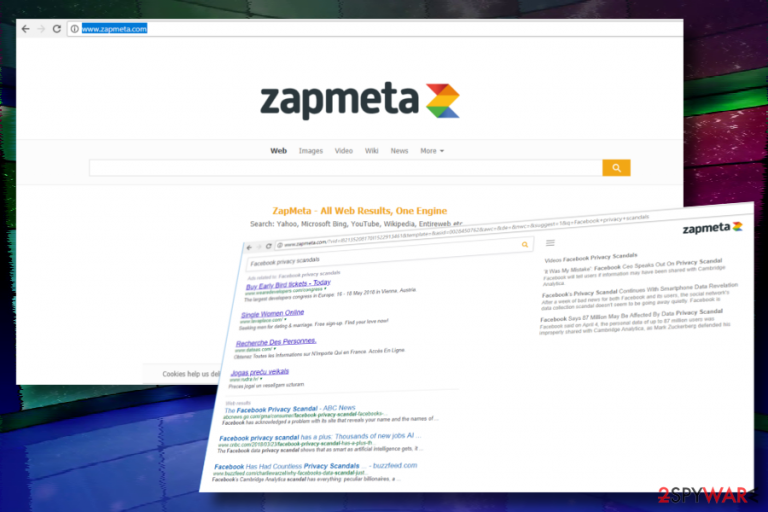
ZapMeta is a highly questionable search engine which is compatible with Google Chrome, Mozilla Firefox, Microsoft Edge, IE, and other web browsers. This search provider belongs to Visymo Universal Search Group and looks like a very trustworthy page. However, you can find http://www.zapmeta.com/ instead of your homepage and the default search engine after installing other applications on your computer because of bundling.[1] If this redirect virus enters the system, it starts collecting NPII and starts showing various pop-ups according to victim's search habits.
| Name | ZapMeta |
|---|---|
| Classification | Browser hijacker, PUP |
| Developer | Visymo Universal Search Group |
| Danger level | Low. Does not initiate malicious activities, but can redirect web browser to potentially dangerous websites and display intrusive ads |
| Browsers affected | Chrome, Firefox, Edge, IE, Safari, Opera, etc. |
| Distribution | Bundling |
| System's scan with FortectIntego is the easiest way to get rid of ZapMeta | |
This potentially unwanted program is promoted as a metadata search engine, which filters search results provided by Yahoo, Microsoft Bing, YouTube, Wikipedia, Entireweb, and other search engines and displays the most optimal results. However, before falling for it, consider the fact that its previous users refer to it as ZapMeta virus.
In fact, this search belongs to the group of browser hijackers,[2] while AV engines detect it as PUP. Cybersecurity experts agree upon such classification because it spreads via freeware and corrupts web browser's settings without requiring user's approval properly.
In case you start page, and other browser's parameters have already been changed, and you do not appreciate that you can download FortectIntego, run a scan with it, and initiate ZapMeta removal.
Despite the fact that this unwanted application is not malicious, it increases system's vulnerability and can foster malware infiltration. As pointed out by Visymo, the search might include links to third-party websites, but the company rejects responsibility for their content:
These sites can send there own cookies to users, collect data or ask for private information. Above all VISYMO wants to make it clear that it cannot guarantee anything about the way these websites deal with the privacy of there visitors.
Apart from misleading ZapMeta.com redirects, the tool might also use tracking cookies and web beacons for the analysis of user's browsing preferences. The company might seek for search queries, websites visited, bookmarks, clicks, and similar browsing-related data, though IP address, name, and email address might also be collected.
The PUP accumulates information and later transmits it to remote servers so that marketing specialists could prepare personalized ads. Thus, the longer you keep browser hijacker installed, the more ads may show up while you browse. Beware that the destination websites of the ads delivered by ZapMeta.com are unknown. By clicking on them, you risk being exposed to misleading online surveys, software download websites or even phishing sites.
To prevent unwanted consequences, remove ZapMeta from the system. Although this can be done manually (instructions below), we recommend using a reputable anti-malware tool because PUPs tend to install Browser Helper Objects and other PUPs. After the removal procedure is finished, navigate to the settings of the affected web browser and reset it.
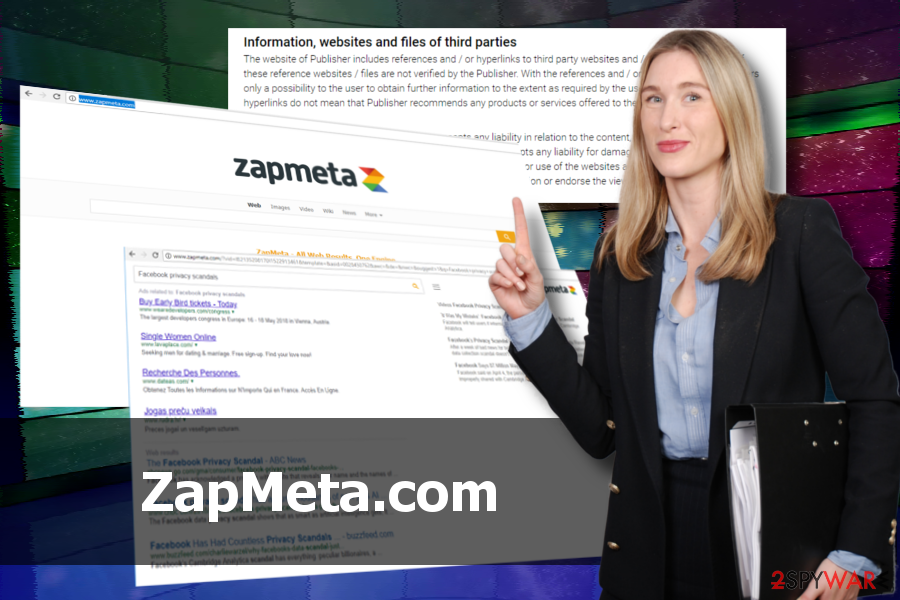
Browser hijacker distribution peculiarities
Although third-party search sites are not malicious, they seek to generate profit from affiliate marketing. That's why they are often distributed bundled with freeware and shareware as “optional downloads.” This way, PC users agree to install them unintentionally and allow third-parties to drive visitors' traffic to their websites by injecting links into search results.
Bundling software distribution technique is not illegal. That's why various parties can freely use it. The main reason why people keep falling into the trap of bundling is an indirect disclosure of optional components.
If people choose Quick or Recommended installation, software bundle is unpacked, meaning that the whole package is installed by default. BedyNet.ru[3] security experts claim that the only way to extract and reject suspicious add-ons or extensions is to opt for Advanced or Custom installation option and remove check marks next to statements like “By clicking Next I agree to install ZapMeta search.”
Get rid of ZapMeta.com to stop misleading browser's redirects
ZapMeta removal is not a complicated procedure because this search engine is rather a potentially unwanted program than a virus. However, you should perform this task profoundly, so that all PUPs and related components are successfully wiped out from your computer. You can know that this process wasn't successful after finding this virus on your browser again after rebooting the system.
The easiest way to remove ZapMeta virus is to run an in-depth system's scan with a professional anti-malware program. All apps that can be helpful with this task are provided below. Nevertheless, those who prefer manual PUP elimination can rely on the guidelines that were designed by our team.
IMPORTANT: do not forget to reset web browser's settings once you uninstall ZapMeta. Otherwise, you won't be able to set the preferred search site and startup page.
You may remove virus damage with a help of FortectIntego. SpyHunter 5Combo Cleaner and Malwarebytes are recommended to detect potentially unwanted programs and viruses with all their files and registry entries that are related to them.
Getting rid of ZapMeta.com. Follow these steps
Uninstall from Windows
The following instructions explain how to get rid of browser hijacker-related programs:
Instructions for Windows 10/8 machines:
- Enter Control Panel into Windows search box and hit Enter or click on the search result.
- Under Programs, select Uninstall a program.

- From the list, find the entry of the suspicious program.
- Right-click on the application and select Uninstall.
- If User Account Control shows up, click Yes.
- Wait till uninstallation process is complete and click OK.

If you are Windows 7/XP user, proceed with the following instructions:
- Click on Windows Start > Control Panel located on the right pane (if you are Windows XP user, click on Add/Remove Programs).
- In Control Panel, select Programs > Uninstall a program.

- Pick the unwanted application by clicking on it once.
- At the top, click Uninstall/Change.
- In the confirmation prompt, pick Yes.
- Click OK once the removal process is finished.
Delete from macOS
If this PUP infected your Mac, that's what you have to do to eliminate it:
Remove items from Applications folder:
- From the menu bar, select Go > Applications.
- In the Applications folder, look for all related entries.
- Click on the app and drag it to Trash (or right-click and pick Move to Trash)

To fully remove an unwanted app, you need to access Application Support, LaunchAgents, and LaunchDaemons folders and delete relevant files:
- Select Go > Go to Folder.
- Enter /Library/Application Support and click Go or press Enter.
- In the Application Support folder, look for any dubious entries and then delete them.
- Now enter /Library/LaunchAgents and /Library/LaunchDaemons folders the same way and terminate all the related .plist files.

Remove from Microsoft Edge
Delete unwanted extensions from MS Edge:
- Select Menu (three horizontal dots at the top-right of the browser window) and pick Extensions.
- From the list, pick the extension and click on the Gear icon.
- Click on Uninstall at the bottom.

Clear cookies and other browser data:
- Click on the Menu (three horizontal dots at the top-right of the browser window) and select Privacy & security.
- Under Clear browsing data, pick Choose what to clear.
- Select everything (apart from passwords, although you might want to include Media licenses as well, if applicable) and click on Clear.

Restore new tab and homepage settings:
- Click the menu icon and choose Settings.
- Then find On startup section.
- Click Disable if you found any suspicious domain.
Reset MS Edge if the above steps did not work:
- Press on Ctrl + Shift + Esc to open Task Manager.
- Click on More details arrow at the bottom of the window.
- Select Details tab.
- Now scroll down and locate every entry with Microsoft Edge name in it. Right-click on each of them and select End Task to stop MS Edge from running.

If this solution failed to help you, you need to use an advanced Edge reset method. Note that you need to backup your data before proceeding.
- Find the following folder on your computer: C:\\Users\\%username%\\AppData\\Local\\Packages\\Microsoft.MicrosoftEdge_8wekyb3d8bbwe.
- Press Ctrl + A on your keyboard to select all folders.
- Right-click on them and pick Delete

- Now right-click on the Start button and pick Windows PowerShell (Admin).
- When the new window opens, copy and paste the following command, and then press Enter:
Get-AppXPackage -AllUsers -Name Microsoft.MicrosoftEdge | Foreach {Add-AppxPackage -DisableDevelopmentMode -Register “$($_.InstallLocation)\\AppXManifest.xml” -Verbose

Instructions for Chromium-based Edge
Delete extensions from MS Edge (Chromium):
- Open Edge and click select Settings > Extensions.
- Delete unwanted extensions by clicking Remove.

Clear cache and site data:
- Click on Menu and go to Settings.
- Select Privacy, search and services.
- Under Clear browsing data, pick Choose what to clear.
- Under Time range, pick All time.
- Select Clear now.

Reset Chromium-based MS Edge:
- Click on Menu and select Settings.
- On the left side, pick Reset settings.
- Select Restore settings to their default values.
- Confirm with Reset.

Remove from Mozilla Firefox (FF)
Remove dangerous extensions:
- Open Mozilla Firefox browser and click on the Menu (three horizontal lines at the top-right of the window).
- Select Add-ons.
- In here, select unwanted plugin and click Remove.

Reset the homepage:
- Click three horizontal lines at the top right corner to open the menu.
- Choose Options.
- Under Home options, enter your preferred site that will open every time you newly open the Mozilla Firefox.
Clear cookies and site data:
- Click Menu and pick Settings.
- Go to Privacy & Security section.
- Scroll down to locate Cookies and Site Data.
- Click on Clear Data…
- Select Cookies and Site Data, as well as Cached Web Content and press Clear.

Reset Mozilla Firefox
If clearing the browser as explained above did not help, reset Mozilla Firefox:
- Open Mozilla Firefox browser and click the Menu.
- Go to Help and then choose Troubleshooting Information.

- Under Give Firefox a tune up section, click on Refresh Firefox…
- Once the pop-up shows up, confirm the action by pressing on Refresh Firefox.

Remove from Google Chrome
As we have already pointed out, it's a must to reset web browser as soon as you uninstall ZapMeta.com hijacker. Otherwise, you won't be able to set Google or another search as default.
Delete malicious extensions from Google Chrome:
- Open Google Chrome, click on the Menu (three vertical dots at the top-right corner) and select More tools > Extensions.
- In the newly opened window, you will see all the installed extensions. Uninstall all the suspicious plugins that might be related to the unwanted program by clicking Remove.

Clear cache and web data from Chrome:
- Click on Menu and pick Settings.
- Under Privacy and security, select Clear browsing data.
- Select Browsing history, Cookies and other site data, as well as Cached images and files.
- Click Clear data.

Change your homepage:
- Click menu and choose Settings.
- Look for a suspicious site in the On startup section.
- Click on Open a specific or set of pages and click on three dots to find the Remove option.
Reset Google Chrome:
If the previous methods did not help you, reset Google Chrome to eliminate all the unwanted components:
- Click on Menu and select Settings.
- In the Settings, scroll down and click Advanced.
- Scroll down and locate Reset and clean up section.
- Now click Restore settings to their original defaults.
- Confirm with Reset settings.

Delete from Safari
Remove unwanted extensions from Safari:
- Click Safari > Preferences…
- In the new window, pick Extensions.
- Select the unwanted extension and select Uninstall.

Clear cookies and other website data from Safari:
- Click Safari > Clear History…
- From the drop-down menu under Clear, pick all history.
- Confirm with Clear History.

Reset Safari if the above-mentioned steps did not help you:
- Click Safari > Preferences…
- Go to Advanced tab.
- Tick the Show Develop menu in menu bar.
- From the menu bar, click Develop, and then select Empty Caches.

After uninstalling this potentially unwanted program (PUP) and fixing each of your web browsers, we recommend you to scan your PC system with a reputable anti-spyware. This will help you to get rid of ZapMeta.com registry traces and will also identify related parasites or possible malware infections on your computer. For that you can use our top-rated malware remover: FortectIntego, SpyHunter 5Combo Cleaner or Malwarebytes.
How to prevent from getting stealing programs
Protect your privacy – employ a VPN
There are several ways how to make your online time more private – you can access an incognito tab. However, there is no secret that even in this mode, you are tracked for advertising purposes. There is a way to add an extra layer of protection and create a completely anonymous web browsing practice with the help of Private Internet Access VPN. This software reroutes traffic through different servers, thus leaving your IP address and geolocation in disguise. Besides, it is based on a strict no-log policy, meaning that no data will be recorded, leaked, and available for both first and third parties. The combination of a secure web browser and Private Internet Access VPN will let you browse the Internet without a feeling of being spied or targeted by criminals.
No backups? No problem. Use a data recovery tool
If you wonder how data loss can occur, you should not look any further for answers – human errors, malware attacks, hardware failures, power cuts, natural disasters, or even simple negligence. In some cases, lost files are extremely important, and many straight out panic when such an unfortunate course of events happen. Due to this, you should always ensure that you prepare proper data backups on a regular basis.
If you were caught by surprise and did not have any backups to restore your files from, not everything is lost. Data Recovery Pro is one of the leading file recovery solutions you can find on the market – it is likely to restore even lost emails or data located on an external device.
- ^ Lowell Heddings. Here’s What Happens When You Install the Top 10 Download.com Apps. How-To Geek. Online tech publisher.
- ^ Liam Tung. Google Chrome under attack: Have you used one of these hijacked extensions?. ZDNet. 24/7 news coverage and insights.
- ^ Bedynet. Bedynet. Cyber security news site oriented to Russian-speaking PC users.
