Zautils.online ads (fake) - Free Instructions
Zautils.online ads Removal Guide
What is Zautils.online ads?
Zautils.online is used to spread potentially unwanted programs disguised as navigation software
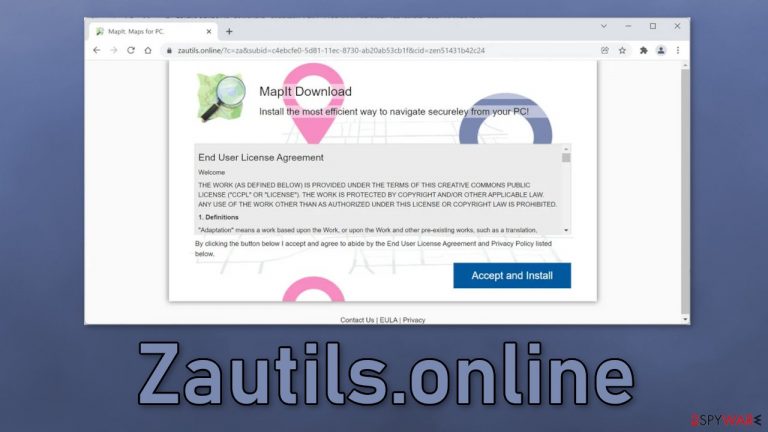
Zautils.online is a website that is used to spread a PUP (potentially unwanted program)[1] or even malware. It presents the application as a navigation system with security benefits. In reality, this is a page created by fraudsters who want to take advantage of less IT-savvy users. You can never know what you will download from pages like this so you should definitely not click the “Accept and Install” button.
If people have installed software promoted by this page, they might be experiencing an increased amount of commercial content in their browsers like pop-ups, banners, and redirects. The browser settings, like the homepage, new tab address, and search engine may be changed as well. To remove adware[2] or a browser hijacker, you will have to follow our detailed guide.
| NAME | Zautils.online |
| TYPE | Adware; potentially unwanted program |
| SYMPTOMS | People encounter a page that tries to get them to install software; users might experience an increased amount of commercial content or setting changes in their browsers |
| DISTRIBUTION | Shady websites; deceptive ads; freeware installations |
| DANGERS | Users may get tricked into providing their personal information or downloading PUPs and malware |
| ELIMINATION | A full scan by anti-malware tools is recommended |
| FURTHER STEPS | Use FortectIntego to fix any remaining damage and optimize the machine |
PUPs are spread using social engineering
Pages like Zautils.online are not as uncommon as you may think. There are plenty of fraudulent websites that try to take advantage of users' trust. Sites like Secureantivirus.info, Protectnscan.com, and Antivirus-protection.shop try to make users install PUPs or malware by disguising it as well-known security software.
These sites rarely can be found in the search results, most of the time people get redirected to them by other shady sites they were surfing through previously. Usually, this includes websites that engage in illegal activities as they are unregulated and full of deceptive ads and sneaky redirects. This page might have also appeared because you already have adware hiding in the system that takes you to unsafe websites automatically without your input.
We never recommend installing software from random websites because you can never know if the file you get is safe. Use official web stores or developer websites. Apps that get listed on digital marketplaces go through a lengthy review process so they are much more secure. You should also research any programs before you decide to install them. You can look for reviews, the rating score, and the number of users it has.
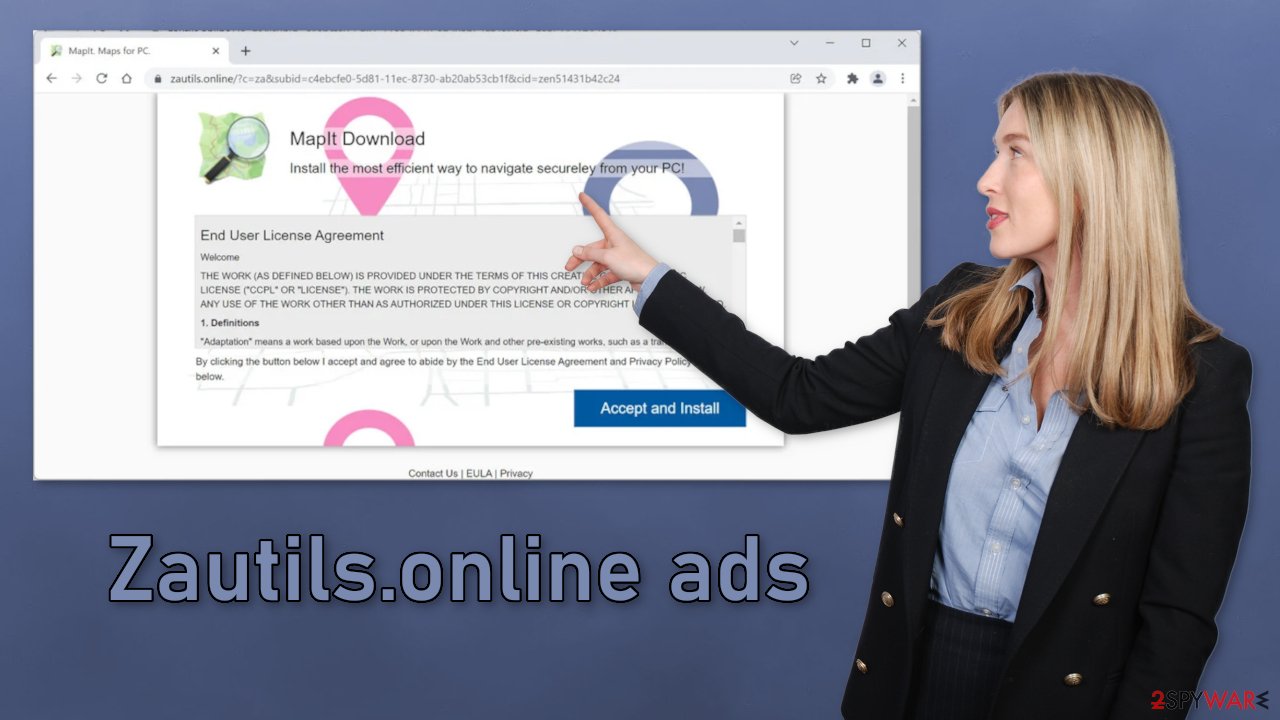
You should also be aware of practices like software bundling which are commonly used by freeware distribution sites. They include additional programs (that are often adware or other PUAs) in the installers and rarely disclose it clearly on the site, so if people rush through the installation process, they do not notice those programs.
Just like on this page, those programs are often disguised as handy tools (antivirus, system optimizers, media players) that are difficult to identify because users do not suspect them. Because of these widely used techniques, when installing software, you should follow simple steps that minimize the risk of virus infection:
- Choose the “Custom” or “Advanced” installation method.
- Read the Terms of Use and Privacy Policy to find out what the app will be able to do on your device and what data it will collect.
- Check the file list and untick the boxes next to any additional programs that you do not need.
Also do not use torrent websites or peer-to-peer file-sharing platforms as they are breeding grounds for all kinds of malware. As we mentioned before, you should use official channels. Even though it might get costly you may save money in the long run by not having to repair a damaged operating system.
You should follow the guide below regardless of whether you have installed the program promoted by Zautils.online or not. When you are taken to such pages, it is important to make sure you are not infected by adware already. The easiest method to remove PUPs is to use professional security tools like SpyHunter 5Combo Cleaner or Malwarebytes that can scan your system automatically and detect most suspicious processes running in the background.
Manual removal can sometimes result in the renewal of the infection because you may leave some traces of the program behind. Usually, you can also not know what the program looks like or how it is named so you might not even remove it. Otherwise, you can follow the guide below:
Windows 10/8:
- Enter Control Panel into Windows search box and hit Enter or click on the search result.
- Under Programs, select Uninstall a program.

- From the list, find the entry of the suspicious program.
- Right-click on the application and select Uninstall.
- If User Account Control shows up, click Yes.
- Wait till uninstallation process is complete and click OK.

Windows 7/XP:
- Click on Windows Start > Control Panel located on the right pane (if you are Windows XP user, click on Add/Remove Programs).
- In Control Panel, select Programs > Uninstall a program.

- Pick the unwanted application by clicking on it once.
- At the top, click Uninstall/Change.
- In the confirmation prompt, pick Yes.
- Click OK once the removal process is finished.
Mac:
- From the menu bar, select Go > Applications.
- In the Applications folder, look for all related entries.
- Click on the app and drag it to Trash (or right-click and pick Move to Trash)

To fully remove an unwanted app, you need to access Application Support, LaunchAgents, and LaunchDaemons folders and delete relevant files:
- Select Go > Go to Folder.
- Enter /Library/Application Support and click Go or press Enter.
- In the Application Support folder, look for any dubious entries and then delete them.
- Now enter /Library/LaunchAgents and /Library/LaunchDaemons folders the same way and terminate all the related .plist files.

Take care of your browsers
Websites and web-based applications can use various tracking technologies like cookies[3] to collect data about your browsing activities. They may know your IP address, geolocation, sites you visit, links you click on, and purchases you make while shopping online.
Normally, this information is used to personalize the user experience but it can also be sold to advertising networks and other third parties. The information can be used to target you with ads even more. In the past, there have also been instances when cookies were hijacked and used for malicious purposes.
That is why security experts recommend clearing your browsers regularly. Doing that stops the tracking and makes any previously recorded information unavailable to reach anymore. You can use a maintenance tool like FortectIntego that can do this automatically with a click of a button as this process can become quite lengthy if you have many browsers on your machine.
This powerful software should also fix the changed settings and restore your browsers back to their original form. However, if you want to do this yourself, here are the step-by-step instructions:
Delete malicious extensions from Google Chrome:
- Open Google Chrome, click on the Menu (three vertical dots at the top-right corner) and select More tools > Extensions.
- In the newly opened window, you will see all the installed extensions. Uninstall all the suspicious plugins that might be related to the unwanted program by clicking Remove.

Clear cache and web data:
- Click on Menu and pick Settings.
- Under Privacy and security, select Clear browsing data.
- Select Browsing history, Cookies and other site data, as well as Cached images and files.
- Click Clear data.

Change your homepage:
- Click menu and choose Settings.
- Look for a suspicious site in the On startup section.
- Click on Open a specific or set of pages and click on three dots to find the Remove option.
If the previous methods did not help you, reset Google Chrome to eliminate all the unwanted components:
- Click on Menu and select Settings.
- In the Settings, scroll down and click Advanced.
- Scroll down and locate Reset and clean up section.
- Now click Restore settings to their original defaults.
- Confirm with Reset settings.

You may remove virus damage with a help of FortectIntego. SpyHunter 5Combo Cleaner and Malwarebytes are recommended to detect potentially unwanted programs and viruses with all their files and registry entries that are related to them.
Getting rid of Zautils.online ads. Follow these steps
Remove from Microsoft Edge
Delete unwanted extensions from MS Edge:
- Select Menu (three horizontal dots at the top-right of the browser window) and pick Extensions.
- From the list, pick the extension and click on the Gear icon.
- Click on Uninstall at the bottom.

Clear cookies and other browser data:
- Click on the Menu (three horizontal dots at the top-right of the browser window) and select Privacy & security.
- Under Clear browsing data, pick Choose what to clear.
- Select everything (apart from passwords, although you might want to include Media licenses as well, if applicable) and click on Clear.

Restore new tab and homepage settings:
- Click the menu icon and choose Settings.
- Then find On startup section.
- Click Disable if you found any suspicious domain.
Reset MS Edge if the above steps did not work:
- Press on Ctrl + Shift + Esc to open Task Manager.
- Click on More details arrow at the bottom of the window.
- Select Details tab.
- Now scroll down and locate every entry with Microsoft Edge name in it. Right-click on each of them and select End Task to stop MS Edge from running.

If this solution failed to help you, you need to use an advanced Edge reset method. Note that you need to backup your data before proceeding.
- Find the following folder on your computer: C:\\Users\\%username%\\AppData\\Local\\Packages\\Microsoft.MicrosoftEdge_8wekyb3d8bbwe.
- Press Ctrl + A on your keyboard to select all folders.
- Right-click on them and pick Delete

- Now right-click on the Start button and pick Windows PowerShell (Admin).
- When the new window opens, copy and paste the following command, and then press Enter:
Get-AppXPackage -AllUsers -Name Microsoft.MicrosoftEdge | Foreach {Add-AppxPackage -DisableDevelopmentMode -Register “$($_.InstallLocation)\\AppXManifest.xml” -Verbose

Instructions for Chromium-based Edge
Delete extensions from MS Edge (Chromium):
- Open Edge and click select Settings > Extensions.
- Delete unwanted extensions by clicking Remove.

Clear cache and site data:
- Click on Menu and go to Settings.
- Select Privacy, search and services.
- Under Clear browsing data, pick Choose what to clear.
- Under Time range, pick All time.
- Select Clear now.

Reset Chromium-based MS Edge:
- Click on Menu and select Settings.
- On the left side, pick Reset settings.
- Select Restore settings to their default values.
- Confirm with Reset.

Remove from Mozilla Firefox (FF)
Remove dangerous extensions:
- Open Mozilla Firefox browser and click on the Menu (three horizontal lines at the top-right of the window).
- Select Add-ons.
- In here, select unwanted plugin and click Remove.

Reset the homepage:
- Click three horizontal lines at the top right corner to open the menu.
- Choose Options.
- Under Home options, enter your preferred site that will open every time you newly open the Mozilla Firefox.
Clear cookies and site data:
- Click Menu and pick Settings.
- Go to Privacy & Security section.
- Scroll down to locate Cookies and Site Data.
- Click on Clear Data…
- Select Cookies and Site Data, as well as Cached Web Content and press Clear.

Reset Mozilla Firefox
If clearing the browser as explained above did not help, reset Mozilla Firefox:
- Open Mozilla Firefox browser and click the Menu.
- Go to Help and then choose Troubleshooting Information.

- Under Give Firefox a tune up section, click on Refresh Firefox…
- Once the pop-up shows up, confirm the action by pressing on Refresh Firefox.

Delete from Safari
Remove unwanted extensions from Safari:
- Click Safari > Preferences…
- In the new window, pick Extensions.
- Select the unwanted extension and select Uninstall.

Clear cookies and other website data from Safari:
- Click Safari > Clear History…
- From the drop-down menu under Clear, pick all history.
- Confirm with Clear History.

Reset Safari if the above-mentioned steps did not help you:
- Click Safari > Preferences…
- Go to Advanced tab.
- Tick the Show Develop menu in menu bar.
- From the menu bar, click Develop, and then select Empty Caches.

After uninstalling this potentially unwanted program (PUP) and fixing each of your web browsers, we recommend you to scan your PC system with a reputable anti-spyware. This will help you to get rid of Zautils.online registry traces and will also identify related parasites or possible malware infections on your computer. For that you can use our top-rated malware remover: FortectIntego, SpyHunter 5Combo Cleaner or Malwarebytes.
How to prevent from getting adware
Choose a proper web browser and improve your safety with a VPN tool
Online spying has got momentum in recent years and people are getting more and more interested in how to protect their privacy online. One of the basic means to add a layer of security – choose the most private and secure web browser. Although web browsers can't grant full privacy protection and security, some of them are much better at sandboxing, HTTPS upgrading, active content blocking, tracking blocking, phishing protection, and similar privacy-oriented features. However, if you want true anonymity, we suggest you employ a powerful Private Internet Access VPN – it can encrypt all the traffic that comes and goes out of your computer, preventing tracking completely.
Lost your files? Use data recovery software
While some files located on any computer are replaceable or useless, others can be extremely valuable. Family photos, work documents, school projects – these are types of files that we don't want to lose. Unfortunately, there are many ways how unexpected data loss can occur: power cuts, Blue Screen of Death errors, hardware failures, crypto-malware attack, or even accidental deletion.
To ensure that all the files remain intact, you should prepare regular data backups. You can choose cloud-based or physical copies you could restore from later in case of a disaster. If your backups were lost as well or you never bothered to prepare any, Data Recovery Pro can be your only hope to retrieve your invaluable files.
- ^ Potentially unwanted program. Wikipedia. The Free Encyclopedia.
- ^ What is Adware? – Definition and Explanation. Kaspersky. Home Security.
- ^ Chris Maus. What Are Cookies and Are They Dangerous?. Qkey. Secure Online Payment Providers.
