Secureantivirus.info ads (spam) - Free Instructions
Secureantivirus.info ads Removal Guide
What is Secureantivirus.info ads?
Secureantivirus.info extracts payment from less IT-savvy users for fake antivirus software
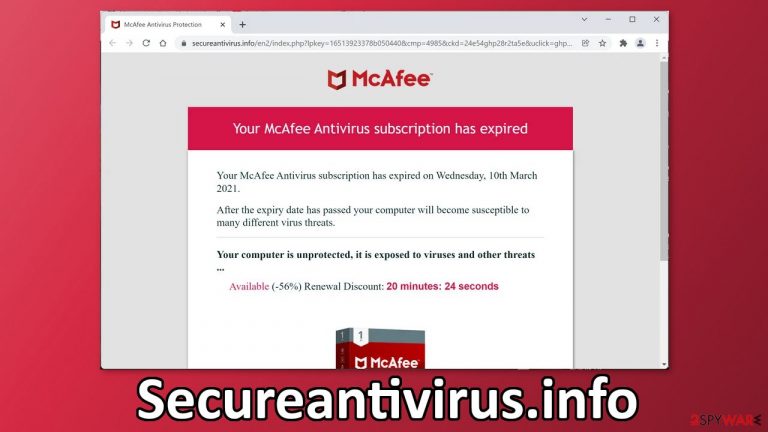
Secureantivirus.info is a dubious website that tries to trick people into installing fake antivirus software. It wants to make people believe that their McAfee antivirus subscription has expired and they need to renew it. The name of McAfee is used to make it look more legitimate as this product is well-known and there are a lot of chances that those who have this security suite installed will open the page.
Fake antivirus software pages pretend that they have found an infection on the victim's computer. Many of them try to receive payment for the removal of malware or other threat that has not been actually detected and may not even exist. The site we are writing about uses scare tactics to push people into “renewing” their antivirus subscription. They are told that if they do not do that, they may be in danger.
| NAME | Secureantivirus.info |
| TYPE | Push notification spam; fake software scam; adware |
| SYMPTOMS | The website can start sending pop-ups that say your system is infected with viruses |
| DISTRIBUTION | Shady websites, deceptive ads, freeware installations |
| DANGERS | The promoted software can actually be a PUP or malware which could lead to monetary losses |
| ELIMINATION | Disable pop-ups via browser settings and scan your system for adware with professional security tools |
| FURTHER STEPS | Use FortectIntego to fix any remaining damage and optimize the machine |
Next to the scare tactics, fraudsters also use marketing ploys that introduce the need for a quick payment. People are led to believe that they only have 20 minutes till the discount expires and they can get a subscription for cheaper. We assure you, that this is not real, and if you refresh the page, the clock will be most likely renewed.
You should always use trusted and official sources to install antivirus software. Never believe random pages that open and look for information on external sources. If you do have McAfee and see a page like this, open the software itself and check if the subscription has actually ended, or if you want to renew it do it through official channels.
Sites like Protectionyoupc.com, Antivirus-protection.shop, and Antivirus.safe-web-pc.com all try to fool less IT-savvy people. There are a couple of scenarios of what could happen if you pay for the antivirus software on Secureantivirus.info.
Firstly, you might just make the payment and not receive any software. Secondly, you might receive the software that looks like McAfee, but it is not actually functional. The worst-case scenario is that the software you are provided with is malware that could lead to serious threats like spyware, crypto-miners, etc.
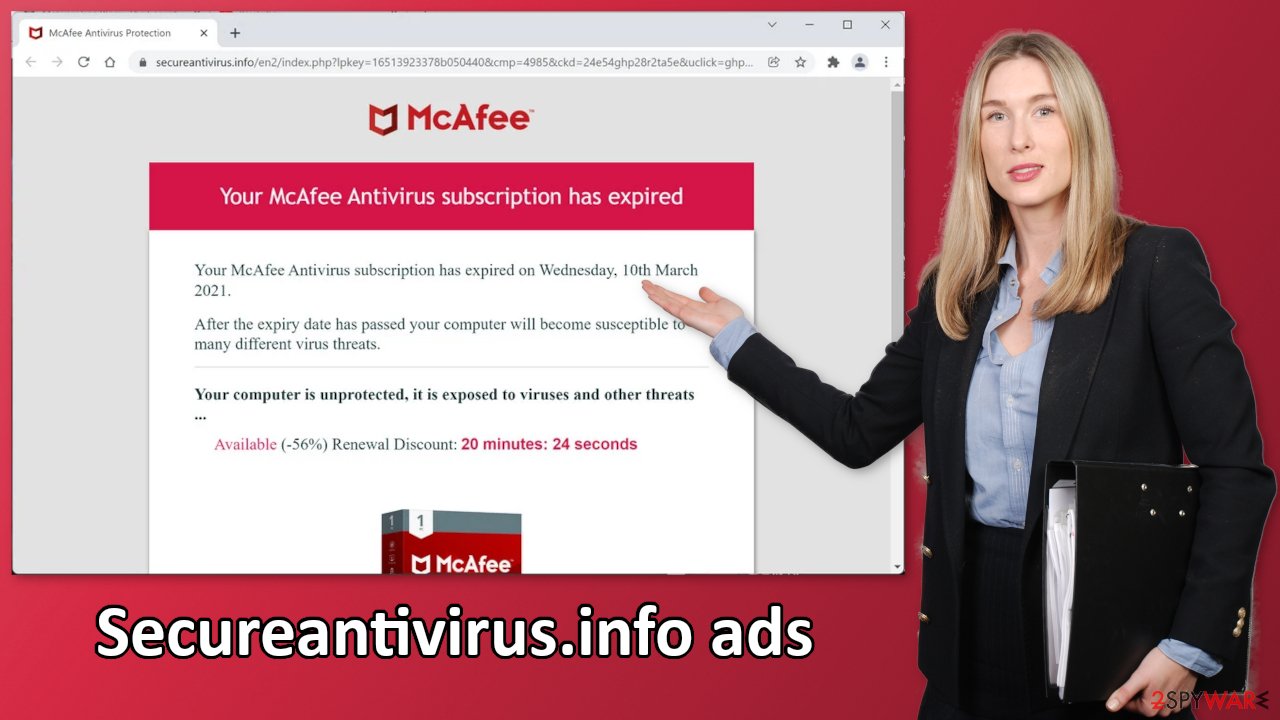
Block push notifications and clear your browsers
If you see pop-ups appearing in the corner of the screen that tells you that your system is infected with viruses, you need to disable them in your browser settings. If you click on these pop-ups they can lead to dangerous pages that use deceptive tactics to lure out your personal information, which could lead to monetary losses or even identity theft.
Push notifications are based on a subscription model so you have to disable them manually. After the removal is complete, we recommend using FortectIntego repair tool to clear your browsers. Almost every website you visit uses cookies[1] to track your browsing activity, like the pages you visit, links you click on, and purchases you make. This data can be sold to advertising networks and used to target you with ads even more.
To stop the pop-up ads from appearing, follow our step-by-step guide for Chrome, Firefox, Safari, MS Edge, and Internet Explorer:
Google Chrome (desktop):
- Open Google Chrome browser and go to Menu > Settings.
- Scroll down and click on Advanced.
- Locate the Privacy and security section and pick Site Settings > Notifications.

- Look at the Allow section and look for a suspicious URL.
- Click the three vertical dots next to it and pick Block. This should remove unwanted notifications from Google Chrome.

Google Chrome (Android):
- Open Google Chrome and tap on Settings (three vertical dots).
- Select Notifications.
- Scroll down to Sites section.
- Locate the unwanted URL and toggle the button to the left (Off setting).

Mozilla Firefox:
- Open Mozilla Firefox and go to Menu > Options.
- Click on Privacy & Security section.
- Under Permissions, you should be able to see Notifications. Click Settings button next to it.

- In the Settings – Notification Permissions window, click on the drop-down menu by the URL in question.
- Select Block and then click on Save Changes. This should remove unwanted notifications from Mozilla Firefox.

Safari:
- Click on Safari > Preferences…
- Go to Websites tab and, under General, select Notifications.
- Select the web address in question, click the drop-down menu and select Deny.

MS Edge:
- Open Microsoft Edge, and click the Settings and more button (three horizontal dots) at the top-right of the window.
- Select Settings and then go to Advanced.
- Under Website permissions, pick Manage permissions and select the URL in question.
- Toggle the switch to the left to turn notifications off on Microsoft Edge.

MS Edge (Chromium):
- Open Microsoft Edge, and go to Settings.
- Select Site permissions.
- Go to Notifications on the right.
- Under Allow, you will find the unwanted entry.
- Click on More actions and select Block.

Internet Explorer:
- Open Internet Explorer, and click on the Gear icon at the top-right on the window.
- Select Internet options and go to Privacy tab.
- In the Pop-up Blocker section, click on Settings.
- Locate web address in question under Allowed sites and pick Remove.

Scan your system for adware
If you disabled push notifications but still experience unwanted symptoms like unexpected redirects and an increased amount of commercial content, you should scan your system for adware.[2] We suggest using trusted professional security tools SpyHunter 5Combo Cleaner or Malwarebytes to scan your machine automatically. It should detect most suspicious apps and remove them successfully.
Of course, you can also remove a PUA manually, but it is unknown which particular app could be causing annoying behavior, so removing it can be difficult if you do not have experience. You risk deleting the wrong files or not uninstalling the software fully. If you know which program is at fault, use our guide to help you uninstall it:
Windows 10/8:
- Enter Control Panel into Windows search box and hit Enter or click on the search result.
- Under Programs, select Uninstall a program.

- From the list, find the entry of the suspicious program.
- Right-click on the application and select Uninstall.
- If User Account Control shows up, click Yes.
- Wait till uninstallation process is complete and click OK.

Windows 7/XP:
- Click on Windows Start > Control Panel located on the right pane (if you are Windows XP user, click on Add/Remove Programs).
- In Control Panel, select Programs > Uninstall a program.

- Pick the unwanted application by clicking on it once.
- At the top, click Uninstall/Change.
- In the confirmation prompt, pick Yes.
- Click OK once the removal process is finished.
Mac:
- From the menu bar, select Go > Applications.
- In the Applications folder, look for all related entries.
- Click on the app and drag it to Trash (or right-click and pick Move to Trash)

To fully remove an unwanted app, you need to access Application Support, LaunchAgents, and LaunchDaemons folders and delete relevant files:
- Select Go > Go to Folder.
- Enter /Library/Application Support and click Go or press Enter.
- In the Application Support folder, look for any dubious entries and then delete them.
- Now enter /Library/LaunchAgents and /Library/LaunchDaemons folders the same way and terminate all the related .plist files.

Distribution techniques
Pages like Secureantivirus.info are rarely found in search results. Most often they are promoted on other shady sites that engage in illegal activities because they are unregulated. They are full of deceptive ads and sneaky redirects. That is why it is so important to be careful online and not click on random links.
You could have also ended up on the site through pop-ups generated by adware. As we mentioned before, many of these fake antivirus pages produce pop-ups that say users' computers are infected by viruses. If you have clicked on one of these pop-ups, you could have been redirected to the site.
Adware is most often spread on freeware[3] distribution sites. Because the owners do not make any money from the software itself, they include additional programs in the installers which they do not disclose on their sites. Most people rush through the installation process and skip the steps, that is how they do not notice PUPs (potentially unwanted programs).[4]
To avoid this in the future, we suggest always choosing the “Custom” or “Advanced” installation method and going through all the stages carefully. Read the Terms of Use and Privacy Policy to learn what the application will be able to do on your system and what information will it collect. The most important part is to look at the file list and untick the boxes next to any programs that seem unrelated.
How to prevent from getting adware
Do not let government spy on you
The government has many issues in regards to tracking users' data and spying on citizens, so you should take this into consideration and learn more about shady information gathering practices. Avoid any unwanted government tracking or spying by going totally anonymous on the internet.
You can choose a different location when you go online and access any material you want without particular content restrictions. You can easily enjoy internet connection without any risks of being hacked by using Private Internet Access VPN.
Control the information that can be accessed by government any other unwanted party and surf online without being spied on. Even if you are not involved in illegal activities or trust your selection of services, platforms, be suspicious for your own security and take precautionary measures by using the VPN service.
Backup files for the later use, in case of the malware attack
Computer users can suffer from data losses due to cyber infections or their own faulty doings. Ransomware can encrypt and hold files hostage, while unforeseen power cuts might cause a loss of important documents. If you have proper up-to-date backups, you can easily recover after such an incident and get back to work. It is also equally important to update backups on a regular basis so that the newest information remains intact – you can set this process to be performed automatically.
When you have the previous version of every important document or project you can avoid frustration and breakdowns. It comes in handy when malware strikes out of nowhere. Use Data Recovery Pro for the data restoration process.
- ^ Chris Maus. What Are Cookies and Are They Dangerous?. Qkey. Secure Online Payment Providers.
- ^ What is Adware? – Definition and Explanation. Kaspersky. Home Security.
- ^ Tim Fisher. What Is Freeware?. Lifewire. Internet, Networking and Security Blog.
- ^ Wendy Zamora. What is a PUP? – How to avoid potentially unwanted programs. Malwarebytes. Online Safety Tips, Tricks and How-Tos.
