ZeroRansom ransomware / virus (Decryption Steps Included) - Virus Removal Guide
ZeroRansom virus Removal Guide
What is ZeroRansom ransomware virus?
ZeroRansom is another HiddenTear-based virus that seeks to extort victims by taking their files hostage
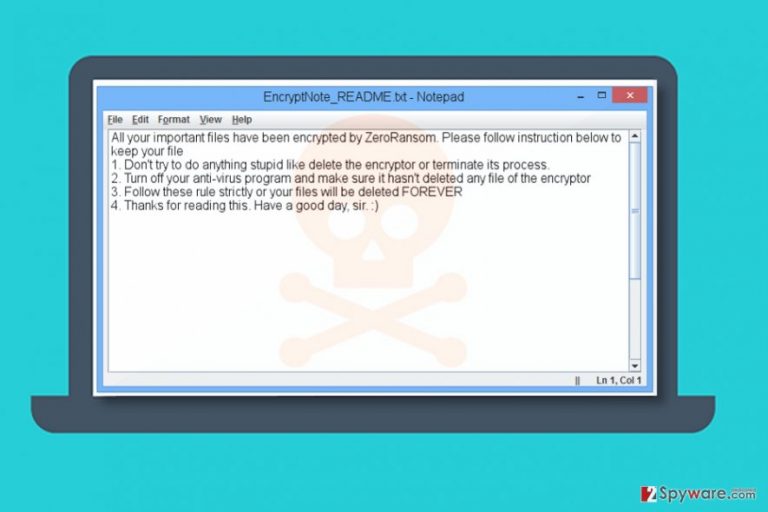
ZeroRansom is yet another ransomware virus that attempts to encrypt victim’s files. It is based on HiddenTear, an open source ransomware[1].
After infecting the computer, it scans the system for specific file types and encodes them. When encrypting a file, the virus will add .z3r0 file extension to it. The malware targets these file extensions:
.txt, .doc, .docx, .pdf, .ppt, .pptx, .xls, .xlsx, .dll, .db, .rar, .zip, .7z, .mp4, .mp3, .jpg, .png, .peg, .gif, .sln, .c, .cpp, .cs, .java, .jar, .bat
Once the virus finishes the encryption procedure, it creates and saves EncryptNote_README.txt file to every folder with encrypted files (including desktop). The file stores the following information:
All your important files have been encrypted by ZeroRansom. Please follow the instructions below to keep your files.
Don’t try to do anything stupid like delete the encryptor or terminate its process.
Turn off your anti-virus program and make sure it hasn’t deleted any file of the encryptor.
Follow these rule strictly, or your files will be deleted FOREVER
Thanks for reading this. Have a good day, sir. 🙂
The ransomware is developed by an inexperienced programmer that sends the encryption key via Gmail. Two email addresses associated with this virus are zerounix32@gmail.com and zerounix48@gmail.com.
If your files were encoded by this crypto-ransomware, do not try to contact criminals or pay the ransom to them. To remove ZeroRansom, you have to act carefully.
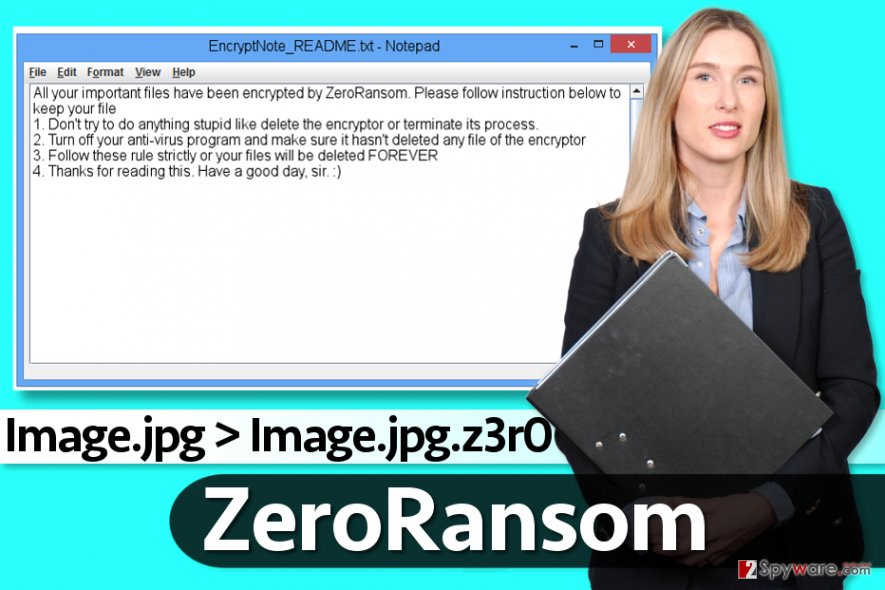
First of all, you want to reboot your computer into Safe Mode with Networking (see instructions below) to start your security program and let it do its job without encountering any interruptions. We do not recommend manual ZeroRansom removal method as it requires certain computing skills to be completed correctly.
Distribution methods
ZeroRansom spreads using the same means used in the distribution of any other malicious computer virus. It mostly travels via email spam[2], although you can also download it alongside software cracks.
To avoid installing malware, stay away from illegal downloads and try to avoid untrustworthy Internet websites. What is also important is that the ransomware can arrive in the form of an email attachment or link added to the message, so always think twice before opening such content.
Sadly, being careful only lowers the risk of catching a ransomware virus, but doesn't eliminate it. If you want to protect your PC from such viruses entirely, you should create a data backup and install a decent anti-malware program. What is also important, limit the use of remote desktop connections and use only robust passwords for them. For more security-related tips, check out NoVirus website[3].
Remove ZeroRansom from the system and try to recover your files
When a computer gets infected with ransomware, it is important to delete it before trying to restore your records. Therefore, remove ZeroRansom virus before you attempt to recover encrypted .z3r0 file extension files. We suggest using FortectIntego for the removal of this ransomware, although you can also use other programs listed below the article.
Do not delay ZeroRansom removal because otherwise, it will be impossible to continue using your computer safely. The malware can come in tandem with additional viruses, so you have to check your system thoroughly using a professional anti-malware tool.
Getting rid of ZeroRansom virus. Follow these steps
Manual removal using Safe Mode
It is required to remove the ransomware before trying to recover your files. Therefore, use the instructions provided below.
Important! →
Manual removal guide might be too complicated for regular computer users. It requires advanced IT knowledge to be performed correctly (if vital system files are removed or damaged, it might result in full Windows compromise), and it also might take hours to complete. Therefore, we highly advise using the automatic method provided above instead.
Step 1. Access Safe Mode with Networking
Manual malware removal should be best performed in the Safe Mode environment.
Windows 7 / Vista / XP
- Click Start > Shutdown > Restart > OK.
- When your computer becomes active, start pressing F8 button (if that does not work, try F2, F12, Del, etc. – it all depends on your motherboard model) multiple times until you see the Advanced Boot Options window.
- Select Safe Mode with Networking from the list.

Windows 10 / Windows 8
- Right-click on Start button and select Settings.

- Scroll down to pick Update & Security.

- On the left side of the window, pick Recovery.
- Now scroll down to find Advanced Startup section.
- Click Restart now.

- Select Troubleshoot.

- Go to Advanced options.

- Select Startup Settings.

- Press Restart.
- Now press 5 or click 5) Enable Safe Mode with Networking.

Step 2. Shut down suspicious processes
Windows Task Manager is a useful tool that shows all the processes running in the background. If malware is running a process, you need to shut it down:
- Press Ctrl + Shift + Esc on your keyboard to open Windows Task Manager.
- Click on More details.

- Scroll down to Background processes section, and look for anything suspicious.
- Right-click and select Open file location.

- Go back to the process, right-click and pick End Task.

- Delete the contents of the malicious folder.
Step 3. Check program Startup
- Press Ctrl + Shift + Esc on your keyboard to open Windows Task Manager.
- Go to Startup tab.
- Right-click on the suspicious program and pick Disable.

Step 4. Delete virus files
Malware-related files can be found in various places within your computer. Here are instructions that could help you find them:
- Type in Disk Cleanup in Windows search and press Enter.

- Select the drive you want to clean (C: is your main drive by default and is likely to be the one that has malicious files in).
- Scroll through the Files to delete list and select the following:
Temporary Internet Files
Downloads
Recycle Bin
Temporary files - Pick Clean up system files.

- You can also look for other malicious files hidden in the following folders (type these entries in Windows Search and press Enter):
%AppData%
%LocalAppData%
%ProgramData%
%WinDir%
After you are finished, reboot the PC in normal mode.
Remove ZeroRansom using System Restore
-
Step 1: Reboot your computer to Safe Mode with Command Prompt
Windows 7 / Vista / XP- Click Start → Shutdown → Restart → OK.
- When your computer becomes active, start pressing F8 multiple times until you see the Advanced Boot Options window.
-
Select Command Prompt from the list

Windows 10 / Windows 8- Press the Power button at the Windows login screen. Now press and hold Shift, which is on your keyboard, and click Restart..
- Now select Troubleshoot → Advanced options → Startup Settings and finally press Restart.
-
Once your computer becomes active, select Enable Safe Mode with Command Prompt in Startup Settings window.

-
Step 2: Restore your system files and settings
-
Once the Command Prompt window shows up, enter cd restore and click Enter.

-
Now type rstrui.exe and press Enter again..

-
When a new window shows up, click Next and select your restore point that is prior the infiltration of ZeroRansom. After doing that, click Next.


-
Now click Yes to start system restore.

-
Once the Command Prompt window shows up, enter cd restore and click Enter.
Bonus: Recover your data
Guide which is presented above is supposed to help you remove ZeroRansom from your computer. To recover your encrypted files, we recommend using a detailed guide prepared by 2-spyware.com security experts.You can successfully restore your files using a data backup. Sadly, not many computer users have these essential data copies. If you haven't created a data backup in the past, we can only recommend you to try these data recovery methods.
If your files are encrypted by ZeroRansom, you can use several methods to restore them:
Restore data using Data Recovery Pro
Data Recovery Pro is a useful tool that can help you restore corrupted or deleted files. Although it might not decrypt all of .z3r0 files, this tool is still worth trying.
- Download Data Recovery Pro;
- Follow the steps of Data Recovery Setup and install the program on your computer;
- Launch it and scan your computer for files encrypted by ZeroRansom ransomware;
- Restore them.
Check for a decrypter on NoMoreRansom site
Nomoreransom.org is a site dedicated for victims of ransomware. Here, you can find various decryptors. You can also upload some files associated with the ransomware and find out whether your files can be decrypted.
Finally, you should always think about the protection of crypto-ransomwares. In order to protect your computer from ZeroRansom and other ransomwares, use a reputable anti-spyware, such as FortectIntego, SpyHunter 5Combo Cleaner or Malwarebytes
How to prevent from getting ransomware
Access your website securely from any location
When you work on the domain, site, blog, or different project that requires constant management, content creation, or coding, you may need to connect to the server and content management service more often. The best solution for creating a tighter network could be a dedicated/fixed IP address.
If you make your IP address static and set to your device, you can connect to the CMS from any location and do not create any additional issues for the server or network manager that needs to monitor connections and activities. VPN software providers like Private Internet Access can help you with such settings and offer the option to control the online reputation and manage projects easily from any part of the world.
Recover files after data-affecting malware attacks
While much of the data can be accidentally deleted due to various reasons, malware is one of the main culprits that can cause loss of pictures, documents, videos, and other important files. More serious malware infections lead to significant data loss when your documents, system files, and images get encrypted. In particular, ransomware is is a type of malware that focuses on such functions, so your files become useless without an ability to access them.
Even though there is little to no possibility to recover after file-locking threats, some applications have features for data recovery in the system. In some cases, Data Recovery Pro can also help to recover at least some portion of your data after data-locking virus infection or general cyber infection.
- ^ Why Open Source Ransomware is Such a Problem. MalwareTech blog. Malware Analysis, Tech News, Opinions.
- ^ Tom Spring. Blank Slate Spam Campaign Spreads Cerber Ransomware. ThreatPost. Information about IT and Business Security.
- ^ NoVirus. NoVirus. News about Computer Viruses, Malware Removal Guides.







