Ziggy ransomware (Virus Removal Guide) - Recovery Instructions Included
Ziggy virus Removal Guide
What is Ziggy ransomware?
Ziggy ransomware – a cryptovirus that's ransom note is in an executable file
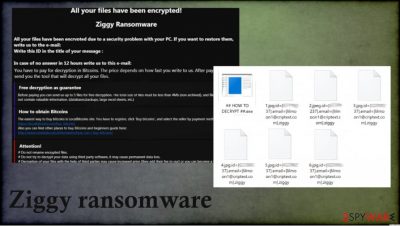
Ziggy ransomware is a type of malicious software that locks files on an infected computer in order to demand a ransom for unlocking them. This file-locking parasite encrypts all non-executable files, such as archives, documents, pictures, and so on, with a combination of AES and RSA military-grade coding algorithms.
Like any other ransomware-type infection, the Ziggy virus also renames all data while it's being encrypted. It appends .id=[unique victims ID], assailants contact info .email=[EnceryptedFiles@tutanota.com].ziggy extension. All files are rendered inaccessible until a certain decryption tool/key is used to unlock them. The victim cannot even check what data is stored on a particular file in question.
Once all the commonly used files get locked, the Ziggy ransomware virus creates a ransom note, titles ## HOW TO DECRYPT ##.exe, in a Windows executable file format, and places it on the desktop. With that note, cybercriminals seek to intimidate their victims into contacting and meeting their demands.
| name | Ziggy ransomware |
|---|---|
| type | Ransomware, cryptocurrency-extortion virus |
| Ransom note | ## HOW TO DECRYPT ##.exe |
| Encryption method | AES + RSA |
| appended file extension | A triple appendix is used to rename files – .id=[].[EnceryptedFiles@tutanota.com].ziggy |
| Distribution | Ransomware can be installed by other threats and get on the system with the help of malicious macro attachments and spam email campaigns |
| Criminal contact details | The assailants provide two emails to contact them – EnceryptedFiles@tutanota.com and ReturnEncerypted@tutanota.com |
| Virus removal | Computer viruses, including ransomware, should be removed with professional anti-malware software, so get a proper tool for Ziggy ransomware termination |
| System health | System files and settings get modified by cryptoviruses. Thus a system repair tool such as the FortectIntego app should be used to restore the default settings |
Most ransom notes of file-locking parasites, like Atek, WormLocker, Qlkm, and others, are either text files or pop-up windows. Ransom note of Ziggy ransomware is displayed in an executable file (.exe). Cybercriminals provide two emails to contact them (EnceryptedFiles@tutanota.com and ReturnEncerypted@tutanota.com) and a unique victim ID, which is also seen as one of the extensions in the encrypted files.
The ransom amount isn't specified, although it is clear that it would have to be paid with cryptocurrency Bitcoins. Before doing that, victims could send up to 5 files (not exceeding 4Mb) to the cybercriminals for free decryption. Hackers also warn not to rename the files or try decrypting them with third-party apps, or that could lead to permanent data loss. The whole message reads:
All your files have been encrypted!
Ziggy Ransomware
All your files have been encrypted due to a security problem with your PC. If you want to restore them, write us to the e-mail:
EnceryptedFiles@tutanota.com
Write this ID in the title of your message: *********
In case of no answer in 12 hours write us to this e-mail: ReturnEncerypted@tutanota.com
You have to pay for decryption in Bitcoins. The price depends on how fast you write to us. After payment we will send you the tool that will decrypt all your files.
Free decryption as guarantee
Before paying you can send us up to 5 files for free decryption. The total size of files must be less than 4Mb (non archived), and files should not contain valuable
information. (databases, backups, large excel sheets, etc.)
How to obtain Bitcoins
The easiest way to buy bitcoins is LocalBitcoins site. You have to register, click 'Buy bitcoins', and select the seller by payment method and price.
https://localbitcoins.com/buy_bitcoins
Also you can find other places to buy Bitcoins and beginners guide here:
http://www.coindesk.com/information/how-can-i-buy-bitcoins/
Attention!
# Do not rename encrypted files.
# Do not try to decrypt your data using third party software, it may cause permanent data loss.
# Decryption of your files with the help of third parties may cause increased price (they add their fee to our) or you can become a victim of a scam
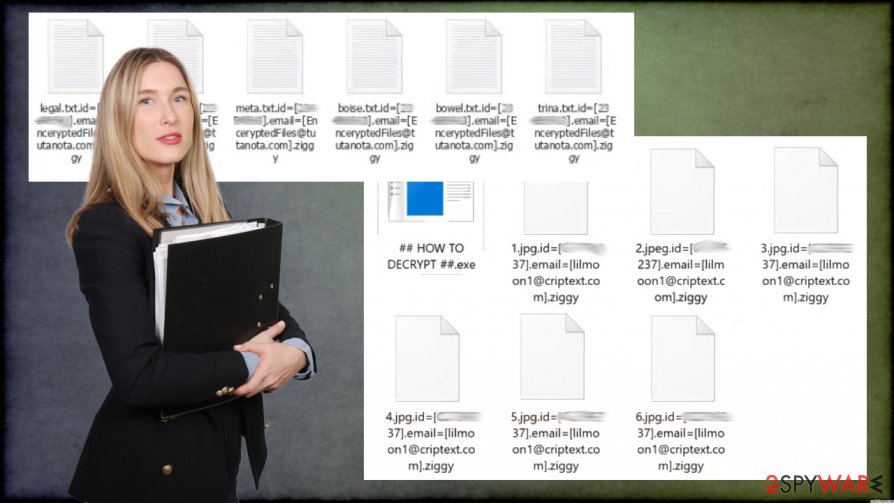
Our stance on contacting or meeting the demands of the developers of this virus or any other ransomware is always the same – please don't do it. By reaching or paying the ransom, victims of cyberattacks could end up in any of these scenarios:
- Assailants disappear after the payment is made.
- More money is asked after the first payment is completed.
- Cybercriminals send additional malware instead of the decryption tool.
- The sent deciphering tool doesn't work.
- No decryption tool is sent, and so on.
Instead, victims should remove Ziggy ransomware as soon as they spot any infection indications – renamed files, ransom note, etc. To be certain that the computer infection is eliminated correctly, we recommend doing it with professional anti-malware applications such as SpyHunter 5Combo Cleaner or Malwarebytes.
Due to the fact that ransomware makes alterations to Windows Registry, host files, and other core settings and files, after Ziggy ransomware removal, experts[1] recommend performing a system repair that would fix these issues with a powerful system tune-up tool like the FortectIntego app.
Small tutorial to increase cybersecurity level
Report[2] shows that ransomware is the fastest-growing cybercrime as, since 2015, profits from this venture increased 57 times. That's why we here at 2-spyware.com compiled a list of instructions that could help everyday computer users to evade any affairs with the cybercriminals:
- All software updates, most of all, for the operating system must be installed as soon as they come out.
- Professional, reliable anti-malware software must be purchased, constantly updated, and used to perform full system scans at least once a week.
- System repair tools must be used frequently to maintain the system registry and other key settings.
- Backups of essential data must be kept on at least two separate devices/locations, e.g., USB drive, cloud, etc.
- Learn how to identify phishing emails[3] and other malware delivery techniques used by hackers.
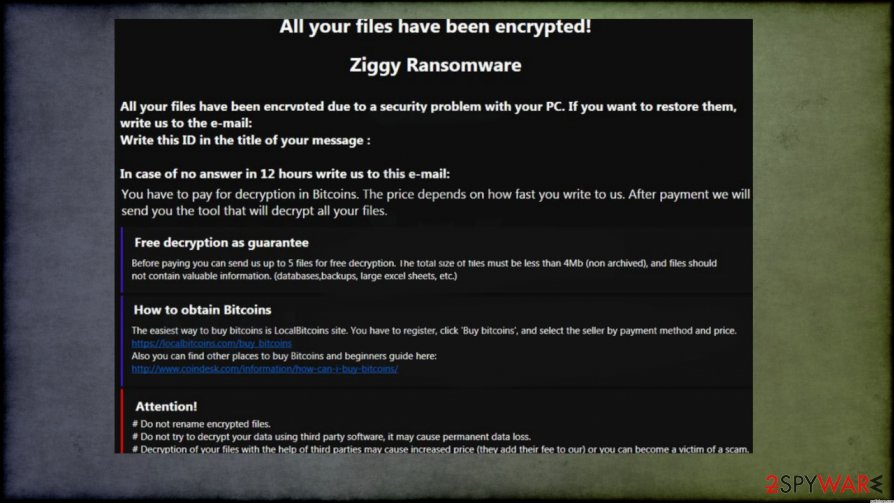
Using anti-malware tools to remove Ziggy ransomware virus
As cybercrimes are increasing at an alarming rate, computer users should always have professional anti-malware software like SpyHunter 5Combo Cleaner or Malwarebytes watching their backs. Apps like these will not only remove Ziggy ransomware but might also prevent such computer infections in the future.
File-locking viruses are known to make various changes in the infected computer system to establish persistence, block security-related applications or webpages, and so on. To revert these changes, users are advised to use the FortectIntego system repair tool right after they're finished with Ziggy ransomware removal.
If unattended, these changes might cause various device performance irregularities such as the blue screen of death, crashing, severe lag, and others. Only after all these steps are taken, and Ziggy virus is completely removed, the computer is a safe place to restore your data from backups.
Getting rid of Ziggy virus. Follow these steps
Manual removal using Safe Mode
Cyber infections might be eliminated with Safe Mode with Networking
Important! →
Manual removal guide might be too complicated for regular computer users. It requires advanced IT knowledge to be performed correctly (if vital system files are removed or damaged, it might result in full Windows compromise), and it also might take hours to complete. Therefore, we highly advise using the automatic method provided above instead.
Step 1. Access Safe Mode with Networking
Manual malware removal should be best performed in the Safe Mode environment.
Windows 7 / Vista / XP
- Click Start > Shutdown > Restart > OK.
- When your computer becomes active, start pressing F8 button (if that does not work, try F2, F12, Del, etc. – it all depends on your motherboard model) multiple times until you see the Advanced Boot Options window.
- Select Safe Mode with Networking from the list.

Windows 10 / Windows 8
- Right-click on Start button and select Settings.

- Scroll down to pick Update & Security.

- On the left side of the window, pick Recovery.
- Now scroll down to find Advanced Startup section.
- Click Restart now.

- Select Troubleshoot.

- Go to Advanced options.

- Select Startup Settings.

- Press Restart.
- Now press 5 or click 5) Enable Safe Mode with Networking.

Step 2. Shut down suspicious processes
Windows Task Manager is a useful tool that shows all the processes running in the background. If malware is running a process, you need to shut it down:
- Press Ctrl + Shift + Esc on your keyboard to open Windows Task Manager.
- Click on More details.

- Scroll down to Background processes section, and look for anything suspicious.
- Right-click and select Open file location.

- Go back to the process, right-click and pick End Task.

- Delete the contents of the malicious folder.
Step 3. Check program Startup
- Press Ctrl + Shift + Esc on your keyboard to open Windows Task Manager.
- Go to Startup tab.
- Right-click on the suspicious program and pick Disable.

Step 4. Delete virus files
Malware-related files can be found in various places within your computer. Here are instructions that could help you find them:
- Type in Disk Cleanup in Windows search and press Enter.

- Select the drive you want to clean (C: is your main drive by default and is likely to be the one that has malicious files in).
- Scroll through the Files to delete list and select the following:
Temporary Internet Files
Downloads
Recycle Bin
Temporary files - Pick Clean up system files.

- You can also look for other malicious files hidden in the following folders (type these entries in Windows Search and press Enter):
%AppData%
%LocalAppData%
%ProgramData%
%WinDir%
After you are finished, reboot the PC in normal mode.
Remove Ziggy using System Restore
Using System Restore for threat elimination
-
Step 1: Reboot your computer to Safe Mode with Command Prompt
Windows 7 / Vista / XP- Click Start → Shutdown → Restart → OK.
- When your computer becomes active, start pressing F8 multiple times until you see the Advanced Boot Options window.
-
Select Command Prompt from the list

Windows 10 / Windows 8- Press the Power button at the Windows login screen. Now press and hold Shift, which is on your keyboard, and click Restart..
- Now select Troubleshoot → Advanced options → Startup Settings and finally press Restart.
-
Once your computer becomes active, select Enable Safe Mode with Command Prompt in Startup Settings window.

-
Step 2: Restore your system files and settings
-
Once the Command Prompt window shows up, enter cd restore and click Enter.

-
Now type rstrui.exe and press Enter again..

-
When a new window shows up, click Next and select your restore point that is prior the infiltration of Ziggy. After doing that, click Next.


-
Now click Yes to start system restore.

-
Once the Command Prompt window shows up, enter cd restore and click Enter.
Bonus: Recover your data
Guide which is presented above is supposed to help you remove Ziggy from your computer. To recover your encrypted files, we recommend using a detailed guide prepared by 2-spyware.com security experts.If your files are encrypted by Ziggy, you can use several methods to restore them:
Restore files with Data Recovery Pro
Data Recovery Pro might be able to recover .ziggy extension files.
- Download Data Recovery Pro;
- Follow the steps of Data Recovery Setup and install the program on your computer;
- Launch it and scan your computer for files encrypted by Ziggy ransomware;
- Restore them.
Individual file recovery with Windows Previous Version Feature
This Windows feature allows users to restore files to their earlier versions, so it might help to restore .ziggy extension files.
- Find an encrypted file you need to restore and right-click on it;
- Select “Properties” and go to “Previous versions” tab;
- Here, check each of available copies of the file in “Folder versions”. You should select the version you want to recover and click “Restore”.
Recovering data with Shadow Explorer
Shadow Explorer restores files from Shadow Volume Copies. If the cyber infection didn't delete them, then this app might be a helpful data recovery tool.
- Download Shadow Explorer (http://shadowexplorer.com/);
- Follow a Shadow Explorer Setup Wizard and install this application on your computer;
- Launch the program and go through the drop down menu on the top left corner to select the disk of your encrypted data. Check what folders are there;
- Right-click on the folder you want to restore and select “Export”. You can also select where you want it to be stored.
No decryption software is currently available
Finally, you should always think about the protection of crypto-ransomwares. In order to protect your computer from Ziggy and other ransomwares, use a reputable anti-spyware, such as FortectIntego, SpyHunter 5Combo Cleaner or Malwarebytes
How to prevent from getting ransomware
Access your website securely from any location
When you work on the domain, site, blog, or different project that requires constant management, content creation, or coding, you may need to connect to the server and content management service more often. The best solution for creating a tighter network could be a dedicated/fixed IP address.
If you make your IP address static and set to your device, you can connect to the CMS from any location and do not create any additional issues for the server or network manager that needs to monitor connections and activities. VPN software providers like Private Internet Access can help you with such settings and offer the option to control the online reputation and manage projects easily from any part of the world.
Recover files after data-affecting malware attacks
While much of the data can be accidentally deleted due to various reasons, malware is one of the main culprits that can cause loss of pictures, documents, videos, and other important files. More serious malware infections lead to significant data loss when your documents, system files, and images get encrypted. In particular, ransomware is is a type of malware that focuses on such functions, so your files become useless without an ability to access them.
Even though there is little to no possibility to recover after file-locking threats, some applications have features for data recovery in the system. In some cases, Data Recovery Pro can also help to recover at least some portion of your data after data-locking virus infection or general cyber infection.
- ^ Avirus. Avirus. Spyware news and security.
- ^ Steve Morgan. Global Ransomware Damage Costs Predicted To Reach $20 Billion (USD) By 2021. Cybersecurityventures. Cybersecurity industry news.
- ^ How to Recognize and Avoid Phishing Scams. Federaltradecommission. Consumer information.





















