Atek ransomware (Virus Removal Guide) - Bonus: Decryption Steps
Atek virus Removal Guide
What is Atek ransomware?
Atek ransomware – a new cryptocurrency extortion-based malware from the Djvu family
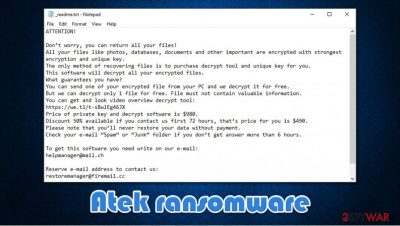
Atek ransomware is a data-locking computer infection that belongs to a well-established malware family known as Djvu. First spotted in early January 2021, it is among 260+ other versions that have been previously released by cybercriminals. This strain has been around for a few years now and has become one of the most prominent crypto-extortionists in the wild.
Almost all malware samples previously discovered by researchers were found on software crack distribution websites, which means that users install the Atek virus, misleadingly believing that the crack file is genuine. As soon as victims double-click the executable, the infection of a Windows computer begins. During this time, the malware performs a sequence of system and file modifications.
As a result of a robust RSA-2048[1] encryption, users are unable to open their personal data – all of it is marked with .atek extension. To make sure users are aware of what happened to their files, crooks also deliver the _readme.txt ransom note, which is placed on the desktop and other directories on the system. According to the message, they have to contact criminals via helpmanager@mail.ch or restoremanager@firemail.cc and pay a ransom to retrieve the decryption tool that would return their files back to normal.
Luckily for some users, a free decryptor for Djvu strain exists. While it only works for a limited number of victims, it is worth trying it, as well as other alternative methods mentioned in the recovery section below.
| name | Atek ransomware |
|---|---|
| Family | Djvu/STOP |
| Type | File locking virus, crypto-malware |
| Appended file extension | .atek |
| Ransom note | _readme.txt |
| Ransom amount | $490 if the criminals are contacted within 72 hours. If not – $980 |
| Criminal contact details | helpmanager@mail.ch and restoremanager@firemail.cc |
| Virus removal | Elimination of any cyber threat should be entrusted to professional anti-malware applications |
| System Health | Since cryptoviruses make modifications to the system registry and other core system settings and files, it's highly recommended to use the FortectIntego tool to repair the device |
As you might have understood, Atek ransomware is just the next step for the attackers to accomplish their malicious goals. It belongs to an infamous family that's been delivering new versions each week for over three years now. Here are a few examples of the latest variants:
Mostly only the appointed extension differentiates these samples from one another. Ransom note of the Atek virus is the same as all other viruses from this family. It consists of explaining what has happened to victims' files and a guarantee of free decryption of one file.
Also, there is a link to a video where the decryptor can be seen in action, personal IDs, and criminal contact details. The decryption toolkit price is also always the same – $490 if the victims act quickly and contact the assailants within 72 hours of the attack. If they fail to do that, the price is increased to a massive $980.
All this convincing and rushing is done so that the victims wouldn't have time and would take a hasty decision to meet the demands of the perpetrators. Instead, they should not panic, as it can only make matters worse.
Here's the whole message from the _readme.txt ransom note of the Atek virus:
ATTENTION!
Don’t worry, you can return all your files!
All your files like photos, databases, documents and other important are encrypted with strongest encryption and unique key.
The only method of recovering files is to purchase decrypt tool and unique key for you.
This software will decrypt all your encrypted files.
What guarantees you have?
You can send one of your encrypted file from your PC and we decrypt it for free.
But we can decrypt only 1 file for free. File must not contain valuable information.
You can get and look video overview decrypt tool:
https://we.tl/t-sBwlEg46JX
Price of private key and decrypt software is $980.
Discount 50% available if you contact us first 72 hours, that’s price for you is $490.
Please note that you’ll never restore your data without payment.
Check your e-mail “Spam” or “Junk” folder if you don’t get answer more than 6 hours.To get this software you need write on our e-mail:
helpmanager@mail.chReserve e-mail address to contact us:
restoremanager@firemail.ccYour personal ID
After seeing the ransom note, victims of such cybercrimes shouldn't panic and give in to the demands of the cybercriminals – there's always hope that there are other ways of data recovery. The first thing that one should do is export all encrypted data to an offline storage device, of course, if backups are not available.
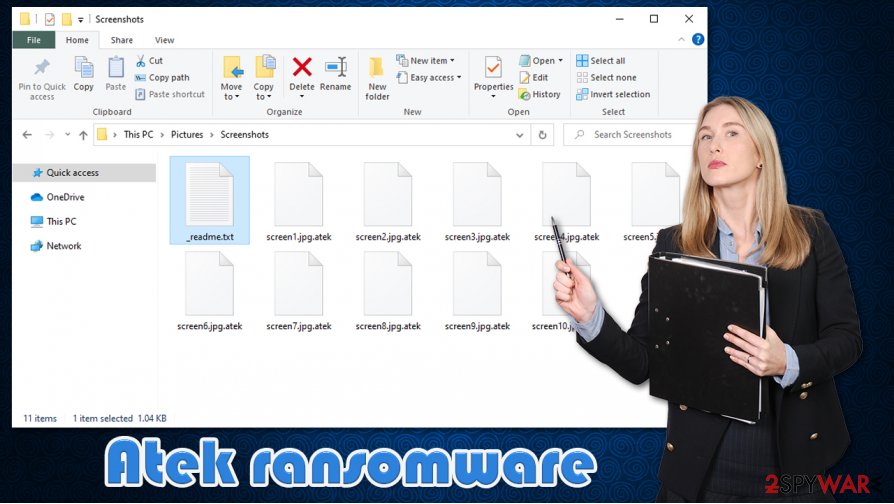
Only then should the victims remove Atek ransomware from their infected devices. The best way to do it is by using professional anti-malware software such as SpyHunter 5Combo Cleaner or Malwarebytes. That way, the users can be sure that the infection is eliminated correctly. Although manual elimination is possible, it is not recommended for inexperienced users because it is way too complicated. A techy task like this should be entrusted to professionals.
Once the computer is virus-free, another task should be performed since ransomware tends to make changes in the Windows “hosts” file, which might prevent users from visiting any cybersecurity-related websites, add additional background processes, and other system irregularities that could lead to crashing, severe lag, or other stability issues. Thus, after Atek ransomware removal, use the FortectIntego tool to restore the device to the pre-contamination phase and evade all abnormal behavior.
Avoid most prevalent Djvu ransomware spreading technique
Cybercriminals have created many techniques to deliver payload files of their created malware – drive-by downloads,[2] Remote Desktop Protocol (RDP) attacks, spam emails, and so on. Still, our research shows the most likely way to get your computer infected with Djvu family ransomware is by using file-sharing platforms.
These platforms, such as popular torrent sites, are often infested with computer infections. Cyberthieves don't have to do much, just think of a catchy name that will lure the eye of an unaware user, upload it, and wait for someone to download it. These viruses are often camouflaged as brand new, popular game cracks,[3] or other illegal activation toolkits for licensed programs., pirated programs, etc.
To avoid these and other malware types, first of all, people should always have trustworthy anti-malware software watching their back. Second – refrain from using such websites because you might end up with a lot more than you expected. Support your game or other software developers by purchasing their created products either directly from their websites or official distributors, like Steam, Origin, or others.
Tutorial on Atek ransomware removal
Criminals are criminals for a reason, and they should never be trusted. Victims of ransomware attacks have reported various issues after they have made payments to their assailants, including decryption tools that don't work, scamming for more money, or just the total disappearance of the criminals.
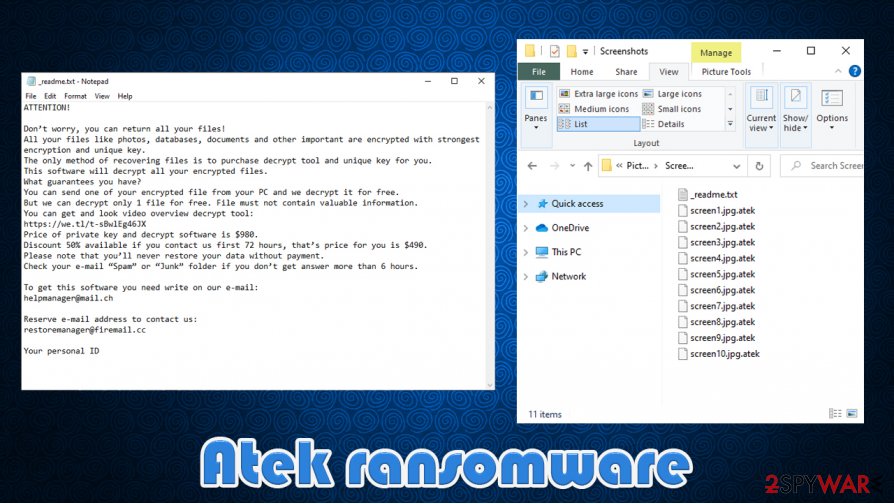
That's why we recommend Atek virus removal instead. If you had extensive data backups, then don't wait for a second and do it with reliable anti-malware software, such as SpyHunter 5Combo Cleaner or Malwarebytes, to make sure the virus is removed completely with all of its components.
If you didn't keep backups, then you might want to consider either of the following options:
- Try decryption tools. Either from a company called Emisoft or any other that specializes in data recovery options.
- Export all encrypted files to an offline storage device and wait for a decryption tool to be made available to the public.
- Try our free guides provided at the bottom of this article.
Once you tried either of those choices (or all), it's time to remove Atek ransomware with any of the aforementioned tools. Afterward, a system tune-up is necessary due to the fact that file-locking parasites from this lineage make changes to Windows Registry and other key system settings and files.
If left unattended, these changes might result in various abnormal behavior exhibitions, from constant crashing to severe lag or even infection renewal. Experts [4] highly recommend using the FortectIntego tool to revert any changes that the virus might have done.
Getting rid of Atek virus. Follow these steps
Manual removal using Safe Mode
Getting rid of computer viruses can be done in Safe Mode with Networking if the malware prevents from deleting it when Windows in normal mode
Important! →
Manual removal guide might be too complicated for regular computer users. It requires advanced IT knowledge to be performed correctly (if vital system files are removed or damaged, it might result in full Windows compromise), and it also might take hours to complete. Therefore, we highly advise using the automatic method provided above instead.
Step 1. Access Safe Mode with Networking
Manual malware removal should be best performed in the Safe Mode environment.
Windows 7 / Vista / XP
- Click Start > Shutdown > Restart > OK.
- When your computer becomes active, start pressing F8 button (if that does not work, try F2, F12, Del, etc. – it all depends on your motherboard model) multiple times until you see the Advanced Boot Options window.
- Select Safe Mode with Networking from the list.

Windows 10 / Windows 8
- Right-click on Start button and select Settings.

- Scroll down to pick Update & Security.

- On the left side of the window, pick Recovery.
- Now scroll down to find Advanced Startup section.
- Click Restart now.

- Select Troubleshoot.

- Go to Advanced options.

- Select Startup Settings.

- Press Restart.
- Now press 5 or click 5) Enable Safe Mode with Networking.

Step 2. Shut down suspicious processes
Windows Task Manager is a useful tool that shows all the processes running in the background. If malware is running a process, you need to shut it down:
- Press Ctrl + Shift + Esc on your keyboard to open Windows Task Manager.
- Click on More details.

- Scroll down to Background processes section, and look for anything suspicious.
- Right-click and select Open file location.

- Go back to the process, right-click and pick End Task.

- Delete the contents of the malicious folder.
Step 3. Check program Startup
- Press Ctrl + Shift + Esc on your keyboard to open Windows Task Manager.
- Go to Startup tab.
- Right-click on the suspicious program and pick Disable.

Step 4. Delete virus files
Malware-related files can be found in various places within your computer. Here are instructions that could help you find them:
- Type in Disk Cleanup in Windows search and press Enter.

- Select the drive you want to clean (C: is your main drive by default and is likely to be the one that has malicious files in).
- Scroll through the Files to delete list and select the following:
Temporary Internet Files
Downloads
Recycle Bin
Temporary files - Pick Clean up system files.

- You can also look for other malicious files hidden in the following folders (type these entries in Windows Search and press Enter):
%AppData%
%LocalAppData%
%ProgramData%
%WinDir%
After you are finished, reboot the PC in normal mode.
Remove Atek using System Restore
System Restore function might also be able to eliminate cyber threats
-
Step 1: Reboot your computer to Safe Mode with Command Prompt
Windows 7 / Vista / XP- Click Start → Shutdown → Restart → OK.
- When your computer becomes active, start pressing F8 multiple times until you see the Advanced Boot Options window.
-
Select Command Prompt from the list

Windows 10 / Windows 8- Press the Power button at the Windows login screen. Now press and hold Shift, which is on your keyboard, and click Restart..
- Now select Troubleshoot → Advanced options → Startup Settings and finally press Restart.
-
Once your computer becomes active, select Enable Safe Mode with Command Prompt in Startup Settings window.

-
Step 2: Restore your system files and settings
-
Once the Command Prompt window shows up, enter cd restore and click Enter.

-
Now type rstrui.exe and press Enter again..

-
When a new window shows up, click Next and select your restore point that is prior the infiltration of Atek. After doing that, click Next.


-
Now click Yes to start system restore.

-
Once the Command Prompt window shows up, enter cd restore and click Enter.
Bonus: Recover your data
Guide which is presented above is supposed to help you remove Atek from your computer. To recover your encrypted files, we recommend using a detailed guide prepared by 2-spyware.com security experts.If your files are encrypted by Atek, you can use several methods to restore them:
Using Data Recovery Pro to retrieve files
This third-party software could restore .atek extension files.
- Download Data Recovery Pro;
- Follow the steps of Data Recovery Setup and install the program on your computer;
- Launch it and scan your computer for files encrypted by Atek ransomware;
- Restore them.
Using Windows Previous Version feature for data recovery
This OS feature could restore .atek extension files individually, i.e., one at a time.
- Find an encrypted file you need to restore and right-click on it;
- Select “Properties” and go to “Previous versions” tab;
- Here, check each of available copies of the file in “Folder versions”. You should select the version you want to recover and click “Restore”.
File recovery with Shadow Explorer
Usually, Shadow Volume Copies get either deleted or encrypted during the cyberattack, but if the file-locking parasite missed them, then Shadow Explorer might help with file retrieval.
- Download Shadow Explorer (http://shadowexplorer.com/);
- Follow a Shadow Explorer Setup Wizard and install this application on your computer;
- Launch the program and go through the drop down menu on the top left corner to select the disk of your encrypted data. Check what folders are there;
- Right-click on the folder you want to restore and select “Export”. You can also select where you want it to be stored.
Possible decryption methods
Emisoft is constantly updating their decryption tools. Download it and give it a go, although it might not work since this cryptovirus is brand new.
Finally, you should always think about the protection of crypto-ransomwares. In order to protect your computer from Atek and other ransomwares, use a reputable anti-spyware, such as FortectIntego, SpyHunter 5Combo Cleaner or Malwarebytes
How to prevent from getting ransomware
Protect your privacy – employ a VPN
There are several ways how to make your online time more private – you can access an incognito tab. However, there is no secret that even in this mode, you are tracked for advertising purposes. There is a way to add an extra layer of protection and create a completely anonymous web browsing practice with the help of Private Internet Access VPN. This software reroutes traffic through different servers, thus leaving your IP address and geolocation in disguise. Besides, it is based on a strict no-log policy, meaning that no data will be recorded, leaked, and available for both first and third parties. The combination of a secure web browser and Private Internet Access VPN will let you browse the Internet without a feeling of being spied or targeted by criminals.
No backups? No problem. Use a data recovery tool
If you wonder how data loss can occur, you should not look any further for answers – human errors, malware attacks, hardware failures, power cuts, natural disasters, or even simple negligence. In some cases, lost files are extremely important, and many straight out panic when such an unfortunate course of events happen. Due to this, you should always ensure that you prepare proper data backups on a regular basis.
If you were caught by surprise and did not have any backups to restore your files from, not everything is lost. Data Recovery Pro is one of the leading file recovery solutions you can find on the market – it is likely to restore even lost emails or data located on an external device.
- ^ @garciaj.uk. How does RSA work?. Hackernoon. Technology publishing website.
- ^ Forrest Stroud. Drive-By Download. Webopedia. The online tech dictionary for students, educators and it professionals.
- ^ Software cracking. Wikipedia. The free encyclopedia.
- ^ Dieviren. Dieviren. Spyware news and security.





















