Zoldon Crypter ransomware (Removal Instructions) - Decryption Steps Included
Zoldon Crypter virus Removal Guide
What is Zoldon Crypter ransomware?
Zoldon Crypter ransomware – a sophisticated file encrypting virus that also mines cyryptocurrency
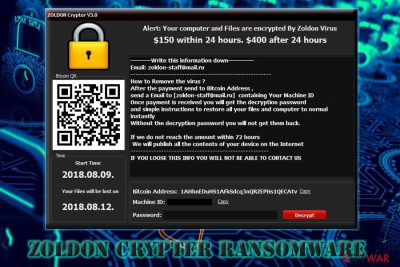
Zoldon ransomware is an advanced piece of malware that is capable of encrypting files and making them unusable, as well as injecting Bitcoin Miner Pro V3.1.exe that would secretly mine cryptocurrency on the infected machine. As soon as the payload is distributed, the malware encrypts all files using AES-256[1] cipher and displays ZOLDON Crypter V3.0 program that shows the ransom note. It urges users to contact cybercriminals via the zoldon-staff@mail.ru email after a payment of $150 in Bitcoin is transferred. Hackers also warn that the ransom size will be upped to $400 in 24 hours. Zoldon Crypter virus does not use any additional file extensions to encipher files.
| SUMMARY | |
| Name | Zoldon Crypter |
| Type | Ransomware/Trojan – cryptominer |
| Related files | Bitcoin Miner Pro V3.1.exe, |
| Ransom note | ZOLDON Crypter V3.0 |
| Cipher used | AES-256 |
| Extension | None |
| Ransom size | $150 in BTC ($400 in 24 hours) |
| Contact email | zoldon-staff@mail.ru |
| Elimination | Download and install FortectIntego or Malwarebytes |
Zoldon Crypter ransomware can get into users' PCs via contaminated spam email attachments, from malicious JavaScripts[2] on compromised websites, as well as breakthrough via insecure RDP configuration. Therefore, certain precaution measures would profoundly decrease the chance of Zoldon virus infection.
Unlike viruses like Animus, FileEncrypted, Magniber, Zoldon ransomware does not add any extensions to the encrypted files. The ransom note DesktopZoldon.txt is also present but does not execute correctly due to the mistake in the code. Nevertheless, victims get all the information from the ZOLDON Crypter V3.0 application that is launched right after data encryption:
Alert: Your computer and Files are encrypted By Zoldon Virus
$150 within 24 hours. $400 after 24 hours———–Write this information down———-
Email: zoldon-staff@mail.ru
———————————————————-
How to remove the virus?
After the payment send to Bitcoin Address,
send email to [zoldon-staff@mail.ru] containing Your Machine ID
Once payment is received, you will get the decryption password
and simple instructions to restore all your files and computer to normal instantly
Without the decryption password, you will not get them back.
If we do not reach the amount within 72 hours
We will punish all the contents of your device on the Internet
———————————————————-
IF YOU LOOSE THIS INFO, YOU WILL NOT BE ABLE TO CONTACT US
Although Zoldon virus authors try to scare users by declaring that their files will be lost within 24 hours, victims should not contact hackers and remove Zoldon ransomware trojan using reputable security software. We advise picking FortectIntego or Malwarebytes.
Those who do contact criminals risk not only losing their file but also money. Security researchers[3] warn that malware authors often ignore victims and merely keep the money without giving the decryptor. Additionally, those who will successfully retrieve the decoder might be targeted by Zoldon Crypter developers again.
Although Zoldon ransomware is not decryptable yet, users should retrieve their files from a backup (such as external storage drives or remote server). Those who failed to prepare a backup before the virus struck can try using third-party applications to get their data. However, chances of such outcome are low, as Zoldon Crypter removes Shadow Volume copies.
While users may be devastated because of the encrypted personal files (malware targets databases, image files, pictures, videos, documents and similar), the virus also utilizes compromised machine's hardware to mine cryptocurrency for hackers. Such activity might result in high electricity bills, as well as lowered PC performance. For that reason, Zoldon Crypter ransomware removal should be performed as soon as possible.
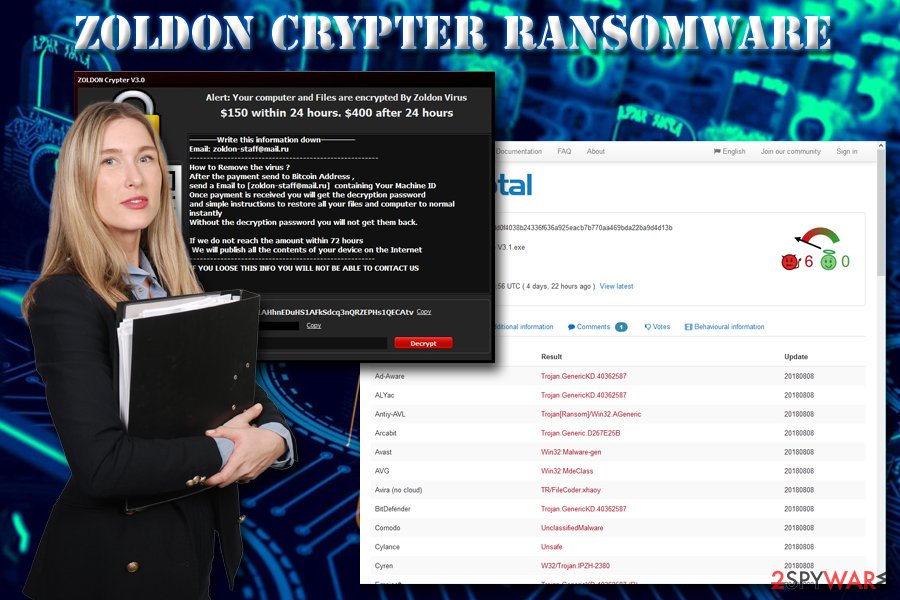
Ransomware can affect anybody who is not careful enough online
While many people consider ransomware attacks something that they saw on the news, it is by far more accessible than one might think. Even users who avoid dodgy websites can be at risk. That is because malware has various distribution methods, and not everybody is aware of them. While there is no way to protect yourself 100%, but there are several precautions that can significantly reduce the chance of infection:
- Do not open attachments of suspicious emails. Spam emails are one of the most prominent ransomware distribution techniques, merely because it is so effective and requires minimum effort from cybercriminals' side. Thus, beware that some phishing emails might look authentic, but hide malware payload inside.
- Employ reputable security software. Those who neglect security measures and refuse to install anti-malware software are at the highest risk. Developers often update databases so that the newest viruses would be caught before infiltration.
- Update your software promptly. Software vulnerabilities is another way for hackers to inject malware relatively easily. Security patches of popular software like Adobe or Flash are especially critical.
- Stay aware from dubious sites. Visiting a compromised or a malicious website can result in malware infection (especially if PUP, such as adware is hiding inside the machine). Therefore, users should never click on suspicious ads and close down their browsers if they get redirected.
- Use strong passwords. Never use the same password for multiple accounts, and make sure you change them often. Brute-force attacks are quite common when it comes to malware infiltration.
Delete Zoldon Crypter ransomware instead of contacting cybercrooks
If you were unlucky enough and contaminated your PC with Zoldon virus, you should not panic, as contacting cybercriminals is the worst idea. As we already mentioned, they can simply ignore you even after the payment is processed, making your lose not only your files but also money.
Therefore, you should hurry and remove Zoldon ransomware from your computer instead. However, do not try to perform the elimination manually, as the complex virus should only be removed by using professional security software. Of course, you can try to perform manual Zoldon Crypter removal if you are a trained IT professional.
Only after the Zoldon virus is removed, you can try to get your files back. You should use your backups if you had any. If not, your last hope is third-party software. You will find all the instructions below this article.
Getting rid of Zoldon Crypter virus. Follow these steps
Manual removal using Safe Mode
To remove Zoldon virus safely, enter Safe Mode with Networking:
Important! →
Manual removal guide might be too complicated for regular computer users. It requires advanced IT knowledge to be performed correctly (if vital system files are removed or damaged, it might result in full Windows compromise), and it also might take hours to complete. Therefore, we highly advise using the automatic method provided above instead.
Step 1. Access Safe Mode with Networking
Manual malware removal should be best performed in the Safe Mode environment.
Windows 7 / Vista / XP
- Click Start > Shutdown > Restart > OK.
- When your computer becomes active, start pressing F8 button (if that does not work, try F2, F12, Del, etc. – it all depends on your motherboard model) multiple times until you see the Advanced Boot Options window.
- Select Safe Mode with Networking from the list.

Windows 10 / Windows 8
- Right-click on Start button and select Settings.

- Scroll down to pick Update & Security.

- On the left side of the window, pick Recovery.
- Now scroll down to find Advanced Startup section.
- Click Restart now.

- Select Troubleshoot.

- Go to Advanced options.

- Select Startup Settings.

- Press Restart.
- Now press 5 or click 5) Enable Safe Mode with Networking.

Step 2. Shut down suspicious processes
Windows Task Manager is a useful tool that shows all the processes running in the background. If malware is running a process, you need to shut it down:
- Press Ctrl + Shift + Esc on your keyboard to open Windows Task Manager.
- Click on More details.

- Scroll down to Background processes section, and look for anything suspicious.
- Right-click and select Open file location.

- Go back to the process, right-click and pick End Task.

- Delete the contents of the malicious folder.
Step 3. Check program Startup
- Press Ctrl + Shift + Esc on your keyboard to open Windows Task Manager.
- Go to Startup tab.
- Right-click on the suspicious program and pick Disable.

Step 4. Delete virus files
Malware-related files can be found in various places within your computer. Here are instructions that could help you find them:
- Type in Disk Cleanup in Windows search and press Enter.

- Select the drive you want to clean (C: is your main drive by default and is likely to be the one that has malicious files in).
- Scroll through the Files to delete list and select the following:
Temporary Internet Files
Downloads
Recycle Bin
Temporary files - Pick Clean up system files.

- You can also look for other malicious files hidden in the following folders (type these entries in Windows Search and press Enter):
%AppData%
%LocalAppData%
%ProgramData%
%WinDir%
After you are finished, reboot the PC in normal mode.
Remove Zoldon Crypter using System Restore
You can also use System Restore to get rid of the virus:
-
Step 1: Reboot your computer to Safe Mode with Command Prompt
Windows 7 / Vista / XP- Click Start → Shutdown → Restart → OK.
- When your computer becomes active, start pressing F8 multiple times until you see the Advanced Boot Options window.
-
Select Command Prompt from the list

Windows 10 / Windows 8- Press the Power button at the Windows login screen. Now press and hold Shift, which is on your keyboard, and click Restart..
- Now select Troubleshoot → Advanced options → Startup Settings and finally press Restart.
-
Once your computer becomes active, select Enable Safe Mode with Command Prompt in Startup Settings window.

-
Step 2: Restore your system files and settings
-
Once the Command Prompt window shows up, enter cd restore and click Enter.

-
Now type rstrui.exe and press Enter again..

-
When a new window shows up, click Next and select your restore point that is prior the infiltration of Zoldon Crypter. After doing that, click Next.


-
Now click Yes to start system restore.

-
Once the Command Prompt window shows up, enter cd restore and click Enter.
Bonus: Recover your data
Guide which is presented above is supposed to help you remove Zoldon Crypter from your computer. To recover your encrypted files, we recommend using a detailed guide prepared by 2-spyware.com security experts.If your files are encrypted by Zoldon Crypter, you can use several methods to restore them:
Use Data Recovery Pro to get your files back
Data Recovery Pro is a tool that is perfect to restore corrupted or accidentally deleted files. However, security experts noticed that it can also help ransomware victims in some cases.
- Download Data Recovery Pro;
- Follow the steps of Data Recovery Setup and install the program on your computer;
- Launch it and scan your computer for files encrypted by Zoldon Crypter ransomware;
- Restore them.
Windows Previous Versions feature could successfully recover certain files
This is solution for victims who had System Restore feature enabled before the infection. However, the files can only be recovered one by one, so recovering a large amount of data might be impossible.
- Find an encrypted file you need to restore and right-click on it;
- Select “Properties” and go to “Previous versions” tab;
- Here, check each of available copies of the file in “Folder versions”. You should select the version you want to recover and click “Restore”.
Try ShadowExplorer
ShadowExplorer will help you if the virus failed to eliminate Shadow Volume Copies.
- Download Shadow Explorer (http://shadowexplorer.com/);
- Follow a Shadow Explorer Setup Wizard and install this application on your computer;
- Launch the program and go through the drop down menu on the top left corner to select the disk of your encrypted data. Check what folders are there;
- Right-click on the folder you want to restore and select “Export”. You can also select where you want it to be stored.
No decryptor is available yet
Finally, you should always think about the protection of crypto-ransomwares. In order to protect your computer from Zoldon Crypter and other ransomwares, use a reputable anti-spyware, such as FortectIntego, SpyHunter 5Combo Cleaner or Malwarebytes
How to prevent from getting ransomware
Do not let government spy on you
The government has many issues in regards to tracking users' data and spying on citizens, so you should take this into consideration and learn more about shady information gathering practices. Avoid any unwanted government tracking or spying by going totally anonymous on the internet.
You can choose a different location when you go online and access any material you want without particular content restrictions. You can easily enjoy internet connection without any risks of being hacked by using Private Internet Access VPN.
Control the information that can be accessed by government any other unwanted party and surf online without being spied on. Even if you are not involved in illegal activities or trust your selection of services, platforms, be suspicious for your own security and take precautionary measures by using the VPN service.
Backup files for the later use, in case of the malware attack
Computer users can suffer from data losses due to cyber infections or their own faulty doings. Ransomware can encrypt and hold files hostage, while unforeseen power cuts might cause a loss of important documents. If you have proper up-to-date backups, you can easily recover after such an incident and get back to work. It is also equally important to update backups on a regular basis so that the newest information remains intact – you can set this process to be performed automatically.
When you have the previous version of every important document or project you can avoid frustration and breakdowns. It comes in handy when malware strikes out of nowhere. Use Data Recovery Pro for the data restoration process.
- ^ Advanced Encryption Standard. Wikipedia. The free encyclopedia.
- ^ JavaScript Malware Finds New Life. Sophos. Security researchers.
- ^ OdstranitVirus. OdstranitVirus. Cybersecurity news and articles.





















