Genieo Search (Chrome, Firefox, IE, Edge) - updated Jan 2020
Genieo Search Removal Guide
What is Genieo Search?
Genieo Search – a fake search tool that specializes in showing Mac users sponsored content for profit
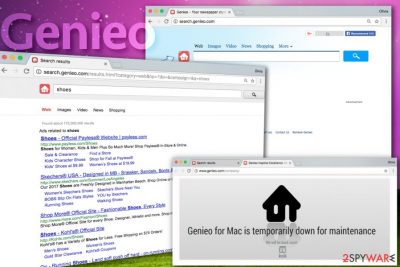
Genieo Search, also known as Go.searchgenieo.com, is a potentially unwanted program, which can start pushing sponsored content via Internet Explorer, Google Chrome, Mozilla Firefox or other web browsers out of nowhere. It is part of Genieo adware[1], which is also known as „content recommendation“ software.
Initially not considered malicious, Genieo Search was seen being installed on thousands of users' Macs via software bundle packages and then modifying browsers' homepage, URL bar, and default search engine without asking for the users' permission. However, as the time went by, new versions of Genieo Search virus were seen intercepting macOS' Keychain, which grants access to users sensitive data, such as credit card details, usernames, passwords, etc.[2]
Genieo Search deception does not finish there, however, as it is also known to be distributed via fake Flash Player updates, and is also often offered via various shady software installers that use deception in order to make users install the browser-hijacking application on Macs.
| Name | Genio Search |
|---|---|
| Homepage | Go.searchgenieo.com |
| Type | Adware, browser hijacker |
| Targeted systems | macOS |
| Release date | 2013 |
| Propagation | Users install the potentially unwanted program unintentionally – they are often tricked by a fake Flash Player update. Malware was also found being presented as a codec needed to view various videos on Macs. Finally, software bundling is also often used to distribute Genio on third-party websites like Softonic |
| SYMPTOMS | Installs an extension on the browser, displays ads on all visited sites, sets search.genieo.com as a homepage and new tab and redirects all searches to Yahoo, promotes potentially dangerous software |
| Risks | Installation of other potentially unwanted applications, malware infection, sensitive data disclosure to malicious parties (cybercriminals), money loss, identity fraud, etc. |
| Removal | You can get rid of the PUP automatically by using anti-malware software or by following manual removal guide below |
| optimization | Scan your macOS with FortectIntego to optimize it |
For a long time, Genieo virus started bothering Mac users,[3], and soon was included in Apple’s XProtect anti-malware services database – listed as malware – and rightfully so. A potentially unwanted application that can gain access to most private user data is malicious and should be terminated as soon as possible.
Once installed, Genieo Search changes the infected browser's homepage setting it to search.genieo.com and adds this search site as the main search provider. While the PUP sets a customized search engine, it redirects all searches to Yahoo, although it diverts users to non-organic search results, i.e., top links are sponsored ads that benefit Genieo Search financially as long as users click on them. This behavior can only be stopped by terminating the PUP.
Nevertheless, such browser-hijacking apps[4] can redirect you not only to developer-promoted pages but also to potentially dangerous ones. In order to avoid such unwanted consequences, you need to remove Genio Search virus from your computer system permanently and get rid of all PUP-added content from your affected web browsers.
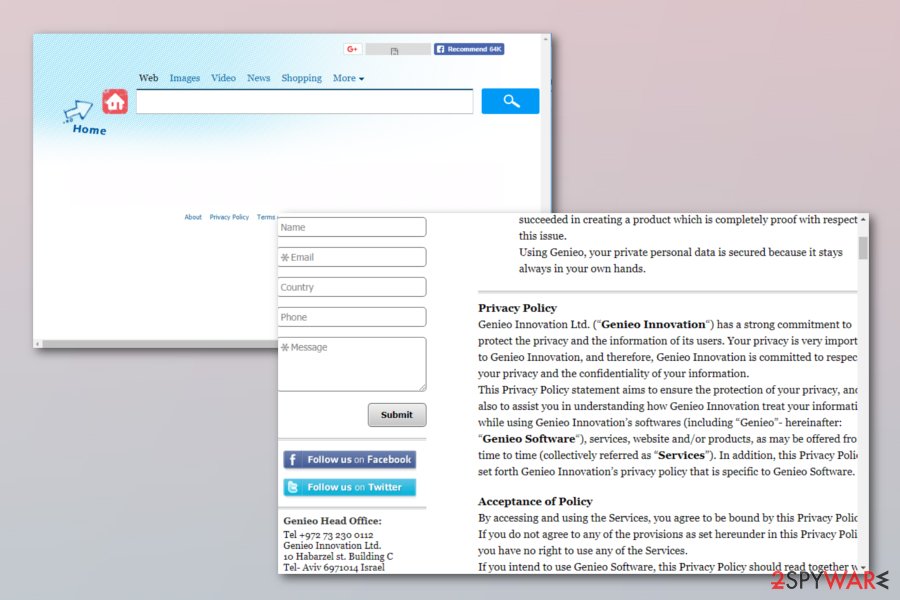
Finally, it is known that Genieo Search may start collecting information about people's browsing habits and accumulate information about their search terms, most visited websites, time that they spend there, data that they enter, saved bookmarks, pictures, and videos viewed, IPs, etc. If you don't want to run into privacy-related issues, you should be very careful with that.
If you never intended to install Genieo Search on your computer, you should follow a guide that is given below and get rid of this browser hijacker. Of course, the easiest way to do this is to run a full system scan with updated anti-malware, although you can also perform a full Genieo Search removal manually by following our guide below.
Additionally, we highly recommend scanning the machine with FortectIntego for the best results, as well as resetting all the installed browsers.
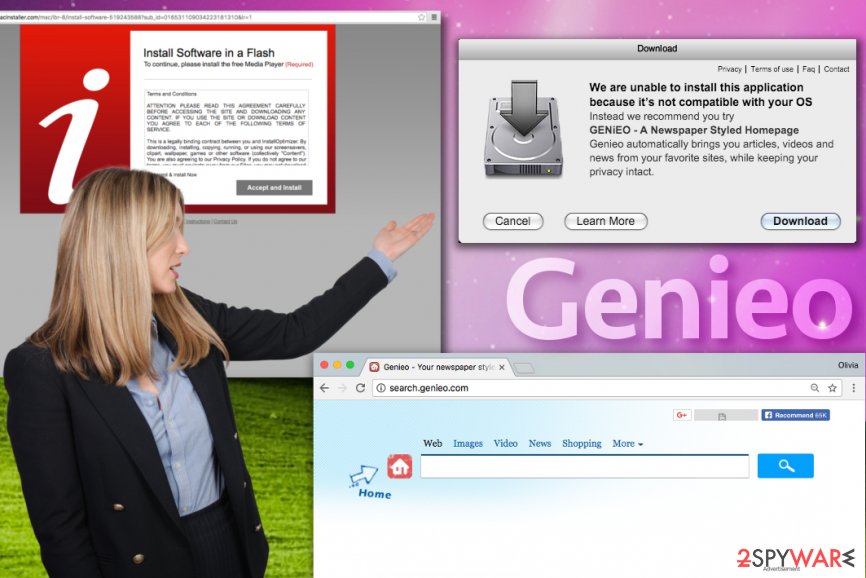
Everything you need to know about Genieo on Mac
Genieo on Mac is a potentially unwanted program that can arrive in tandem with another application or be installed after clicking on an Internet ad promoting it. Once installed, it drops a bunch of files onto Mac OS to set itself up and remain on the computer as long as it is possible. DieViren.de experts[5] advise removing this unwanted application from Mac as soon as possible, although it can seem like a challenging task at first.
Mac users have been complaining about ads, redirects, altered search settings and other problems caused by Genieo Search virus. Despite being non-malicious, this browser hijacker-related software tracks the user at all times and keeps delivering even more Internet ads daily. Besides, users have noticed that Genieo keeps coming back even after removing its components from the system.
If you have been experiencing problems when trying to remove Genieo from Mac, please read the full instructions on how to do it properly. We have added the directions right below this article and also provided informative screenshots to help you locate and delete Genieo-related files from OS X.
Strategies used for promotion of suspicious programs
According to IT experts, various potentially unwanted programs such as browser-hijacking apps are promoted by spreading them through suspicious websites. Third-party websites often might include unwanted content in a form of a link which, once clicked, might relate in a secret installation of the potentially unwanted application. To avoid such risk, stay away from all questionable web pages.
Furthermore, browser hijackers are very likely to be spread via a deceptive marketing technique called “bundling”[6]. Such PUPs and all their components come included together with regular software that users download from the Internet. You can avoid such secret installation if you choose the Custom/Advanced installation mode over the Quick/Recommended one. Here you will be able to control all incoming downloads and opt-out the unwanted ones.
Remove Genieo Search from Mac or Windows
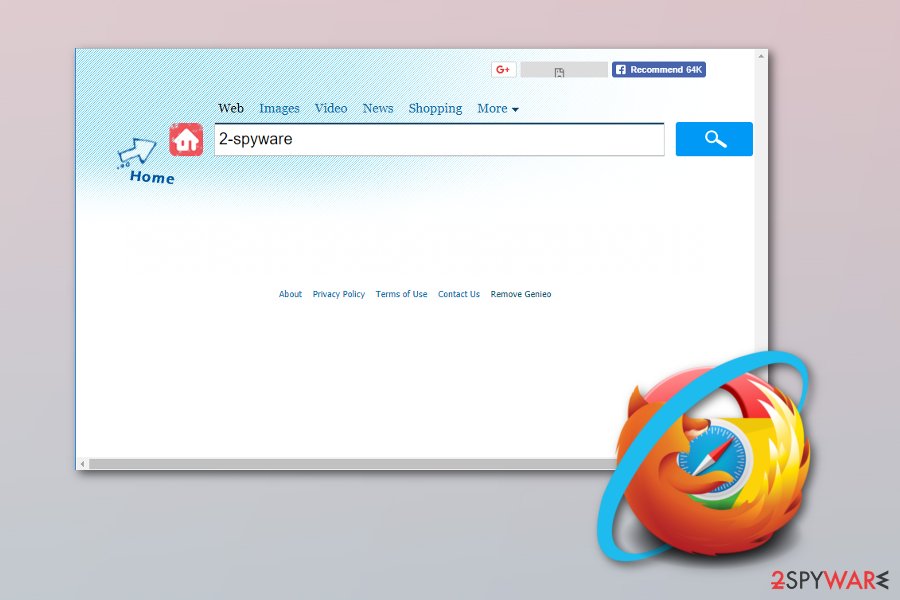
Complaints shared by affected computer users prove that it can be tough to remove Genieo Search virus from Mac or Windows. The browser-hijacking application leaves a variety of files on the system and tries to stay undetected. Typically, users identify the issue causing browser redirects and ads only after running a security software on the affected computer.
Therefore, if your security software detected PUP.Genieo or a similar entry on your system, make sure you wipe the suspicious files using an anti-spyware or anti-malware program. You can use a computer security application from our suggested list or feel free to perform the elimination by using any program of your own.
You can also try to perform Genieo Search removal manually – here are the files you need to delete from your system after making sure that the app is not running the in the background via the Activity Monitor:
- /Applications/Genieo
- /Applications/InstallMac
- /Applications/Uninstall Genieo
- /Applications/Uninstall IM Completer.app
- ~/Library/Application Support/com.genieoinnovation.Installer/
- ~/Library/Application Support/Genieo/
- ~/Library/LaunchAgents/com.genieo.completer.download.plist
- ~/Library/LaunchAgents/com.genieo.completer.update.plist
- /Library/LaunchAgents/com.genieoinnovation.macextension.plist
- /Library/LaunchAgents/com.genieo.engine.plist
- /Library/LaunchAgents/com.genieo.completer.update.plist
- /Library/LaunchDaemons/com.genieoinnovation.macextension.client.plist
- /Library/PrivilegedHelperTools/com.genieoinnovation.macextension.client
- /usr/lib/libgenkit.dylib
- /usr/lib/libgenkitsa.dylib
- /usr/lib/libimckit.dylib
- /usr/lib/libimckitsa.dylib
You may remove virus damage with a help of FortectIntego. SpyHunter 5Combo Cleaner and Malwarebytes are recommended to detect potentially unwanted programs and viruses with all their files and registry entries that are related to them.
Getting rid of Genieo Search. Follow these steps
Uninstall from Windows
To remove Genieo Search virus from Windows computer, use given guidelines. However, experts hardly ever recommend deleting this computer infection manually:
Instructions for Windows 10/8 machines:
- Enter Control Panel into Windows search box and hit Enter or click on the search result.
- Under Programs, select Uninstall a program.

- From the list, find the entry of the suspicious program.
- Right-click on the application and select Uninstall.
- If User Account Control shows up, click Yes.
- Wait till uninstallation process is complete and click OK.

If you are Windows 7/XP user, proceed with the following instructions:
- Click on Windows Start > Control Panel located on the right pane (if you are Windows XP user, click on Add/Remove Programs).
- In Control Panel, select Programs > Uninstall a program.

- Pick the unwanted application by clicking on it once.
- At the top, click Uninstall/Change.
- In the confirmation prompt, pick Yes.
- Click OK once the removal process is finished.
Delete from macOS
To remove Genieo Search on Mac, follow the given directions and clear the Applications folder from Genieo virus remains:
Remove items from Applications folder:
- From the menu bar, select Go > Applications.
- In the Applications folder, look for all related entries.
- Click on the app and drag it to Trash (or right-click and pick Move to Trash)

To fully remove an unwanted app, you need to access Application Support, LaunchAgents, and LaunchDaemons folders and delete relevant files:
- Select Go > Go to Folder.
- Enter /Library/Application Support and click Go or press Enter.
- In the Application Support folder, look for any dubious entries and then delete them.
- Now enter /Library/LaunchAgents and /Library/LaunchDaemons folders the same way and terminate all the related .plist files.

Remove from Microsoft Edge
Microsoft Edge can be a target of various potentially unwanted programs too. If such thing happened, perform the cleaning process by reading these guidelines:
Delete unwanted extensions from MS Edge:
- Select Menu (three horizontal dots at the top-right of the browser window) and pick Extensions.
- From the list, pick the extension and click on the Gear icon.
- Click on Uninstall at the bottom.

Clear cookies and other browser data:
- Click on the Menu (three horizontal dots at the top-right of the browser window) and select Privacy & security.
- Under Clear browsing data, pick Choose what to clear.
- Select everything (apart from passwords, although you might want to include Media licenses as well, if applicable) and click on Clear.

Restore new tab and homepage settings:
- Click the menu icon and choose Settings.
- Then find On startup section.
- Click Disable if you found any suspicious domain.
Reset MS Edge if the above steps did not work:
- Press on Ctrl + Shift + Esc to open Task Manager.
- Click on More details arrow at the bottom of the window.
- Select Details tab.
- Now scroll down and locate every entry with Microsoft Edge name in it. Right-click on each of them and select End Task to stop MS Edge from running.

If this solution failed to help you, you need to use an advanced Edge reset method. Note that you need to backup your data before proceeding.
- Find the following folder on your computer: C:\\Users\\%username%\\AppData\\Local\\Packages\\Microsoft.MicrosoftEdge_8wekyb3d8bbwe.
- Press Ctrl + A on your keyboard to select all folders.
- Right-click on them and pick Delete

- Now right-click on the Start button and pick Windows PowerShell (Admin).
- When the new window opens, copy and paste the following command, and then press Enter:
Get-AppXPackage -AllUsers -Name Microsoft.MicrosoftEdge | Foreach {Add-AppxPackage -DisableDevelopmentMode -Register “$($_.InstallLocation)\\AppXManifest.xml” -Verbose

Instructions for Chromium-based Edge
Delete extensions from MS Edge (Chromium):
- Open Edge and click select Settings > Extensions.
- Delete unwanted extensions by clicking Remove.

Clear cache and site data:
- Click on Menu and go to Settings.
- Select Privacy, search and services.
- Under Clear browsing data, pick Choose what to clear.
- Under Time range, pick All time.
- Select Clear now.

Reset Chromium-based MS Edge:
- Click on Menu and select Settings.
- On the left side, pick Reset settings.
- Select Restore settings to their default values.
- Confirm with Reset.

Remove from Mozilla Firefox (FF)
You can clean your Mozilla Firefox web browser form all suspicious content by using these guidelines:
Remove dangerous extensions:
- Open Mozilla Firefox browser and click on the Menu (three horizontal lines at the top-right of the window).
- Select Add-ons.
- In here, select unwanted plugin and click Remove.

Reset the homepage:
- Click three horizontal lines at the top right corner to open the menu.
- Choose Options.
- Under Home options, enter your preferred site that will open every time you newly open the Mozilla Firefox.
Clear cookies and site data:
- Click Menu and pick Settings.
- Go to Privacy & Security section.
- Scroll down to locate Cookies and Site Data.
- Click on Clear Data…
- Select Cookies and Site Data, as well as Cached Web Content and press Clear.

Reset Mozilla Firefox
If clearing the browser as explained above did not help, reset Mozilla Firefox:
- Open Mozilla Firefox browser and click the Menu.
- Go to Help and then choose Troubleshooting Information.

- Under Give Firefox a tune up section, click on Refresh Firefox…
- Once the pop-up shows up, confirm the action by pressing on Refresh Firefox.

Remove from Google Chrome
If Google Chrome got infected with the browser-hijacking application, you should follow the instructions to get rid of all unwanted components from your browser:
Delete malicious extensions from Google Chrome:
- Open Google Chrome, click on the Menu (three vertical dots at the top-right corner) and select More tools > Extensions.
- In the newly opened window, you will see all the installed extensions. Uninstall all the suspicious plugins that might be related to the unwanted program by clicking Remove.

Clear cache and web data from Chrome:
- Click on Menu and pick Settings.
- Under Privacy and security, select Clear browsing data.
- Select Browsing history, Cookies and other site data, as well as Cached images and files.
- Click Clear data.

Change your homepage:
- Click menu and choose Settings.
- Look for a suspicious site in the On startup section.
- Click on Open a specific or set of pages and click on three dots to find the Remove option.
Reset Google Chrome:
If the previous methods did not help you, reset Google Chrome to eliminate all the unwanted components:
- Click on Menu and select Settings.
- In the Settings, scroll down and click Advanced.
- Scroll down and locate Reset and clean up section.
- Now click Restore settings to their original defaults.
- Confirm with Reset settings.

Delete from Safari
Clean and refresh Safari by performing our given instructions:
Remove unwanted extensions from Safari:
- Click Safari > Preferences…
- In the new window, pick Extensions.
- Select the unwanted extension and select Uninstall.

Clear cookies and other website data from Safari:
- Click Safari > Clear History…
- From the drop-down menu under Clear, pick all history.
- Confirm with Clear History.

Reset Safari if the above-mentioned steps did not help you:
- Click Safari > Preferences…
- Go to Advanced tab.
- Tick the Show Develop menu in menu bar.
- From the menu bar, click Develop, and then select Empty Caches.

After uninstalling this potentially unwanted program (PUP) and fixing each of your web browsers, we recommend you to scan your PC system with a reputable anti-spyware. This will help you to get rid of Genieo Search registry traces and will also identify related parasites or possible malware infections on your computer. For that you can use our top-rated malware remover: FortectIntego, SpyHunter 5Combo Cleaner or Malwarebytes.
How to prevent from getting adware
Do not let government spy on you
The government has many issues in regards to tracking users' data and spying on citizens, so you should take this into consideration and learn more about shady information gathering practices. Avoid any unwanted government tracking or spying by going totally anonymous on the internet.
You can choose a different location when you go online and access any material you want without particular content restrictions. You can easily enjoy internet connection without any risks of being hacked by using Private Internet Access VPN.
Control the information that can be accessed by government any other unwanted party and surf online without being spied on. Even if you are not involved in illegal activities or trust your selection of services, platforms, be suspicious for your own security and take precautionary measures by using the VPN service.
Backup files for the later use, in case of the malware attack
Computer users can suffer from data losses due to cyber infections or their own faulty doings. Ransomware can encrypt and hold files hostage, while unforeseen power cuts might cause a loss of important documents. If you have proper up-to-date backups, you can easily recover after such an incident and get back to work. It is also equally important to update backups on a regular basis so that the newest information remains intact – you can set this process to be performed automatically.
When you have the previous version of every important document or project you can avoid frustration and breakdowns. It comes in handy when malware strikes out of nowhere. Use Data Recovery Pro for the data restoration process.
- ^ Genieo. Wikipedia. The Free Encyclopedia.
- ^ Thomas Reed. Genieo installer tricks keychain. Malwarebytes Labs. Security blog.
- ^ What is Genieo and why did it appeared misteriosouly on my MacBook Pro?. Official Apple Support Communities. Find Answers with Millions of Other Apple Users.
- ^ Margaret Rouse. Browser hijacker (browser hijacking). Search Security. Tech Target.
- ^ Dieviren. DieViren. Malware, Spyware Removal Tutorials.
- ^ Bundling. Business Dictionary. All about marketing.























