0sntp7dnrr.com (Removal Instructions) - Free Guide
0sntp7dnrr.com Removal Guide
What is 0sntp7dnrr.com?
0sntp7dnrr.com is an insecure domain that practices malvertising
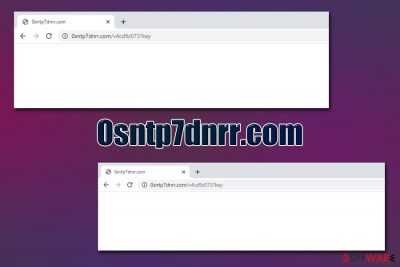
0sntp7dnrr.com is a malicious website that users may encounter at any time during the web browsing on Google Chrome, Mozilla Firefox, Safari, Internet Explorer, or another web browser. In most cases, users land on this suspicious page after being redirected or clicking a link on another website. Because 0sntp7dnrr.com specializes in malvertising[1] (a form of online malicious behavior that allows execution of malicious code via legitimate ad networks), users might be exposed to all types of online risks, such as adware/malware installation, unwanted advertisements, scam messages, and much more.
In case 0sntp7dnrr.com adware or malware is installed, victims' web browsers will start engaging in dubious activities, such as changing the browser settings without permission, establishing background connections to unknown sites, displaying pop-ups, in-text links, flashing windows, banners, interstitial,[2] and other ads, as well as spying on users web browsing activities to gather the valuable marketing information. In other words, the 0sntp7dnrr.com virus is something that you should get rid of as soon as possible – we will help you to do just that in this article.
| Name | 0sntp7dnrr.com |
| Type | Malicious website, adware/PUP |
| IP address | 198.134.112.241 |
| Distribution | Accidental click or redirect from another site |
| Dangers | Installation of malware or adware, monetary loss or sensitive information disclosure due to scams and other social engineering attacks, etc. |
| Symptoms |
|
| Termination | Employ reputable anti-malware software to get rid of all the unwanted programs and malware that may have been installed automatically on your machine; most adware programs can also be eliminated manually – check the instructions below |
| Recovery | Malware may, in some cases, damage system files and modify the Windows registry – these actions may cause crashes, lag, and other issues. If you noticed that your computer operates worse than before, employ FortectIntego to fix virus damage |
Adware is a program that is installed on users' computers (most likely against their will), while the danger of 0sntp7dnrr.com malvertising lies within websites that users visit. In some cases, the malicious background activities can be initiated on completely legitimate websites, so they would not suspect a thing.
Once users land on the 0sntp7dnrr.com site, several scenarios can occur, and a type of malicious activity that can be performed on the machine depends on various factors. For example, if Google Chrome, Mozilla Firefox, or another web browser is affected by a vulnerability,[3] 0sntp7dnrr.com may initiate a drive-by download, which would automatically install a worm, rootkit, info-stealer, ransomware, cryptojacker, adware, virus, or another type of malware on your system. However, that is the worst-case scenario, and users should be aware of the dangers of outdated software.
In case one of these malicious applications is installed, you may face various negative consequences, e.g., ransomware could permanently destroy your personal files, cryptojacker may render your PC almost unusable due to high resource usage, and a worm could spread and infect an entire network or external devices. In such a case, 0sntp7dnrr.com removal would involve extensive scan with anti-malware software.
Even if your computer is not affected by any vulnerabilities, 0sntp7dnrr.com ads and redirects may not only significantly diminish your web browsing experience but also direct you to malicious sites, for example:
- A fake pop-up or webpage message like “Your system is infected” may claim that your computer is riddled with malware, and you need to download a “removal tool” to take care of it. In reality, you will be downloading scamware, scareware, or another type of unwanted application on your computer.
- In a phishing attack, you may get redirected to a spoofing site, which looks exactly like the original one (for example, your online banking login page). If you enter credentials, you will be displaying this information to the attackers.
- Tech support scams will try to convince you that your computer is infected by malware, has crashed, data was destroyed, etc., and you will be asked to call an alleged “professional” who will help you. In reality, crooks will try to extort money from you for fake tech support services.
These are just a few examples of what unwanted redirects may lead you to. Thus, you should immediately remove 0sntp7dnrr.com virus if it was installed on your system by performing a full system scan with anti-malware software. If you find that your computer acts slow and laggy after its termination, fix virus damage with the help of FortectIntego
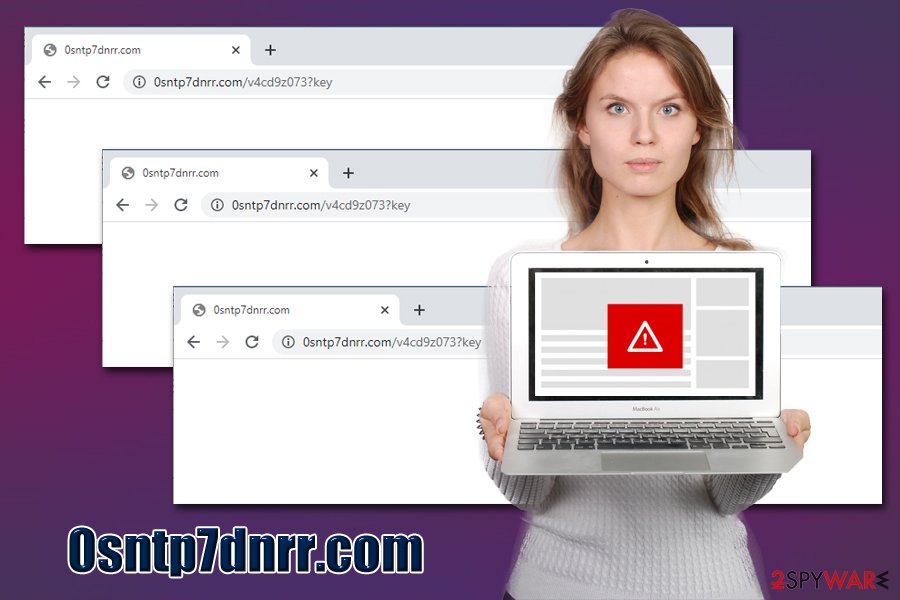
Ways to protect yourself from malvertising sites and automatic malware downloads
Malvertising is a sophisticated and advanced attack vector used by cybercriminals to insert malware and cause of the harm to the end-users, gaining some type of benefit for themselves. Because the threat is rather difficult to detect, it becomes a powerful weapon that dries cybercriminals to use it more often. Without a doubt, malvertising is also extremely harmful to website publishers, as it may irreversibly destroy the site's reputation due to malicious activities that take place.
In any case, end users can take many steps in order to stop malware and scams from reaching them. Here are some tips from security experts:[4]
- Along with the anti-virus/anti-malware, install a web protection suite (many AVs have this functionality included);
- Employ ad-blocker that can prevent malicious JavaScript from being executed after you get redirected;
- Disable automatic launch of Java and Flash via your web browser settings;
- Ensure that every web browser and the installed extension is running the latest version to prevent software vulnerabilities from being exploited to perform the drive-by download.
Get rid of 0sntp7dnrr.com virus
If you are a less experienced computer user and you are encountered 0sntp7dnrr.com when browsing the internet, you should take immediate actions to ensure that your computer is not infected with dangerous malware or adware. Because your web browser might have been affected by a software vulnerability, malware might have been installed on your machine automatically. Thus, scan your device with reputable anti-virus software to ensure it is not infected. If it is, perform 0sntp7dnrr.com virus removal right away.
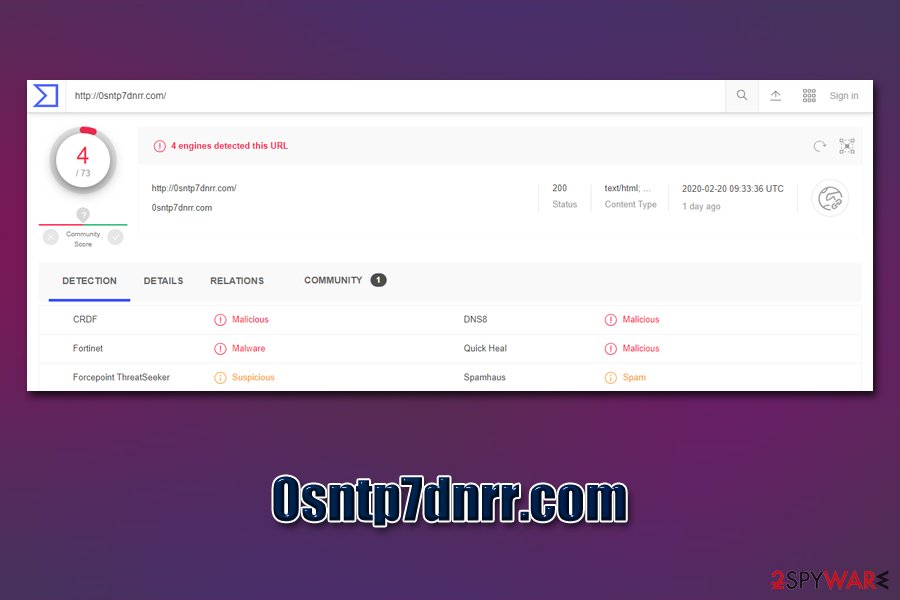
If you are facing typical adware symptoms, such as browser redirects, excessive ads, homepage changes, and similar issues, you may remove 0sntp7dnrr.com adware manually. For that, access the installed application list and check for anything suspicious – uninstall PUPs straight away. It is also advisable to reset all the installed web browsers to ensure that no malicious entries and changed settings remain.
You may remove virus damage with a help of FortectIntego. SpyHunter 5Combo Cleaner and Malwarebytes are recommended to detect potentially unwanted programs and viruses with all their files and registry entries that are related to them.
Getting rid of 0sntp7dnrr.com. Follow these steps
Uninstall from Windows
To uninstall unwanted programs from your Windows system, follow these steps:
Instructions for Windows 10/8 machines:
- Enter Control Panel into Windows search box and hit Enter or click on the search result.
- Under Programs, select Uninstall a program.

- From the list, find the entry of the suspicious program.
- Right-click on the application and select Uninstall.
- If User Account Control shows up, click Yes.
- Wait till uninstallation process is complete and click OK.

If you are Windows 7/XP user, proceed with the following instructions:
- Click on Windows Start > Control Panel located on the right pane (if you are Windows XP user, click on Add/Remove Programs).
- In Control Panel, select Programs > Uninstall a program.

- Pick the unwanted application by clicking on it once.
- At the top, click Uninstall/Change.
- In the confirmation prompt, pick Yes.
- Click OK once the removal process is finished.
Delete from macOS
macOS users should perform the following actions to get rid of 0sntp7dnrr.com ads:
Remove items from Applications folder:
- From the menu bar, select Go > Applications.
- In the Applications folder, look for all related entries.
- Click on the app and drag it to Trash (or right-click and pick Move to Trash)

To fully remove an unwanted app, you need to access Application Support, LaunchAgents, and LaunchDaemons folders and delete relevant files:
- Select Go > Go to Folder.
- Enter /Library/Application Support and click Go or press Enter.
- In the Application Support folder, look for any dubious entries and then delete them.
- Now enter /Library/LaunchAgents and /Library/LaunchDaemons folders the same way and terminate all the related .plist files.

Remove from Microsoft Edge
Delete unwanted extensions from MS Edge:
- Select Menu (three horizontal dots at the top-right of the browser window) and pick Extensions.
- From the list, pick the extension and click on the Gear icon.
- Click on Uninstall at the bottom.

Clear cookies and other browser data:
- Click on the Menu (three horizontal dots at the top-right of the browser window) and select Privacy & security.
- Under Clear browsing data, pick Choose what to clear.
- Select everything (apart from passwords, although you might want to include Media licenses as well, if applicable) and click on Clear.

Restore new tab and homepage settings:
- Click the menu icon and choose Settings.
- Then find On startup section.
- Click Disable if you found any suspicious domain.
Reset MS Edge if the above steps did not work:
- Press on Ctrl + Shift + Esc to open Task Manager.
- Click on More details arrow at the bottom of the window.
- Select Details tab.
- Now scroll down and locate every entry with Microsoft Edge name in it. Right-click on each of them and select End Task to stop MS Edge from running.

If this solution failed to help you, you need to use an advanced Edge reset method. Note that you need to backup your data before proceeding.
- Find the following folder on your computer: C:\\Users\\%username%\\AppData\\Local\\Packages\\Microsoft.MicrosoftEdge_8wekyb3d8bbwe.
- Press Ctrl + A on your keyboard to select all folders.
- Right-click on them and pick Delete

- Now right-click on the Start button and pick Windows PowerShell (Admin).
- When the new window opens, copy and paste the following command, and then press Enter:
Get-AppXPackage -AllUsers -Name Microsoft.MicrosoftEdge | Foreach {Add-AppxPackage -DisableDevelopmentMode -Register “$($_.InstallLocation)\\AppXManifest.xml” -Verbose

Instructions for Chromium-based Edge
Delete extensions from MS Edge (Chromium):
- Open Edge and click select Settings > Extensions.
- Delete unwanted extensions by clicking Remove.

Clear cache and site data:
- Click on Menu and go to Settings.
- Select Privacy, search and services.
- Under Clear browsing data, pick Choose what to clear.
- Under Time range, pick All time.
- Select Clear now.

Reset Chromium-based MS Edge:
- Click on Menu and select Settings.
- On the left side, pick Reset settings.
- Select Restore settings to their default values.
- Confirm with Reset.

Remove from Mozilla Firefox (FF)
Reset Mozilla Firefox to ensure that no malicious extensions or settings remain after the infection is removed:
Remove dangerous extensions:
- Open Mozilla Firefox browser and click on the Menu (three horizontal lines at the top-right of the window).
- Select Add-ons.
- In here, select unwanted plugin and click Remove.

Reset the homepage:
- Click three horizontal lines at the top right corner to open the menu.
- Choose Options.
- Under Home options, enter your preferred site that will open every time you newly open the Mozilla Firefox.
Clear cookies and site data:
- Click Menu and pick Settings.
- Go to Privacy & Security section.
- Scroll down to locate Cookies and Site Data.
- Click on Clear Data…
- Select Cookies and Site Data, as well as Cached Web Content and press Clear.

Reset Mozilla Firefox
If clearing the browser as explained above did not help, reset Mozilla Firefox:
- Open Mozilla Firefox browser and click the Menu.
- Go to Help and then choose Troubleshooting Information.

- Under Give Firefox a tune up section, click on Refresh Firefox…
- Once the pop-up shows up, confirm the action by pressing on Refresh Firefox.

Remove from Google Chrome
Delete malicious extensions from Google Chrome:
- Open Google Chrome, click on the Menu (three vertical dots at the top-right corner) and select More tools > Extensions.
- In the newly opened window, you will see all the installed extensions. Uninstall all the suspicious plugins that might be related to the unwanted program by clicking Remove.

Clear cache and web data from Chrome:
- Click on Menu and pick Settings.
- Under Privacy and security, select Clear browsing data.
- Select Browsing history, Cookies and other site data, as well as Cached images and files.
- Click Clear data.

Change your homepage:
- Click menu and choose Settings.
- Look for a suspicious site in the On startup section.
- Click on Open a specific or set of pages and click on three dots to find the Remove option.
Reset Google Chrome:
If the previous methods did not help you, reset Google Chrome to eliminate all the unwanted components:
- Click on Menu and select Settings.
- In the Settings, scroll down and click Advanced.
- Scroll down and locate Reset and clean up section.
- Now click Restore settings to their original defaults.
- Confirm with Reset settings.

Delete from Safari
Remove unwanted extensions from Safari:
- Click Safari > Preferences…
- In the new window, pick Extensions.
- Select the unwanted extension and select Uninstall.

Clear cookies and other website data from Safari:
- Click Safari > Clear History…
- From the drop-down menu under Clear, pick all history.
- Confirm with Clear History.

Reset Safari if the above-mentioned steps did not help you:
- Click Safari > Preferences…
- Go to Advanced tab.
- Tick the Show Develop menu in menu bar.
- From the menu bar, click Develop, and then select Empty Caches.

After uninstalling this potentially unwanted program (PUP) and fixing each of your web browsers, we recommend you to scan your PC system with a reputable anti-spyware. This will help you to get rid of 0sntp7dnrr.com registry traces and will also identify related parasites or possible malware infections on your computer. For that you can use our top-rated malware remover: FortectIntego, SpyHunter 5Combo Cleaner or Malwarebytes.
How to prevent from getting malware
Stream videos without limitations, no matter where you are
There are multiple parties that could find out almost anything about you by checking your online activity. While this is highly unlikely, advertisers and tech companies are constantly tracking you online. The first step to privacy should be a secure browser that focuses on tracker reduction to a minimum.
Even if you employ a secure browser, you will not be able to access websites that are restricted due to local government laws or other reasons. In other words, you may not be able to stream Disney+ or US-based Netflix in some countries. To bypass these restrictions, you can employ a powerful Private Internet Access VPN, which provides dedicated servers for torrenting and streaming, not slowing you down in the process.
Data backups are important – recover your lost files
Ransomware is one of the biggest threats to personal data. Once it is executed on a machine, it launches a sophisticated encryption algorithm that locks all your files, although it does not destroy them. The most common misconception is that anti-malware software can return files to their previous states. This is not true, however, and data remains locked after the malicious payload is deleted.
While regular data backups are the only secure method to recover your files after a ransomware attack, tools such as Data Recovery Pro can also be effective and restore at least some of your lost data.
- ^ Andrada Fiscutean. What is malvertising? And how to protect against it. CSO Online. Security news, features and analysis about prevention.
- ^ Interstitial webpage. Wikipedia. The free encyclopedia.
- ^ Thomas Holt. What are software vulnerabilities, and why are there so many of them?. The Conversation. In-depth analysis, research, and news.
- ^ Virukset. Virukset. Security advice and malware insights.























