1337Locker ransomware / virus (Tutorial) - Removal Guide
1337Locker virus Removal Guide
What is 1337Locker ransomware virus?
1337-Locker hackers revive the “elite” language
1337Locker virus functions as a file-encrypting threat which refers to an alternative form of alphabet called “leet” (l33t)[1]. The very name was coined from the word “elite” and became popular in the 1980s, specifically, in hacking. The ransom note instructs that that the malware employes an AES-256 algorithm for encoding files. Its technical specifications link to an open-source My-Little-ransomware (cuteRansomware). Therefore, it sparks speculations that the virus might be decryptable. Furthermore, the ransom message does not indicate the specific amount of ransom. Instead, it instructs affected users to contact them via specific “Contact Me” button. In this article, you will find tips how to prevent ransomware infiltration and 1337-Locker removal suggestions.
Educational ransomware once again served as the means for crafting a file-encrypting threat in contrast to its opposite purpose. MyLittle ransomware, or cuteRansomware, is available as open-source malware on GitHub. Likewise, it gave birth to this variation of “leet” virus. Though the latter seems to be decryptable, there have been already detected variations, which imitate Cerber malware[2]. 1337-Locker malware tends to infiltrate computers via 20170510_pdf.exe or similar .pdf files. While it starts its execution and data encryption processes, you may notice slower PC performance processes. Interestingly, that the virus does not append any specific file extensions to affected files. In relation to this, the perpetrators warn users not to eliminate “DO NOT DELETE” randomly generated files.” The malware seems to encrypt only files spotted on the desktop. Interestingly, the ransom note warns victims not to “relaunch” the software as it would result in the re-encryption of already encoded files. Such claims are hardly technically biased. What you should do is remove 1337 Locker instead of complying with the demands. FortectIntego or Malwarebytes serves for that purpose. 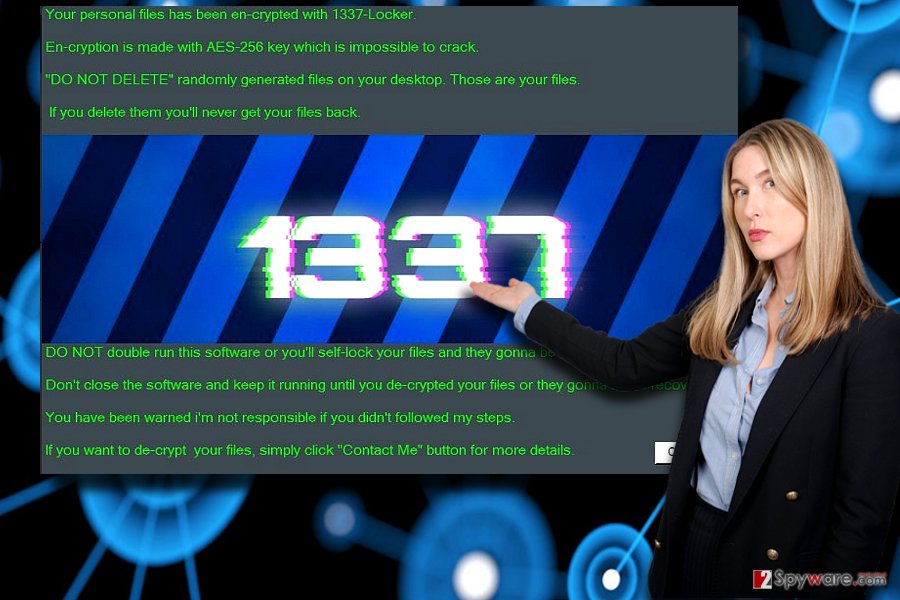
Transmission peculiarities of the “leet” malware
As its executable file suggests, it targets the virtual community in the disguise of pdf and .exe files. Since it spreads in the form of a trojan: Trojan/Win32.Poweliks, TR/Ransom.dfark, W32/Ransom.BZHY-7465, it is of key importance to arm up with vigilance as well as cyber security tools. Besides an anti-virus software, you may also use malware removal tool. It comes in handy if anti-virus application fails to block the malware on time. Needless to say, is is crucial to treat any spam or received emails from unknown senders with cautiousness, especially if they contain any supposedly important attachments. In this relation, you might have accidentally enabled 1337 Locker hijack, when extracting such attachment. Note that some versions of malware may also lurk in links, browser extensions and ad-supportive websites: gaming and torrent distribution web pages.
Remove 1337-Locker ransomware permanently
When dealing with ransomware, the first thing you should do is eliminate it. Naturally, the majority of malware developers threaten victims not to launch their anti-virus tools nor delete the virus software. According to them, this would lead to irreversible damage of the encoded files. Nonetheless, even if you follow their requirements, there is no guarantee that the decryption process will go smoothly. Likewise, it would be better to remove 1337Locker as soon as possible. In case, you cannot launch a cyber security tool, you may benefit from below instructions. Note that data decryption may be effective only when 1337 Locker removal is finished.
Getting rid of 1337Locker virus. Follow these steps
Manual removal using Safe Mode
Safe Mode is especially practical when malware or a system error deprives you of the ability to control the device properly. Though this function grants only limited access, then you will be able to remove 1337 Locker virus.
Important! →
Manual removal guide might be too complicated for regular computer users. It requires advanced IT knowledge to be performed correctly (if vital system files are removed or damaged, it might result in full Windows compromise), and it also might take hours to complete. Therefore, we highly advise using the automatic method provided above instead.
Step 1. Access Safe Mode with Networking
Manual malware removal should be best performed in the Safe Mode environment.
Windows 7 / Vista / XP
- Click Start > Shutdown > Restart > OK.
- When your computer becomes active, start pressing F8 button (if that does not work, try F2, F12, Del, etc. – it all depends on your motherboard model) multiple times until you see the Advanced Boot Options window.
- Select Safe Mode with Networking from the list.

Windows 10 / Windows 8
- Right-click on Start button and select Settings.

- Scroll down to pick Update & Security.

- On the left side of the window, pick Recovery.
- Now scroll down to find Advanced Startup section.
- Click Restart now.

- Select Troubleshoot.

- Go to Advanced options.

- Select Startup Settings.

- Press Restart.
- Now press 5 or click 5) Enable Safe Mode with Networking.

Step 2. Shut down suspicious processes
Windows Task Manager is a useful tool that shows all the processes running in the background. If malware is running a process, you need to shut it down:
- Press Ctrl + Shift + Esc on your keyboard to open Windows Task Manager.
- Click on More details.

- Scroll down to Background processes section, and look for anything suspicious.
- Right-click and select Open file location.

- Go back to the process, right-click and pick End Task.

- Delete the contents of the malicious folder.
Step 3. Check program Startup
- Press Ctrl + Shift + Esc on your keyboard to open Windows Task Manager.
- Go to Startup tab.
- Right-click on the suspicious program and pick Disable.

Step 4. Delete virus files
Malware-related files can be found in various places within your computer. Here are instructions that could help you find them:
- Type in Disk Cleanup in Windows search and press Enter.

- Select the drive you want to clean (C: is your main drive by default and is likely to be the one that has malicious files in).
- Scroll through the Files to delete list and select the following:
Temporary Internet Files
Downloads
Recycle Bin
Temporary files - Pick Clean up system files.

- You can also look for other malicious files hidden in the following folders (type these entries in Windows Search and press Enter):
%AppData%
%LocalAppData%
%ProgramData%
%WinDir%
After you are finished, reboot the PC in normal mode.
Remove 1337Locker using System Restore
-
Step 1: Reboot your computer to Safe Mode with Command Prompt
Windows 7 / Vista / XP- Click Start → Shutdown → Restart → OK.
- When your computer becomes active, start pressing F8 multiple times until you see the Advanced Boot Options window.
-
Select Command Prompt from the list

Windows 10 / Windows 8- Press the Power button at the Windows login screen. Now press and hold Shift, which is on your keyboard, and click Restart..
- Now select Troubleshoot → Advanced options → Startup Settings and finally press Restart.
-
Once your computer becomes active, select Enable Safe Mode with Command Prompt in Startup Settings window.

-
Step 2: Restore your system files and settings
-
Once the Command Prompt window shows up, enter cd restore and click Enter.

-
Now type rstrui.exe and press Enter again..

-
When a new window shows up, click Next and select your restore point that is prior the infiltration of 1337Locker. After doing that, click Next.


-
Now click Yes to start system restore.

-
Once the Command Prompt window shows up, enter cd restore and click Enter.
Bonus: Recover your data
Guide which is presented above is supposed to help you remove 1337Locker from your computer. To recover your encrypted files, we recommend using a detailed guide prepared by 2-spyware.com security experts.If your files are encrypted by 1337Locker, you can use several methods to restore them:
Data Recovery Pro solution
It might help restore the files affected by the ransomware. The software also restores accidentally deleted emails.
- Download Data Recovery Pro;
- Follow the steps of Data Recovery Setup and install the program on your computer;
- Launch it and scan your computer for files encrypted by 1337Locker ransomware;
- Restore them.
How useful is ShadowExplorer?
This tool employs shadow volume copies to recover encrypted files. 1337-Locker is unlikely to delete these copies beforehand, so you might stand a chance.
- Download Shadow Explorer (http://shadowexplorer.com/);
- Follow a Shadow Explorer Setup Wizard and install this application on your computer;
- Launch the program and go through the drop down menu on the top left corner to select the disk of your encrypted data. Check what folders are there;
- Right-click on the folder you want to restore and select “Export”. You can also select where you want it to be stored.
1337-Locker Decrypter
There is no information about its free decryption tool at the moment.
Finally, you should always think about the protection of crypto-ransomwares. In order to protect your computer from 1337Locker and other ransomwares, use a reputable anti-spyware, such as FortectIntego, SpyHunter 5Combo Cleaner or Malwarebytes
How to prevent from getting ransomware
Do not let government spy on you
The government has many issues in regards to tracking users' data and spying on citizens, so you should take this into consideration and learn more about shady information gathering practices. Avoid any unwanted government tracking or spying by going totally anonymous on the internet.
You can choose a different location when you go online and access any material you want without particular content restrictions. You can easily enjoy internet connection without any risks of being hacked by using Private Internet Access VPN.
Control the information that can be accessed by government any other unwanted party and surf online without being spied on. Even if you are not involved in illegal activities or trust your selection of services, platforms, be suspicious for your own security and take precautionary measures by using the VPN service.
Backup files for the later use, in case of the malware attack
Computer users can suffer from data losses due to cyber infections or their own faulty doings. Ransomware can encrypt and hold files hostage, while unforeseen power cuts might cause a loss of important documents. If you have proper up-to-date backups, you can easily recover after such an incident and get back to work. It is also equally important to update backups on a regular basis so that the newest information remains intact – you can set this process to be performed automatically.
When you have the previous version of every important document or project you can avoid frustration and breakdowns. It comes in handy when malware strikes out of nowhere. Use Data Recovery Pro for the data restoration process.
- ^ Leet. Wikipedia. The Free encyclopedia.
- ^ Michael Gillespie. Ransomware Warning: Possible fake #Cerber 4.0 out there, found a MyLittleRansomware decrypter that looks for ".cerber4" files. Twitter. Source for communication and sharing news.







