4KSportSearch (Free Guide) - Removal Instructions
4KSportSearch Removal Guide
What is 4KSportSearch?
4KSportSearch is the search hijacker that triggers changes in web browsers to control the traffic and particular content that the user sees
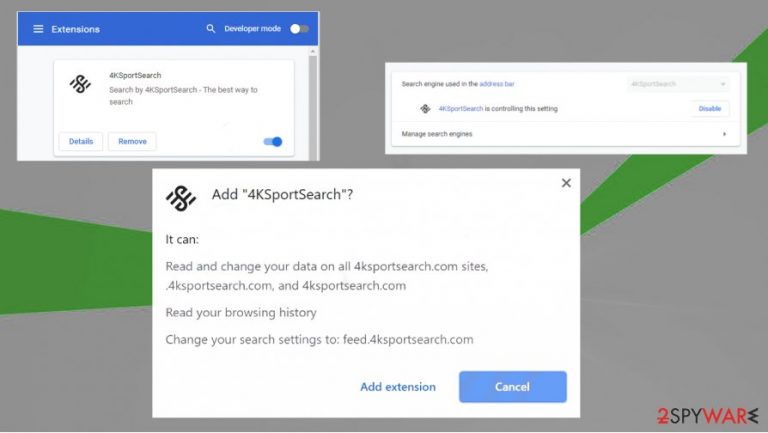
| Name | 4KSportSearch |
|---|---|
| Type | Hijacker/ Redirect virus |
| Symptoms | The program triggers changes in some browser settings, so the site starts controlling search queries and other processes by showing advertisements and causing redirects to commercial sites constantly |
| Issues | The program is related to third-party advertisers and other companies that can track information about users' activities online and record such information. Also, continuous redirects to shady pages expose the user to possibly malicious material |
| Distribution | The particular PUP can get installed on the system when the freeware installations are including bundled programs. There are many deceptive sites and misleading pages, advertisements that can trigger such a drop of the hijacker. Paying close attention to details is a key |
| Elimination | 4KSportSearch removal should include anti-malware tools and a proper system scan with them. This is how all the pieces of this shady PUP can be treated and removed |
| Repair | You also need to tackle the fact that PUP changes some settings and alter files in the system. Run FortectIntego for a proper check |
4KSportSearch is pretty much identical to other search hijackers that trigger unwanted redirects and focus on exposing the user to shady advertising material: HDConverterSearch, SearchZone, Osalo APP, Screen Dream, SearchConverterz, Sealoid. Symptoms of this program can differ, but the same goal of PUP creators remains- to trick users into visiting sponsored material online.
4KSportSearch is a piece of software that can be considered rogue or potentially dangerous because it can modify the browser to promote a particular fake search engine and other sites related to redirecting behavior. The program monitors and records browsing activity, so the search queries, most viewed sites, and searched items can be seen and later on used in malvertising campaigns.[1]
This is one of the tools used by third-party advertisers and promoters for particularly personalized advertising. Information collected by the search engine and 4KSportSearch PUP, other sites, and advertising material helps generate commercial pop-ups, banners, and other content that is more likely going to attract users.
This is why experts[2] note about the shady 4KSportSearch virus activities and can categorize the intruder as a potentially unwanted program. This fake search engine can trigger changes on Google Chrome, Mozilla Firefox, Internet Explorer, and other browsers, so you may experience intrusions constantly.
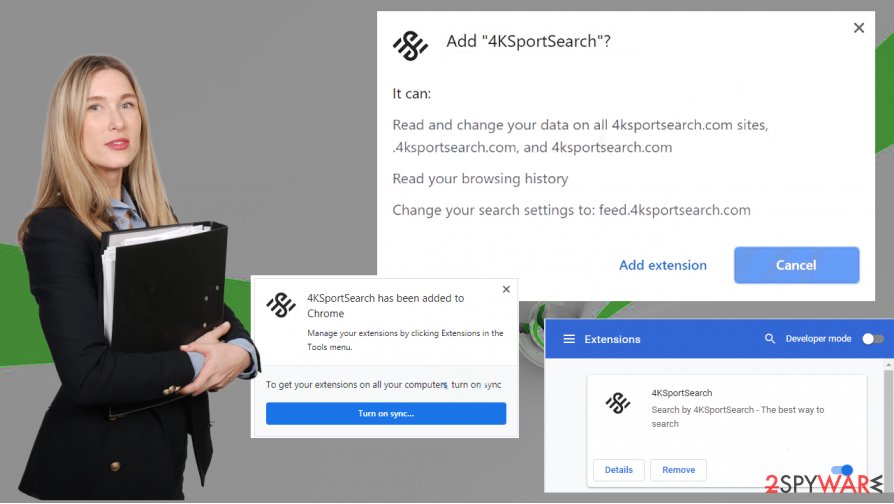
These changes can affect the persistence of this PUp and the whole process of 4KSportSearch removal because once these alterations and manipulations get done, the hijacker can control more processes and trigger more issues. Even though most issues are created with the web browser and commercial content to gain revenue,[3] the main intruder resides in the system and needs to be terminated from there.
To get rid of these symptoms and to remove 4KSportSearch completely, you need proper equipment – anti-malware tools or security programs. Applications designed to run on the virus-detection engine can check many places at once and remove the threat completely. So programs like SpyHunter 5Combo Cleaner or Malwarebytes can quickly clear the machine and eliminate all the possibly dangerous files or apps.
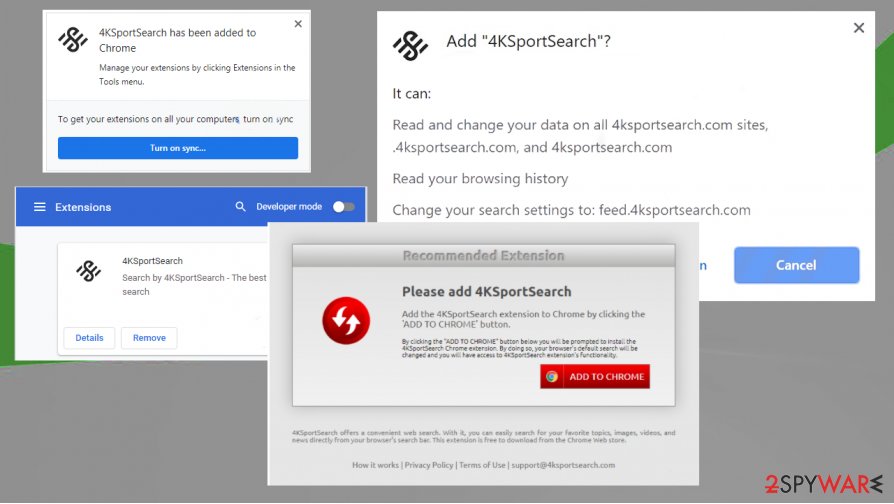
Avoid suspicious promotions that possibly include a direct download scripts
There are many sites that can trigger issues with the PUP infiltration because creators tend to pre-pack their products with freeware and allow users to decide if the program is needed, wanted, useful. However, this is not really the case since the bundled software means that all programs get to be installed on the computer automatically.
If you choose to install a promoted program from the advertisement or get the application from a free download site or a shady torrent service you need to select Advanced or Custom installation option, so you get the opportunity to control the process. If not Recommended or Quick installation means that all included programs get downloaded automatically. This is how PUP manages to get on the computer.
Get rid of the 4KSportSearch virus and clear the system properly
You should consider this 4KSportSearch removal as a serious process because eliminating web browser components only is not the solution. The best way is to run automatic anti-malware tools and clear all the infection traces and other programs possibly related to this PUP off of the machine.
When you rely on anti-malware programs or security applications while trying to remove 4KSportSearch, you also clear the machine and improve the security of the system. It can improve performance and ensure that the machine is virus-free. Also, do not forget about system damage and run a PC repair tool to fix those issues.
You may remove virus damage with a help of FortectIntego. SpyHunter 5Combo Cleaner and Malwarebytes are recommended to detect potentially unwanted programs and viruses with all their files and registry entries that are related to them.
Getting rid of 4KSportSearch. Follow these steps
Uninstall from Windows
Clearing the system improves the performance significantly. Rely on 4ksportsearch.com removal processes
Instructions for Windows 10/8 machines:
- Enter Control Panel into Windows search box and hit Enter or click on the search result.
- Under Programs, select Uninstall a program.

- From the list, find the entry of the suspicious program.
- Right-click on the application and select Uninstall.
- If User Account Control shows up, click Yes.
- Wait till uninstallation process is complete and click OK.

If you are Windows 7/XP user, proceed with the following instructions:
- Click on Windows Start > Control Panel located on the right pane (if you are Windows XP user, click on Add/Remove Programs).
- In Control Panel, select Programs > Uninstall a program.

- Pick the unwanted application by clicking on it once.
- At the top, click Uninstall/Change.
- In the confirmation prompt, pick Yes.
- Click OK once the removal process is finished.
Delete from macOS
Remove items from Applications folder:
- From the menu bar, select Go > Applications.
- In the Applications folder, look for all related entries.
- Click on the app and drag it to Trash (or right-click and pick Move to Trash)

To fully remove an unwanted app, you need to access Application Support, LaunchAgents, and LaunchDaemons folders and delete relevant files:
- Select Go > Go to Folder.
- Enter /Library/Application Support and click Go or press Enter.
- In the Application Support folder, look for any dubious entries and then delete them.
- Now enter /Library/LaunchAgents and /Library/LaunchDaemons folders the same way and terminate all the related .plist files.

Remove from Microsoft Edge
Delete unwanted extensions from MS Edge:
- Select Menu (three horizontal dots at the top-right of the browser window) and pick Extensions.
- From the list, pick the extension and click on the Gear icon.
- Click on Uninstall at the bottom.

Clear cookies and other browser data:
- Click on the Menu (three horizontal dots at the top-right of the browser window) and select Privacy & security.
- Under Clear browsing data, pick Choose what to clear.
- Select everything (apart from passwords, although you might want to include Media licenses as well, if applicable) and click on Clear.

Restore new tab and homepage settings:
- Click the menu icon and choose Settings.
- Then find On startup section.
- Click Disable if you found any suspicious domain.
Reset MS Edge if the above steps did not work:
- Press on Ctrl + Shift + Esc to open Task Manager.
- Click on More details arrow at the bottom of the window.
- Select Details tab.
- Now scroll down and locate every entry with Microsoft Edge name in it. Right-click on each of them and select End Task to stop MS Edge from running.

If this solution failed to help you, you need to use an advanced Edge reset method. Note that you need to backup your data before proceeding.
- Find the following folder on your computer: C:\\Users\\%username%\\AppData\\Local\\Packages\\Microsoft.MicrosoftEdge_8wekyb3d8bbwe.
- Press Ctrl + A on your keyboard to select all folders.
- Right-click on them and pick Delete

- Now right-click on the Start button and pick Windows PowerShell (Admin).
- When the new window opens, copy and paste the following command, and then press Enter:
Get-AppXPackage -AllUsers -Name Microsoft.MicrosoftEdge | Foreach {Add-AppxPackage -DisableDevelopmentMode -Register “$($_.InstallLocation)\\AppXManifest.xml” -Verbose

Instructions for Chromium-based Edge
Delete extensions from MS Edge (Chromium):
- Open Edge and click select Settings > Extensions.
- Delete unwanted extensions by clicking Remove.

Clear cache and site data:
- Click on Menu and go to Settings.
- Select Privacy, search and services.
- Under Clear browsing data, pick Choose what to clear.
- Under Time range, pick All time.
- Select Clear now.

Reset Chromium-based MS Edge:
- Click on Menu and select Settings.
- On the left side, pick Reset settings.
- Select Restore settings to their default values.
- Confirm with Reset.

Remove from Mozilla Firefox (FF)
Remove dangerous extensions:
- Open Mozilla Firefox browser and click on the Menu (three horizontal lines at the top-right of the window).
- Select Add-ons.
- In here, select unwanted plugin and click Remove.

Reset the homepage:
- Click three horizontal lines at the top right corner to open the menu.
- Choose Options.
- Under Home options, enter your preferred site that will open every time you newly open the Mozilla Firefox.
Clear cookies and site data:
- Click Menu and pick Settings.
- Go to Privacy & Security section.
- Scroll down to locate Cookies and Site Data.
- Click on Clear Data…
- Select Cookies and Site Data, as well as Cached Web Content and press Clear.

Reset Mozilla Firefox
If clearing the browser as explained above did not help, reset Mozilla Firefox:
- Open Mozilla Firefox browser and click the Menu.
- Go to Help and then choose Troubleshooting Information.

- Under Give Firefox a tune up section, click on Refresh Firefox…
- Once the pop-up shows up, confirm the action by pressing on Refresh Firefox.

Remove from Google Chrome
Make sure to get the web browser to a normal state and eliminate all traces of 4KSportSearch
Delete malicious extensions from Google Chrome:
- Open Google Chrome, click on the Menu (three vertical dots at the top-right corner) and select More tools > Extensions.
- In the newly opened window, you will see all the installed extensions. Uninstall all the suspicious plugins that might be related to the unwanted program by clicking Remove.

Clear cache and web data from Chrome:
- Click on Menu and pick Settings.
- Under Privacy and security, select Clear browsing data.
- Select Browsing history, Cookies and other site data, as well as Cached images and files.
- Click Clear data.

Change your homepage:
- Click menu and choose Settings.
- Look for a suspicious site in the On startup section.
- Click on Open a specific or set of pages and click on three dots to find the Remove option.
Reset Google Chrome:
If the previous methods did not help you, reset Google Chrome to eliminate all the unwanted components:
- Click on Menu and select Settings.
- In the Settings, scroll down and click Advanced.
- Scroll down and locate Reset and clean up section.
- Now click Restore settings to their original defaults.
- Confirm with Reset settings.

Delete from Safari
Remove unwanted extensions from Safari:
- Click Safari > Preferences…
- In the new window, pick Extensions.
- Select the unwanted extension and select Uninstall.

Clear cookies and other website data from Safari:
- Click Safari > Clear History…
- From the drop-down menu under Clear, pick all history.
- Confirm with Clear History.

Reset Safari if the above-mentioned steps did not help you:
- Click Safari > Preferences…
- Go to Advanced tab.
- Tick the Show Develop menu in menu bar.
- From the menu bar, click Develop, and then select Empty Caches.

After uninstalling this potentially unwanted program (PUP) and fixing each of your web browsers, we recommend you to scan your PC system with a reputable anti-spyware. This will help you to get rid of 4KSportSearch registry traces and will also identify related parasites or possible malware infections on your computer. For that you can use our top-rated malware remover: FortectIntego, SpyHunter 5Combo Cleaner or Malwarebytes.
How to prevent from getting browser hijacker
Do not let government spy on you
The government has many issues in regards to tracking users' data and spying on citizens, so you should take this into consideration and learn more about shady information gathering practices. Avoid any unwanted government tracking or spying by going totally anonymous on the internet.
You can choose a different location when you go online and access any material you want without particular content restrictions. You can easily enjoy internet connection without any risks of being hacked by using Private Internet Access VPN.
Control the information that can be accessed by government any other unwanted party and surf online without being spied on. Even if you are not involved in illegal activities or trust your selection of services, platforms, be suspicious for your own security and take precautionary measures by using the VPN service.
Backup files for the later use, in case of the malware attack
Computer users can suffer from data losses due to cyber infections or their own faulty doings. Ransomware can encrypt and hold files hostage, while unforeseen power cuts might cause a loss of important documents. If you have proper up-to-date backups, you can easily recover after such an incident and get back to work. It is also equally important to update backups on a regular basis so that the newest information remains intact – you can set this process to be performed automatically.
When you have the previous version of every important document or project you can avoid frustration and breakdowns. It comes in handy when malware strikes out of nowhere. Use Data Recovery Pro for the data restoration process.
- ^ Malvertising. Imperva. Application security.
- ^ Dieviren. Dieviren. Spyware related news.
- ^ Pay-per-click. Wikipedia. The free encyclopedia.
