.abc File Extension virus (Jan 2017 update) - Quick Decryption Solution
.abc File Extension virus Removal Guide
What is .abc File Extension virus?
How does .abc virus operate?
There have been lots of various discussions related to .abc file extension virus. The most important thing is that security experts haven’t found the developers of this ransomware.[1] It has been declared that this virus is a member of notorious family of ransomware which is known for TeslaCrypt and Alpha Crypt. If these claims are true, victims having .abc ransomware virus on their computers are in a big trouble because this threat makes itself active as soon as it enters the system. Once there, it starts looking for the most-used files on victim’s computer. After finding each of these files, it encrypts them with the help of RSA-2048 encryption algorithm.[2] You can find your encrypted files among the safe ones by looking at their extensions. According to the latest reports, this ransomware can append these file extensions: .exx, .xyz, .zzz, .aaa, .abc. Also, it drops Restore_files.txt file on computer’s desktop that explains about the recovery of the encrypted files. Unfortunately, there is no chance to guess the code needed for the decryption of affected files. The virus seeks to convince its victims that the only way to recover their files is to pay the ransom which is equal to 0.7 BTC (or $300). Beware that there is no guarantee that, after making the payment, you will get a private key that you need.[3] According to the most of security experts, you need to remove .abc virus first. Once you do so, make sure you restore your files with the help of 2-spyware.com recovery instructions or try TeslaCrypt decrypter released by Eset.[4]
To give yourself an ability to retrieve your affected files, you have to back up your data as frequently as you can. You should make the regular copies of your files and keep them on your portable hard drive or in your Dropbox. Also, you should keep your computer protected to prevent infiltration of this malware. For that, you should install a reliable anti-spyware and keep it up-to-date. More information about the prevention and removal of .abc File Extension virus you can find in the following paragraphs. Please, be careful with this ransomware because it can lead you to serious problems. If you think that you are already infected, the first thing that you should do is disconnecting your computer from the Internet connection. Now it is time to scan it with the reliable anti-spyware. We highly recommend you to use FortectIntego for .abc virus removal.
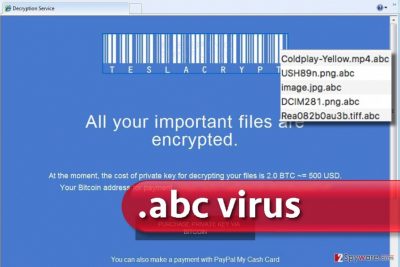
How does this virus spread around?
According to PC security experts, you can prevent this and other ransomware-type programs by installing a reliable anti-spyware program on your computer. However, we would like to highlight the fact that sometimes such viruses infiltrate computers unnoticeably. To prevent this, you need to be careful while browsing the Internet as there are hundreds of infected programs spreading around. What are the most popular methods used for spreading .abc File Extension virus? The most discussed one relies on spam. Beware that you may be tricked into downloading an infected email attachment, which is used for spreading this threat. As a rule, people are tricked into believing that they are dealing with the governmental authority that seeks to inform them about a special delivery, the account balance, approved discount and similar stuff.[5] Also, we should warn you about misleading ads that have also been noticed taking a part in the distribution of .abc ransomware. The most of them report about needed updates for Java, Flash Player, FLV Player and similar programs. Please, do NOT install them because they are FAKE! The most reliable way to update programs is to visit their official websites and check what are they offering to you.
.abc file extension virus removal procedure
We highly recommend you not to waste your time with such viruses as .abc ransomware because they seek the only thing – to push their victims into paying a ransom. However, who can guarantee that this payment will give you a real key needed for the decryption of encrypted files and .abc file extension virus removal? In most of the cases, scammers fail to share it with their victims. To prevent the loss of your money and recover your affected files, you should try a “Data Recovery” guide given below. However, before you start recovery of your files, you need to remove .abc virus first We do NOT recommend looking for malicious files that belong to this ransomware manually because you may lead your computer to additional problems. You should dedicate this job for a reliable anti-spyware. To decrypt your encrypted files, you can try the steps given in our “Data Recovery” section.
Getting rid of .abc File Extension virus. Follow these steps
Manual removal using Safe Mode
If you can’t launch our recommended software because it is blocked by .abc file extension virus, you should try using Safe Mode with Networking method to block this malware. Once you do that, make sure you run a full system scan and remove malicious files of this ransomware.
Important! →
Manual removal guide might be too complicated for regular computer users. It requires advanced IT knowledge to be performed correctly (if vital system files are removed or damaged, it might result in full Windows compromise), and it also might take hours to complete. Therefore, we highly advise using the automatic method provided above instead.
Step 1. Access Safe Mode with Networking
Manual malware removal should be best performed in the Safe Mode environment.
Windows 7 / Vista / XP
- Click Start > Shutdown > Restart > OK.
- When your computer becomes active, start pressing F8 button (if that does not work, try F2, F12, Del, etc. – it all depends on your motherboard model) multiple times until you see the Advanced Boot Options window.
- Select Safe Mode with Networking from the list.

Windows 10 / Windows 8
- Right-click on Start button and select Settings.

- Scroll down to pick Update & Security.

- On the left side of the window, pick Recovery.
- Now scroll down to find Advanced Startup section.
- Click Restart now.

- Select Troubleshoot.

- Go to Advanced options.

- Select Startup Settings.

- Press Restart.
- Now press 5 or click 5) Enable Safe Mode with Networking.

Step 2. Shut down suspicious processes
Windows Task Manager is a useful tool that shows all the processes running in the background. If malware is running a process, you need to shut it down:
- Press Ctrl + Shift + Esc on your keyboard to open Windows Task Manager.
- Click on More details.

- Scroll down to Background processes section, and look for anything suspicious.
- Right-click and select Open file location.

- Go back to the process, right-click and pick End Task.

- Delete the contents of the malicious folder.
Step 3. Check program Startup
- Press Ctrl + Shift + Esc on your keyboard to open Windows Task Manager.
- Go to Startup tab.
- Right-click on the suspicious program and pick Disable.

Step 4. Delete virus files
Malware-related files can be found in various places within your computer. Here are instructions that could help you find them:
- Type in Disk Cleanup in Windows search and press Enter.

- Select the drive you want to clean (C: is your main drive by default and is likely to be the one that has malicious files in).
- Scroll through the Files to delete list and select the following:
Temporary Internet Files
Downloads
Recycle Bin
Temporary files - Pick Clean up system files.

- You can also look for other malicious files hidden in the following folders (type these entries in Windows Search and press Enter):
%AppData%
%LocalAppData%
%ProgramData%
%WinDir%
After you are finished, reboot the PC in normal mode.
Remove .abc File Extension using System Restore
If Safe Mode method does not help you disable .abc ransomware, you should try using System Restore option. However, don’t forget to get rid of malicious files once you disable your crypto-malware.
-
Step 1: Reboot your computer to Safe Mode with Command Prompt
Windows 7 / Vista / XP- Click Start → Shutdown → Restart → OK.
- When your computer becomes active, start pressing F8 multiple times until you see the Advanced Boot Options window.
-
Select Command Prompt from the list

Windows 10 / Windows 8- Press the Power button at the Windows login screen. Now press and hold Shift, which is on your keyboard, and click Restart..
- Now select Troubleshoot → Advanced options → Startup Settings and finally press Restart.
-
Once your computer becomes active, select Enable Safe Mode with Command Prompt in Startup Settings window.

-
Step 2: Restore your system files and settings
-
Once the Command Prompt window shows up, enter cd restore and click Enter.

-
Now type rstrui.exe and press Enter again..

-
When a new window shows up, click Next and select your restore point that is prior the infiltration of .abc File Extension. After doing that, click Next.


-
Now click Yes to start system restore.

-
Once the Command Prompt window shows up, enter cd restore and click Enter.
Bonus: Recover your data
Guide which is presented above is supposed to help you remove .abc File Extension from your computer. To recover your encrypted files, we recommend using a detailed guide prepared by 2-spyware.com security experts.If your files are encrypted by .abc File Extension, you can use several methods to restore them:
Using Data Recovery Pro to recover files encrypted by .abc file extension virus
Data Recovery Pro is a well known tool which has been used to help people recover their lost files. If you want to try it, follow the steps below:
- Download Data Recovery Pro;
- Follow the steps of Data Recovery Setup and install the program on your computer;
- Launch it and scan your computer for files encrypted by .abc File Extension ransomware;
- Restore them.
Using Windows Previous Versions feature to recover files locked by .abc virus
If System Restore function was enabled on your computer before infiltration of this ransomware, you can try using Windows Previous Versions feature to recover your files. To use it, follow this guide:
- Find an encrypted file you need to restore and right-click on it;
- Select “Properties” and go to “Previous versions” tab;
- Here, check each of available copies of the file in “Folder versions”. You should select the version you want to recover and click “Restore”.
How to use Shadow explorer to recover files encrypted by ransomware
If abc ransomware failed to remove Shadow Volume Copies on your computer, you are a lucky user. In this case, follow the steps given below to recover your encrypted data.
- Download Shadow Explorer (http://shadowexplorer.com/);
- Follow a Shadow Explorer Setup Wizard and install this application on your computer;
- Launch the program and go through the drop down menu on the top left corner to select the disk of your encrypted data. Check what folders are there;
- Right-click on the folder you want to restore and select “Export”. You can also select where you want it to be stored.
Use TeslaCrypt decrypter to recover your files encrypted by .abc ransomware
Unfortunately, security experts haven’t presented the decryption tool for .abc ransomware virus. However, it has been reported that it belong to the same family as TeslaCrypt, so you can try using this Teslacrypt decryption tool.
Finally, you should always think about the protection of crypto-ransomwares. In order to protect your computer from .abc File Extension and other ransomwares, use a reputable anti-spyware, such as FortectIntego, SpyHunter 5Combo Cleaner or Malwarebytes
How to prevent from getting ransomware
Access your website securely from any location
When you work on the domain, site, blog, or different project that requires constant management, content creation, or coding, you may need to connect to the server and content management service more often. The best solution for creating a tighter network could be a dedicated/fixed IP address.
If you make your IP address static and set to your device, you can connect to the CMS from any location and do not create any additional issues for the server or network manager that needs to monitor connections and activities. VPN software providers like Private Internet Access can help you with such settings and offer the option to control the online reputation and manage projects easily from any part of the world.
Recover files after data-affecting malware attacks
While much of the data can be accidentally deleted due to various reasons, malware is one of the main culprits that can cause loss of pictures, documents, videos, and other important files. More serious malware infections lead to significant data loss when your documents, system files, and images get encrypted. In particular, ransomware is is a type of malware that focuses on such functions, so your files become useless without an ability to access them.
Even though there is little to no possibility to recover after file-locking threats, some applications have features for data recovery in the system. In some cases, Data Recovery Pro can also help to recover at least some portion of your data after data-locking virus infection or general cyber infection.
- ^ What is ransomware and how to remove it. 2spyware. Security news and virus removal guides.
- ^ RSA Cryptosystem. Wikipedia, the free encyclopedia.
- ^ Jeffrey Esposito. Hospital learns the hard way why you don’t pay ransomware crooks. Kaspersky Lab. Daily news.
- ^ PETER STANCIK. ESET releases new decryptor for TeslaCrypt ransomware. Eset Security Blog. News, views and insights.
- ^ Agan Uzunovic. Fake FedEx ‘missed delivery’ emails infecting devices with ransomware. HackRead. Security is a myth.





















