Radamant ransomware (Removal Instructions) - 2021 update
Radamant virus Removal Guide
What is Radamant ransomware?
Radamant ransomware is a serious infection that locks important files and demands to pay ransom for the decryption key
Radamant virus is the ransomware from the same family as TeslaCrypt, .VVV file extension virus and other cyber threats. It showed up in the middle of December 2015. Just like its previous versions, this virus spreads around with the help of spam.
According to PC security experts, you can get infected with this ransomware after opening an email message having Microsoft Word or PDF file attached to it. Most of such email messages claim that they need to be opened because they are filled with financial, personal, or similar information. Unfortunately, but there is only one thing that you can get after downloading such an attachment to your computer. It is a trojan horse, which infects the system with a Radamant ransomware kit and saves it in the %Temp% folder as a .tmp file.
As soon as this threat infects the computer, it checks the drive for specific characters and encrypts needed files. It does that with the help of an advanced encryption algorithm called AES-256 encryption. Also, it changes all extensions of encrypted files to .RDM extensions and starts showing a huge warning message that declares that the only way to get these files back is to pay a ransom.
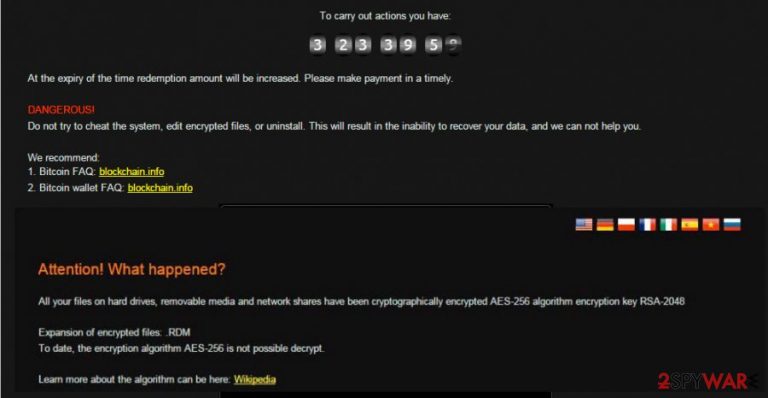
If that is the case you are dealing with, we have to disappoint you that you are in big trouble. First of all, files that were encrypted by Radamant ransomware cannot be decrypted without a special decryption key. To get it, you have to pay a ransom of almost $300. According to cyber criminals, this payment should be made in a form of bitcoins within several days. Otherwise, the virus damages this key and buries affected files. Besides, you can be scammed and lose your files AND money.
.RDM File Extension virus overview:
- Spreads with the help of spam;
- Scans the drive for specific files and encrypts them;
- The decryption key of the Radamant virus can be received only after paying 0.5 bitcoin;
- Runs in the background and waits for commands of its owner;
- Complicates its removal by hiding its files.
What can you do in such a situation? First of all, you have to disconnect your computer from the Internet to prevent the additional loss of your important data. Also, run a full system scan with SpyHunter 5Combo Cleaner or Malwarebytes and remove Radamant ransomware together with other malicious files.
If your photos, business documents, or art files have already been encrypted, you should try to restore them from their backups. However, if you do not have copies of your data, there are other options that may help you. We listed these options below so try them after the successful Radamant removal.
You will avoid such infections in the future if you know how they spread
This particular ransomware kit is still active right now and you can easily get infected while browsing on the Internet. That's why we highly recommend installing a reliable anti-spyware and keeping it up-to-date. Also, make sure that you stay away from illegal websites seeking to trick PC users by showing fake ads and pop-up notifications.
Of course, you should also don't forget to be careful with spam. As we have already mentioned at the beginning of this post, the main method used for ransomware-type viruses relies on misleading email messages presenting themselves as financial notifications and other important documents.
If this threat enters the system, it starts its unstoppable work and continues running in the system's background waiting for the payment. Once it receives a signal that the payment was made, it starts the decryption of the files. However, there is no guarantee that this process will be started. That's why security experts do not recommend paying a ransom for the developers of this malware. More information about the removal of this virus you can find below.
It is necessary to remove Radamant ransomware from the system as soon as possible
You need to remove Radamant virus from your computer before attempting to recover data from backups, as the virus can lock new files too. You should select a reliable anti-spyware, update it, and run a full system scan. We recommend using SpyHunter 5Combo Cleaner or Malwarebytes.
You should remove all malicious files and other components of this ransomware that are hiding in your computer. Unfortunately, but it is almost impossible to get rid of Radamant ransomware manually because it tries to hide its files deep inside the system as soon as it infiltrates it. Security experts recommend using only automatic removal.
Also, do not forget to fix your system files. You can easily repair your system using FortectIntego or another reliable repair tool. After the computer is clean, try to recover the files. If you do not have backups, you can try other options listed below.
Getting rid of Radamant virus. Follow these steps
Manual removal using Safe Mode
To get rid of the infection, reboot your computer and start it in Safe Mode with Networking
Important! →
Manual removal guide might be too complicated for regular computer users. It requires advanced IT knowledge to be performed correctly (if vital system files are removed or damaged, it might result in full Windows compromise), and it also might take hours to complete. Therefore, we highly advise using the automatic method provided above instead.
Step 1. Access Safe Mode with Networking
Manual malware removal should be best performed in the Safe Mode environment.
Windows 7 / Vista / XP
- Click Start > Shutdown > Restart > OK.
- When your computer becomes active, start pressing F8 button (if that does not work, try F2, F12, Del, etc. – it all depends on your motherboard model) multiple times until you see the Advanced Boot Options window.
- Select Safe Mode with Networking from the list.

Windows 10 / Windows 8
- Right-click on Start button and select Settings.

- Scroll down to pick Update & Security.

- On the left side of the window, pick Recovery.
- Now scroll down to find Advanced Startup section.
- Click Restart now.

- Select Troubleshoot.

- Go to Advanced options.

- Select Startup Settings.

- Press Restart.
- Now press 5 or click 5) Enable Safe Mode with Networking.

Step 2. Shut down suspicious processes
Windows Task Manager is a useful tool that shows all the processes running in the background. If malware is running a process, you need to shut it down:
- Press Ctrl + Shift + Esc on your keyboard to open Windows Task Manager.
- Click on More details.

- Scroll down to Background processes section, and look for anything suspicious.
- Right-click and select Open file location.

- Go back to the process, right-click and pick End Task.

- Delete the contents of the malicious folder.
Step 3. Check program Startup
- Press Ctrl + Shift + Esc on your keyboard to open Windows Task Manager.
- Go to Startup tab.
- Right-click on the suspicious program and pick Disable.

Step 4. Delete virus files
Malware-related files can be found in various places within your computer. Here are instructions that could help you find them:
- Type in Disk Cleanup in Windows search and press Enter.

- Select the drive you want to clean (C: is your main drive by default and is likely to be the one that has malicious files in).
- Scroll through the Files to delete list and select the following:
Temporary Internet Files
Downloads
Recycle Bin
Temporary files - Pick Clean up system files.

- You can also look for other malicious files hidden in the following folders (type these entries in Windows Search and press Enter):
%AppData%
%LocalAppData%
%ProgramData%
%WinDir%
After you are finished, reboot the PC in normal mode.
Remove Radamant using System Restore
Threat removal with System Restore
-
Step 1: Reboot your computer to Safe Mode with Command Prompt
Windows 7 / Vista / XP- Click Start → Shutdown → Restart → OK.
- When your computer becomes active, start pressing F8 multiple times until you see the Advanced Boot Options window.
-
Select Command Prompt from the list

Windows 10 / Windows 8- Press the Power button at the Windows login screen. Now press and hold Shift, which is on your keyboard, and click Restart..
- Now select Troubleshoot → Advanced options → Startup Settings and finally press Restart.
-
Once your computer becomes active, select Enable Safe Mode with Command Prompt in Startup Settings window.

-
Step 2: Restore your system files and settings
-
Once the Command Prompt window shows up, enter cd restore and click Enter.

-
Now type rstrui.exe and press Enter again..

-
When a new window shows up, click Next and select your restore point that is prior the infiltration of Radamant. After doing that, click Next.


-
Now click Yes to start system restore.

-
Once the Command Prompt window shows up, enter cd restore and click Enter.
Bonus: Recover your data
Guide which is presented above is supposed to help you remove Radamant from your computer. To recover your encrypted files, we recommend using a detailed guide prepared by 2-spyware.com security experts.If your files are encrypted by Radamant, you can use several methods to restore them:
Restoring files with Data Recovery Pro
Data Recovery Pro software could be able to restore encrypted files.
- Download Data Recovery Pro;
- Follow the steps of Data Recovery Setup and install the program on your computer;
- Launch it and scan your computer for files encrypted by Radamant ransomware;
- Restore them.
Individual file recovery with Windows Previous Version feature
This feature might enable users to restore files to their previous versions one at a time.
- Find an encrypted file you need to restore and right-click on it;
- Select “Properties” and go to “Previous versions” tab;
- Here, check each of available copies of the file in “Folder versions”. You should select the version you want to recover and click “Restore”.
Using Shadow Explorer for data recovery
Shadow Explorer might help cyberattack victims with file recovery.
- Download Shadow Explorer (http://shadowexplorer.com/);
- Follow a Shadow Explorer Setup Wizard and install this application on your computer;
- Launch the program and go through the drop down menu on the top left corner to select the disk of your encrypted data. Check what folders are there;
- Right-click on the folder you want to restore and select “Export”. You can also select where you want it to be stored.
Unfortunately, no decryption tools are currently available
Finally, you should always think about the protection of crypto-ransomwares. In order to protect your computer from Radamant and other ransomwares, use a reputable anti-spyware, such as FortectIntego, SpyHunter 5Combo Cleaner or Malwarebytes
How to prevent from getting ransomware
Choose a proper web browser and improve your safety with a VPN tool
Online spying has got momentum in recent years and people are getting more and more interested in how to protect their privacy online. One of the basic means to add a layer of security – choose the most private and secure web browser. Although web browsers can't grant full privacy protection and security, some of them are much better at sandboxing, HTTPS upgrading, active content blocking, tracking blocking, phishing protection, and similar privacy-oriented features. However, if you want true anonymity, we suggest you employ a powerful Private Internet Access VPN – it can encrypt all the traffic that comes and goes out of your computer, preventing tracking completely.
Lost your files? Use data recovery software
While some files located on any computer are replaceable or useless, others can be extremely valuable. Family photos, work documents, school projects – these are types of files that we don't want to lose. Unfortunately, there are many ways how unexpected data loss can occur: power cuts, Blue Screen of Death errors, hardware failures, crypto-malware attack, or even accidental deletion.
To ensure that all the files remain intact, you should prepare regular data backups. You can choose cloud-based or physical copies you could restore from later in case of a disaster. If your backups were lost as well or you never bothered to prepare any, Data Recovery Pro can be your only hope to retrieve your invaluable files.







