TeslaCrypt 3.0 (Virus Removal Instructions) - 2021 update
TeslaCrypt 3.0 Removal Guide
What is TeslaCrypt 3.0?
TeslaCrypt 3.0 is serious ransomware that locks all important files on a victim's computer
TeslaCrypt 3.0 is the variant of TeslaCrypt ransomware. This virus functions just like any other ransomware – it encrypts victim’s files and asks to pay a ransom in exchange for a decryption key. In this article, we are going to discuss how does this virus works, how can it get into your computer, and how to remove it.
When TeslaCrypt 3.0 virus enters the computer system, it silently performs some operations to set everything up and prepare for the encryption process. First of all, it places a .exe file in the computer system, and then it adds an autorun key value (reportedly, called merryHmas.inf), which ensures that this malicious process starts itself at the next computer startup.
Unfortunately, after the next system reboot, TeslaCrypt 3.0 virus starts the disastrous encryption process, which scans your computer, detects personal files, and encrypts them, so you no longer can access them. This virus reportedly alters the names of the encrypted files by adding one of the following extensions – .XXX, .TTT, .CCC, .VVV, .MP3 or .MICRO.
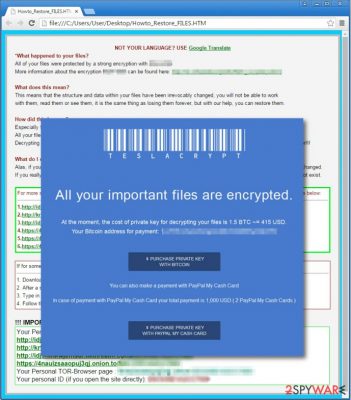
Once the encryption process is completed, this ransomware leaves a ransom note in each infected folder that stores the encrypted files. This note says that your personal files were ‘protected’ by a strong encryption key. It says that you can either wait for a miracle to happen and get the ransom price doubled, OR restore the data the easy way. It says that you can easily get your files back by paying a ransom via the Bitcoin payment system.
However, we do not recommend you to believe what these cyber-criminals say; it is very unlikely that they are going to put effort into recovering your files.
The best option is to remove TeslaCrypt 3.0 ransomware from your computer. You can do it with SpyHunter 5Combo Cleaner, Malwarebytes, or another powerful antivirus program. Also, you will need to repair the system after the removal is done. We recommend using FortectIntego if you want to fix system files easily and quickly.
If you do not know how to handle TeslaCrypt 3.0 removal process, try to read our guide at the bottom of this article. Our tips should help you to get rid of all problems.
Ransomware can enter your computer in several ways
If you have no idea how did this ransomware threat has slithered into your computer system, read the information below:
- This particular ransomware is mostly spread via malicious emails, so make sure you stay clear of emails that come from unknown senders. Especially stay away from attachments that might come within such emails. Be aware of the fact that malicious files often come concealed, and they might appear to be safe files at the first glance.
- If you get infected with malware, you MUST make sure that you ENTIRELY delete the virus itself and components related to it. Otherwise, some leftover malicious apps, e.g. Trojans, might collect information about your computer and later download such threats as this one onto it. Reportedly, one of such Trojans that can install TeslaCrypt is called Miuref.B Trojan.
- Stay away from offers to update software, if they reach you in a form of pop-up ads or new tab pages. Keep in mind that malware programs might be bundled with such rogue software updates, so be careful and do not fall for such scammers’ tricks. You should download software updates only from reliable sources, for example, the official developer’s website.
To remove ransomware, find and delete all of its files. If you do not know how to do it, please study our removal guide, which is provided at the bottom of this article.
TeslaCrypt 3.0 removal instructions
Speaking of ransomware, we strongly recommend choosing the automatic TeslaCrypt 3.0 removal option because you are dealing with a sneaky and severe virus, which can cause a lot of damage to your PC. We recommend installing SpyHunter 5Combo Cleaner or Malwarebytes and scanning your computer for malicious files. Such malware removal tool can detect and permanently eliminate all malicious files that belong to ransomware.
If this virus does not allow you to install an anti-malware program on your PC, read the instructions given below. We hope that you will be able to remove TeslaCrypt 3.0 virus. Also, keep in mind that it is important to repair system files after successfully removing the virus. This task will be easy for FortectIntego.
IMPORTANT. TeslaCrypt 3.0 project was shut down and now it is possible to decrypt the locked files. Eliminate the ransomware from your computer, and then download this tool: TeslaCrypt decryption tool.
Getting rid of TeslaCrypt 3.0. Follow these steps
Manual removal using Safe Mode
When a virus prevents from launching security software, users can do that in Safe Mode with Networking
Important! →
Manual removal guide might be too complicated for regular computer users. It requires advanced IT knowledge to be performed correctly (if vital system files are removed or damaged, it might result in full Windows compromise), and it also might take hours to complete. Therefore, we highly advise using the automatic method provided above instead.
Step 1. Access Safe Mode with Networking
Manual malware removal should be best performed in the Safe Mode environment.
Windows 7 / Vista / XP
- Click Start > Shutdown > Restart > OK.
- When your computer becomes active, start pressing F8 button (if that does not work, try F2, F12, Del, etc. – it all depends on your motherboard model) multiple times until you see the Advanced Boot Options window.
- Select Safe Mode with Networking from the list.

Windows 10 / Windows 8
- Right-click on Start button and select Settings.

- Scroll down to pick Update & Security.

- On the left side of the window, pick Recovery.
- Now scroll down to find Advanced Startup section.
- Click Restart now.

- Select Troubleshoot.

- Go to Advanced options.

- Select Startup Settings.

- Press Restart.
- Now press 5 or click 5) Enable Safe Mode with Networking.

Step 2. Shut down suspicious processes
Windows Task Manager is a useful tool that shows all the processes running in the background. If malware is running a process, you need to shut it down:
- Press Ctrl + Shift + Esc on your keyboard to open Windows Task Manager.
- Click on More details.

- Scroll down to Background processes section, and look for anything suspicious.
- Right-click and select Open file location.

- Go back to the process, right-click and pick End Task.

- Delete the contents of the malicious folder.
Step 3. Check program Startup
- Press Ctrl + Shift + Esc on your keyboard to open Windows Task Manager.
- Go to Startup tab.
- Right-click on the suspicious program and pick Disable.

Step 4. Delete virus files
Malware-related files can be found in various places within your computer. Here are instructions that could help you find them:
- Type in Disk Cleanup in Windows search and press Enter.

- Select the drive you want to clean (C: is your main drive by default and is likely to be the one that has malicious files in).
- Scroll through the Files to delete list and select the following:
Temporary Internet Files
Downloads
Recycle Bin
Temporary files - Pick Clean up system files.

- You can also look for other malicious files hidden in the following folders (type these entries in Windows Search and press Enter):
%AppData%
%LocalAppData%
%ProgramData%
%WinDir%
After you are finished, reboot the PC in normal mode.
Remove TeslaCrypt 3.0 using System Restore
Some infections could be removed with System Restore
-
Step 1: Reboot your computer to Safe Mode with Command Prompt
Windows 7 / Vista / XP- Click Start → Shutdown → Restart → OK.
- When your computer becomes active, start pressing F8 multiple times until you see the Advanced Boot Options window.
-
Select Command Prompt from the list

Windows 10 / Windows 8- Press the Power button at the Windows login screen. Now press and hold Shift, which is on your keyboard, and click Restart..
- Now select Troubleshoot → Advanced options → Startup Settings and finally press Restart.
-
Once your computer becomes active, select Enable Safe Mode with Command Prompt in Startup Settings window.

-
Step 2: Restore your system files and settings
-
Once the Command Prompt window shows up, enter cd restore and click Enter.

-
Now type rstrui.exe and press Enter again..

-
When a new window shows up, click Next and select your restore point that is prior the infiltration of TeslaCrypt 3.0. After doing that, click Next.


-
Now click Yes to start system restore.

-
Once the Command Prompt window shows up, enter cd restore and click Enter.
Bonus: Recover your data
Guide which is presented above is supposed to help you remove TeslaCrypt 3.0 from your computer. To recover your encrypted files, we recommend using a detailed guide prepared by 2-spyware.com security experts.If your files are encrypted by TeslaCrypt 3.0, you can use several methods to restore them:
Data Recovery Pro might be able to restore TeslaCrypt 3.0 files
Data Recovery might be able to help people with data recovery.
- Download Data Recovery Pro;
- Follow the steps of Data Recovery Setup and install the program on your computer;
- Launch it and scan your computer for files encrypted by TeslaCrypt 3.0 ransomware;
- Restore them.
File recovery with Windows Previous Version feature
This feature might allow users to recover encrypted files too.
- Find an encrypted file you need to restore and right-click on it;
- Select “Properties” and go to “Previous versions” tab;
- Here, check each of available copies of the file in “Folder versions”. You should select the version you want to recover and click “Restore”.
Using Shadow Explorer for data recovery
Most ransomware removes Shadow Volume Copies when it's encrypting the targeted system. If it didn't, then this app might be able to recover your files.
- Download Shadow Explorer (http://shadowexplorer.com/);
- Follow a Shadow Explorer Setup Wizard and install this application on your computer;
- Launch the program and go through the drop down menu on the top left corner to select the disk of your encrypted data. Check what folders are there;
- Right-click on the folder you want to restore and select “Export”. You can also select where you want it to be stored.
Possible decryption methods
If you want to recover your files, use TeslaCrypt decryption tool.
Finally, you should always think about the protection of crypto-ransomwares. In order to protect your computer from TeslaCrypt 3.0 and other ransomwares, use a reputable anti-spyware, such as FortectIntego, SpyHunter 5Combo Cleaner or Malwarebytes
How to prevent from getting ransomware
Do not let government spy on you
The government has many issues in regards to tracking users' data and spying on citizens, so you should take this into consideration and learn more about shady information gathering practices. Avoid any unwanted government tracking or spying by going totally anonymous on the internet.
You can choose a different location when you go online and access any material you want without particular content restrictions. You can easily enjoy internet connection without any risks of being hacked by using Private Internet Access VPN.
Control the information that can be accessed by government any other unwanted party and surf online without being spied on. Even if you are not involved in illegal activities or trust your selection of services, platforms, be suspicious for your own security and take precautionary measures by using the VPN service.
Backup files for the later use, in case of the malware attack
Computer users can suffer from data losses due to cyber infections or their own faulty doings. Ransomware can encrypt and hold files hostage, while unforeseen power cuts might cause a loss of important documents. If you have proper up-to-date backups, you can easily recover after such an incident and get back to work. It is also equally important to update backups on a regular basis so that the newest information remains intact – you can set this process to be performed automatically.
When you have the previous version of every important document or project you can avoid frustration and breakdowns. It comes in handy when malware strikes out of nowhere. Use Data Recovery Pro for the data restoration process.





















