RSA-4096 Ransomware (Removal Guide) - Jun 2018 update
RSA-4096 Ransomware Removal Guide
What is RSA-4096 Ransomware?
RSA-4096 ransomware is a file-locking virus that uses strong encryption algorithm to take victim's files hostage

RSA-4096 ransomware[1] is a malicious crypto-virus that relies on RSA cipher while trying to encrypt victims' files and convince them into paying the ransom. Previously, security experts reported that this malware is related to TeslaCrypt which had been spreading around since 2015 but was shut down by its developers in May 2016 when they released the decryptor[2] However, the virus has inspired several malware developers who have started using “All of your files were protected by a strong encryption with RSA-4096” message after encrypting targeted victim's files. This encryption model is very popular and can be used by any ransomware virus to lock down files and make them unusable.
| SUMMARY | |
| Name | RSA-4096 |
| Type | Ransomware/encryption algorithm |
| Family | TeslaCrypt |
| Cipher used | RSA |
| File extensions used | Random, e.g. .vvv, .ccc, etc. |
| Demanded ransom | $500 in BTC (may vary depending on the version) |
| Danger Level | High. Risk of monetary loss, as well as data loss |
| Distribution | Spam emails, malicious websites, fake updates, etc. |
| Elimination | Download and install FortectIntego or SpyHunter 5Combo Cleaner |
Initially, RSA-4096 ransomware was targeting video games – saved games, player profiles, custom maps and similar data was put into danger. Newer variants that rely on the same encryption method are targeting all kinds of data and are asking around $500 or more in bitcoins for files' decryption. Victims are typically informed about the requirement to pay the ransom via the ransom note which is saved in each of the affected folders.
RSA-4096 ransomware typically enters targeted machine via contaminated spam email attachments or malicious links, downloaded from hacked sites or fake updates, or can be brute-forced via poorly protected RDP configuration. The malware was also spread via the Angler Adobe Flash exploit.[3] All these entry methods are preventable, as long as you are attentive enough.
Further functionality of the virus
As soon as the virus enters the machine, it executes its payload and makes certain changes to system files, including registry entries. This allows it to boot up every time Windows is started. Then, ransomware scans the machine for files, including .pdf, .doc, .gif, .mp3, .txt and others. Program and system files are not touched. Unsurprisingly, the malware uses RSA-4096 encryption algorithm to encrypt files and hold them hostage. The public and private keys are generated.
The data is encrypted by a public key and needs the private key to be encoded. Unfortunately, cybercriminals are hiding these keys on a secret server which is accessible only to them. Hackers abuse this situation and urge users to pay up for the decryptor. However, we do not recommend contacting crooks, as they can trick you into installing other malware, as well as ignore you completely, even after the payment is processed. Simply proceed with RSA-4096 ransomware removal, and then decode your files using official decryptor or third-party software.
Of course, the most secure way to recover files is by getting them back from a backup. It does not matter if the backup is virtual (cloud services, such as Dropbox or OneDrive) or an external drive can be used. Note that external drive should not be connected to the compromised machine before the virus is removed, as all files from a backup will be contaminated as well. Nevertheless, if you got infected, we suggest you remove RSA-4096 using reputable anti-malware software, such as FortectIntego or SpyHunter 5Combo Cleaner.
The dropped ransom notes usually come in HTML or PNG formats and display a lengthy message. The following reads:
NOT YOUR LANGUAGE? USE https://translate.google.com
What happened to your files ?
All of your files were protected by a strong encryption with RSA-4096.
More information about the encryption keys using RSA-4096 can be found here: http://en.wikipedia.org/wiki/RSA_(cryptosystem)How did this happen ?
!!! Specially for your PC was generated personal RSA-4096 KEY, both public and private.
!!! ALL YOUR FILES were encrypted with the public key, which has been transferred to your computer via the Internet.
Decrypting of your files is only possible with the help of the private key and decrypt program, which is on our secret server.What do I do ?
So, there are two ways you can choose: wait for a miracle and get your price doubled, or start obtaining BTC NOW, and restore your data easy way.
If You have really valuable data, you better not waste your time, because there is no other way to get your files, except make a payment.For more specific instructions, please visit your personal home page, there are a few different addresses pointing to your page below:
[Link]If for some reasons the addresses are not available, follow these steps:
1. Download and install
2. After a successful installation, run the browser and wait for initialization.
3. Type in the address bar:
4. Follow the instructions on the site.IMPORTANT INFORMATION:
Your personal pages:
[Link]
As we already mentioned, do not pay attention to any of these taunts and proceed with RSA-4096 ransomware removal immediately.

Ransomware spreads using spam mainly
Even if you take precautions and do not visit suspicious websites, malware, such as ransomware, can get executed on your computer by using clever social engineering tricks, such as phishing emails. Indeed, while some of the scams look fake and cheap (poor grammar and spelling, no logos, questionable email address, etc.), some of the spam emails distributed by bots hackers employ might be pretty convincing.
Thus, do not be too trustful when it comes to suspicious emails. Always check the “From” address carefully, and generally do not open any attachments, such as pdf, txt, doc or other files. If you really need to know if the email is genuine, merely contact the company the alleged email is sent from and ask if it is legitimate.
Other distribution methods of ransomware include:
- Poor passwords
- File-sharing sites
- Fraudulent downloads
- Fake updates
- No RDP protection
- Exploit fits
Simply take care extra precautions, and you should be safe. Nevertheless, there is no 100% way to protect yourself. However, you can always improve your chances of avoiding malware by employing a security program, updating software on time, bypassing suspicious sites, and backing up your files frequently.
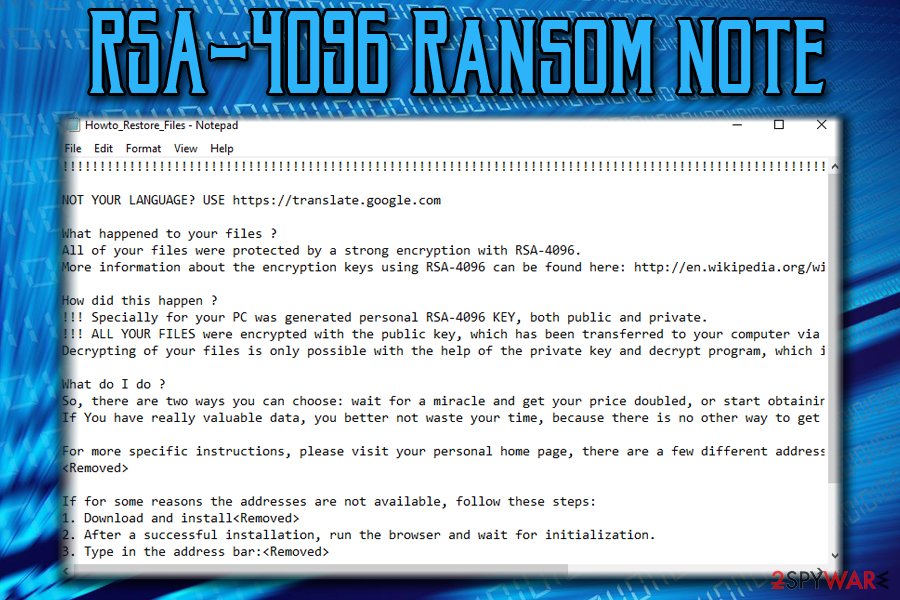
RSA-4096 ransomware removal requires special knowledge
Technically, there is a way to remove RSA-4096 virus manually. However, most people have no technical knowledge or skills to proceed with such operation. Keep in mind that this encryption algorithm is very complicated and cannot be solved without twi different keys: the public and private one. If you are a regular computer user, do not try guessing numbers yourself because there is almost no possibility that you will find the code that you need.
Nevertheless, you should also avoid contacting ransomware developers while trying to end up with RSA-4096 ransomware removal. Ransomware is a dangerous virus that is extremely prevalent. Thus, the anti-malware tool is the most reliable way while trying to get rid of malicious files. For that, we recommend installing FortectIntego or SpyHunter 5Combo Cleaner that is capable of detecting all malicious files. If your anti-virus is blocked by malware, you can try booting the machine in Safe Mode with Networking (as explained below) or use System Restore. Then, run a full system scan.
IMPORTANT: DO NOT try to recover your files before you are finished with malware elimination, as all your files will get encrypted again.
Getting rid of RSA-4096 Ransomware. Follow these steps
Manual removal using Safe Mode
Enter Safe Mode with Networking as follows:
Important! →
Manual removal guide might be too complicated for regular computer users. It requires advanced IT knowledge to be performed correctly (if vital system files are removed or damaged, it might result in full Windows compromise), and it also might take hours to complete. Therefore, we highly advise using the automatic method provided above instead.
Step 1. Access Safe Mode with Networking
Manual malware removal should be best performed in the Safe Mode environment.
Windows 7 / Vista / XP
- Click Start > Shutdown > Restart > OK.
- When your computer becomes active, start pressing F8 button (if that does not work, try F2, F12, Del, etc. – it all depends on your motherboard model) multiple times until you see the Advanced Boot Options window.
- Select Safe Mode with Networking from the list.

Windows 10 / Windows 8
- Right-click on Start button and select Settings.

- Scroll down to pick Update & Security.

- On the left side of the window, pick Recovery.
- Now scroll down to find Advanced Startup section.
- Click Restart now.

- Select Troubleshoot.

- Go to Advanced options.

- Select Startup Settings.

- Press Restart.
- Now press 5 or click 5) Enable Safe Mode with Networking.

Step 2. Shut down suspicious processes
Windows Task Manager is a useful tool that shows all the processes running in the background. If malware is running a process, you need to shut it down:
- Press Ctrl + Shift + Esc on your keyboard to open Windows Task Manager.
- Click on More details.

- Scroll down to Background processes section, and look for anything suspicious.
- Right-click and select Open file location.

- Go back to the process, right-click and pick End Task.

- Delete the contents of the malicious folder.
Step 3. Check program Startup
- Press Ctrl + Shift + Esc on your keyboard to open Windows Task Manager.
- Go to Startup tab.
- Right-click on the suspicious program and pick Disable.

Step 4. Delete virus files
Malware-related files can be found in various places within your computer. Here are instructions that could help you find them:
- Type in Disk Cleanup in Windows search and press Enter.

- Select the drive you want to clean (C: is your main drive by default and is likely to be the one that has malicious files in).
- Scroll through the Files to delete list and select the following:
Temporary Internet Files
Downloads
Recycle Bin
Temporary files - Pick Clean up system files.

- You can also look for other malicious files hidden in the following folders (type these entries in Windows Search and press Enter):
%AppData%
%LocalAppData%
%ProgramData%
%WinDir%
After you are finished, reboot the PC in normal mode.
Remove RSA-4096 Ransomware using System Restore
Get rid of RSA-4096 using System Restore
-
Step 1: Reboot your computer to Safe Mode with Command Prompt
Windows 7 / Vista / XP- Click Start → Shutdown → Restart → OK.
- When your computer becomes active, start pressing F8 multiple times until you see the Advanced Boot Options window.
-
Select Command Prompt from the list

Windows 10 / Windows 8- Press the Power button at the Windows login screen. Now press and hold Shift, which is on your keyboard, and click Restart..
- Now select Troubleshoot → Advanced options → Startup Settings and finally press Restart.
-
Once your computer becomes active, select Enable Safe Mode with Command Prompt in Startup Settings window.

-
Step 2: Restore your system files and settings
-
Once the Command Prompt window shows up, enter cd restore and click Enter.

-
Now type rstrui.exe and press Enter again..

-
When a new window shows up, click Next and select your restore point that is prior the infiltration of RSA-4096 Ransomware. After doing that, click Next.


-
Now click Yes to start system restore.

-
Once the Command Prompt window shows up, enter cd restore and click Enter.
Bonus: Recover your data
Guide which is presented above is supposed to help you remove RSA-4096 Ransomware from your computer. To recover your encrypted files, we recommend using a detailed guide prepared by 2-spyware.com security experts.If your files are encrypted by RSA-4096 Ransomware, you can use several methods to restore them:
Use Data Recovery Pro for file decryption
Although this software was originally designed to restore files that were accidentally deleted or damaged, it is known to help individuals whose data was encrypted by ransomware.
- Download Data Recovery Pro;
- Follow the steps of Data Recovery Setup and install the program on your computer;
- Launch it and scan your computer for files encrypted by RSA-4096 Ransomware ransomware;
- Restore them.
Windows Previous Versions can sometimes help
If you had Windows Restore function enable before malware attack occurred, you can try this recovery method.
- Find an encrypted file you need to restore and right-click on it;
- Select “Properties” and go to “Previous versions” tab;
- Here, check each of available copies of the file in “Folder versions”. You should select the version you want to recover and click “Restore”.
Try ShadowExplorer
ShadowExplorer is great if the virus did not delete shadow volume copies.
- Download Shadow Explorer (http://shadowexplorer.com/);
- Follow a Shadow Explorer Setup Wizard and install this application on your computer;
- Launch the program and go through the drop down menu on the top left corner to select the disk of your encrypted data. Check what folders are there;
- Right-click on the folder you want to restore and select “Export”. You can also select where you want it to be stored.
Use TeslaCrypt official decryptor
You can use TeslaCrypt decryption tool or this TeslaCrypt decryptor tool to get all your files back.
Finally, you should always think about the protection of crypto-ransomwares. In order to protect your computer from RSA-4096 Ransomware and other ransomwares, use a reputable anti-spyware, such as FortectIntego, SpyHunter 5Combo Cleaner or Malwarebytes
How to prevent from getting ransomware
Do not let government spy on you
The government has many issues in regards to tracking users' data and spying on citizens, so you should take this into consideration and learn more about shady information gathering practices. Avoid any unwanted government tracking or spying by going totally anonymous on the internet.
You can choose a different location when you go online and access any material you want without particular content restrictions. You can easily enjoy internet connection without any risks of being hacked by using Private Internet Access VPN.
Control the information that can be accessed by government any other unwanted party and surf online without being spied on. Even if you are not involved in illegal activities or trust your selection of services, platforms, be suspicious for your own security and take precautionary measures by using the VPN service.
Backup files for the later use, in case of the malware attack
Computer users can suffer from data losses due to cyber infections or their own faulty doings. Ransomware can encrypt and hold files hostage, while unforeseen power cuts might cause a loss of important documents. If you have proper up-to-date backups, you can easily recover after such an incident and get back to work. It is also equally important to update backups on a regular basis so that the newest information remains intact – you can set this process to be performed automatically.
When you have the previous version of every important document or project you can avoid frustration and breakdowns. It comes in handy when malware strikes out of nowhere. Use Data Recovery Pro for the data restoration process.
- ^ Josh Fruhlinger. What is ransomware? How it works and how to remove it. CSO by IDG. Security decision-maker.
- ^ Michael Mimoso. Master Decryption Key Released for TeslaCrypt Ransomware. Threat Post. IT and business security site.
- ^ Adobe Flash zero-day vulnerability discovered. Symantec. Security specialists.





















