.access_denied ransomware / virus
.access_denied virus Removal Guide
What is .access_denied ransomware virus?
.Access_denied ransomware: how damaging is it?
Unfortunately, .Access_denied virus is another file-encrypting malware. There have been a couple of viruses with amusing titles lately which did not threaten to inflict significant damage on the system and were regarded as more scareware rather a threat. However, in the case with this virus, you should not take it too lightly. This threat follows the operation manner of highly severe threats such as Locky, Crysis, Apocalypse, etc. After the infection, users might not suspect that their computers have been targeted by file-encrypting malware until they notice the inaccessibility to their files which now all are marked with .access_denied extensions. Nonetheless, there is no need to panic. Remove .access_denied virus as soon as possible. For that purpose, FortectIntego comes in handy.
As common for the viruses of this kind, this cyber infection sneaks into your device disguised in a trojan or .exe file. Depending on the processing speed of your PC, the virus may take from several up to 15 minutes to encrypt all your files with an elaborate AES-256 algorithm key. Unfortunately, this usually employed technique still causes trouble for virus researchers. The data is encrypted with a public key, and one of the viable ways to decrypt the files is to obtain the private key. If you backed up your files in advance, your data could be easily restored. We do not recommend paying the money as the crooks demand enormously high ransom – 10 bitcoins (≈6000 USD). Therefore, there are no guarantees of data return.
All your files were encrypted with strong algorithm AES256 and unique key.
Do not worry, all your files in the safety, but are unavailable at the moment.
To recover the files, you need to get special decryption software and personal key.
You can contact us:
Primary Email: decryptgroup@inbox.ru
Reserve Email: decryptgroup@india.com
Please use public mail service like gmail or yahoo to contact us, because your messages can be not delivered.
For fast communication, you can write to us in Jabber: decryptgroup@xmpp.jp
How to register a jabber account: http://www.wikihow.com/Create-a-Jabber-Account
You have 3 working days to contact us, otherwise recovering may be harder for you.
Regards.
Soon afterward, the virus opens the intsructions.txt or instructions.html file with the requirements for the data recovery. Unlike other samples of ransomware category, it provides even three email addresses for the communication purposes: decryptgroup@inbox.ru, decryptgroup@india.com, and decryptgroup@xmpp.jp. Interestingly, that the virus does not encrypt all files but only those which are located in the folders with non-admin access. This encourages users to use passwords on their computers for precaution purposes. Needless to say, that if several computers are linked to one servers, they will be all infected with .access_denied ransomware. In any case, we recommend you to hurry up with the elimination before the virus dos not inflict more damage. FortectIntego speeds up .Access_denied removal process.
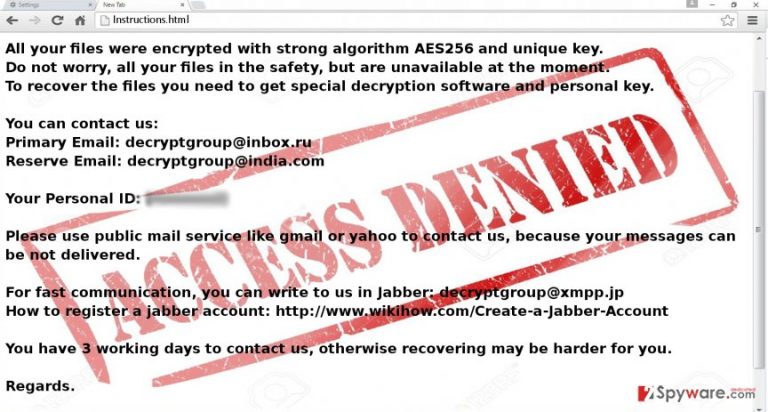
The transmission peculiarities of the malware
Since it operates quite in a traditional way, .Access_denied hijack might have occurred when you recklessly opened a scam email with the malicious attachment. Usually, crooks try to deceive victims with false notifications from local institutions and business companies. The email asks to review the contents of the attached file which contain the binary with .Access_denied malware. As a result, clicking the attachment accelerates the infection process. In order to avoid possible cyber infections, we recommend restraining from opening similar emails. Even if they pretend to be the messages sent from official institutions, verify the sender before taking any action. Keep out of illegal file-sharing domains as they might contain malicious links as well.
Access denied termination process
You can easily remove .Access_denied virus with the assistance of anti-spyware application, such as FortectIntego or Malwarebytes. These utilities will do all the important preparations and complete the elimination process. They might be a better solution since they are apt in detecting all malevolent files and registry files quickly and more efficiently. If certain .Access_denied removal problems occur, such as forcefully shut-down anti-virus app or inability to download any content, feel free to use our guidelines. In addition, you will find alternative data recovery methods. Keep in mind that precision and cautiousness are significant factors in lowering the risk of a virus assault.
Getting rid of .access_denied virus. Follow these steps
Manual removal using Safe Mode
Important! →
Manual removal guide might be too complicated for regular computer users. It requires advanced IT knowledge to be performed correctly (if vital system files are removed or damaged, it might result in full Windows compromise), and it also might take hours to complete. Therefore, we highly advise using the automatic method provided above instead.
Step 1. Access Safe Mode with Networking
Manual malware removal should be best performed in the Safe Mode environment.
Windows 7 / Vista / XP
- Click Start > Shutdown > Restart > OK.
- When your computer becomes active, start pressing F8 button (if that does not work, try F2, F12, Del, etc. – it all depends on your motherboard model) multiple times until you see the Advanced Boot Options window.
- Select Safe Mode with Networking from the list.

Windows 10 / Windows 8
- Right-click on Start button and select Settings.

- Scroll down to pick Update & Security.

- On the left side of the window, pick Recovery.
- Now scroll down to find Advanced Startup section.
- Click Restart now.

- Select Troubleshoot.

- Go to Advanced options.

- Select Startup Settings.

- Press Restart.
- Now press 5 or click 5) Enable Safe Mode with Networking.

Step 2. Shut down suspicious processes
Windows Task Manager is a useful tool that shows all the processes running in the background. If malware is running a process, you need to shut it down:
- Press Ctrl + Shift + Esc on your keyboard to open Windows Task Manager.
- Click on More details.

- Scroll down to Background processes section, and look for anything suspicious.
- Right-click and select Open file location.

- Go back to the process, right-click and pick End Task.

- Delete the contents of the malicious folder.
Step 3. Check program Startup
- Press Ctrl + Shift + Esc on your keyboard to open Windows Task Manager.
- Go to Startup tab.
- Right-click on the suspicious program and pick Disable.

Step 4. Delete virus files
Malware-related files can be found in various places within your computer. Here are instructions that could help you find them:
- Type in Disk Cleanup in Windows search and press Enter.

- Select the drive you want to clean (C: is your main drive by default and is likely to be the one that has malicious files in).
- Scroll through the Files to delete list and select the following:
Temporary Internet Files
Downloads
Recycle Bin
Temporary files - Pick Clean up system files.

- You can also look for other malicious files hidden in the following folders (type these entries in Windows Search and press Enter):
%AppData%
%LocalAppData%
%ProgramData%
%WinDir%
After you are finished, reboot the PC in normal mode.
Remove .access_denied using System Restore
-
Step 1: Reboot your computer to Safe Mode with Command Prompt
Windows 7 / Vista / XP- Click Start → Shutdown → Restart → OK.
- When your computer becomes active, start pressing F8 multiple times until you see the Advanced Boot Options window.
-
Select Command Prompt from the list

Windows 10 / Windows 8- Press the Power button at the Windows login screen. Now press and hold Shift, which is on your keyboard, and click Restart..
- Now select Troubleshoot → Advanced options → Startup Settings and finally press Restart.
-
Once your computer becomes active, select Enable Safe Mode with Command Prompt in Startup Settings window.

-
Step 2: Restore your system files and settings
-
Once the Command Prompt window shows up, enter cd restore and click Enter.

-
Now type rstrui.exe and press Enter again..

-
When a new window shows up, click Next and select your restore point that is prior the infiltration of .access_denied. After doing that, click Next.


-
Now click Yes to start system restore.

-
Once the Command Prompt window shows up, enter cd restore and click Enter.
Bonus: Recover your data
Guide which is presented above is supposed to help you remove .access_denied from your computer. To recover your encrypted files, we recommend using a detailed guide prepared by 2-spyware.com security experts.If your files are encrypted by .access_denied, you can use several methods to restore them:
Opting for Data Recovery Pro
This application might one of the last chances to decrypt the data if you didn’t back up your files in advance. What is more, this program comes in handy locating the lost files after a system crash.
- Download Data Recovery Pro;
- Follow the steps of Data Recovery Setup and install the program on your computer;
- Launch it and scan your computer for files encrypted by .access_denied ransomware;
- Restore them.
How useful is Windows Previous Versions feature?
Follow the steps to access the previously saved copies of your files. Keep in mind that System Restore function should be enabled for this method to work out.
- Find an encrypted file you need to restore and right-click on it;
- Select “Properties” and go to “Previous versions” tab;
- Here, check each of available copies of the file in “Folder versions”. You should select the version you want to recover and click “Restore”.
The benefits of ShadowExplorer
There are big chances to decrypt the data using this utility as it helped to decode the files locked by ODIN ransomware.
- Download Shadow Explorer (http://shadowexplorer.com/);
- Follow a Shadow Explorer Setup Wizard and install this application on your computer;
- Launch the program and go through the drop down menu on the top left corner to select the disk of your encrypted data. Check what folders are there;
- Right-click on the folder you want to restore and select “Export”. You can also select where you want it to be stored.
Finally, you should always think about the protection of crypto-ransomwares. In order to protect your computer from .access_denied and other ransomwares, use a reputable anti-spyware, such as FortectIntego, SpyHunter 5Combo Cleaner or Malwarebytes
How to prevent from getting ransomware
Protect your privacy – employ a VPN
There are several ways how to make your online time more private – you can access an incognito tab. However, there is no secret that even in this mode, you are tracked for advertising purposes. There is a way to add an extra layer of protection and create a completely anonymous web browsing practice with the help of Private Internet Access VPN. This software reroutes traffic through different servers, thus leaving your IP address and geolocation in disguise. Besides, it is based on a strict no-log policy, meaning that no data will be recorded, leaked, and available for both first and third parties. The combination of a secure web browser and Private Internet Access VPN will let you browse the Internet without a feeling of being spied or targeted by criminals.
No backups? No problem. Use a data recovery tool
If you wonder how data loss can occur, you should not look any further for answers – human errors, malware attacks, hardware failures, power cuts, natural disasters, or even simple negligence. In some cases, lost files are extremely important, and many straight out panic when such an unfortunate course of events happen. Due to this, you should always ensure that you prepare proper data backups on a regular basis.
If you were caught by surprise and did not have any backups to restore your files from, not everything is lost. Data Recovery Pro is one of the leading file recovery solutions you can find on the market – it is likely to restore even lost emails or data located on an external device.







