Ads4pc.com ads (fake) - Free Guide
Ads4pc.com ads Removal Guide
What is Ads4pc.com ads?
Ads4pc.com is a fake website created by scammers to trick users into subscribing to push notifications
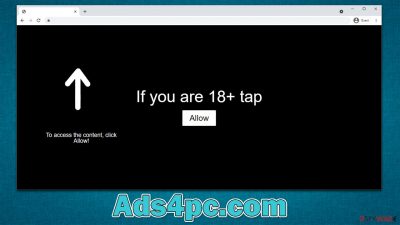
Ads4pc.com ads may start showing up unexpectedly on your desktop. While it is a surprising phenomenon, it is not a unique one, as many other people have complained about the same thing – suspicious pop-ups can show up whenever they browse unrelated websites or even if they don't actively use the browser at the time. Likewise, these ads may cover other background content online and run on top of all the other running programs, which can be extremely intrusive.
What you are dealing with is a push notification feature – a legitimate browser API[1] that is used by Ads4pc.com to send you notifications directly. This means that, as long as your browser is open, you can receive uninvited pop-ups, and they will mostly include various phishing messages, push get-rich-quick[2] schemes, or show fake virus notification notices.
We recommend you not interact with any of the links shown within Ads4pc.com push notifications, as you may end up spending money on useless services, disclosing your personal information to malicious parties, or even installing potentially unwanted programs or malware.
Below we explain how to get rid of the annoying push notifications and how to avoid being scammed in the future. We also give some advice on how to remove adware from your device, as those who are suffering from constant redirects to malicious websites might be infected.
| Name | Ads4pc.com |
| Type | Push notifications, pop-ups, ads, scam |
| Distribution | The website gains access to deliver any information as soon as the “Allow” button is pressed within the push notification prompt |
| Symptoms | Notifications show up at the bottom-right corner of the screen – these include fraudulent content and links to potentially dangerous websites |
| Risks | Various security problems due to exposure to scams, monetary losses, system infections, etc. |
| Removal | Access browser settings to stop intrusive push notifications. After that, make sure that your system is not infected with adware or malware – scan it with SpyHunter 5Combo Cleaner |
| Other checks | Make sure you clean your browsers after you delete PUPs from the system. You can do that quickly with FortectIntego maintenance utility |
How the scam operates
Users would not access websites that would result in unwanted push notifications (or any other annoying activity) intentionally. Therefore, crooks use various deceptive methods to make people visit their created websites.
Most commonly, people end up on Ads4pc.com during their visits to peer-to-peer networks,[1] illegal video streaming, gambling, and similar insecure websites. The redirect can occur after they click a booby-trapped link or are simply taken automatically by a malicious script[3] embedded on the site.
Once redirected, people are caught off guard, as they do not expect to see what they see next – it looks like a simple request to confirm their age or that they are not robots. In some other cases, people might be told that there's a video to be watched and the browser is stopping the playback or that there's a prize to be won. Here are a few examples:
- Click Allow to confirm that you are not a robot
- Click Allow to start downloading
- Press “Allow” to watch the video
- Click “Allow” to win the prize and get it in our shop!
- If you are 18+, click Allow, etc.
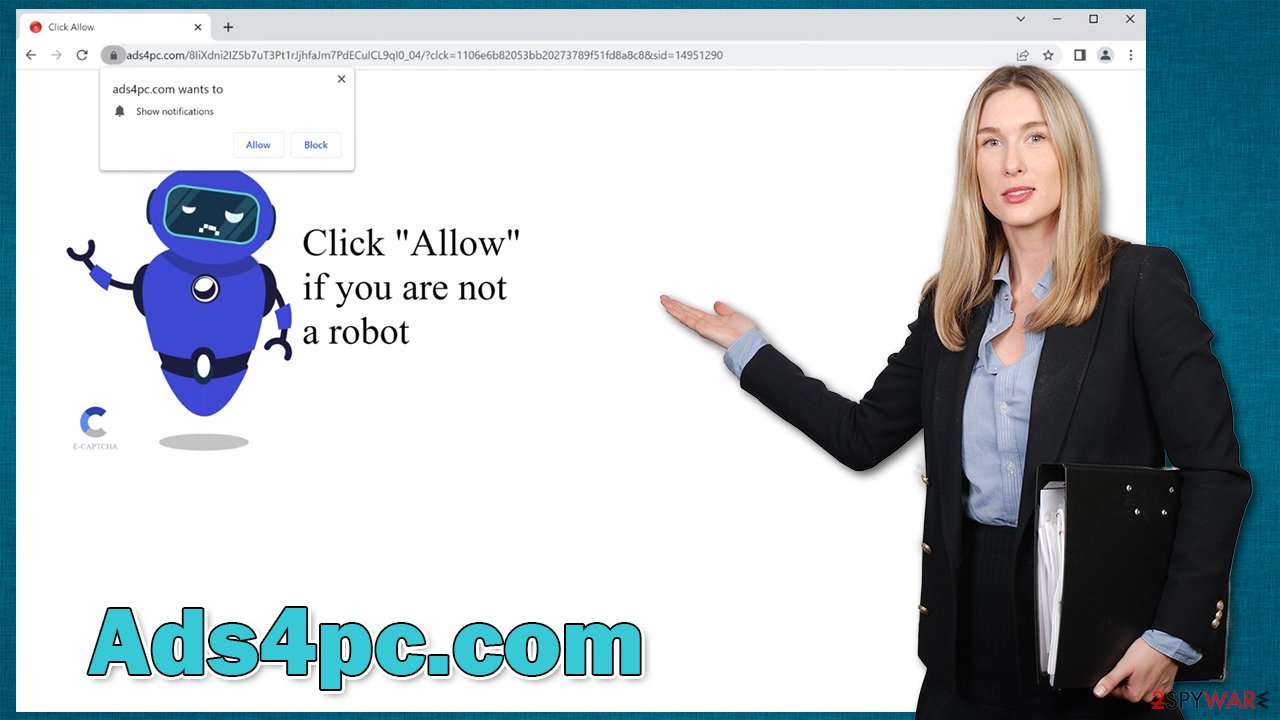
Please do not rush and remember that a push notification prompt would always result in push notifications being allowed on your device. This means that, as long as the browser is running (or idling in the background), Ads4pc.com can send you any kind of information via the feature, including links and fake messages. Ignore these and stop them using the removal steps below.
Remove Ads4pc.com ads
As we previously mentioned, adware could be causing redirects to phishing websites. This is especially true if you also notice other suspicious activity such as pop-ups, offers, deals, coupons, sponsored links, rerouting through suspicious web addresses during web browsing, and similar.
Therefore, we recommend you perform a full system scan with SpyHunter 5Combo Cleaner, Malwarebytes, or another powerful security software. Not only would that ensure your system is clear from adware, browser hijackers, trojans, backdoors, and other malware, but it also ensures malware infections are less likely in the future. After the potentially unwanted and malicious programs are terminated, we recommend using FortectIntego to clean browsers and fix any virus damage that could have occurred before.
Finally, to remove Ads4pc.com ads, you have to access your browser settings and block the web address that is causing trouble. Note that there could be other malicious websites, such as News-guguho.cc, News-vitesi.cc, or Saarmlife.ru, may also be on the “Allowed” list, which would result in even further push notification spam. Thus, make sure you block everything suspicious.
Google Chrome (desktop)
- Open the Google Chrome browser and go to Menu > Settings.
- Scroll down and click on Advanced.
- Locate the Privacy and security section and pick Site Settings > Notifications.
- Look at the Allow section and look for a suspicious URL.
- Click the three vertical dots next to it and pick Block. This should remove unwanted notifications from Google Chrome.
![Stop notifications on Chrome PC 2 Stop notifications on Chrome PC 2]()
Google Chrome (Android)
- Open Google Chrome and tap on Settings (three vertical dots).
- Select Notifications.
- Scroll down to the Sites section.
- Locate the unwanted URL and toggle the button to the left (Off setting).
![Stop notifications on Chrome Android Stop notifications on Chrome Android]()
Mozilla Firefox
- Open Mozilla Firefox and go to Menu > Options.
- Click on Privacy & Security section.
- Under Permissions, you should be able to see Notifications. Click the Settings button next to it.
- In the Settings – Notification Permissions window, click on the drop-down menu by the URL in question.
- Select Block and then click on Save Changes. This should remove unwanted notifications from Mozilla Firefox.
![Stop notifications on Mozilla Firefox 2 Stop notifications on Mozilla Firefox 2]()
MS Edge (Chromium)
- Open Microsoft Edge, and go to Settings.
- Select Site permissions.
- Go to Notifications on the right.
- Under Allow, you will find the unwanted entry.
- Click on More actions and select Block.
![Stop notifications on Edge Chromium Stop notifications on Edge Chromium]()
Safari
- Click on Safari > Preferences…
- Go to the Websites tab and, under General, select Notifications.
- Select the web address in question, click the drop-down menu and select Deny.
![Stop notifications on Safari Stop notifications on Safari]()
Internet Explorer
- Open Internet Explorer, and click on the Gear icon at the window's top-right.
- Select Internet options and go to the Privacy tab.
- In the Pop-up Blocker section, click on Settings.
![Stop notifications on Internet Explorer Stop notifications on Internet Explorer]()
- Locate the web address in question under Allowed sites and pick Remove.
How to prevent from getting adware
Do not let government spy on you
The government has many issues in regards to tracking users' data and spying on citizens, so you should take this into consideration and learn more about shady information gathering practices. Avoid any unwanted government tracking or spying by going totally anonymous on the internet.
You can choose a different location when you go online and access any material you want without particular content restrictions. You can easily enjoy internet connection without any risks of being hacked by using Private Internet Access VPN.
Control the information that can be accessed by government any other unwanted party and surf online without being spied on. Even if you are not involved in illegal activities or trust your selection of services, platforms, be suspicious for your own security and take precautionary measures by using the VPN service.
Backup files for the later use, in case of the malware attack
Computer users can suffer from data losses due to cyber infections or their own faulty doings. Ransomware can encrypt and hold files hostage, while unforeseen power cuts might cause a loss of important documents. If you have proper up-to-date backups, you can easily recover after such an incident and get back to work. It is also equally important to update backups on a regular basis so that the newest information remains intact – you can set this process to be performed automatically.
When you have the previous version of every important document or project you can avoid frustration and breakdowns. It comes in handy when malware strikes out of nowhere. Use Data Recovery Pro for the data restoration process.
- ^ Application Programming Interface (API). IBM. Cloud Learn Hub.
- ^ Get rich quick scams. SRA. Solicitors Regulation Authority.
- ^ Josep Albors. Malicious scripts in compromised websites and how to protect yourself. WeLiveSecurity. ESET security blog.






