Allfreshposts.com (Removal Guide) - Free Instructions
Allfreshposts.com Removal Guide
What is Allfreshposts.com?
Allfreshposts.com is a suspicious “breaking news” website that convinces users to allow ads on their desktop
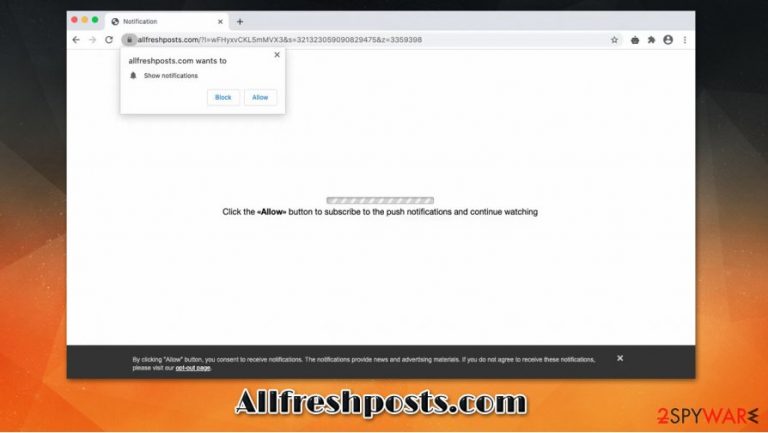
Allfreshposts.com is one of many clone websites that have been popularized in recent months. Initially, it may seem that it focuses on articles describing the latest news in the financial, tech, and entertainment sectors. Nonetheless, it was also spotted distributing intrusive push notifications after tricking users into subscribing to them. In other words, the site uses fraud to insert ads on users' desktops, regardless if they use Google Chrome, Mozilla Firefox, Safari, MS Edge, or another web browser.
As soon as users end up on Allfreshposts.com, they are shown an empty page, which implies that users will be allowed to bypass it and to view underlying content after pressing “Allow.” However, after doing so, users unintentionally allow intrusive notifications to be displayed directly on their desktops. These are typically filled with clickbait, phishing, scam, and other potentially dangerous links.
| Name | Allfreshposts.com |
| Type | Rogue website, push notification virus |
| Infiltration | Notifications are enabled as soon as the “Allow” button is pressed upon accessing the site; adware can be distributed via various deceptive sources, including software bundles, fake updates, deceptive ads, and other methods |
| Symptoms | Intrusive popups are shown at any time when the computer is on, regardless if a web browser is used. These notifications are promoting links to suspicious websites, accompanied by phishing or scam text that encourages users to click them |
| Risks | Technically, you are not at risk as long as you do not click on any links or download/install unknown programs. Even accidental clicks can lead to malware infections, file loss, personal data disclosure to unknown parties/cybercriminals, and major financial losses |
| Removal | You can get rid of the notifications by accessing your web browser settings – check the instructions below |
| Extra steps | If you noticed suspicious web browser behavior (redirects, intrusive ads, homepage changes, etc.), you should check your system for adware or other malware – employ SpyHunter 5Combo Cleaner or Malwarebytes security software to do that automatically or refer to the manual guide below. Finally, post-elimination issues can be fixed with repair tools such as FortectIntego |
Allfreshposts.com is guilty of using a legitimate push notification feature to its own advantage. Many websites use it, although they clearly state what the intentions of these prompts are, and don't use dubious tactics to make users allow the ads to be shown. This is not the only site that adapted this technique, as clone-sites such as Yourniceposts.com, Allwownewz.com, or Thewowfeed.com use it as well.
Upon accessing the Allwownewz.com site, users will be presented with the following statement:
Click “Allow” button to subscribe to the push notifications and continue watching
This social engineering trick is relatively common, as it implies that users will be presented with underlying content (in this case, a video) as soon as they press the “Allow” button. There are other statements that sites of similar nature use, e.g., they ask to confirm that “you are not a robot,” or that you must be +18 to proceed.
These statements do not directly inform users that they are essentially subscribing to Allfreshposts.com notifications that can be delivered at any time intervals, as long as the PC is turned on. Users are often unaware of that as well, as they believe that they simply pressed the button to proceed.
Despite being called “Allfreshposts.com push notification virus,” the behavior of the site is not actually malicious, as users agreed to notifications seemingly willingly, even though there were tricked into doing so in the first place. The site not only uses fake claims and fraud to trick users into enabling notifications but also injects links that lead to potentially malicious websites. To make matters worse, Allfreshposts.com removal proves difficult to many.
However, there is an easy way to remove Allfreshposts.com from your desktop once and for all – all you have to do is access your web browser settings and prevent the site from showing notifications. Nonetheless, if you are experiencing frequent redirects and an increased amount of advertisements, you should also be concerned about adware.
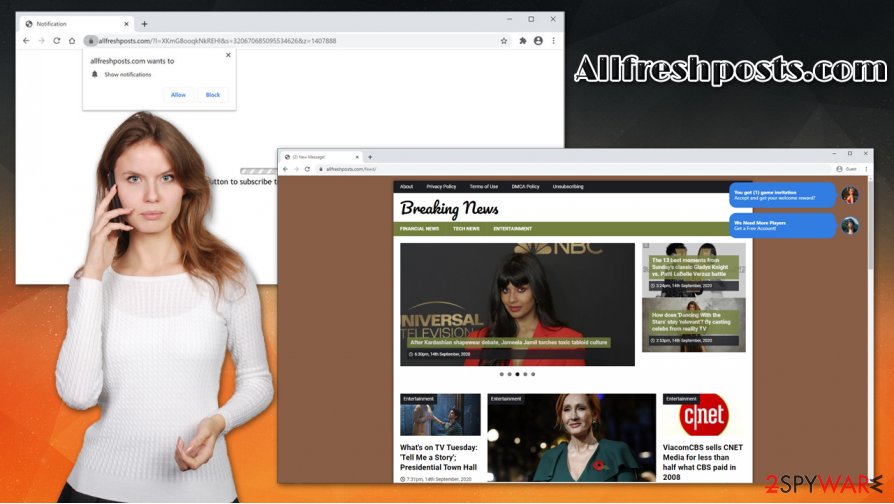
Adware is the ad-supported software that usually makes its way into users' machines thanks to software bundling, fake updates, or other deceptive distribution methods. Typical infection symptoms include:
- Unknown extensions/apps present on the system;
- Homepage, new tab address, and the search engine altered to something else;
- Random redirects bring to suspicious or malicious websites;
- Pop-ups, deals, offers, coupons, discounts, in-text links, and other types of ads present on most visited sites;
- Overall slower web browser performance or difficulty to access certain websites.
You can get rid of Allfreshposts.com-related adware either manually or automatically – use SpyHunter 5Combo Cleaner or Malwarebytes for easy termination. In case adware or malware deteriorated computer performance, experts recommend fixing virus damage with tools such as FortectIntego.
Prevent websites from spamming you with ads and avoid malicious programs
The push notification feature was initially released with good intentions – users could subscribe to websites that they are generally interested in and receive relevant information. However, cybercrooks soon saw an opportunity to use this built-in component to deliver ads, and all they had to do is post some fake statements that would make users press the “Allow” button. Since many do not associate desktop notifications with site permissions, they also struggle with the elimination of unwanted and potentially dangerous links.
Speaking of malicious ads – these are still a thing. Malware-laced JavaScript can check your system for vulnerabilities and inject malware behind your back. You can avoid such an unfortunate course of events by ensuring that software on your computer is patched with the latest updates. For additional security, employ ad-blocker, although you should make sure it is a legitimate extension, as many fakes were seen over the years – these acted as malware and stole personal information or increased o number of ads users were encountering.
You should also make sure that your machine is not cluttered with unwanted programs such as adware. Some adware is capable of elevating its permissions on the system, remote code execution, traffic rerouting, and much more. To prevent PUPs from being installed on your system without permission, you should pick reputable download sources (torrent and warez sites are a no-go) and always carefully inspect the installation procedure – pick Advanced/Custom mode, remove all ticks from checkboxes, read the fine print, etc.
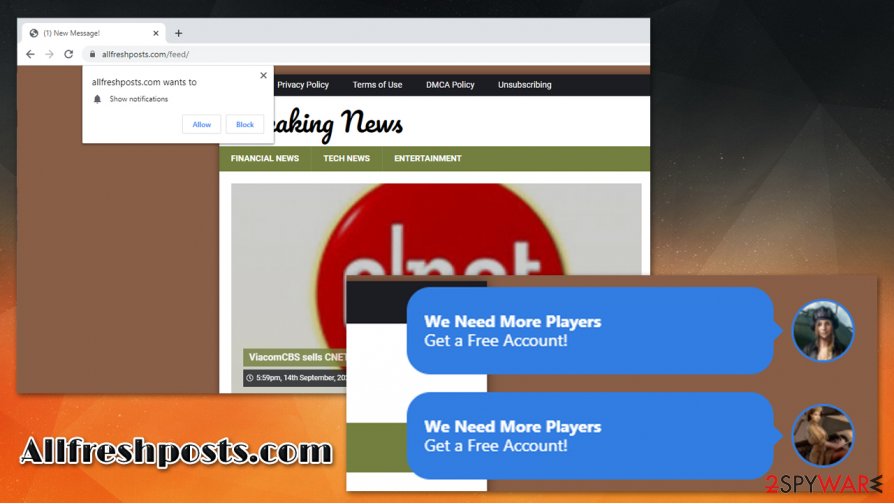
Get rid of Allfreshposts.com notifications quickly
Without a doubt, Allfreshposts.com removal can come across as a difficult process to many, as they are not sure where the popups are coming from in the first place. As previously mentioned, these ads are injected as soon as users allow notifications to be shown upon accessing a site.
Thus, to remove Allfreshposts.com ads, you should access your web browser settings and terminate the site's access to push notifications. Here's how to do it on all major browsers:
Google Chrome
- Go to Menu > Settings > Advanced
- Select Site Settings > Notifications
- In the Allow section, locate the site URL
- Select More Actions and then pick Block
Mozilla Firefox:
- Choose Menu > Options
- Select Privacy & Security > Notifications > Settings
- Find the unwanted website's address
- Click on the the drop-down menu and select Block
- Save Changes
MS Edge (Chromium)
- Select Menu > Settings
- Pick Site permissions
- Choose Notifications
- Find the unwanted website's address, and pick More actions
- Pick Block.
Additionally, you should also take your time to check your system for adware and malware infections – you can do it manually as per instructions below, or simply scan your device with powerful anti-malware software. Note that if you choose to reset your browser, all site notifications, including those from Allfreshposts.com, will be eliminated as well.
You may remove virus damage with a help of FortectIntego. SpyHunter 5Combo Cleaner and Malwarebytes are recommended to detect potentially unwanted programs and viruses with all their files and registry entries that are related to them.
Getting rid of Allfreshposts.com. Follow these steps
Uninstall from Windows
To get rid of unwanted programs from Windows systems, follow these steps:
Instructions for Windows 10/8 machines:
- Enter Control Panel into Windows search box and hit Enter or click on the search result.
- Under Programs, select Uninstall a program.

- From the list, find the entry of the suspicious program.
- Right-click on the application and select Uninstall.
- If User Account Control shows up, click Yes.
- Wait till uninstallation process is complete and click OK.

If you are Windows 7/XP user, proceed with the following instructions:
- Click on Windows Start > Control Panel located on the right pane (if you are Windows XP user, click on Add/Remove Programs).
- In Control Panel, select Programs > Uninstall a program.

- Pick the unwanted application by clicking on it once.
- At the top, click Uninstall/Change.
- In the confirmation prompt, pick Yes.
- Click OK once the removal process is finished.
Delete from macOS
macOS users should proceed with the following instructions for PUP elimination:
Remove items from Applications folder:
- From the menu bar, select Go > Applications.
- In the Applications folder, look for all related entries.
- Click on the app and drag it to Trash (or right-click and pick Move to Trash)

To fully remove an unwanted app, you need to access Application Support, LaunchAgents, and LaunchDaemons folders and delete relevant files:
- Select Go > Go to Folder.
- Enter /Library/Application Support and click Go or press Enter.
- In the Application Support folder, look for any dubious entries and then delete them.
- Now enter /Library/LaunchAgents and /Library/LaunchDaemons folders the same way and terminate all the related .plist files.

Remove from Microsoft Edge
Delete unwanted extensions from MS Edge:
- Select Menu (three horizontal dots at the top-right of the browser window) and pick Extensions.
- From the list, pick the extension and click on the Gear icon.
- Click on Uninstall at the bottom.

Clear cookies and other browser data:
- Click on the Menu (three horizontal dots at the top-right of the browser window) and select Privacy & security.
- Under Clear browsing data, pick Choose what to clear.
- Select everything (apart from passwords, although you might want to include Media licenses as well, if applicable) and click on Clear.

Restore new tab and homepage settings:
- Click the menu icon and choose Settings.
- Then find On startup section.
- Click Disable if you found any suspicious domain.
Reset MS Edge if the above steps did not work:
- Press on Ctrl + Shift + Esc to open Task Manager.
- Click on More details arrow at the bottom of the window.
- Select Details tab.
- Now scroll down and locate every entry with Microsoft Edge name in it. Right-click on each of them and select End Task to stop MS Edge from running.

If this solution failed to help you, you need to use an advanced Edge reset method. Note that you need to backup your data before proceeding.
- Find the following folder on your computer: C:\\Users\\%username%\\AppData\\Local\\Packages\\Microsoft.MicrosoftEdge_8wekyb3d8bbwe.
- Press Ctrl + A on your keyboard to select all folders.
- Right-click on them and pick Delete

- Now right-click on the Start button and pick Windows PowerShell (Admin).
- When the new window opens, copy and paste the following command, and then press Enter:
Get-AppXPackage -AllUsers -Name Microsoft.MicrosoftEdge | Foreach {Add-AppxPackage -DisableDevelopmentMode -Register “$($_.InstallLocation)\\AppXManifest.xml” -Verbose

Instructions for Chromium-based Edge
Delete extensions from MS Edge (Chromium):
- Open Edge and click select Settings > Extensions.
- Delete unwanted extensions by clicking Remove.

Clear cache and site data:
- Click on Menu and go to Settings.
- Select Privacy, search and services.
- Under Clear browsing data, pick Choose what to clear.
- Under Time range, pick All time.
- Select Clear now.

Reset Chromium-based MS Edge:
- Click on Menu and select Settings.
- On the left side, pick Reset settings.
- Select Restore settings to their default values.
- Confirm with Reset.

Remove from Mozilla Firefox (FF)
You can stop Allfreshposts.com ads by resetting Mozilla Firefox:
Remove dangerous extensions:
- Open Mozilla Firefox browser and click on the Menu (three horizontal lines at the top-right of the window).
- Select Add-ons.
- In here, select unwanted plugin and click Remove.

Reset the homepage:
- Click three horizontal lines at the top right corner to open the menu.
- Choose Options.
- Under Home options, enter your preferred site that will open every time you newly open the Mozilla Firefox.
Clear cookies and site data:
- Click Menu and pick Settings.
- Go to Privacy & Security section.
- Scroll down to locate Cookies and Site Data.
- Click on Clear Data…
- Select Cookies and Site Data, as well as Cached Web Content and press Clear.

Reset Mozilla Firefox
If clearing the browser as explained above did not help, reset Mozilla Firefox:
- Open Mozilla Firefox browser and click the Menu.
- Go to Help and then choose Troubleshooting Information.

- Under Give Firefox a tune up section, click on Refresh Firefox…
- Once the pop-up shows up, confirm the action by pressing on Refresh Firefox.

Remove from Google Chrome
Delete malicious extensions from Google Chrome:
- Open Google Chrome, click on the Menu (three vertical dots at the top-right corner) and select More tools > Extensions.
- In the newly opened window, you will see all the installed extensions. Uninstall all the suspicious plugins that might be related to the unwanted program by clicking Remove.

Clear cache and web data from Chrome:
- Click on Menu and pick Settings.
- Under Privacy and security, select Clear browsing data.
- Select Browsing history, Cookies and other site data, as well as Cached images and files.
- Click Clear data.

Change your homepage:
- Click menu and choose Settings.
- Look for a suspicious site in the On startup section.
- Click on Open a specific or set of pages and click on three dots to find the Remove option.
Reset Google Chrome:
If the previous methods did not help you, reset Google Chrome to eliminate all the unwanted components:
- Click on Menu and select Settings.
- In the Settings, scroll down and click Advanced.
- Scroll down and locate Reset and clean up section.
- Now click Restore settings to their original defaults.
- Confirm with Reset settings.

Delete from Safari
Remove unwanted extensions from Safari:
- Click Safari > Preferences…
- In the new window, pick Extensions.
- Select the unwanted extension and select Uninstall.

Clear cookies and other website data from Safari:
- Click Safari > Clear History…
- From the drop-down menu under Clear, pick all history.
- Confirm with Clear History.

Reset Safari if the above-mentioned steps did not help you:
- Click Safari > Preferences…
- Go to Advanced tab.
- Tick the Show Develop menu in menu bar.
- From the menu bar, click Develop, and then select Empty Caches.

After uninstalling this potentially unwanted program (PUP) and fixing each of your web browsers, we recommend you to scan your PC system with a reputable anti-spyware. This will help you to get rid of Allfreshposts.com registry traces and will also identify related parasites or possible malware infections on your computer. For that you can use our top-rated malware remover: FortectIntego, SpyHunter 5Combo Cleaner or Malwarebytes.
How to prevent from getting viruses
Do not let government spy on you
The government has many issues in regards to tracking users' data and spying on citizens, so you should take this into consideration and learn more about shady information gathering practices. Avoid any unwanted government tracking or spying by going totally anonymous on the internet.
You can choose a different location when you go online and access any material you want without particular content restrictions. You can easily enjoy internet connection without any risks of being hacked by using Private Internet Access VPN.
Control the information that can be accessed by government any other unwanted party and surf online without being spied on. Even if you are not involved in illegal activities or trust your selection of services, platforms, be suspicious for your own security and take precautionary measures by using the VPN service.
Backup files for the later use, in case of the malware attack
Computer users can suffer from data losses due to cyber infections or their own faulty doings. Ransomware can encrypt and hold files hostage, while unforeseen power cuts might cause a loss of important documents. If you have proper up-to-date backups, you can easily recover after such an incident and get back to work. It is also equally important to update backups on a regular basis so that the newest information remains intact – you can set this process to be performed automatically.
When you have the previous version of every important document or project you can avoid frustration and breakdowns. It comes in handy when malware strikes out of nowhere. Use Data Recovery Pro for the data restoration process.
