AnonFive ransomware / virus (Easy Removal Guide) - Virus Removal Guide
AnonFive virus Removal Guide
What is AnonFive ransomware virus?
AnonFive virus attempts to debut in ransomware industry
AnonFive virus does not differ from standard ransomware-type computer programs that are created to be used as extortion tools[1]. There has been a tendency to create new ransomware programs based on open-source educational ransomware projects[2], and AnonFive ransomware is designed the same way, too. It turns out to be another copy of HiddenTear ransomware[3], which has been released “for educational purposes.” Sadly, the virus’ code was quickly exploited by bad people all over the world – new HiddenTear spin-offs appear almost every week. Speaking of AnonFive malware, we have to say that it seeks to encode all files on the target system. It hacks[4] user’s system and starts searching for files that have extensions included in the virus’ target list. Once it locates a target file, it applies a sophisticated encryption algorithm to it. This process can be compared to password settings, except that encrypted files can be opened only with a unique decryption key, which the ransomware transfers to private servers of cyber criminals. During the encryption, AnonFive appends .anonfive file extensions to encrypted files. This is a typical trick used by almost all ransomware viruses. It is known that the ransomware is developed by someone whose nickname is Cyryx, but no additional details about this person were found so far.
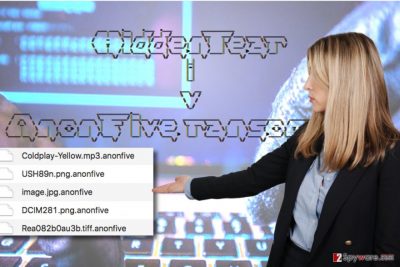
Ransomware developers are basically wicked individuals who want to earn money by extorting people who use unprotected computers. We do not recommend you to respond to their commandments to give money in exchange to access to your files. The author or AnonFive malware creates READ_IT.txt ransom note, in which it lays down possible data decryption conditions. The criminal is going to ask you to buy a Bitcoin or two and send them to his/her virtual wallet. Sadly, you cannot track this cyber criminal via Bitcoin payment system – it has successfully, although indirectly helped many cyber criminals to get rich without being caught[5]. We suggest you demotivate the criminal by refusing to pay the ransom. You can try HiddenTear decryption tool to recover your files, use a backup or other data recovery measures described below AnonFive removal tutorial. Please, do not try to eliminate the virus on your own – it is not a simple program, and it is not enough to delete some files manually. Programs like FortectIntego or SpyHunter 5Combo Cleaner can help you to remove AnonFive malware precisely.
AnonFive distribution peculiarities exposed
We have no doubts that you wonder how did AnonFive hijack your computer system (if you haven’t figured it out on your own yet). Considering that the virus is based on another ransomware source code, we have no doubts that it was developed by a novice programmer. Therefore, we can already rule out advanced malware distribution techniques – use of exploit kits and malvertising. Therefore, we strongly believe that AnonFive ransomware is being distributed via infectious email attachments, which work like bait. When unsuspecting victims recklessly open these attachments, the malware quickly invades the system and converts files into broken pieces of data that cannot be opened. We must warn you that cyber criminals now can inject malicious scripts into Word documents or PDFs, so be careful! Scammers no longer need to use .exe files, because many computer users are aware that these are executive files used to launch programs.
How to remove AnonFive ransomware so that I could use the computer again?
If you are determined to remove AnonFive virus without a computer technician’s help, you have visited the right website. Below this article, you will find a very informative tutorial on how to prepare your PC for AnonFive removal. We must point out that the tutorial explains how to launch your anti-malware or antivirus software so that it could remove the virus completely. The reason why we recommend using automatic tool is that it is very hard to remove ransomware manually; besides, the fact that it managed to break into your computer system clearly shows that it lacks protection.
Getting rid of AnonFive virus. Follow these steps
Manual removal using Safe Mode
In case you did not manage to protect your computer in the past, remove AnonFive according to these instructions and take actions to protect your PC from malicious attempts to compromise your system (which are likely to be repeated in the future). Start by restarting your PC and booting it in a Safe Mode with Networking.
Important! →
Manual removal guide might be too complicated for regular computer users. It requires advanced IT knowledge to be performed correctly (if vital system files are removed or damaged, it might result in full Windows compromise), and it also might take hours to complete. Therefore, we highly advise using the automatic method provided above instead.
Step 1. Access Safe Mode with Networking
Manual malware removal should be best performed in the Safe Mode environment.
Windows 7 / Vista / XP
- Click Start > Shutdown > Restart > OK.
- When your computer becomes active, start pressing F8 button (if that does not work, try F2, F12, Del, etc. – it all depends on your motherboard model) multiple times until you see the Advanced Boot Options window.
- Select Safe Mode with Networking from the list.

Windows 10 / Windows 8
- Right-click on Start button and select Settings.

- Scroll down to pick Update & Security.

- On the left side of the window, pick Recovery.
- Now scroll down to find Advanced Startup section.
- Click Restart now.

- Select Troubleshoot.

- Go to Advanced options.

- Select Startup Settings.

- Press Restart.
- Now press 5 or click 5) Enable Safe Mode with Networking.

Step 2. Shut down suspicious processes
Windows Task Manager is a useful tool that shows all the processes running in the background. If malware is running a process, you need to shut it down:
- Press Ctrl + Shift + Esc on your keyboard to open Windows Task Manager.
- Click on More details.

- Scroll down to Background processes section, and look for anything suspicious.
- Right-click and select Open file location.

- Go back to the process, right-click and pick End Task.

- Delete the contents of the malicious folder.
Step 3. Check program Startup
- Press Ctrl + Shift + Esc on your keyboard to open Windows Task Manager.
- Go to Startup tab.
- Right-click on the suspicious program and pick Disable.

Step 4. Delete virus files
Malware-related files can be found in various places within your computer. Here are instructions that could help you find them:
- Type in Disk Cleanup in Windows search and press Enter.

- Select the drive you want to clean (C: is your main drive by default and is likely to be the one that has malicious files in).
- Scroll through the Files to delete list and select the following:
Temporary Internet Files
Downloads
Recycle Bin
Temporary files - Pick Clean up system files.

- You can also look for other malicious files hidden in the following folders (type these entries in Windows Search and press Enter):
%AppData%
%LocalAppData%
%ProgramData%
%WinDir%
After you are finished, reboot the PC in normal mode.
Remove AnonFive using System Restore
-
Step 1: Reboot your computer to Safe Mode with Command Prompt
Windows 7 / Vista / XP- Click Start → Shutdown → Restart → OK.
- When your computer becomes active, start pressing F8 multiple times until you see the Advanced Boot Options window.
-
Select Command Prompt from the list

Windows 10 / Windows 8- Press the Power button at the Windows login screen. Now press and hold Shift, which is on your keyboard, and click Restart..
- Now select Troubleshoot → Advanced options → Startup Settings and finally press Restart.
-
Once your computer becomes active, select Enable Safe Mode with Command Prompt in Startup Settings window.

-
Step 2: Restore your system files and settings
-
Once the Command Prompt window shows up, enter cd restore and click Enter.

-
Now type rstrui.exe and press Enter again..

-
When a new window shows up, click Next and select your restore point that is prior the infiltration of AnonFive. After doing that, click Next.


-
Now click Yes to start system restore.

-
Once the Command Prompt window shows up, enter cd restore and click Enter.
Bonus: Recover your data
Guide which is presented above is supposed to help you remove AnonFive from your computer. To recover your encrypted files, we recommend using a detailed guide prepared by 2-spyware.com security experts.To recover files, find that data backup you created a while ago. If you didn’t, try using instructions given below.
If your files are encrypted by AnonFive, you can use several methods to restore them:
Scan the system with Data Recovery Pro
Perform a system scan with Data Recovery Pro to detect recoverable files. This tool is not going to work as file decryptor, but it can still help you to restore some files.
- Download Data Recovery Pro;
- Follow the steps of Data Recovery Setup and install the program on your computer;
- Launch it and scan your computer for files encrypted by AnonFive ransomware;
- Restore them.
Use HiddenTear decryptor
There is a HiddenTear decryptor available – it was created by Avast experts. You can download HiddenTear decrypter here. Use this guide to understand how it works.
Finally, you should always think about the protection of crypto-ransomwares. In order to protect your computer from AnonFive and other ransomwares, use a reputable anti-spyware, such as FortectIntego, SpyHunter 5Combo Cleaner or Malwarebytes
How to prevent from getting ransomware
Do not let government spy on you
The government has many issues in regards to tracking users' data and spying on citizens, so you should take this into consideration and learn more about shady information gathering practices. Avoid any unwanted government tracking or spying by going totally anonymous on the internet.
You can choose a different location when you go online and access any material you want without particular content restrictions. You can easily enjoy internet connection without any risks of being hacked by using Private Internet Access VPN.
Control the information that can be accessed by government any other unwanted party and surf online without being spied on. Even if you are not involved in illegal activities or trust your selection of services, platforms, be suspicious for your own security and take precautionary measures by using the VPN service.
Backup files for the later use, in case of the malware attack
Computer users can suffer from data losses due to cyber infections or their own faulty doings. Ransomware can encrypt and hold files hostage, while unforeseen power cuts might cause a loss of important documents. If you have proper up-to-date backups, you can easily recover after such an incident and get back to work. It is also equally important to update backups on a regular basis so that the newest information remains intact – you can set this process to be performed automatically.
When you have the previous version of every important document or project you can avoid frustration and breakdowns. It comes in handy when malware strikes out of nowhere. Use Data Recovery Pro for the data restoration process.
- ^ Ransomware: the Tool of Choice for Cyber Extortion. FireEye. Cyber Security & Malware Protection.
- ^ Eduard Kovacs. Educational Ransomware Abused by Cybercriminals. SecurityWeek. IT Security News and Information Security News.
- ^ Khyati Jain. Script Kiddies can Now Create their Own Ransomware using This Kit. The Hacker News. Cyber Security, Hacking News.
- ^ Kim Zetter. Hacker Lexicon: A Guide to Ransomware, Scary Hack That's on a Rise. WIRED. In-Depth Coverage of Current and Future Trends in Technology.
- ^ Danny Palmer. How Bitcoin helped fuel an explosion in ransomware attacks. ZDNet. Technology News, Analysis, Comments and Product Reviews.





















